PETG is short for polyethylene terephthalate glycol-modified. This may mean something to you if you’re into chemistry, but for the rest of us, it’s simply the most-used type of plastic on the planet (in the form of PET).
You can find it in plastic bottles, food containers, packaging, toys, kitchen utensils, and more common plastic products. In addition, this recyclable plastic can be injection molded, blow-molded, thermoformed, bent, cut, and in recent years, 3D printed.
We won’t go into the details of PETG chemistry in this article but will instead concentrate on 3D printing with it as a filament. There are plenty of great filament options out there, but finding the right settings for a perfect print may take some tweaking.
In this article, we’ll cover everything you need to know to have the best possible PETG prints. From your printer settings to slicing tips, we’ve got you covered.
Warning: Experimentation Advised

PETG is a very useful material with good mechanical and visual properties. Before we dive into printing tips, here are a few of the material’s characteristics:
- Glass transition temperature: ~80 °C
- Density: 1.27 g/cm3 (which is higher than PLA and ABS)
- Resistant against most chemicals (such as acids, alkalis, and solvents)
Despite being a pretty popular material, it can be hard to print, especially if you’re a beginner. You can find a lot of advice on the internet about different settings that contradict each other. The truth is, settings for one printer don’t necessarily carry over to others. Very often, you’ll have to adjust some printing parameters after changing the spool of PETG you’re using.
With PETG, one thing is certain: You’ll have to experiment to find the best settings for your printer. This article should give you a good starting point.
Setting Up the Bed

Let’s start from the bottom: Make sure your bed is leveled and clean.
If you’ve printed with PLA or ABS before, you’ll know that the gap between the nozzle and the bed has to be tight. Conversely, PETG needs a decent gap. If you normally use a piece of paper for adjusting the gap between the bed and nozzle for PLA, use three sheets of paper for PETG.
While you can print PETG without a heated bed, we recommend one. Most manufacturers suggest temperatures between 50 and 80 °C. Start with 70 °C and gradually increase it if you notice any bed adhesion problems.
You’ll probably want to use an adhesive on your bed – a glue stick or blue tape, for example – especially if you’re printing on a glass bed. For easiest print removal, let the print cool before removing it.
Temperature, Retraction & Stringing

Temperature and retraction settings for printing PETG are closely related. Let’s take a closer look at each of them:
Temperature
PETG will typically print at temperatures between 220 and 255 °C. But before heating up your nozzle, remember that hot ends incorporating PTFE tubes are capped at 250 °C – anything hotter than that will damage the hot end.
Nozzle temperature plays a major role in print quality. Too high a temperature and you end up with lots of stringing and oozing, but too low a temperature and your extruder will start skipping.
Here’s an easy test to see if you’ve got the hot end temperature correct: Start with a temperature as low as 220 °C and do some test prints. If you hear a knocking noise during printing, your extruder is skipping, and you should increase the nozzle temperature by 5 °C. Repeat the test until the extruder doesn’t skip.
As mentioned, when printing at high temperatures, there’s a risk of stringing and oozing. And since PETG is a very strong and elastic material, strings are hard to remove. If you are at the lowest temperature without extruder-skipping and still have stringing, try adjusting your retraction settings.
Retraction
Don’t go with high speeds here; it may work with ABS and PLA, but it won’t work with PETG. Set the retraction speed to around 25 mm/s for both Bowden and direct drive extruders. Retraction distance should be set at about 6 or 7 millimeters for Bowden extruders and 3 or 4 millimeters for direct drive extruders. With PETG, retraction speed is more important than distance. If you still have oozing and stringing, try lowering the retraction speed.
If you’re still experiencing retraction issues after adjusting the settings repeatedly, you can also check the filament tension and that your extruder gear is properly tightened. You shouldn’t be able to pull out filament too easily.
One more parameter that will help reduce oozing is the travel speed. PETG tends to drip from the tip of the nozzle, especially if the nozzle temperature is high. To combat this, try increasing the travel speed as high as possible.
Fan Speed & Cooling

PETG will print quite nicely without fans. Unlike other materials that require fans during printing, PETG can actually do better without them. If you notice cracks and delamination in your prints, turn off the fans because printing without them increases layer adhesion.
That said, models with short layer times may benefit from some cooling. Try setting the fan between 20% and 50% to help the layers cool. Fans can also be useful if you want more details in your print or if you’re printing bridges.
Supports

Since PETG boasts good layer adhesion, it can be challenging to remove supports. If you’re lucky enough to have a dual extruder 3D printer, your best option is to use soluble filaments, such as PVA or HIPS.
But if you have a single extruder printer, not all is lost. Leave a gap between the support and your part with the Z distance setting. A 0.1-mm gap is a good place to start, and it usually offers good results. As with all other parameters, you should play around with values to find the best fit.
Speed
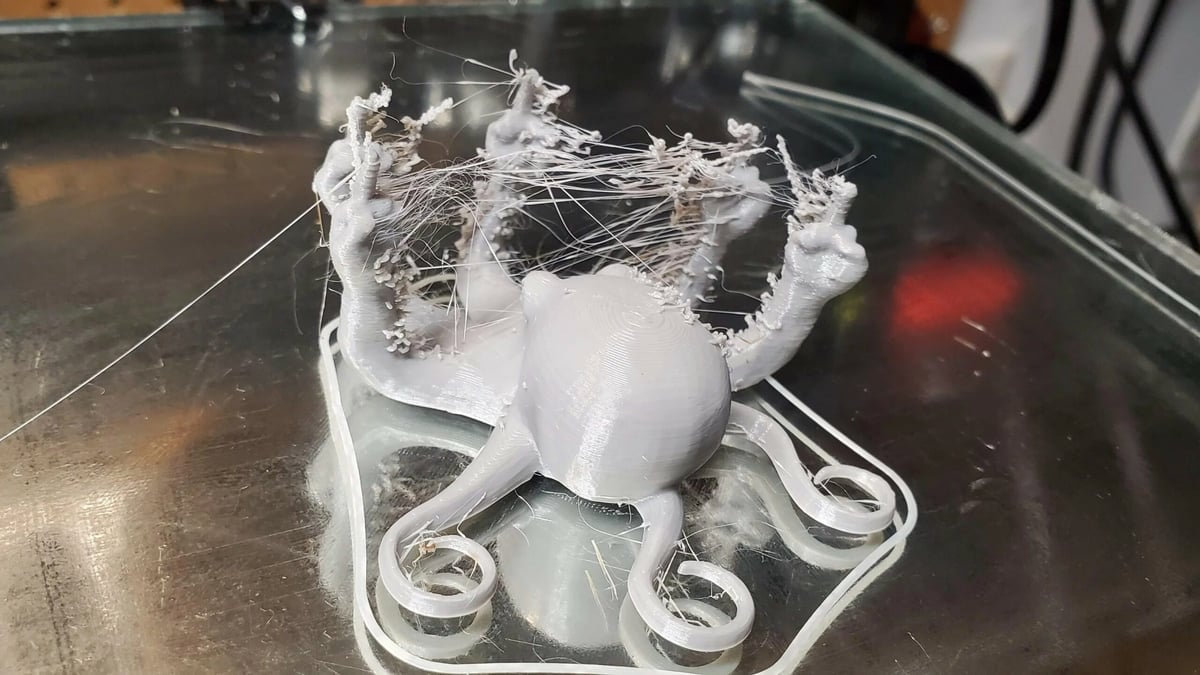
PETG is very sensitive to print speed. Print too fast, and you’ll have poor layer adhesion, extruder skipping, and low print quality, but print too slow, and you’ll end up with deformed parts, stringing, and oozing.
You’ll have to find the sweet spot with the printer and filament you’re using. It’s best to start with a low print speed. We suggest starting at 15 mm/s and gradually increasing the speed. Travel moves should be as fast as possible, at least 120 mm/s, to avoid oozing.
License: The text of "The Best PETG Print Settings for Perfect Results" by All3DP is licensed under a Creative Commons Attribution 4.0 International License.







