Cura is UltiMaker’s powerful slicing software for 3D printers. It’s undeniably among the most popular slicers, combining ease of use with flexibility.
But why stop there? Cura plug-ins add extra functionality to the already well-fleshed-out user experience. The add-ons are available for download through the Marketplace built into newer versions of Cura.
From adding extra detail about the different settings to simplifying the loading of certain models, there are plenty of options to choose from.
Here are our picks of the must-have Cura plug-ins to enhance your workflow!
OctoPrint & Moonraker
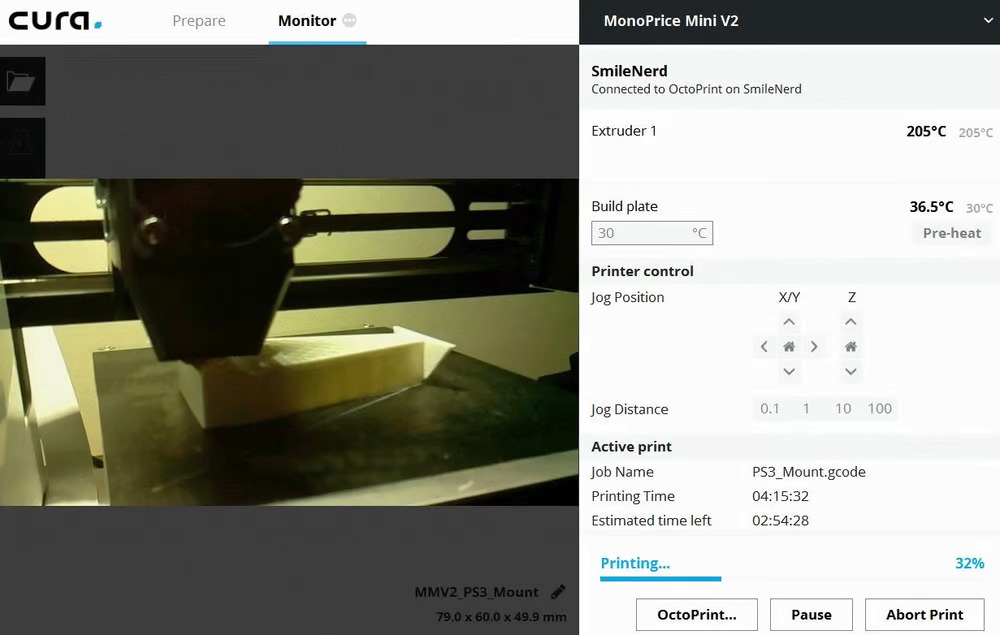
Adding remote connectivity to your printer is one of the most popular upgrades, as it enables access and control for machines through a connected single-board computer (SBC) like a Raspberry Pi board. With OctoPrint or Klipper (through the Moonraker Web Server), you can control many aspects of your printer, like motor movement, temperatures, and even the actual printing process.
When set up, you can use the remote control features through the corresponding web interface. Both programs allow you to monitor your 3D printer from a connected webcam.
The OctoPrint Connection plug-in integrates OctoPrint features inside the slicer. With this plug-in, you can watch your webcam stream, move the printhead, set temperatures, and, of course, send prints straight from Cura to your printer remotely.
The Moonraker Connection add-on is limited to uploading files only (with the possibility of starting the print directly), while the rest of the key features are controlled through the web interface.
- Plug-in name: OctoPrint Connection, Moonraker Connection
- Created by: fieldOfView (OctoPrint), emtrax (Moonraker)
Startup Optimiser
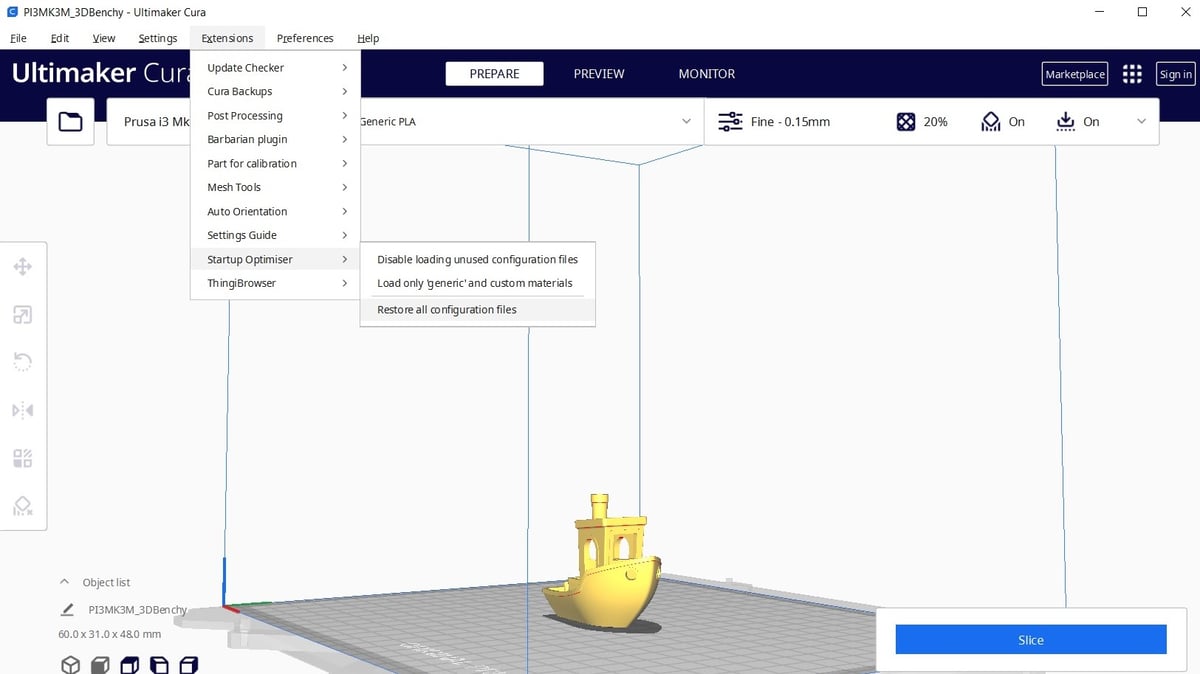
Cura can be slow when loading all the plug-ins at startup. While it doesn’t take ages, it can be annoying in the long term. Especially for those who have installed plug-in after plug-in.
The very basic script of Startup Optimiser removes the printer definitions as well as the profiles specific to UltiMaker’s owners from the autoload list. By doing this, the load times are drastically sped up.
And if you ever need to add a certain printer’s profile, you can always restore everything, create the profile, and activate it again.
- Plug-in name: Startup Optimiser
- Created by: fieldOfView
Settings Guide
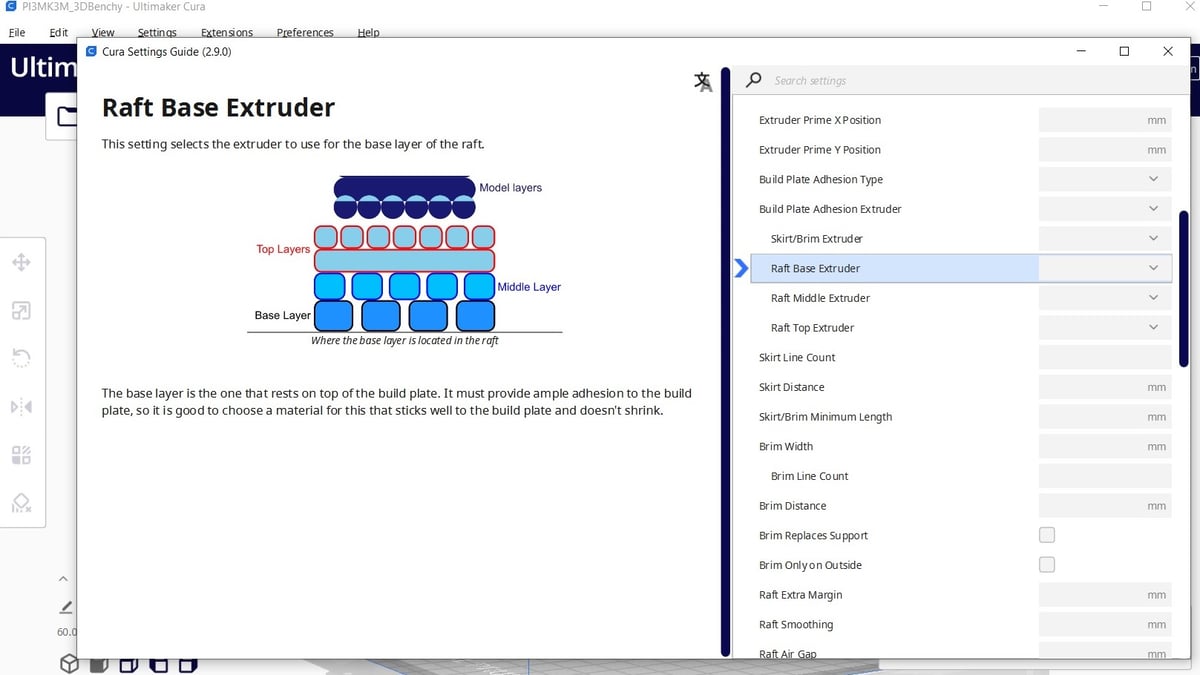
Cura’s “Recommended” interface is incredibly simple and intuitive, but UltiMaker doesn’t tie you to just that; you have the option of tweaking every single setting for the best printing experience possible.
What do all of these little settings do? Well, that’s where it can get confusing. The Settings Guide plug-in is a tool from Ghostkeeper that explains each setting in detail, with helpful images to illustrate key points. That way, you’ll know exactly where you’re headed.
For anyone looking to tinker with detailed settings, the Settings Guide is the perfect handbook.
- Plug-in name: Settings Guide
- Created by: Ghostkeeper
Calibration Shapes
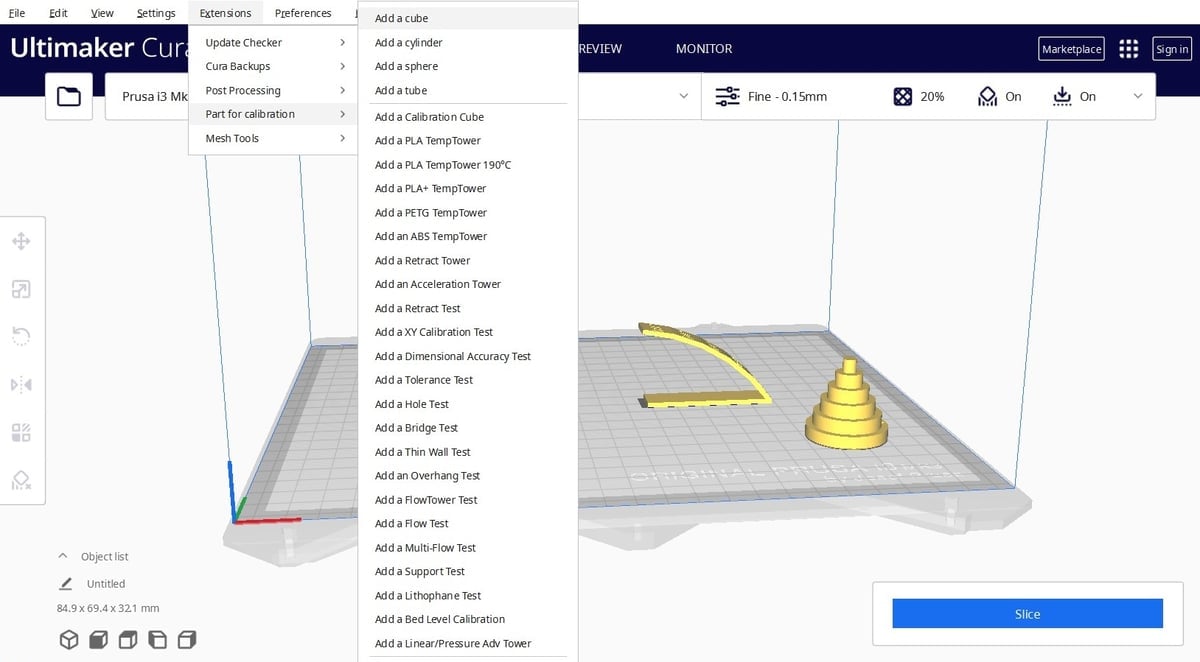
There are a lot of choices out there when it comes to calibration models. Sometimes even too many options. And who hasn’t had to download a certain model twice because we inadvertently deleted it the first time?
With the Calibration Shapes add-on, you gain access to a drop-down menu with 27+ shapes and models to import directly into Cura. This library has everything you need to calibrate each variable and parameter of your printer. Some shapes carry G-code modification scripts (like the temp towers, retraction, and acceleration tests) and need no further manipulation to have a temperature or retraction change at a certain layer. Others are simple STL models that can be sliced canonically.
If you need to troubleshoot something fast, this is the way to go.
- Plug-in name: Calibration Shapes
- Created by: 5axes
Auto-Orientation
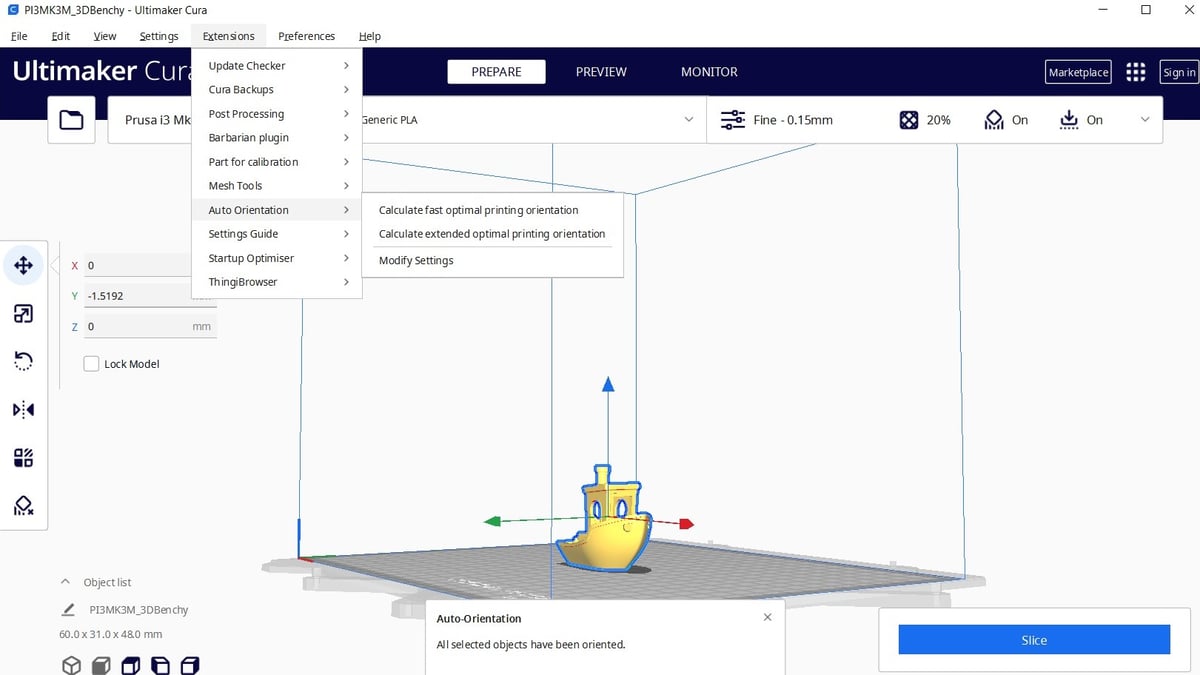
By virtue of how FDM 3D printing works, overhanging areas don’t fare too well when printing. As such, proper orientation of your model can greatly reduce print times, decrease failure rates, and save hassle in post-processing.
If you’re less experienced with orienting prints, the Auto-Orientation plug-in is a great way to get started. It automatically calculates how to minimize overhangs for your models, decreasing the need for supports.
Auto-Orientation will simplify your slicing workflow and help you develop an intuition for part orientation.
- Plug-in name: Auto-Orientation
- Created by: nallath
Cylindric Supports
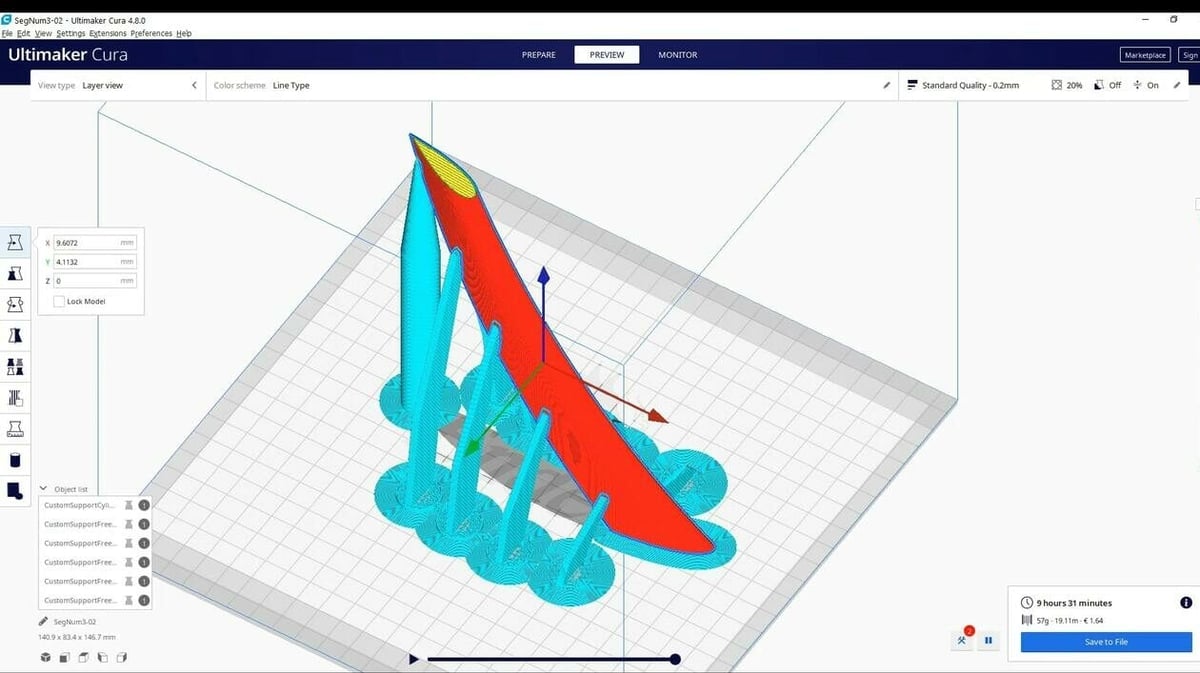
Some 3D models will need support during the printing process. While your slicer software can probably generate supports automatically, it will typically go overboard and use more supports than necessary. This can waste material and require extensive post-processing. If you’re looking for reliable and customizable supports for your 3D models, the Cylindric Custom Support plug-in from 5axes can make your next print less of a headache.
One of the key advantages of this plug-in is its ability to instantly generate different types of custom supports, including cylindrical, tube, cube, freeform, cross, section, and more. You can define the support size, spacing, angle, and diameter, allowing for precise control. Also, the plug-in’s intelligent algorithms ensure that supports are placed only where necessary, reducing material usage and post-processing time.
- Plug-in name: Cylindric Custom Support
- Created by: 5axes
Tab+ AntiWarping
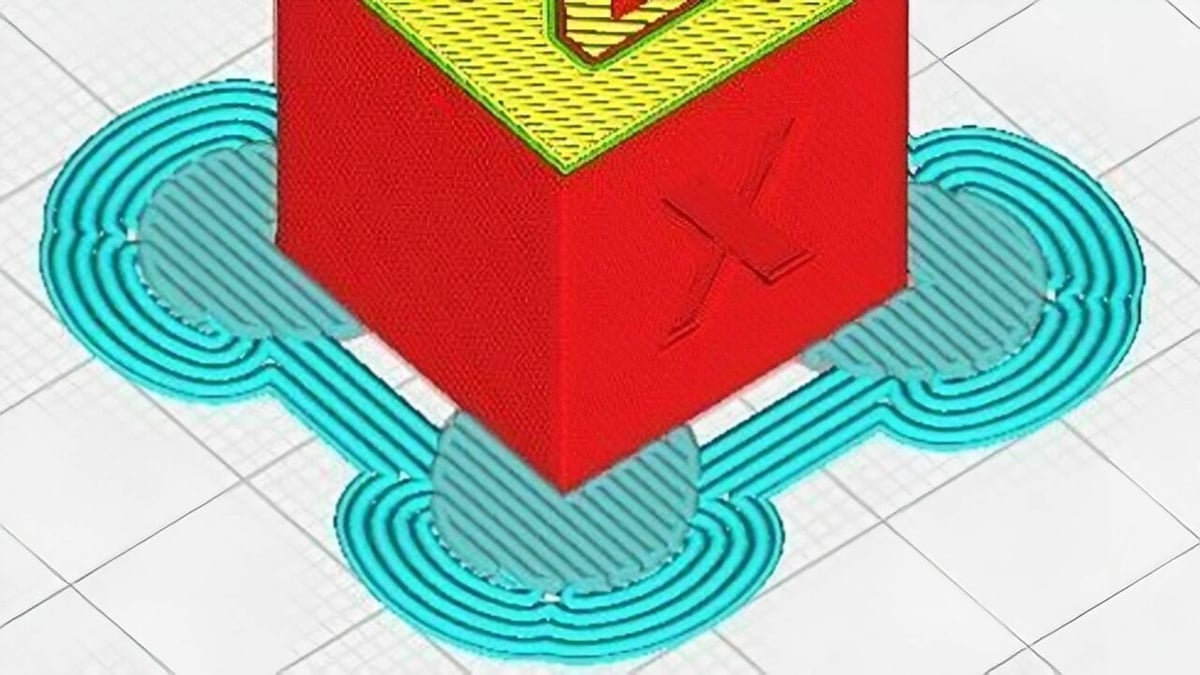
Tab+ AntiWarping is an improved version of the popular plug-in Tab AntiWarping. This script puts a round shape under the corners of the object to prevent it from lifting and warping while printing. It’s especially useful for printing with materials like ABS, ASA, and nylon, which tend to bow on themselves due to the differences between the hot end and the ambient temperatures.
The plug-in includes several tools, including object selection (to pinpoint where the tabs should go), layer height control, and the chance to use 3D capsules instead of tabs. All the tabs can be customized and aren’t part of the model. You can think of them as local rafts, where the model is only partially attached and can be easily separated after removing it from the bed.
- Plug-in name: Tab+ AntiWarping
- Created by: 5axes
Mesh Tools
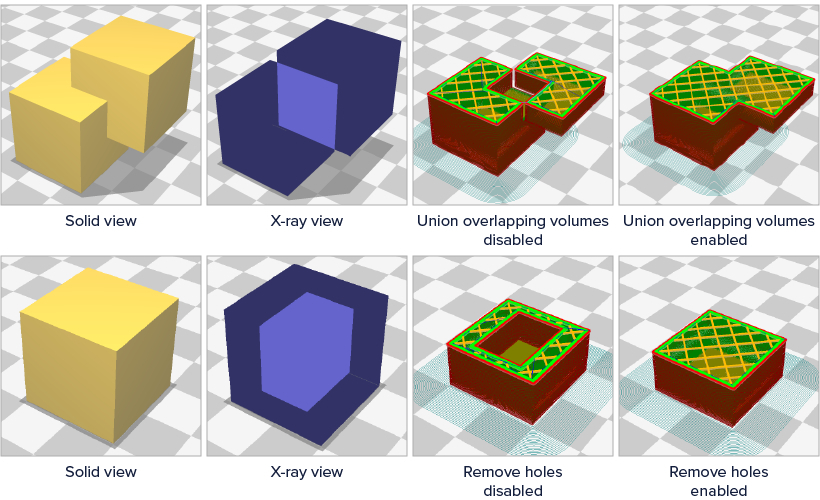
Sometimes when slicing and preparing a part, an error pops up regarding the model not being watertight. This means that Cura detected some issues with the mesh, be it a missing face, an unconnected angle or polygon, or simply a hole. Manually stitching and fixing the mesh can be a long and imperfect job.
The Mesh Tools add-on gives you the chance to analyze and repair the model directly in Cura, without the need to use STL repair software. Among the many options, you can fix simple holes to make the part watertight, or recalculate the model’s position and normals. (This last one is very useful in cases where overhangs are present but not visible.) Additionally, Cura can check and fix every model upon uploading it or randomize the object’s location to avoid wear on the same part of the build plate.
- Plug-in name: Mesh Tools
- Author: fieldOfView
Barbarian Units
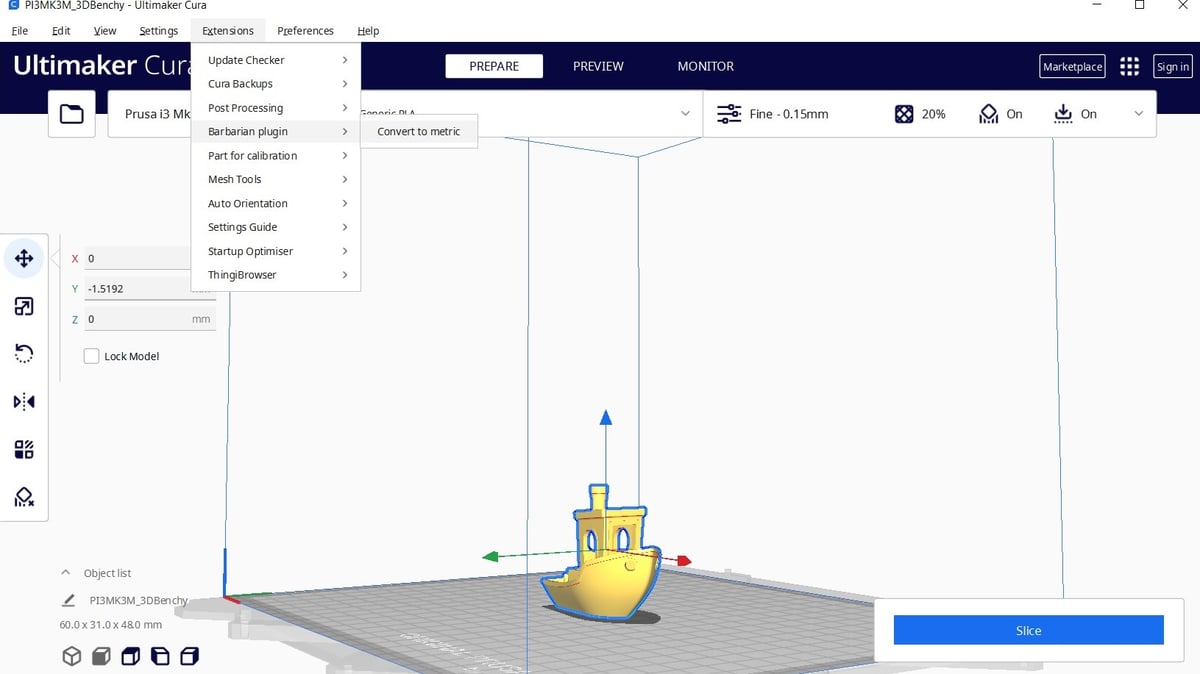
We’ve all been there: stuck in imperial units, but needing metric. It’s not a big deal, but it can be irritating when you don’t feel like doing the conversions.
Barbarian Units was made just for this. When you import a model designed in the wrong units, scale them properly with just one click.
You might not have to use it often, but this plug-in will prove a godsend.
- Plug-in name: Barbarian Units
- Created by: nallath
ThingiBrowser
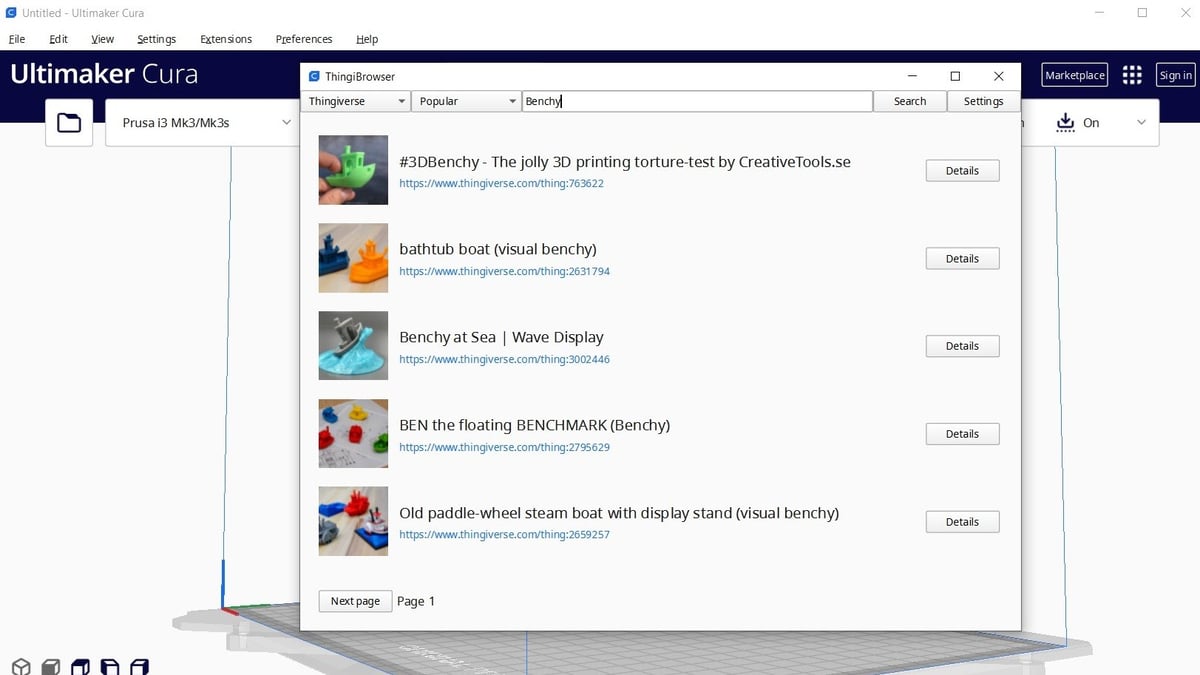
Thingiverse is one of the most popular online 3D model repositories for 3D printing. Home to over 2.3 million free designs, it’s a great resource for finding a model to slice and 3D print.
The ThingiBrowser plug-in helps consolidate the programs you have to use by integrating a Thingiverse search directly into Cura. This allows you to upload 3D models to Cura, right from the site, without needing to switch to a separate web browser.
ThingiBrowser isn’t only for Thingiverse, though. It also allows you to find models from MyMiniFactory, another popular repository. To find your saved models, you can log in to either site through ThingiBrower’s settings page.
- Plug-in name: ThingiBrowser
- Created by: Chris ter Beke
CuraBlender
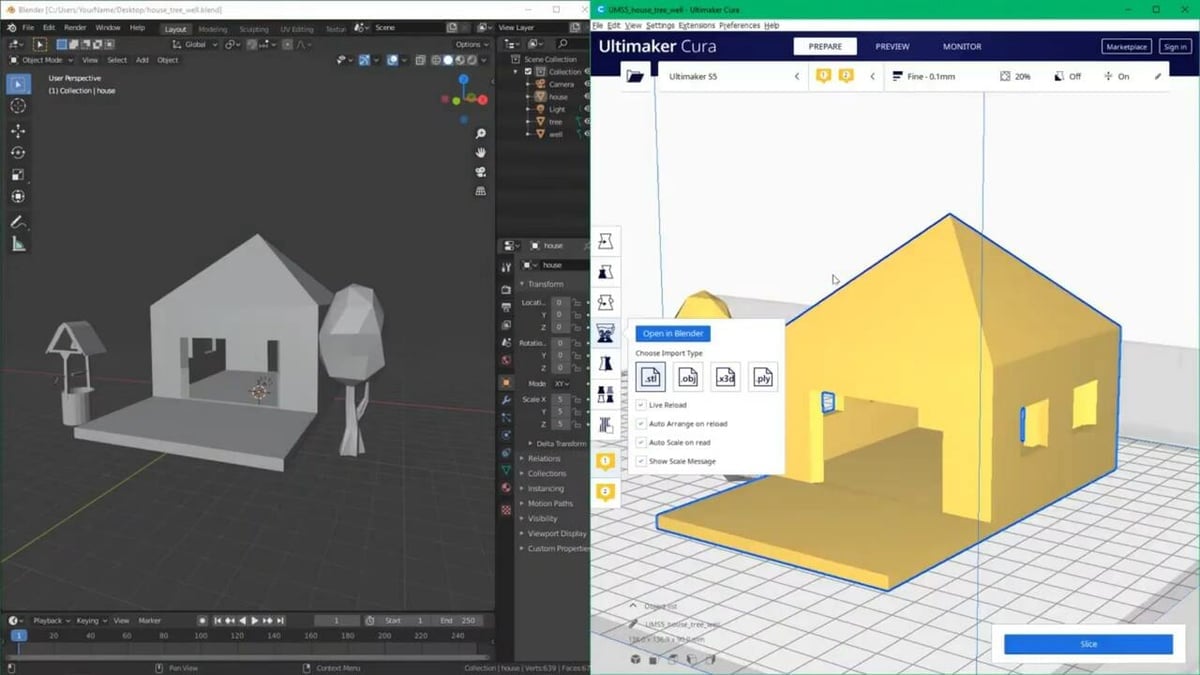
CuraBlender by Alexander Wiegel is a must-have plug-in for those who regularly 3D print their Blender creations. This plug-in provides a simple and intuitive interface for preparing 3D models across Blender and Cura, getting rid of the need for complex and time-consuming tuning.
Its main purpose is to provide support for reading and writing .blend files, which it does with ease. In addition, the plug-in offers live mesh reload and the ability to read multiple objects independently. This is a great tool for anyone who uses Blender in their 3D workflow.
- Plug-in name: CuraBlender
- Created by: Alexander Wiegel
Material Cost
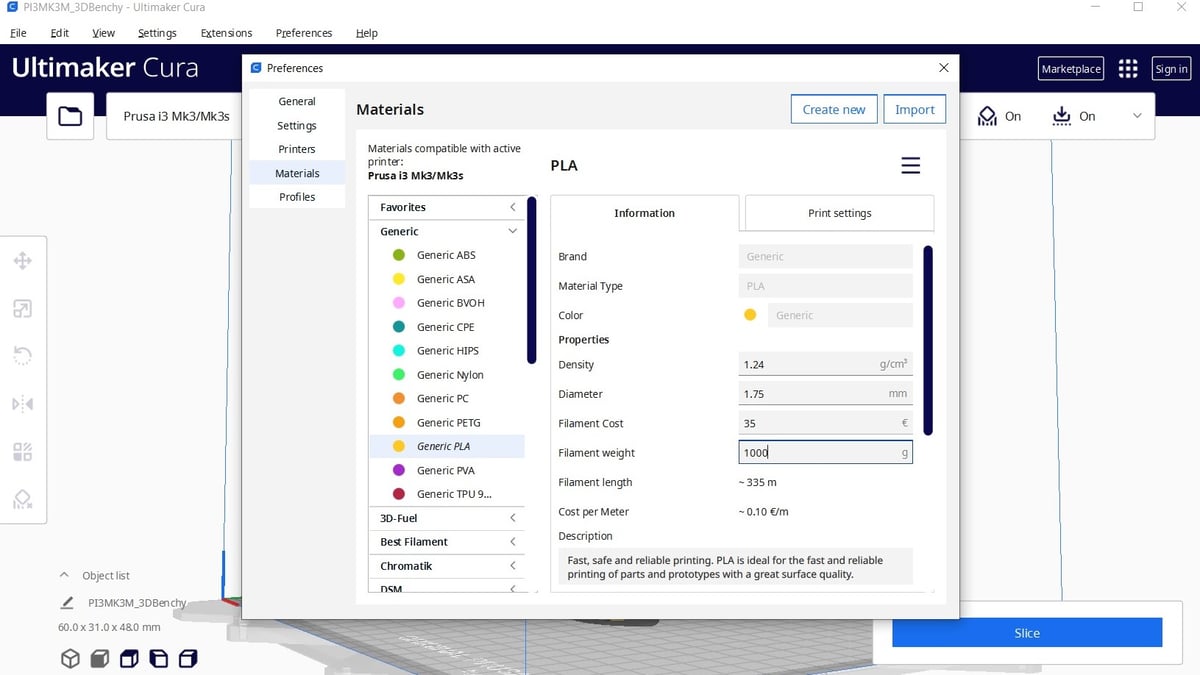
Having a precise estimate of the cost of each print is important for 3D printing businesses and makers alike. Keeping track of how much filament is left helps avoid interruptions mid-printing. It’s also key if you want to sell your models and need a reliable way to quote them.
The Material Cost Tools plug-in gives you the possibility to manage spool weight, cost, and other factors, on a per-material basis. While you can crunch numbers without needing the plug-in, with it, you can export or import other material profiles.
The integrates tool of this plug-in is especially useful if you consider that prices vary from country to country and that the default Cura values don’t necessarily match what you have access to. And maybe you’ve got a setup with other makers, with whom you want to share this information directly. If you deal with a multitude of materials, individual changes may also be taxing and time-consuming. Uploading a file that will automatically update the information can help.
Of course, you need to have each spool defined and categorized in the printer’s settings tab.
Keeping an eye on costs and material use can be confusing and even daunting, but it’s much easier this way.
- Plug-in name: Material Cost Tools
- Author: fieldOfView
Arc Welder

Many different commands go into printing a 3D model, including straight and curved movements for the printhead, defined by the G0/G1 and G2/G3 G-code commands, respectively. Sometimes Cura (and other 3D slicers) generates a series of connected straight movements, but this action would be better performed as an arc.
The Arc Welder plug-in converts consecutive straight movements into G2/G3 arcs. According to the developer, the main goal of doing so is to prevent stutter in printer movements caused by buffering from the mainboard that adversely affects print quality. This plug-in should also result in smoother 2D curves on 3D prints.
Once activated, there are a few Arc Welder settings that should appear. Settings like resolution, maximum arc radius, and dynamic precision allow you to adjust how arc welding is performed.
- Plug-in name: Arc Welder
- Created by: fieldOfView
Z Offset Setting

Z offset is one of the most important settings for 3D printers, defining how far above or below the homed Z-axis the nozzle should be. Even if you have a perfectly level and flat print bed, the first layer might not stick to the bed if your Z offset is too low or too high.
Despite being an important feature, Z offset is usually set in the printer’s firmware and can only be controlled from the printer’s LCD display. The Z Offset Setting plug-in adds a feature in Cura for adjusting the Z offset in your slicer profile. This allows you to set different Z offset distances for different slicer profiles, which is great for when you print with multiple materials (e.g. PLA doesn’t generally need as much space as PETG).
- Plug-in name: Z Offset Setting
- Created by: fieldOfView
Universal Cura Settings
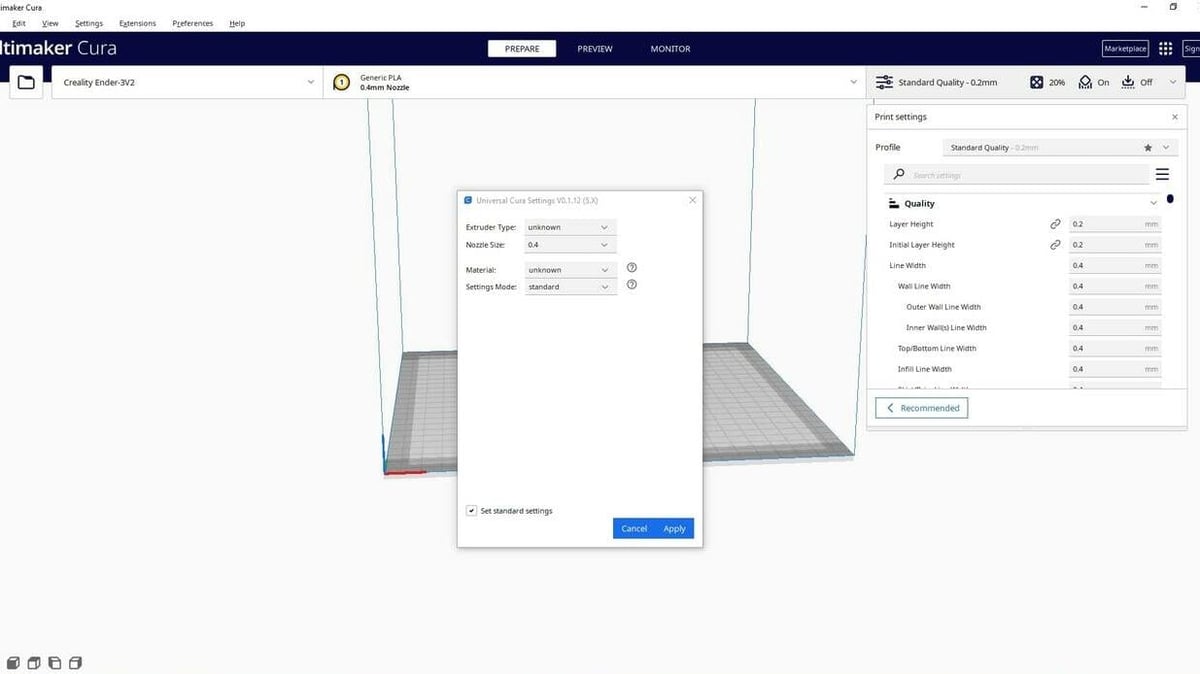
Are you tired of the endless trial and error that comes with adjusting print settings for each new model? Consider giving the Universal Cura Settings by 5axes a try. This plug-in streamlines the printing process by eliminating the need to manually adjust print settings for every model. Its easy-to-use UI is perfect for beginners, too!
But that’s not all! Universal Cura Settings also allows you to import and export your custom print settings, allowing for seamless sharing and collaboration with others.
- Plug-in name: Universal Cura Settings
- Created by: 5axes
Bonus: Cura Backups
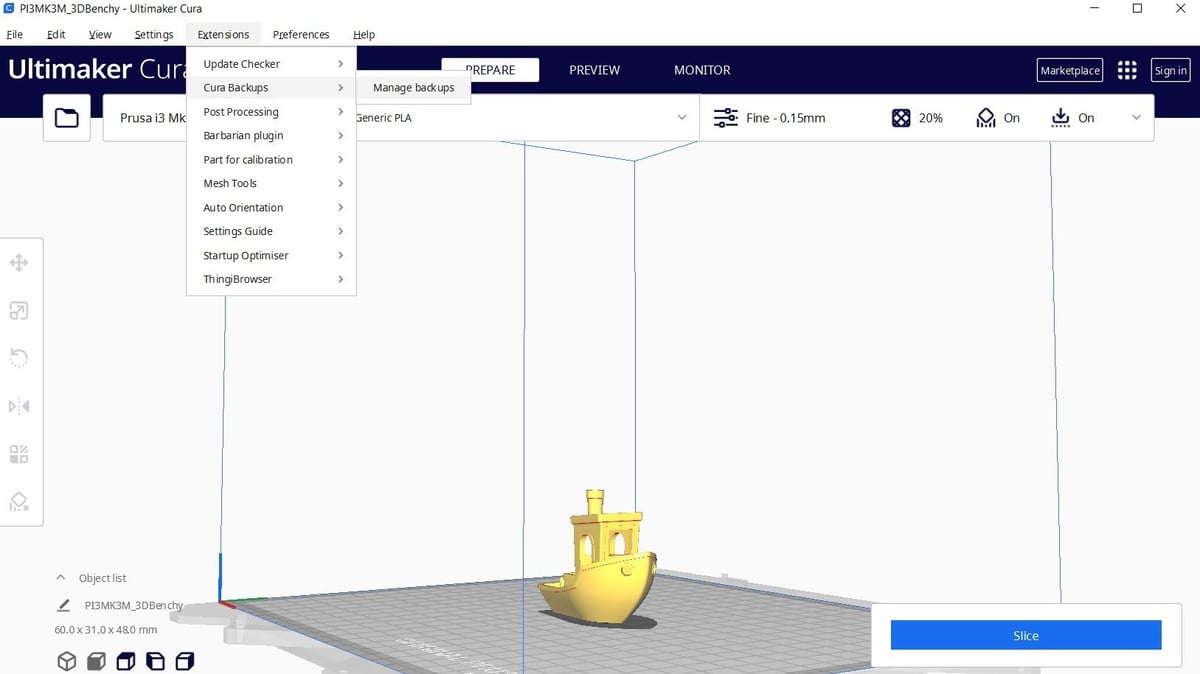
Our last pick isn’t even technically even a plug-in, it’s already accessible in Cura (assuming your software is up to date).
Cura offers incredible flexibility when tuning material settings, but the configurations are always stored locally on your computer. That’s no longer the case with Cura Backups. This extension syncs your profiles through UltiMaker’s encrypted cloud servers, allowing you to access and edit your settings from anywhere in the world. Regardless of what computer you’re on, you have full control over a centralized, synced set of configurations just by logging in.
Cura Backups is essential for anyone who wants to keep their settings organized and accessible when printing from multiple computers. To use it, simply click “Extensions > Cura Backups > Manage Backups”. If you’re signed in, this will take you straight to your backup history.
- Extension name: Cura Backups
- Created by: UltiMaker
License: The text of "The Best Cura Plug-ins of 2023" by All3DP is licensed under a Creative Commons Attribution 4.0 International License.


