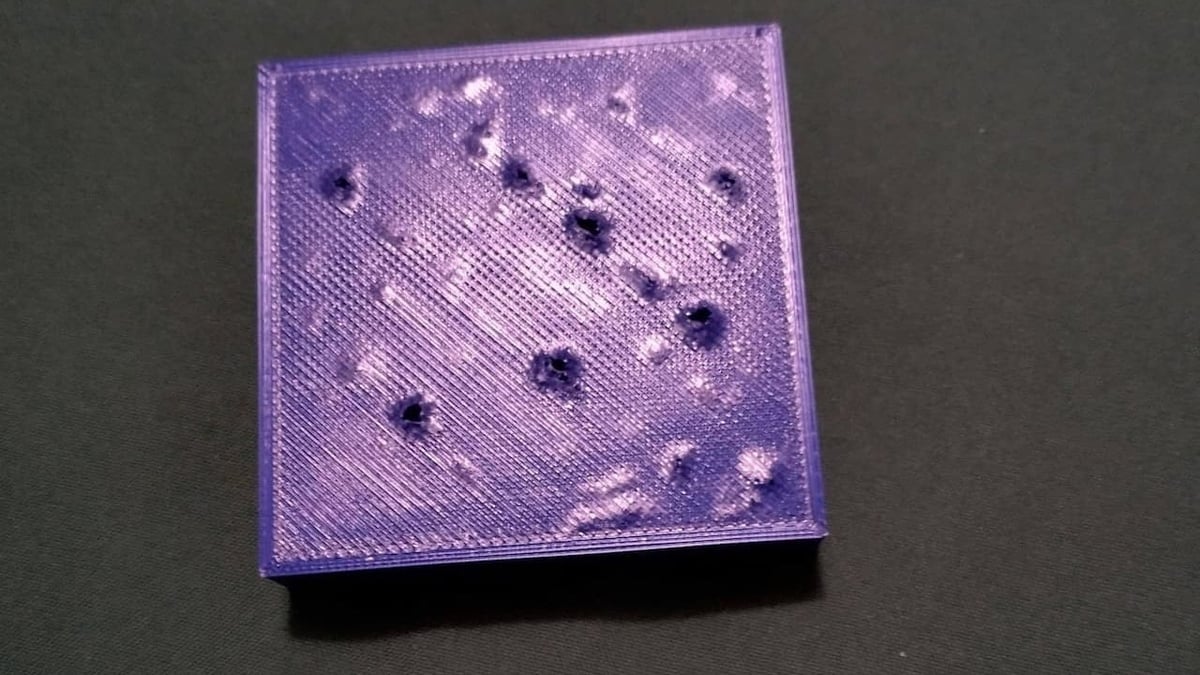Are you noticing that the top layer of your prints is coming out uneven, rough, and with holes? This obtrusive and undesirable defect is called pillowing, and it only appears at the very end of a print.
It’s primarily caused by improper cooling of the top layers. If they don’t cool well, the layers warp around the infill structure beneath, causing the pillow-shaped pattern.
Pillowing is a defect related to printings obtained from fused deposition modeling (FDM) printers. Because of how FDM works – a layer is printed on top of another – there are plenty of reasons why pillowing might appear. Among these, the main causes can include different infill densities and patterns before the top layers, as well as improper cooling and issues related to the solidification of filament.
In this article, we’ll look a bit closer into what can cause pillowing, then we’ll go over methods to avoid it, and we’ll wrap things up with a few more tips and tricks to keep in mind – so that all pillows stay on your bed and are nowhere near your 3D printer.
When Does It Happen

Pillowing can appear with any filament and any FDM printer, but some materials or setups are more likely than others to be affected. Overall, the root cause of pillowing is a lack of strength in each raster of the top layers. A raster refers to the extruded filament in only one direction of printing. Therefore, the troubleshooting key is to discover where the raster’s weakness stems from. There are three major categories of causes to be checked: the material, the slicer settings, and hardware issues.
Material
Regarding material, a softer filament is more likely to be affected because of its inner flexibility. When this type of material is extruded and deposited on top of another layer, its saggy feature tends to make each raster flow downwards where there isn’t an infill pattern to support it. In these regions, a type of bridge printing occurs, where the raster’s own weight can make it deform if it doesn’t solidify rapidly.
To strengthen the extruded filament in those cases, it’s important to always set the right temperature for flexible materials and the proper cooling rate. Although pillowing is more probable to occur with flexible materials, other types aren’t immune to the issue. If there’s not enough cooling and the material is too hot, there are more chances that it will droop, not flow correctly, and prevent the material from achieving its proper rigidity. Establishing the appropriate extrusion temperature for each kind of material and its rate of cooling is vital for preventing it, as we’ll look into more closely below.
Slicer Settings
Thinking about slicer settings, as mentioned before, the top layer rasters will be deposited at the top of the infill, and be supported by it. Unless you’re opting for an aesthetic finish that’s meant to show the print’s infill, the top layer is printed with 100% infill density, just to enclose the model. The less dense the infill underneath it, the more it will resemble bridge printing, and this type of open-space printing will require specific conditions to be successful.
However, one simple way of overcoming it, if the total weight and printing time aren’t crucial project parameters, is to increase the infill density and change the infill pattern to a more closed one. This might not always be possible, especially if you’re working with larger models, a pricier material, or are on a deadline. We’ll look into more solutions below.
Another cause for pillowing might be a too small top thickness. Because there is less material, not only do you run the risk of the “bridging” mentioned before, but there may also be transparency issues that can ruin the print’s aesthetic finish. If your top layer has only one lamina (i.e. single layer or sheet), it is more probable that pillowing will happen, as shown in the image above.
Hardware
Lastly, if the printer is experiencing hardware issues, under-extrusion might be an issue. Under-extrusion and pillowing are different phenomena that have different causes, however, both produce a surface with gaps and a lack of material. While the first can occur throughout the entire printing process, the latter occurs only when printing top layers. If the extrusion head is presenting under-extrusion, that means enough filament isn’t being deposited, weakening each raster. If you’re noticing under-extrusion problems, there’s an added chance that you might also face pillowing issues.
Ways to Fix It

Understanding the root causes of pillowing is only the first step to overcoming it. The next step is to know how to act against it. As with most printing problems, there are several ways to fix it. Considering the material features, the slicer parameters, and the hardware issues stated before, a combination of the following methods is the best way to solve the problem.
Increase Layer Height & Top Layers
As said before, when the top surface isn’t thick enough it can become an issue because it weakens the top layer. Fortunately, this is easy to fix by simply increasing the top thickness in the slicer.
The top thickness affects the number of layers in the top and each layer’s height. Consider increasing up to six the number of top layers. In UltiMaker Cura, you can find this in the Print Settings menu, under “Top/Bottom > Top Layers”.
Boosting the layer height will increase the cross-sectional area of each raster, strengthening them, despite of adding more material. When printing with small layer heights, the filament warps more easily, and it’s worth noting that printers that take in 1.75 mm filament are more susceptible to pillowing than printers that use 2.85 mm. This setting can be found in the Print Settings menu, under “Quality > Layer Height”.
Another possibility is to increase by six times the layer height you were using in the infill part, say from 0.2 mm to 1.8 mm; this should be enough to cover up any pillowing that occurs. Overall, it’s a total top layer thickness of around 1.5 mm is recommended, and you can change it in the Print Settings, under “Infill > Infill Layer Thickness”.
Also, the nozzle diameter can affect the raster rigidity. If you’re using a nozzle with a small diameter, the printed raster will be less rigid than a wider-diameter nozzle, that extrudes thicker rasters.
Adjust Cooling
Since improper (e.g. not enough) cooling tends to weaken each raster, thus causing pillowing, increasing the cool rate is a helping hand. If the fans are off while printing, turning them on is the first step you should take; ensure that the cooling fans are set to on in the slicer (in Cura, in the Print Settings, “Cooling > Enable Print Cooling”). If your slicer doesn’t have this option, you will need to manually edit the G-code. Using the command M106, you should be able to turn the cooling fans on.
If pillowing is still occurring, cooling needs to be improved. After ensuring that the cooling fans are on, check that they’re spinning at 100% while the top layers are printing. If they already are, the fans may not be optimized to cool your prints. However, there are plenty of mods available online to solve this problem, and using a desk fan or something similar to boost the cooling only when printing the top layer may also help.
Along with optimizing the fans, another way of strengthening the rasters by making them solidify more quickly is to lower the extrusion temperature. It’s a major step when extruding flexible materials. Despite this, it’s important to be aware that you can compromise layer adhesion by doing so. Consider a temperature tower analysis and adjust the extrusion speed accordingly.
Another solution would be to increase the Z offset when printing the top layer. Increasing the distance between the hot end and the printing surface will also increase the heat transfer between the extruded material and the environment, making it solidify quickly and producing tougher rasters.
Slow It Down & Try Different Infill Settings
Pillowing can also be reduced by slowing down the print and increasing the infill percentage. Reducing the print speed will provide enough time for the recently extruded raster to solidify, acquiring the needed rigidity to support its own weight and the weight of the rasters that will be deposited above it without bending.
If this isn’t enough, two more aspects related to infill can be changed to avoid (or decrease) bridge printing: increasing the density (“Infill > Infill Density”) and changing the pattern (“Infill > Infill Pattern”). The first one requires the extrusion of more material and will increase the overall printing time; a typical percentage is 10-20%, so how much you increase it will also depend on how much more time and material you’re willing to compromise on. A change in the infill pattern, considering the same density, may produce a support for the top layer with fewer holes. The gyroid pattern can be the most suitable in these cases.
Further Suggestions

Pillowing is an unpleasant defect, but these simple solutions can easily eliminate the problem. Additionally, the following suggestions can help improve the top layer results.
- Check the hardware: Before changing the material or slicer parameters in the search to eliminate pillowing, confirm that the problem isn’t under extrusion. Verify the nozzle by searching for signs of clogging and clean it. Also, periodically calibrating your printer and extruder are always a good practice.
- Incremental changes: In order to look for the best slicer parameters to reduce or eliminate pillowing, change them in small amounts, making tests until you reach an optimal value. Also, make sure to change one parameter at a time. If you try all the changes at once, you won’t know for sure which was the one that worked – and too many changes might also lead to additional issues.
- Top layer thickness: It’s always a good idea to plan and simulate your printing in the slicer software before printing. When doing so, try to plan a top layer thickness that is a multiple of your layer height.
- Improving the top surface finishing: After taking care of most pillowing drawbacks, it’s always possible to smooth the outer surfaces of your printing. Ironing and printing in monotonic order can be a good option for top surfaces, however, other post-processing techniques to smooth the prints can be applied (as long as it makes sense given your model, material, and time).
License: The text of "3D Print Pillowing: How to Avoid Rough Top Layer" by All3DP is licensed under a Creative Commons Attribution 4.0 International License.