The SLDPRT format is a 3D model format native to SolidWorks. It actually stands for “SolidWorks Part”, and as such, it stores information not only about the geometry of a 3D model, but also about the SolidWorks features used to create it. In contrast, the STL file is a popular but simple 3D format that uses triangular meshes to store the geometry of a 3D model. What makes it simple is that it doesn’t retain information about texture, color, or other features from the design software.
When working on an ongoing project in SolidWorks, you should save it as an SLDPRT, as this will store information about features and interpret the model as a solid body with faces, edges, and vertices. This is different from an STL file, which breaks a model down into a collection of polygons.
For example, a perfectly curved sphere saved as an SLDPRT, when converted to STL, would become a collection of small straight lines that give the appearance of a curve. Working with an STL in SolidWorks is therefore not recommended because, in SolidWorks, all sketches, features, and mates are done in reference to existing entities.
However, there are certain cases where you may want to convert SLDPRT files to STL. In this article, we’ll take a look at a few different ways to do the file conversion process, including both offline and online options. Let’s dive in!
Why Convert?

One downside of SLDPRT files is that they’re not forward compatible. So even if you have SolidWorks, you won’t be able to open SLDPRT files created in versions of the program that are newer than yours. STL files can be opened in any version, but they shouldn’t be used as a workaround for compatibility. Instead, the file format IGES is recommended – it may also not retain information about features, but it will treat the model as a solid with surfaces, faces, edges, and vertices.
Meanwhile, SLDPRT files can’t be used outside of SolidWorks, and especially when 3D printing, you need a reliable connection between your 3D printing slicer program (such as PrusaSlicer or Cura) and the 3D modeling or CAD software. This is where the STL format comes in handy, as it’s the most common 3D printing format file. SolidWorks can natively save files as STL, but without SolidWorks, converting SLDPRT files to STL is not an easy task.
Nevertheless, if you do end up with an SLDPRT file that you want to 3D print or transfer to another program, you’ll need to convert it to an STL. If you don’t have a SolidWorks license (or your version is older than the file you want to convert), never fear! We’ve found a few ways to get the job done.
Offline Options
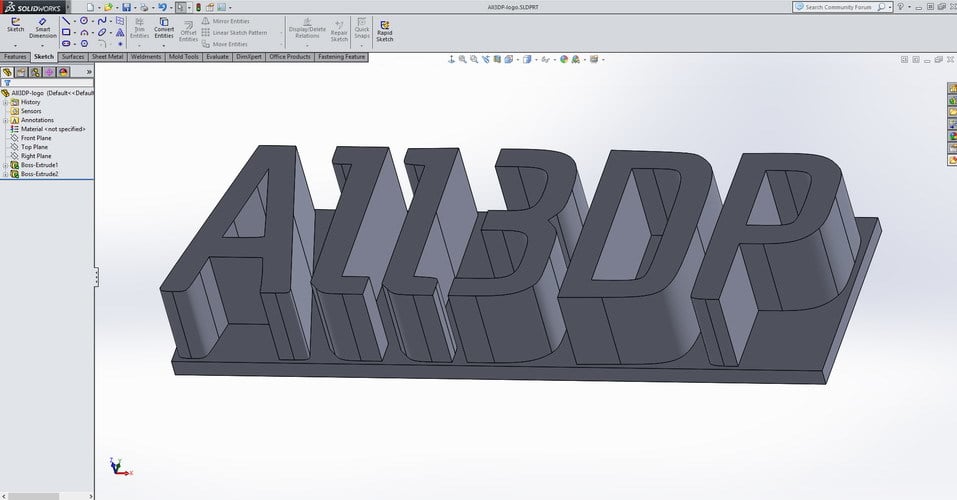
The offline conversion options include saving an SLDPRT as an STL directly from SolidWorks or using eDrawings, an official SolidWorks viewer. These are the two most popular options, as working with SLDPRT files usually means you have SolidWorks. Converting this way can come in handy, for example, when you want to 3D print a mechanical design created with SolidWorks, like a gearbox or a DIY printer. The design and assembly are modeled using the SLDPRT format, but once you’re ready to print, it needs to be an STL.
SolidWorks
It may seem obvious, but the easiest and most reliable way to convert SLDPRT to STL is with SolidWorks. It’s a simple and fast process – you just have to open your SLDPRT file in SolidWorks, click on “Save as” in the “File” menu, choose “STL file format,” and save it.
As an additional tip, when the save dialog opens, you’ll notice an “Options” button. Click on this button to adjust the size and quality of your STL file.
eDrawings
But what if you don’t have SolidWorks installed? If you use Windows, you’re still in luck. Dassault Systèmes (the company behind SolidWorks) also offers eDrawings, a SolidWorks viewer that’s free to download. Once installed, you can use it for viewing various CAD file formats. Every 3D file you open in eDrawings can be saved as an STL, including SLDPRTs.
Saving STL files in eDrawings works the same as SolidWorks. With the SLDPRT open, click the “File” menu, adjust the options to suit your needs, then save the model as an STL.
However, if you’re not running Windows, this option won’t work for you. It’s important to note that eDrawings for MacOS works only as a viewer, and you can only save 2D image format files (like PNG and JPEG) of the model you’re visualizing. If this is the case for you, an online converter might be the better solution.
Online Converters
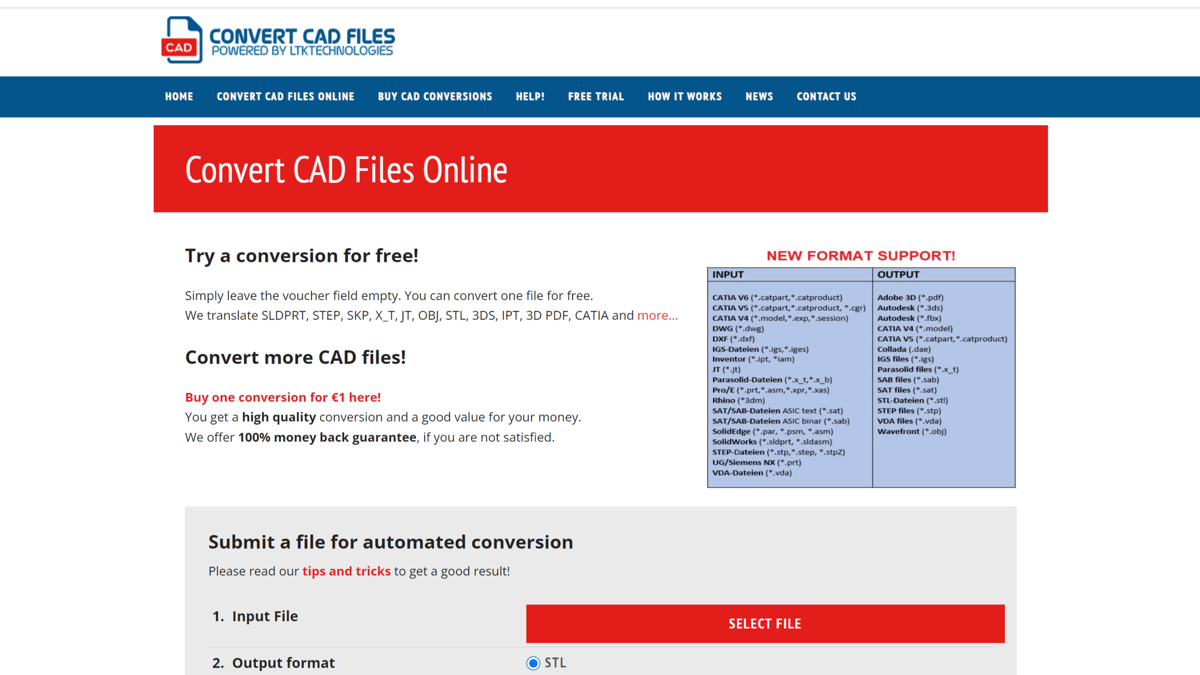
There are many online repositories for mechanical design, like GrabCAD, where people can share their models. Very often, these files are uploaded as SLDPRTs because the ability to store additional information makes it a useful format. However, SolidWorks isn’t the only parametric design program out there, and if you use a different one, or if you’re downloading a part to print, having an SLDPRT won’t be useful. This is where online converters come in handy.
While there are a number of online converters that can convert from SLDPRT to STL, we’ll just name one of the best.
ConvertCADFiles
CovertCADFiles is a paid online file converter. With this tool, you can convert from a number of file formats, including those native to SolidWorks, AutoCAD, Inventor, Catia, SolidEdge, Rhino, and SketchUp. All input files can be converted to 3D PDF, STL, OBJ, or 3DS. In order to get your files converted, you have to buy a voucher, which starts at 10€. After one free trial conversion, you’re charged €1 per conversion (but there are several payment options).
License: The text of "How to Convert SLDPRT Files to STL" by All3DP is licensed under a Creative Commons Attribution 4.0 International License.

