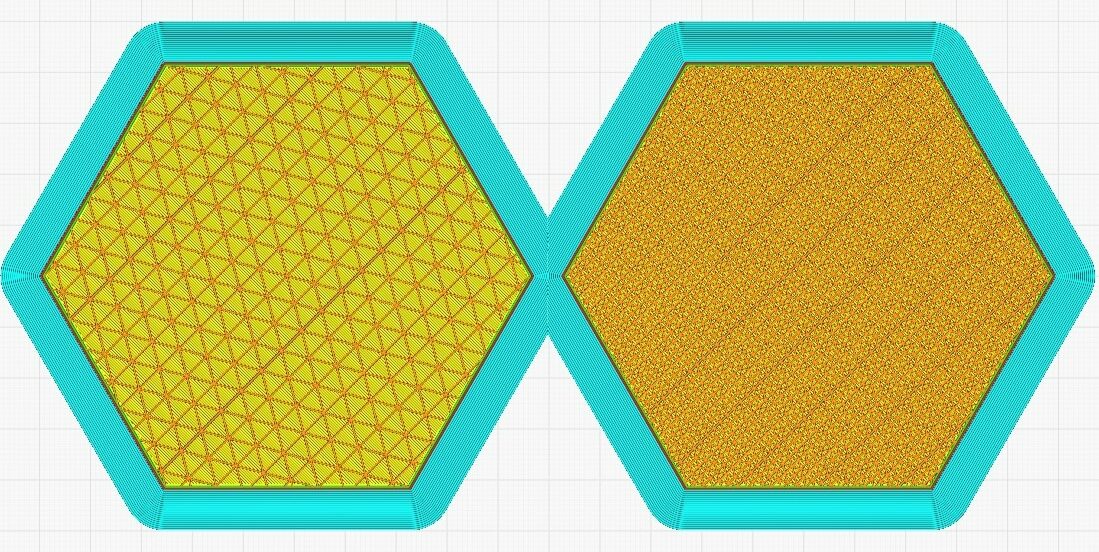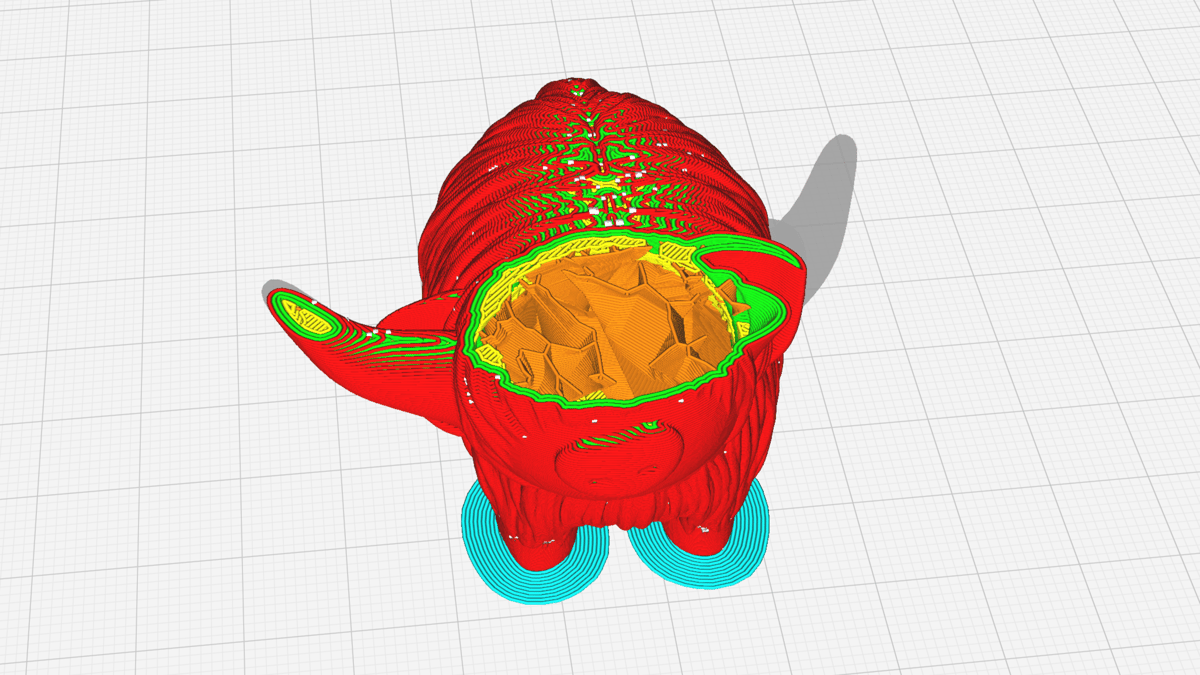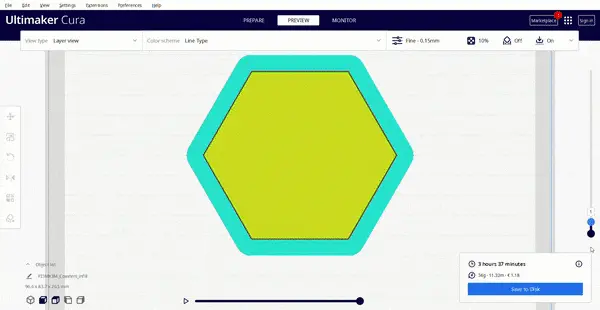In contrast to most other manufacturing techniques, 3D printing allows you to carefully control two mutually exclusive yet exhaustive aspects of a part: exterior walls (or perimeters) and infill. The walls, however thick, form the outermost regions of the part, while the infill is whatever exists within them.
Though you do have some amount of control over the walls, the infill is much more dynamic and plays a huge role in a part’s strength, weight, structure, buoyancy, and more. In 3D printing, you have the ability to define a number of parameters that govern the type of infill used for a part. These parameters are set in a slicer program when a 3D model is translated into G-code instructions.
The most important of these parameters fall under two fundamental aspects: infill density and infill pattern. In this article, we’ll go over the basics of these aspects as well as some of the most common densities and patterns. But first, let’s look at “infill” across a couple of different manufacturing methods to understand better how it works in 3D printing.
3D Printing vs. Traditional Manufacturing

Infill in 3D printing is different from other, more traditional manufacturing methods. Let’s use injection molding and subtractive manufacturing as examples.
Injection molding involves inserting material into a mold to form a part. As you can imagine, due to the nature of this method, controlling internal structures simply isn’t possible. As a result, injection-molded parts are either solid or hollow (with gas injection molding), with no in-between.
Subtractive manufacturing, like CNC machining, involves cutting material off of a larger piece of stock. Similar to injection molding, infill can’t be adjusted, so the interior is completely solid.
Meanwhile, 3D printing involves selective extrusion of material in almost any pattern. Let’s take a closer look at different options for infill density and pattern.
Density
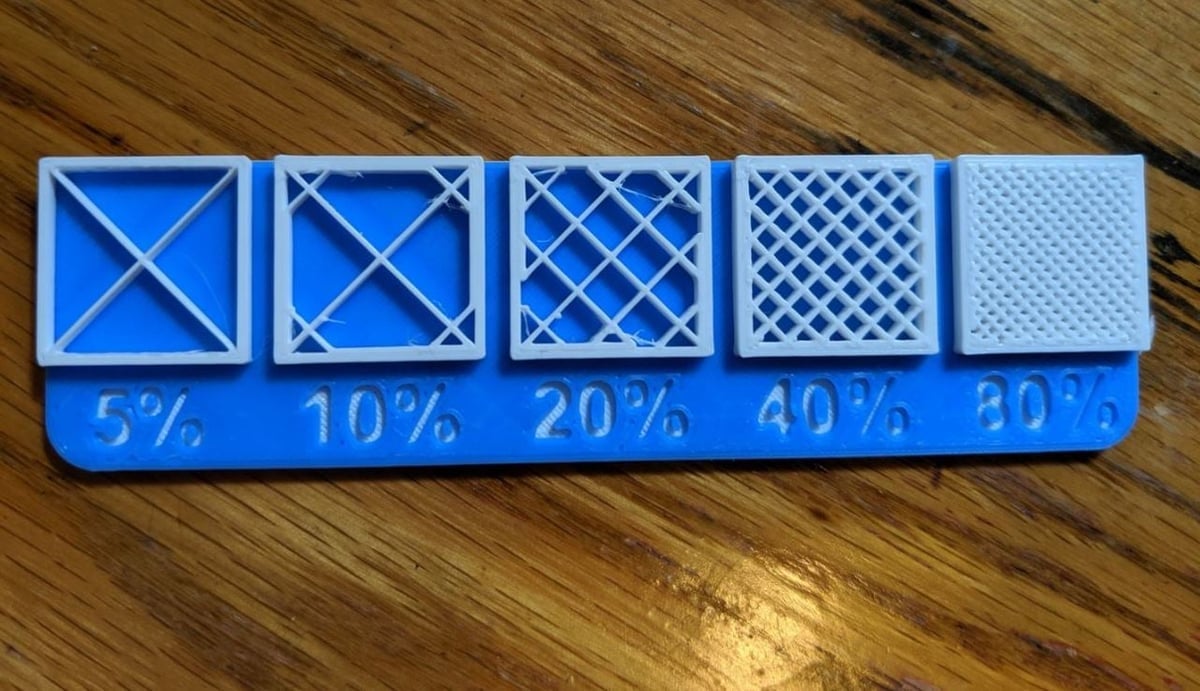
Infill density is the “fullness” of the inside of a part. In slicers, this is usually defined as a percentage between 0 and 100, with 0% making a part hollow and 100%, completely solid. As you can imagine, this greatly impacts a part’s weight: The fuller the interior of a part, the heavier it is.
Besides weight, print time, material consumption, and buoyancy are also impacted by infill density. So, too, is strength, albeit in combination with many other elements such as material and layer height.
Some slicers also allow for different infill densities within the same part. This is known as variable infill density, and specific settings in the slicing program allow you to specify any density changes you want for different areas of your print. We’ll return to this topic a little later.
What Percentage Should I Use?
For most “standard” prints that don’t need to be super strong, we suggest using an infill density of 15-50%. This density percentage keeps print time low, conserves material, and provides okay strength.
Functional prints need to be strong. Therefore, we recommend using a higher infill over 50% (don’t be afraid of going as high as 100%). The setting is very high, so be prepared to wait longer for the print and to consume more filament. The payoff will be a stronger and heavier part.
For small figurine models meant for display purposes only, you should consider using an infill density of 0-15%. This value will result in a fairly quick print and won’t consume that much filament at all. Models printed with this range of density will be lightweight and relatively weak.
Finally, any infill density should work for parts printed in flexible materials like TPU. Keep in mind, however, that the higher the infill density, the less flexible the part will be.
Recommended Settings
- Standard prints: 15-50%
- Functional prints: 50-100%
- Figurine and model prints: 0-15%
- Flexible prints: 1-100%
Pattern

Infill pattern is the structure and shape of the material inside of a part. Ranging from simple lines to more complex geometric shapes, infill patterns can affect a part’s strength, weight, print time, and even flexibility.
Across different slicer programs, there are many different infill patterns. For example, Cura (5.6) has a selection of 14 different infill patterns, while PrusaSlicer (2.7) has 17 and Simplify3D has 6.
Like infill density, some patterns are better than others for certain functions. Different infill patterns have different attributes, like complexity, material efficiency, and the number of planes of connective strength (2D or 3D). For example, the gyroid pattern connects walls in three dimensions, providing more overall strength. As a result, this pattern takes up more material in comparison to patterns such as lines.
Which Pattern Should I Choose?
Make sure you choose a pattern that suits the needs of your part. Here’s an overview of 14 common options:
- Lines: The lines infill pattern contains lines printed in one direction (either along the X- or Y-axis) on every other layer. This infill pattern provides strength in only two dimensions and is good for quick prints. The lines pattern doesn’t use too much material and keeps weight pretty light.
- Honeycomb: As the name implies, this pattern produces a honeycomb structure, making for an appealing visual. This infill pattern is well-suited for semi-fast prints that require moderate strength, and shouldn’t consume too much material.
- Grid: The grid infill pattern is similar in look to lines, but instead of one-directional lines every other layer, it contains two-dimensional lines every layer, with twice as much space in between lines. This pattern provides two-dimensional strength but is still somewhat strong. The grid pattern consumes an average amount of material and takes a middling time to complete.
- Triangles: The triangles pattern looks like overlapping triangular lines, with lines going in three directions in the XY-plane. This infill pattern provides strength only in two dimensions but still works for prints that need to be strong.
- Tri-hexagon: The tri-hexagon infill pattern contains an assortment of lines going in three directions in the XY-plane, creating hexagonal patterns with triangles in-between. This infill pattern provides strength in two dimensions and is pretty decent for strong prints.
- Cubic: This pattern produces stacked cubes, but because they’re tilted by 45 degrees around both the X- and Y-axes, they appear more like triangles in any one moment. The pattern provides excellent strength in three dimensions but takes a little more material and time than others.
- Cubic Subdivision: Essentially the smart version of the cubic pattern, this pattern uses less material to help increase print speed without sacrificing strength. The pattern is composed of cubes of different sizes, with the larger cubes placed at the center of the part. Keep in mind that cubic subdivision can have longer slicing times.
- Quarter Cubic: This pattern features tetrahedrons and truncated tetrahedrons, resulting in strong infill that can distribute heavy loads well. It’s suited for thin functional parts that require strength. However, the surface quality may be affected by the bridging distance.
- Lightning: As one of Cura’s newest infill patterns, lightning is essentially internal support structures that support the top of the build. It works by identifying internal areas that require extra strength for the print to be successful. The resulting tree-like pattern resembles lightning bolts. This pattern leads to fast prints that don’t waste material, and it’s best suited for prototypes or decorative prints that don’t require strength.
- Cross: Ideal for flexible filaments, this infill pattern creates crosses within the part. Since there are no long, straight lines, it allows for bending and twisting. However, the strength along the Z-axis makes it less flexible vertically.
- Cross 3D: To get rid of the vertical strength in the cross pattern, opt for cross 3D. The 3D version is soft and flexible in all directions. The only downside is that it has longer slicing times. As with cross, retraction isn’t required, which prevents the oozing of flexible filaments.
- Gyroid: The gyroid infill pattern may perhaps look the coolest, but it’s also arguably one of the strongest infill patterns. It includes concaving irregular curvatures that eventually cross paths. It’s meant to strike an optimal balance between strength, material, and print time.
- Octet: The octet infill pattern is similar to the cubic pattern, but instead of increasing sloped triangles, the pattern materializes as squares. This infill pattern is a three-dimensional pattern that not only looks really great but is also useful for parts that require strength.
- Concentric: The concentric infill pattern is an internal structure composed of concentric lines that match a part’s outline (i.e. its perimeters). This design is quick to print, good for flexible parts, and consumes significantly less material than most patterns.
Recommended Settings
- Standard prints: Grid, triangles, or honeycomb
- Functional prints: Cubic, gyroid, octet, tri-hexagon, cubic subdivision, or quarter cubic
- Figurine and model prints: Lines, lightning
- Flexible prints: Concentric, cross, or cross 3D
Other Considerations

Besides pattern and density, there are two other noteworthy categories of infill settings: variable settings and art patterns. Both allow you to get more creative with your infill settings. We’ve listed a description of each below.
Variable Settings
Variable settings enable you to adjust the infill density as a part progresses in layers. For example, if you want a part’s base to have a 10% infill up until layer 30 and then switch to a 50% infill, variable settings allow you to do this.
Here are some resources to show you how to do this in Simplify3D, PrusaSlicer, and Cura:
- Simplify3D: Variable infill settings are easy in Simplify3D. To learn how to do it properly, they provide guidance on how to change settings at different sections of a model.
- PrusaSlicer: It’s possible to adjust the variable settings, but it’s a bit more complicated. You could try the “Adaptive Cubic” infill, which automatically adjusts density depending on the infill’s proximity to a wall. For more control, give Modifiers a try.
- Cura: Not much information has been provided for this process, but it involves using support blockers to change infill densities. You can learn more about how to do this on UltiMaker’s forum and Reddit.
Art Infill
Infill for art is a way to turn different infill patterns into artwork. This process looks great on earrings, pendants, and other jewelry and art pieces.
You can make this process work by removing the top and bottom layers to expose the infill patterns. For more information, you should check out one of the many guides to this process.
License: The text of "3D Printing Infill: The Basics for Perfect Results" by All3DP is licensed under a Creative Commons Attribution 4.0 International License.