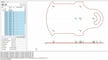If you’ve ever 3D printed or CNC machined a part, you know that you don’t simply give a 3D printer a 3D model. Rather, you give it a list of instructions – generated by a slicer – that the printer follows to produce the model. G-code is the set of instructions that 3D printers and CNC machines interpret to control the connected hardware components.
Sometimes, it’s helpful to dig deeper into the instructions, and a G-code viewer is a perfect tool for the job. G-code viewers are digital programs that allow you to visualize G-code instructions for your machine. When used alongside a 3D printer, these programs are often referred to as 3D printing simulators, but they can also be used for CNC machining.
These programs are super useful for making sure that your slicer settings are applied to your 3D model in the way you want them to. You can also use them to check what may cause a print to fail, such as a specific flaw in a certain layer.
G-code viewers can come in a few forms: as web-based applications, simulation functionality integrated into a 3D slicer, or standalone downloadable programs. No matter what form they come in, it’s important to use a G-code viewer before starting a print (or after it fails).
If you already know how to work your way around G-code script and want to make manual edits without simulating the commands, there are programs that you can use to simply view and edit G-code text, like Microsoft VS Code.
In this article, we’ll introduce you to a few of the best G-code viewers and 3D printer simulators, starting with browser-based options and then moving on to downloadable programs. In the process, we’ll discuss their main features and characteristics, including their features and navigation tools. With the exception of Digimat-AM and (depending on the version) Fusion 360, all of the tools featured on this list are free.
Online
G-Code Analyser
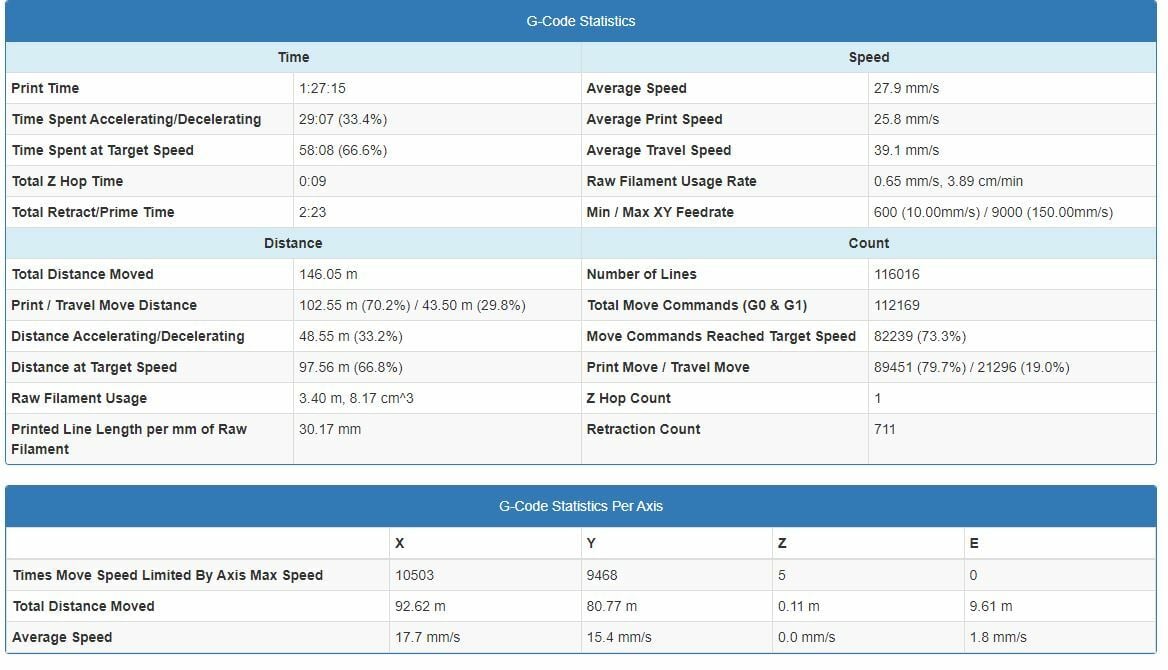
Although it may not have the most creative name, G-Code Analyser is an amazing tool for simulating G-code scripts and also provides a lot of information about your models. The platform is web-based, so it can be used completely on a web browser without having to download anything.
Among the first items you’ll see on the G-Code Analyser website is a list of adjustable basic information about your printer. You should enter this before uploading your pre-sliced G-code file to the upload section on the site. Once uploaded, the application will use the information you entered along with the G-code script to calculate useful data about the print, such as print time, average speed, and total distance moved.
As a G-code simulator, the platform also has a G-code visualizer tool, but it only shows your model in 2D instances and not as a three-dimensional object. However, there’s a slider to the right of the interface that you can use to select and view the area (2D) of a specific layer.
- Useful features: Settings menu, advanced statistics feed, speed-time histogram
- Layer navigation tools: Single slider (2D view), color-coded print speed and fan speed viewing modes, layer-specific information
gCodeViewer
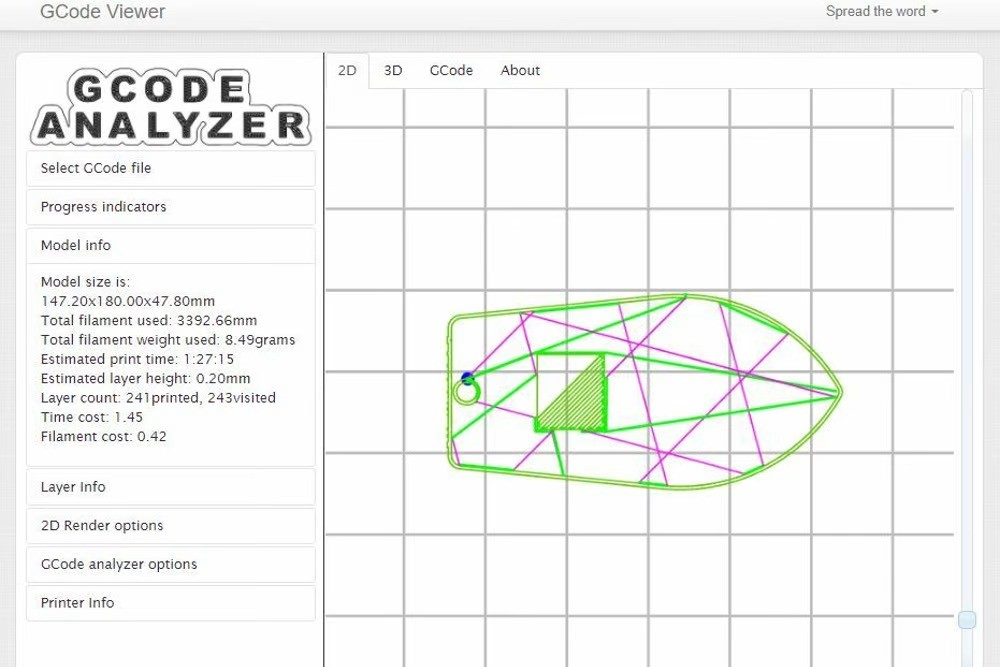
gCodeViewer is another online G-code simulator option, and, despite its simplistic interface, it can provide some useful information about a G-code file. The platform allows you to visualize and simulate your print in 2D and 3D using the tabs at the top of the interface, and you can also see the G-code in text form.
For more information about your print, you can use the available drop-down boxes on the left side of the interface to get the estimated print time, material usage, current layer height, and more. To adjust what layer or portion of a layer you’re looking at, you can use the two sliders, which work for both the 2D and 3D viewing options.
- Useful features: Printing statistics, specific layer info, progress indicators
- Layer navigation tools: Two sliders (2D view), 3D viewing mode, G-code script terminal
IceSL WebPrinter
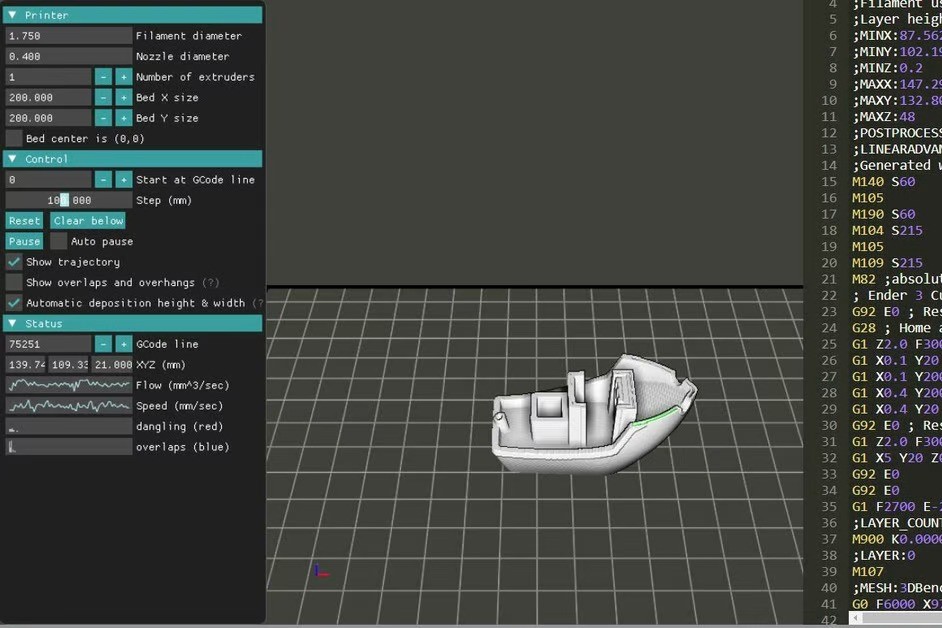
WebPrinter is a G-code visualizing platform made by IceSL, a 3D slicer program. Unlike the IceSL, WebPrinter, as its name suggests, is a web-based platform, and it has a modern graphical user interface with some epic features.
To upload a G-code script, simply click the “Load Gcode” button, then select your file. It will be converted into script in the terminal section to the right of the interface, which you can use to make edits to the script. Note that there’s no way to export the file, so your alterations won’t be saved.
As soon as you upload your G-code file, WebPrinter will quickly load and start simulating your model on the 3D plane that makes up most of the interface. To the left, you’ll find a few settings that will allow you to control how your G-code is simulated. For example, there’s a G-code line specification tool and a “step” speed controller. There are also a few graphs and charts on the left side of your interface that give you some information about the flow and speed of the print.
- Useful features: Machine settings, rest and pause buttons, graphs for flow, speed, and more
- Layer navigation tools: G-code line input, automatic G-code run-through, “start at” G-code line tool, G-code script terminal
NC Viewer
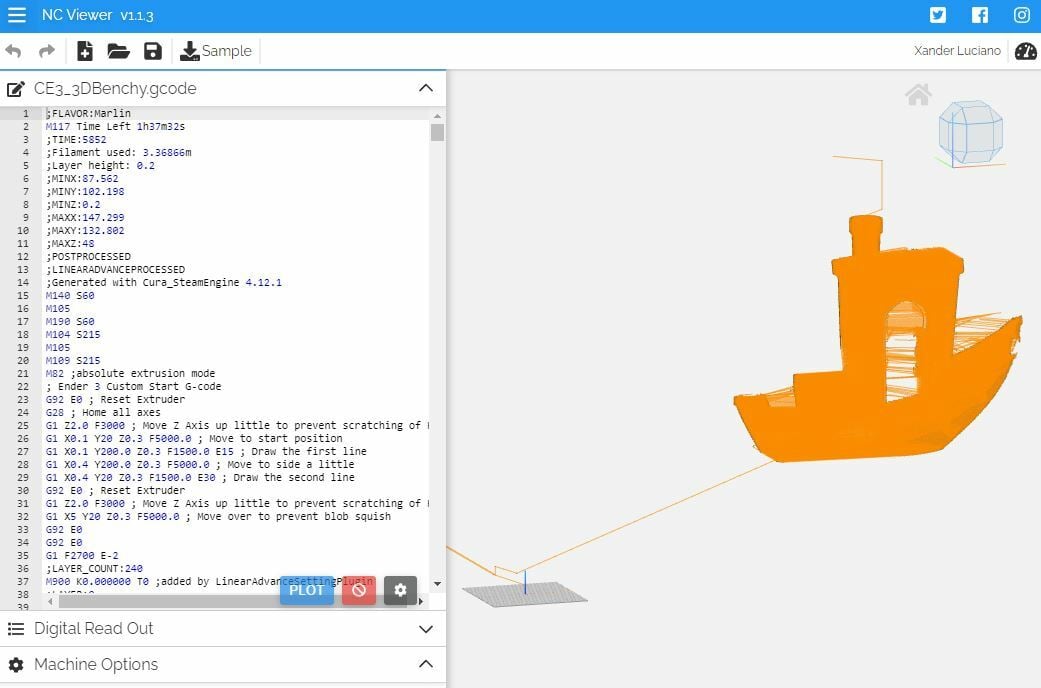
NC Viewer is a slightly complex but capable online platform that can visualize and simulate G-code scripts. You can import your G-code file by either converting it to text form (e.g. through Notepad) or by opening the file using the folder icon button at the top left of the page, which will do this process for you.
After you insert your G-code script, you should be able to see the created model as a mesh of the moves your printer makes for the print. You can use the play, pause, and similar buttons on the visualization portion of NC Viewer’s interface to watch how your print will be made by the tool, represented by a shadowed cylindrical figure.
NC Viewer is packed with useful features. For example, the “Digital Read Out” tool allows you to select an individual line of G-code from the full script and locate exactly where the move will take place. The platform also serves as a G-code editing tool because you can use the terminal portion of the site to alter your script, which you can then save.
- Useful features: G-code digital readout (coordinates), sample G-code script, basic machine option settings
- Layer navigation tools: G-code run-through play buttons (both forward and backward), G-code script terminal, travel move visibility
G-Code Q'n'dirty
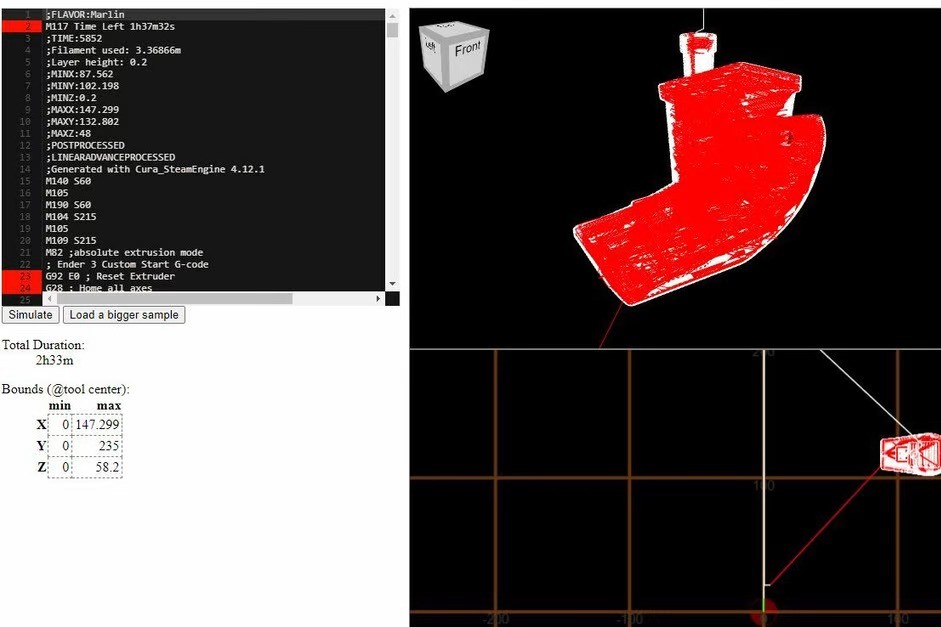
Last but definitely not least on the browser-based side of things, G-Code Q’n’dirty is a G-code simulator that allows you to input G-code in a terminal as a script. Unfortunately, this means you can’t upload G-code files, but you can work around this by opening the file in a code viewing application like Notepad and copy-pasting all the G-code into the website terminal.
Once processed, you can see your model from both a 2D and 3D perspective. You can click the “Simulate” feature to watch a fast-action version of the print. Sadly, in our experience, the site took noticeably longer than other platforms on this list to process and simulate the G-code commands.
The platform in general is pretty bare-bones, with minimal features that provide more information about the model or enhance the interface of the site. Still, simulating your model with G-code Q’n’dirty is a convenient and easy way to ensure a G-code file is printing as desired.
- Useful features: Time estimation, model boundaries
- Layer navigation tools: 3D viewing mode, 2D viewing mode, G-code script terminal
Offline
Cura
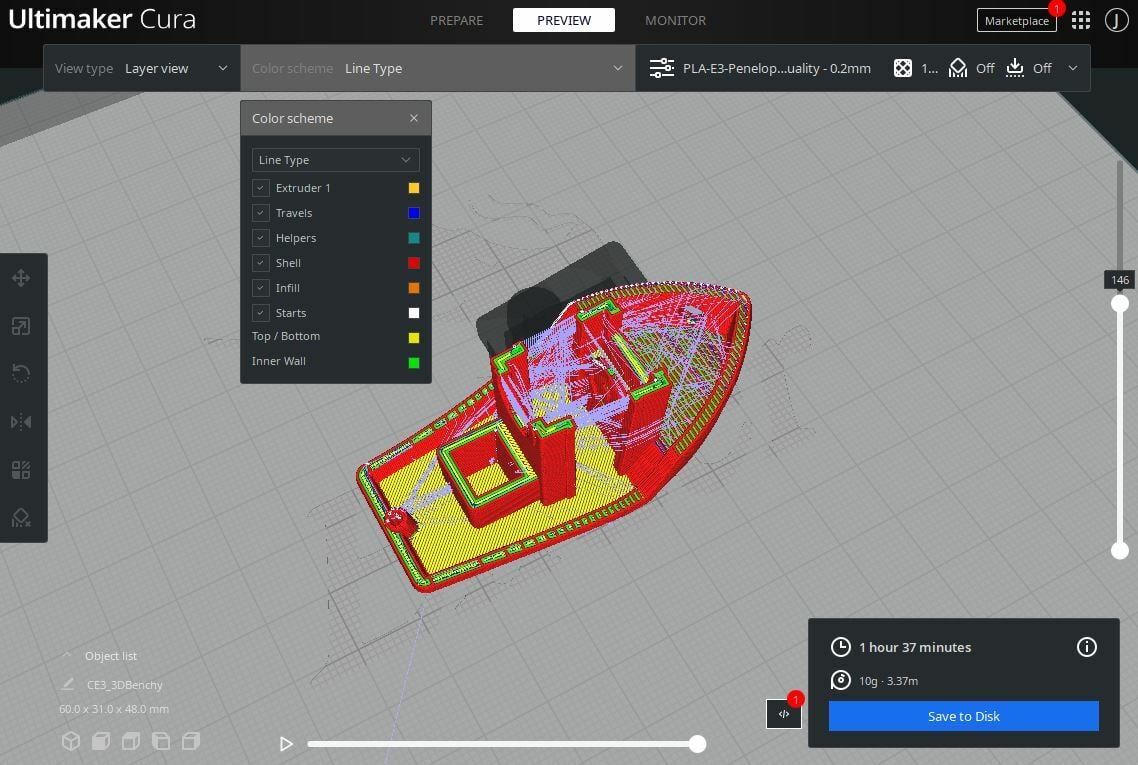
UltiMaker Cura is one of the most popular 3D slicer programs, offering many adjustable slicing settings as well as an integrated layer preview tool that simulates the G-code of a sliced model. The open-source and downloadable platform has to completely re-process the simulation view every time you change any slicing setting, but the process is very fast. Cura’s G-code visualizer also lets you toggle on and off a few color-marked specifics for the print, like the printhead’s travel movement or the infill portion of the model.
To access Cura’s G-code simulation tool, you have to click the “Preview” tab, which will then generate the simulation. It should only take a few seconds. You can also import pre-sliced G-code files into Cura, which is useful for viewing G-code files you’ve downloaded before you print them.
While the tool starts off showing the simulated model in its fully-finished form, you can use Cura’s slider bars on the right side and bottom part of the interface to see a specific layer or part of a layer. There’s even a little nozzle render superimposed over the G-code simulation to show you exactly where your printer’s nozzle is during a layer, and you can click the play button to watch the layer progress.
- Compatible OS: Windows, Mac, Linux
- Useful features: 3D slicing features, available slicer plug-ins, basic model manipulation tools
- Layer navigation tools: Two sliders, color-coded model with key, optional travel move mode
PrusaSlicer
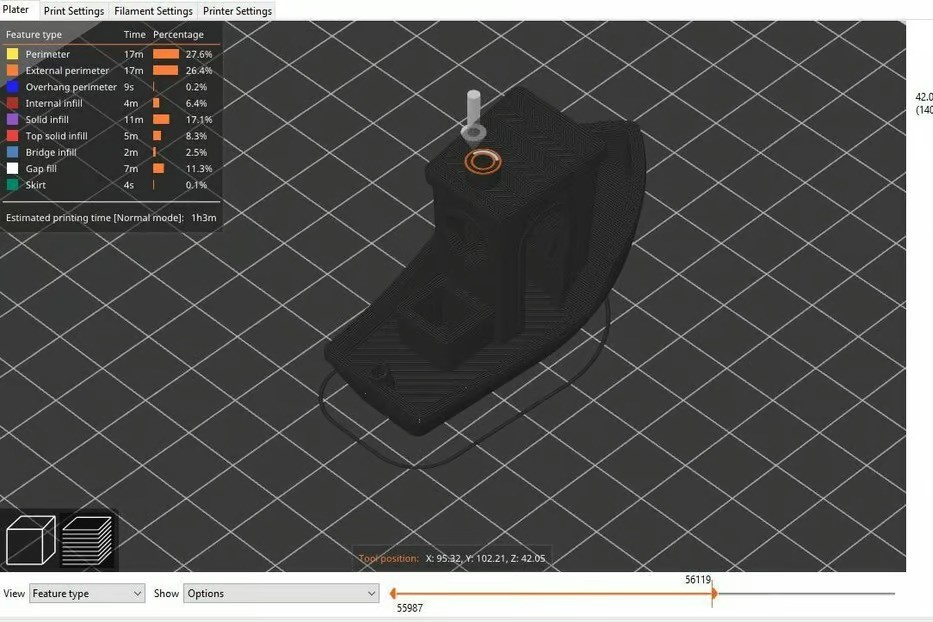
Next, PrusaSlicer is another popular and open-source 3D slicing program developed by Prusa Research, a manufacturer of 3D printers, filaments, and more. PrusaSlicer is known for its reliability as a slicer and its unique settings, like top layer patterns. Like other advanced 3D slicer programs, PrusaSlicer has an integrated layer view mode that can simulate G-code.
For the layer view mode, PrusSlicer has a nice color-coded key in the top left of the interface that tells you what component of the print is what. The key also displays some important statistics about your model, like the percentage and time allocated toward each portion of the print. You can also change the “Show” and “View” features in the bottom left side of the interface to reveal other information in the graphic simulation, like a travel move or pause in the print.
Unlike Cura, as soon as you click “Slice now”, PrusaSlicer takes you to the layer view mode. This saves some time in simulating the G-code for the print. Like most 3D slicers with integrated G-code simulators, PrusaSlicer has two sliders that allow you to change what layer and portion of the layer you’re watching. You’re also able to import G-code files into PrusaSlicer but only by right-clicking a G-code file, selecting “Open with…”, and choosing PrusaSlicer.
- Compatible OS: Windows, Mac, Linux
- Useful features: 3D slicing features, OctoPrint connection, basic model manipulation tools
- Layer navigation tools: Two sliders, color-coded model with key
IdeaMaker
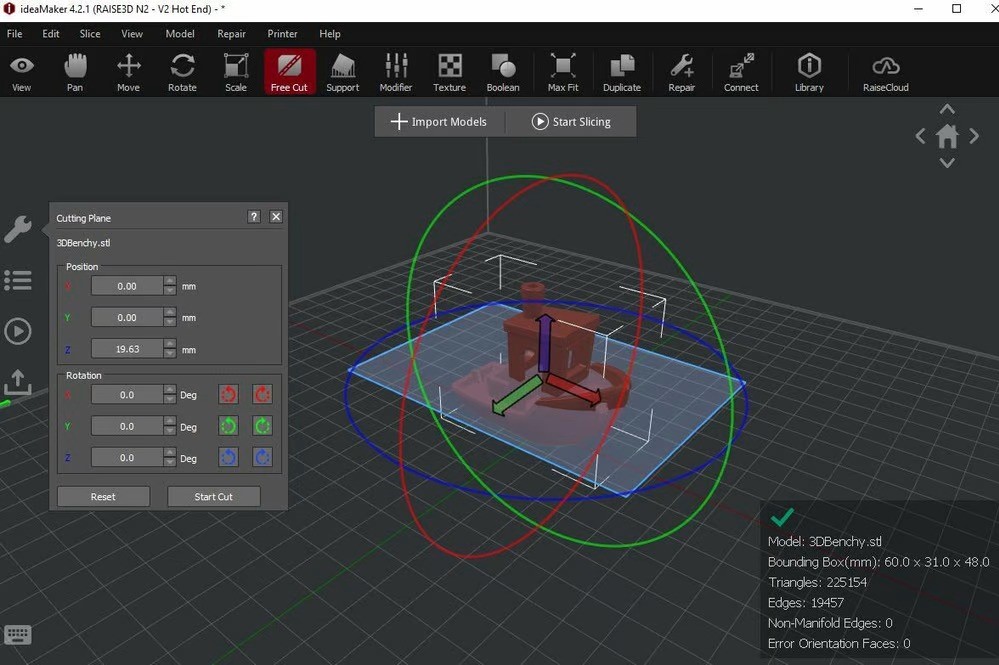
IdeaMaker is a 3D slicer developed by Raise3D, a creator of professional single and dual-extrusion FDM 3D printers. The program isn’t as known for its offering of slicer settings, but it features many great light modeling tools, such as “max fit”, “free cut”, and “texture”. The slicer also can natively open, visualize, and simulate downloaded G-code files as well as those sliced in IdeaMaker itself.
You can change the color spectrum along the model using the drop-down box at the bottom of the interface to see the different speeds, layer heights, or other settings used on different areas of the print. IdeaMaker also allows you to use the two sliders to control what portion of the print you’re looking at, including both the individual layer and the part of the layer called “steps”. Furthermore, IdeaMaker allows you to upload your imported G-code file directly to a compatible printer or upload the file to Raise3D’s RaiseCloud.
- Compatible OS: Windows, Mac, Linux
- Useful features: 3D slicing features, 3D modeling tools, public slicer profile library, remote printing compatibility
- Layer navigation tools: Two sliders, color-coded model with key, specially-colored model techniques, “show retraction” mode
Digimat-AM
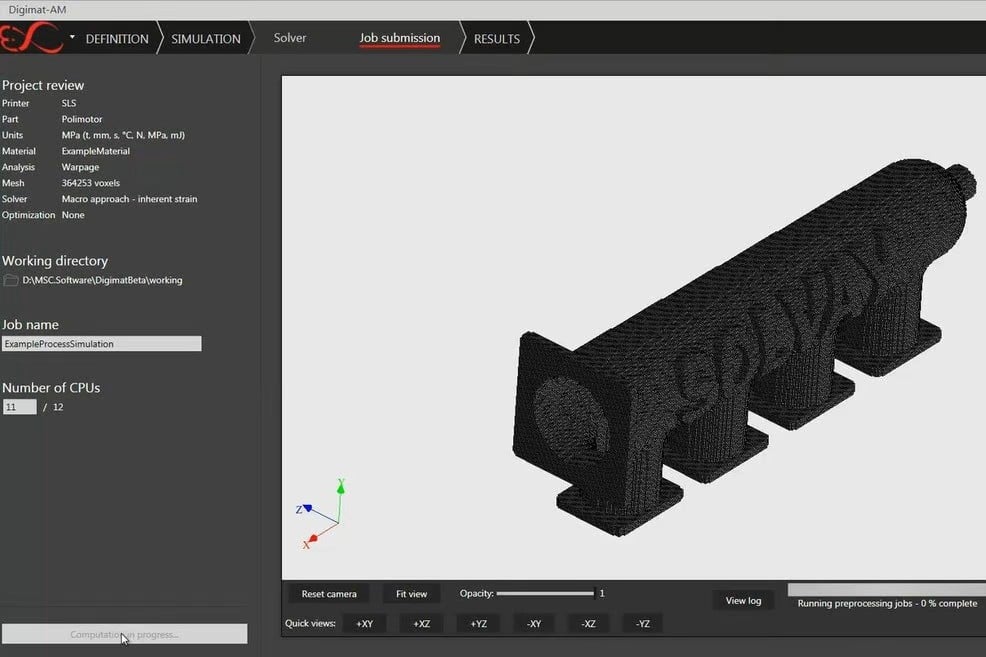
Capable of simulating both FDM and SLS 3D prints, Digimat-AM is a G-code simulator tool developed by Hexagon that’s primarily aimed at professionals and businesses. It’s a downloadable program with a price tag, but it includes many unique features that might make the investment worth it if you’re serious about 3D printing.
Of course, Digimat-AM can simulate 3D G-code scripts for different manufacturing processes so you can know the best way to produce your part. The application does this by creating a “voxel mesh”, which is an arrangement of 3D pixels to outline a 3D model from a toolpath. You can also visualize any infill you add to your models.
The platform can predict part warping, residual stresses, and other information for imported models. Additionally, it’s worth pointing out that Digitmat-AM is great for creating color-coded models, graphs, and other representations of data for the available simulations, which is a valuable feature for professionals. For pricing information, you can request a quote.
- Compatible OS: Windows, Linux
- Useful features: Prediction for warping and residual stresses, stress simulations, graphing abilities with input data, supports multiple manufacturing methods, mesh creation capabilities, slicing templates
- Layer navigation tools: 3D visualization, toolpath infill mapping
Fusion 360
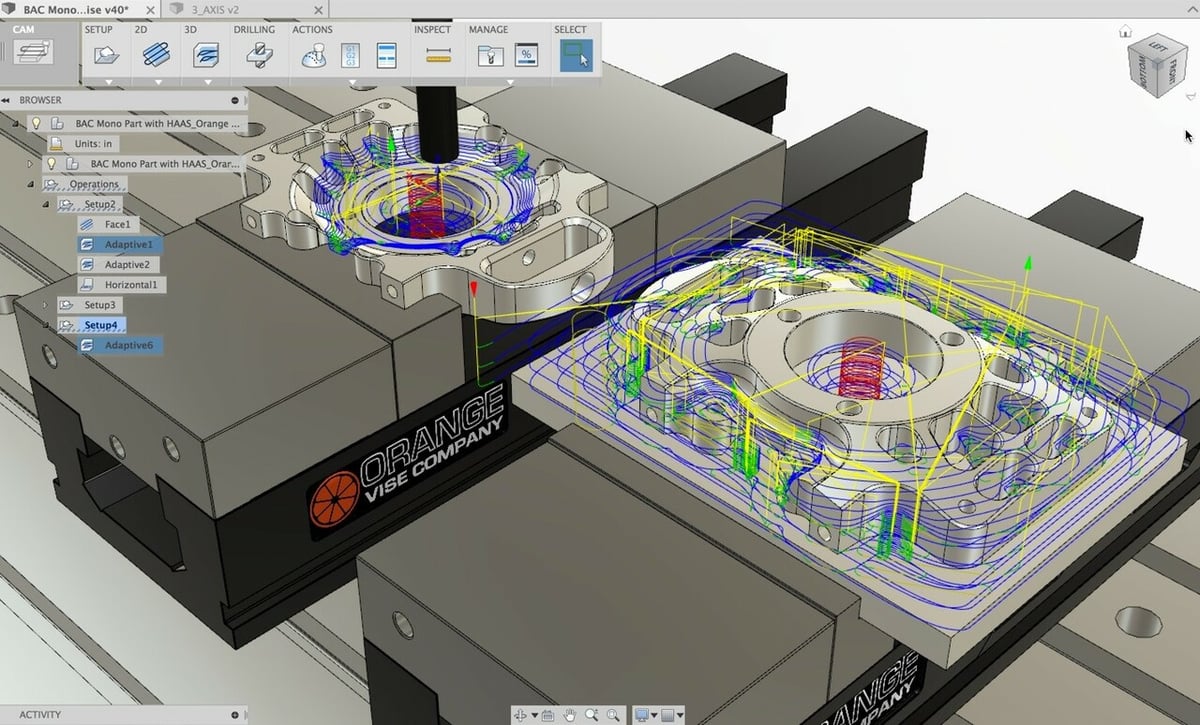
Fusion 360 is easily one of the most popular CAD programs among hobbyists, makers, and professionals. Developed by Autodesk, Fusion 360 is a downloadable program with practically endless features that cover everything from sketching and 3D modeling to slicing and computer-aided manufacturing (CAM).
Unfortunately, Fusion 360 can’t open G-code files, which makes it a rather poor choice if you’re only interested in viewing pre-sliced G-code files. However, Fusion 360 has a 3D slicer and many CAM tools which you can use to generate G-code scripts for both additive and subtracting manufacturing (e.g. 3D printing, CNC machining) purposes.
Additionally, Fusion 360 excels compared to the other options on this list when it comes to the user interface. Moreover, inside the CAM section of the software, you can set up visualizations for G-code scripts that you’re currently working on, as seen in the image above.
- Compatible OS: Windows, Mac (Linux requires special configuration)
- Useful features: 3D slicing (via plug-in), CAM tools (for slicing for CNC machining), CAM visualization features, CAD and sketching tools
- Layer navigation tools: Single vertical slider, color-coded model with key, tool travel visualizations
License: The text of "The Best G-code Viewers & Simulators of 2023" by All3DP is licensed under a Creative Commons Attribution 4.0 International License.