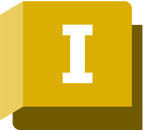The CAD world is huge. Today, we have CAD software for countless applications and industrial sectors. Some of the well-known ones are product design, architecture, and media entertainment, but there are also CAD tools for a wide range of functions like the dental industry, jewelry making, and even for 3D printing chocolates! Of all the CAD programs out there, Autodesk’s Fusion 360 and Inventor are two of the most popular.
Autodesk Inventor came first, having been released in 1999. A competitor to the ever-popular SolidWorks, Inventor features powerful parametric, freeform, and direct modeling tools. From first drafts to simulations and stress tests, it’s geared towards mechanical design, simulation, visualization, and documentation. It’s a reliable and consistent tool, and it’s used by professional companies worldwide.
Autodesk Fusion 360 is a much newer player to the game, first released in 2013. Fusion 360 exclusively stores all its files – linked to the appropriate user accounts – in the cloud, one of its main selling points. Like Inventor, it also features parametric, freeform, and direct modeling, covering most of the same operations. However, Fusion 360 is a more accessible all-round CAD platform featuring strong 3D modeling design and CAM functionality.
We can already see that these tools have their differences and similarities, but what else can we say about them? In this article, we’ll take a closer look at the two, focusing on their core functionality as well as nitty gritty details, like pricing and system requirements.
Prices & Licensing

Let’s start with how much Fusion 360 and Inventor cost.
Fusion 360
Fusion 360 comes with a license billed on a monthly, yearly, or 3-year basis with a 30-day money-back guarantee:
- Monthly price: $70
- Yearly price: $545
- 3-year price: $1,555
Fusion 360 also provides users with a number of extensions that can be very useful for complex machining, generative design, nesting, and additive manufacturing.
As far as free options go, Autodesk offers a variety of subscriptions for a limited duration:
- Trial: Access to all features for 30 days.
- Educational license: Access to all features for students and educators for one year. This subscription is renewable as long as the user is eligible for the license.
- Personal use: Basic functionality for one year. This renewable version is available to hobbyists generating less than $1,000 annually.
- Start-ups: Access to all features for venture-backed, angel-backed, or bootstrap start-ups that are less than three years old and have 10 or fewer employees. These start-ups must generate less than $100,000 annually (including parent entities) and have a valid website or presence on a digital platform. The license can be extended at the end of each one-year term as long as the start-up continues to meet all qualifications.
Inventor
Inventor also comes with a license billed on a monthly, yearly, or 3-year basis:
- Monthly price: $290
- Yearly price: $2,300
- 3-year price: $6,555
For the fee subscriptions, Inventor provides a 30-day free trial along with educator and student licensing:
- Trial: Access to all features for 30 days.
- Educational license: Access to all features for students and educators for one year. This subscription is renewable as long as the user is eligible for the license.
System Requirements
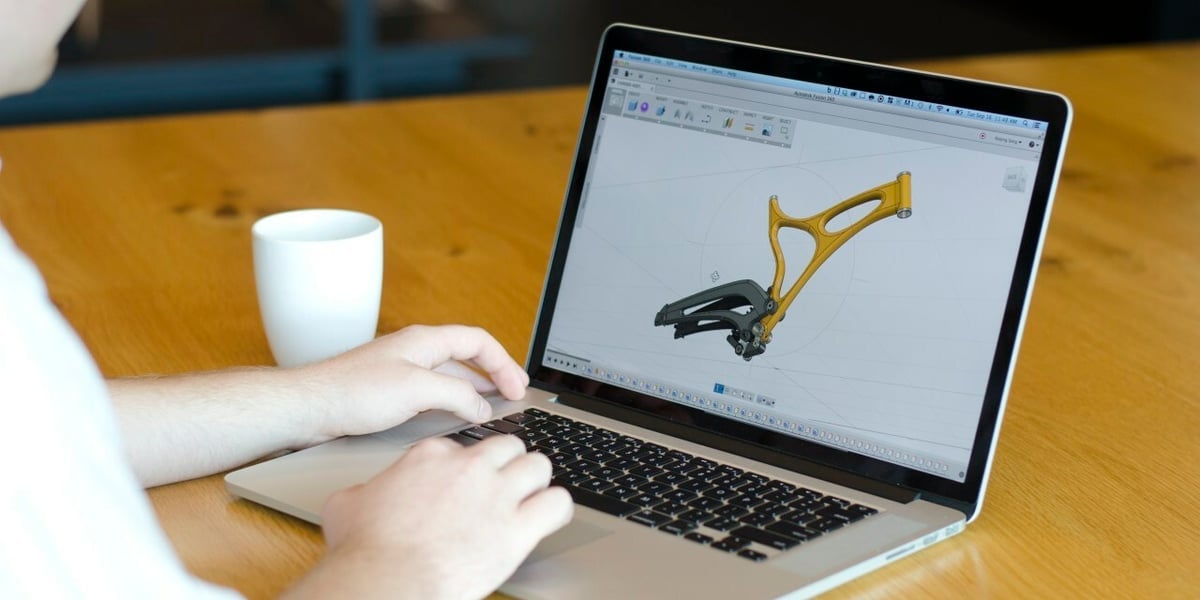
Especially with Fusion 360 operating on the cloud, system requirements could be a factor in deciding between it and Inventor.
Fusion 360
- Operating system: MacOS 12 Monterey, 11 Big Sur, 10.15.7, or newer, Catalina (Mojave v10.14 is no longer supported), Windows 8.1 (until January 2023), 10 (64-bit), and 11
- CPU: x86-based, 64-bit processor, 4 cores at 1.7 GHz or better; ARM-based processors partially supported via Rosetta 2
- Memory: 4 GB RAM
- Storage: 3 GB hard disk space
- Internet: 2.5 Mbps or faster download speed; 500 Kbps or faster upload speed
- Graphics: DirectX 11 with Direct3D 10.1 or greater GPU required; dedicated GPU with 1 GB VRAM or more, integrated graphics with 1 GB RAM or more
Inventor
- Operating system: Windows 10 (64-bit)
- CPU: 2.5 GHz required, 3.0 GHz recommended; 4 or more
- Memory: 16 GB RAM required, 32 GB or more recommended
- Storage: 40 GB hard disk space
- Internet: Connection required for installation from the web
- Graphics: DirectX 11 GPU required; GPU with 1 GB VRAM required, GPU with 4 GB VRAM recommended
For more information, check out Autodesk’s official system requirements pages for Fusion 360 and Inventor.
User Interface: Fusion 360
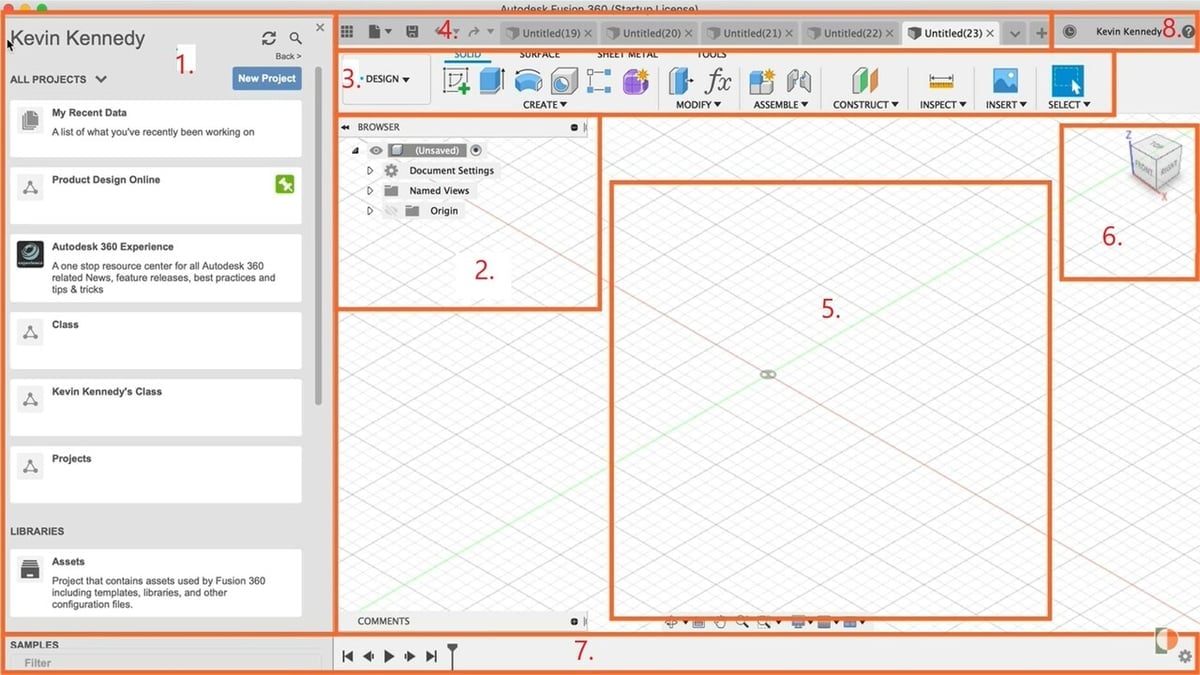
Fusion 360 is generally considered to be beginner-friendly. With the latest update, it follows a lighter-colored theme, with more space between elements. It organizes function-based tools well, with different tabs for solid modeling, surface tools, assembly tools, 3D printing tools, add-ins, and more.
Referring to the image above, the UI can be divided into the following:
- Data Panel: Allows the user to make new projects, categorize projects, and display projects using folders for quick access. Since Fusion 360 gives the user a way to collaborate with other users online, this also helps to manage work between collaborators.
- Browser: Lists all the objects involved in the user’s opened design, including planes, sketches, parts, and more. It allows the user to hide or show any of the objects by clicking on the eye symbol just beside the listed objects in the browser, which can be useful for organizing many objects at a time.
- Toolbar: Allows the user to select the workspace they would like to work in, including Design, Render, and Animation. It also displays different tabs categorized according to tool functions, which can be customized.
- Application Bar: Displays the Data Panel access key along with options to save and export the design’s files and create new design files. It also shows the “undo” and “redo” buttons as well as any tabs containing open design files.
- Canvas: Shows the currently opened design file. By right-clicking in this section, the Marking Menu can be accessed, which displays frequently used commands, a way to change workspaces, and a few other useful functions, like delete, move, copy, undo, and so on. At the bottom is the Navigation Bar, which displays features to zoom, orbit, and pan the design.
- ViewCube: Allows the user to select the direction they would like to view their 3D design from.
- Timeline: Displays, in order, the operations that have been applied to the design. The user can right-click on each operation to edit its properties.
- User Profile: Displays the design progress status, software update status, and whether the user is online or offline. It also features the Autodesk Account link, customizable design preferences, and the “Help” section, which can be useful in accessing troubleshooting articles and forums.
User Interface: Inventor
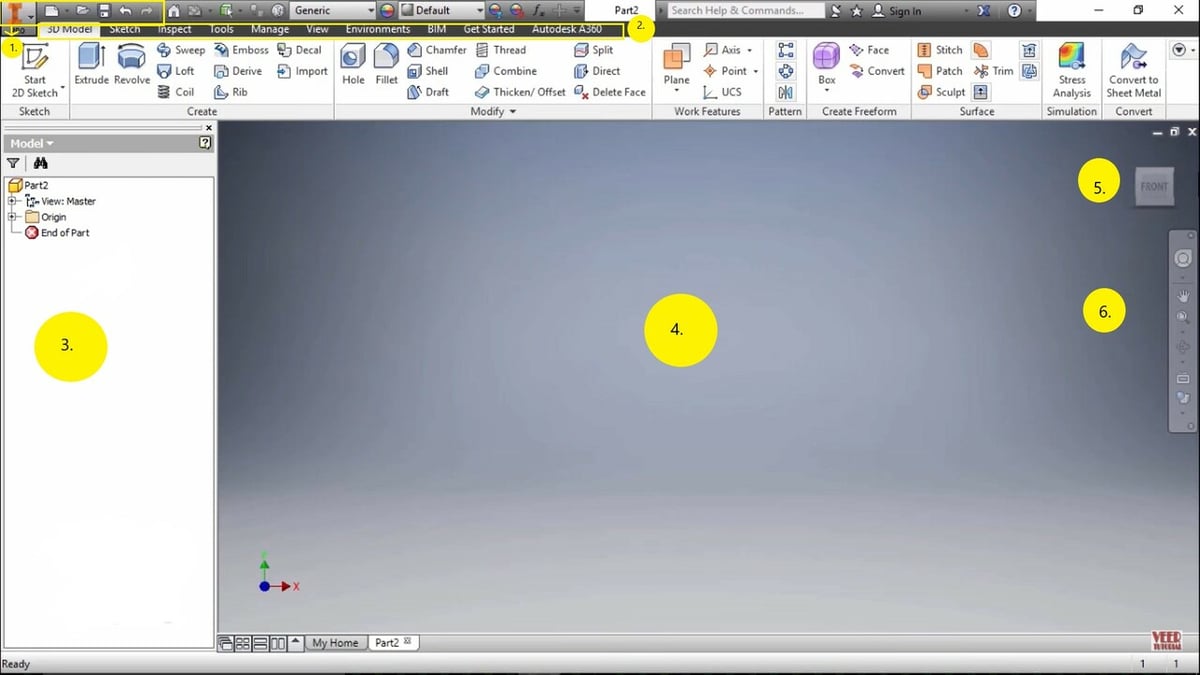
Inventor is a program better suited to complex models. It also has a lighter-colored theme, and with the latest updates, has introduced us to three Graphic Presets, which aid in viewing models. Along with those, it has a search box to easily search for commands by their names, task-oriented customizable commands on the ribbon, and a built-in browser for browsing panels for the opened documents with an option to show or hide the mini-toolbars.
Again referring to the image above, the UI is made up of the following components:
- Quick Access Toolbar: Provides buttons to create a new design as well as save, export, undo, and redo.
- File Menu: Provides the main menu options, including modeling tools, sketching tools, data management options, and view options. Below this is the Ribbon Menu, which shows the various tools and functions offered by the software related to 3D modeling, 2D sketching of parts, dimension inspection, tools related to viewing the designs, and more. This menu is also customizable, which means users can accommodate their most used tools in the menu.
- Browser: Shows various design files along with a history of tools used and commands given by the user.
- Workspace: Displays the currently opened design, which can be used to change the display properties.
- ViewCube: Allows the user to select the direction they would like to view their 3D design from. The user can click on the faces or corners to view isometric and 3D views of their designs.
- Appearance Tab: Displays features to zoom, orbit, and pan the design.
Features: Fusion 360

Fusion 360 stands by its motto, “One product, unlimited possibilities.” It offers its users a complete package of design and manufacturing features, some of which we’ve described in more detail below.
CAD to CAM
Fusion 360 supports most product designing and manufacturing functions, which is particularly useful for makers and businesses. The software gives a single platform for the complete production cycle, saving the user time and preventing the accumulation of designs in different file formats. On top of that, it offers various extensions, like machining extensions, which provide more advanced manufacturing features, like process automation, toolpath optimization, and more.
Electronics Support
Fusion 360 supports intelligent electronics design, and the specific features it offers range from PCB layouts to SPICE simulation.
Exporting Files
The software allows users to export designs in a variety of industry-accepted file formats, including STEP, DWG, DXF, OBJ, STL, IGES, and more.
Cloud Storage
Data is stored in the cloud, meaning the user can access their work from anywhere and on any device (including mobile devices). The software also has an offline mode, which can be switched to via the clock button at the top right of the screen (in the User Profile). Note that the software needs to connect to Autodesk’s servers at least once every two weeks.
Generative Design
Fusion 360 supports generative design, an increasingly popular way to optimize design through reducing a product’s size, weight, and material consumption. It uses AI and machine learning to create a variety of seemingly organic models according to the user’s constraints. It also solves the different design outcomes on the cloud simultaneously so that the user can more quickly obtain the most optimal design.
For more information, check out Autodesk’s website.
Features: Inventor
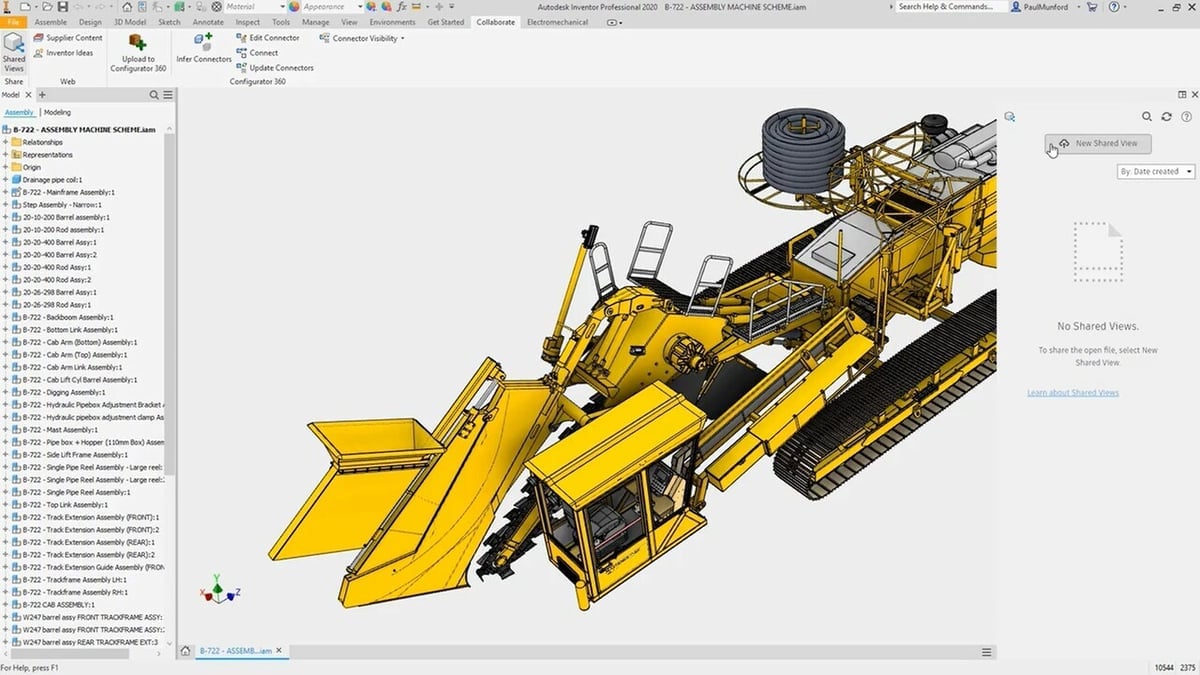
Inventor is particularly useful in allowing professionals to design, simulate, and document their products. Its features, some of which we describe below, can be employed in large-scale industrial applications.
Shared View Collaboration
Users can share designs to be viewed online via a link. Viewers can check out a design and comment on it without needing to install any software.
Data Management
Autodesk offers Vault for product data management, which makes it easy to frame workflows and manage collaboration. It’s integrated into Inventor, storing not only CAD and design files, but also non-CAD files like, for example, Microsoft Word documents, so users have all design-related files in one place. This also makes it easier for users to reuse old files so that a new design needn’t be made from scratch.
PCB Interoperability
Users can view and edit IDF board files. Components of a PCB assembly are color-coordinated, and accordingly, you can import whatever components are required in Inventor.
Simulation
Inventor allows users to perform dynamic simulation and stress analysis on designed parts and assemblies. In this way, you can virtually calculate how well a product will perform in a real-world setting, allowing for important iterative design before manufacturing.
Design Automation
Users can automate designs in Inventor. iLogic permits the creation of rules to be applied to assemblies, which can then be automated. It’s also possible to create internal and external frames for assemblies.
To learn more, check out the official webpage.
Software in Real Life

What we’ve covered so far is great in terms of data, but what kind of experiences are connected to these two programs? Let’s see some examples on how they perform.
Fusion 360
Fusion 360 gives an all-in-one platform for users to, among other things, design, simulate, render, and document their designs. A large part of its audience is students and hobbyists, owing to the pricing and the many free licenses on offer. Nevertheless, its design-to-manufacturing features make Fusion 360 a great choice for small businesses and start-ups. Its cloud storage also allows users to collaborate with anyone, anywhere, which broadens its usability.
Many major companies and organizations, for example LifeFuels and SRAM, use Fusion 360. In these companies, the software is used for creating prototypes and final versions of motorcycle parts, office furnishing, machining parts, desktop speakers, door locks, cycling products, and much more. This alone shows how versatile Fusion 360 is.
Inventor
The variety of professional-grade features Inventor offers makes it ideal for use in large-scale industries. Teams can share a project’s step-by-step progress, where collaboration is aided by convenient online tools. Process workflows can be effectively defined, virtual analyses yield real-world performance results, and manufacturing and assembly are easily automated.
To give you an idea of how prominent the software is, Inventor has one of the highest market shares in the CAD market. As you might expect, the range of case studies is massive.
One example is the Norgren Group using Inventor to cut the production time of their waste heat recovery system for trucks. Meanwhile, Vimek designed a lighter forestry machine and cut its manufacturing time by 50%. Finally, Vulcan Industrial used the easy-to-use design features of the software to develop their Blast Hole Drill.
Company & Community Support

Both Fusion 360 and Inventor offer community support and are supported by the community.
Fusion 360
Next to Autodesk’s provided resources, there are community forums available to help users discuss issues and ideas. There’s also a blog, which is updated with interesting articles on software, manufacturing, industrial design, and more.
Autodesk regularly conducts events and webinars, which anybody can attend from anywhere. On top of these, the company also provides a variety of virtual services and training.
Given its popularity, especially among hobbyists and students, it’s often not difficult to find videos, forum discussions, and posts on a number of external platforms like YouTube, Reddit, and private blogs.
Inventor
Inventor also has its own set of official forums as well as a “Group Network“, which connects users, developers, and online communities. A blog provides a variety of software-related articles.
Inventor’s Developer’s Network specifically targets programmers who are looking to expand the software’s capabilities. This can be checked out by users and developers alike.
Final Thoughts
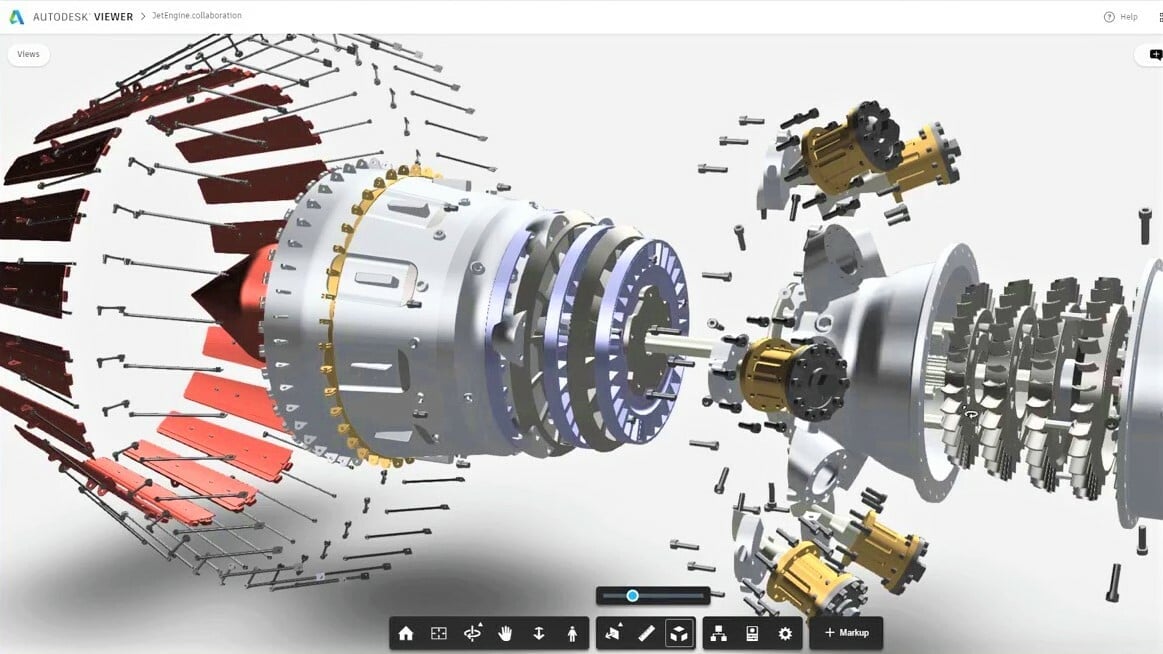
Fusion 360 and Inventor are similar in many respects, but perhaps the largest difference is represented by their target audiences.
Fusion 360 focuses more on accessible design and manufacturing of mechanical projects, making it a good choice for professional work but especially popular with individuals, including hobbyists and students. Its tools, features, and functions aren’t the most complex within the CAD and CAM realms, but the software is still very capable. Many beginners looking to get into advanced CAD and 3D modeling start their journeys with Fusion 360.
Inventor, on the other hand, while also focusing on mechanical design, simulation, visualization, and documentation, allows for more complex design. It’s useful for and popular among professionals and companies, especially those looking to increase efficiency, optimize manufacturing, and cut production costs.
At the end of the day, the Fusion 360 vs. Inventor discussion is really part of a larger realization that Autodesk, with its various software offerings, caters to many different CAD, CAM, and CAE needs, covering nearly the entire spectrum of people working in digital-to-physical processes.
License: The text of "Fusion 360 vs Inventor: The Differences" by All3DP is licensed under a Creative Commons Attribution 4.0 International License.
CERTAIN CONTENT THAT APPEARS ON THIS SITE COMES FROM AMAZON. THIS CONTENT IS PROVIDED ‘AS IS’ AND IS SUBJECT TO CHANGE OR REMOVAL AT ANY TIME.