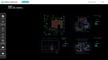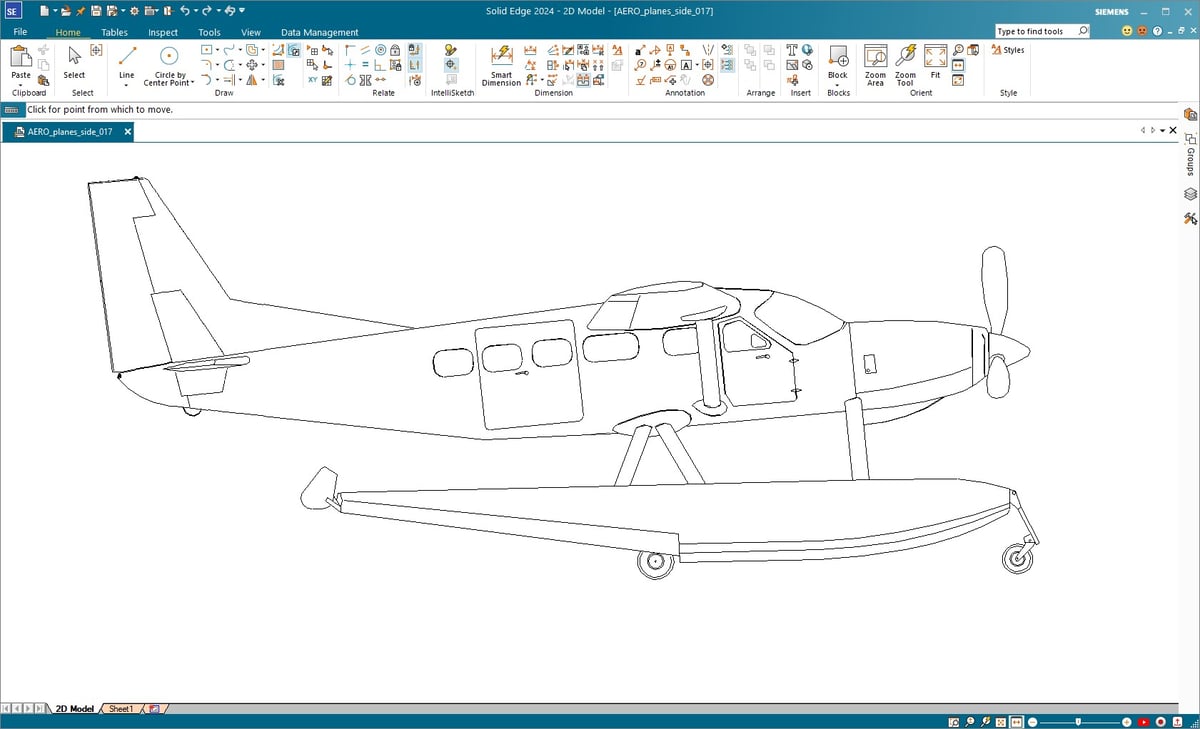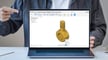FreeCAD is a free CAD program popular among hobbyists and prosumers because of its functionality, especially compared to professional CAD programs with higher costs and more advanced features.
FreeCAD’s proprietary filetype, FCStd, isn’t widely used, making the ability to import files such as DWG incredibly important. (Most drafting programs, including AutoCAD, Inventor, Shapr3D, and many others, use or are compatible with the .dwg format.) Being able to import DWG files into FreeCAD opens up the possibilities for files you can work with.
Follow along as we show you two simple ways to import them with ease.
Option 1: ODA File Converter
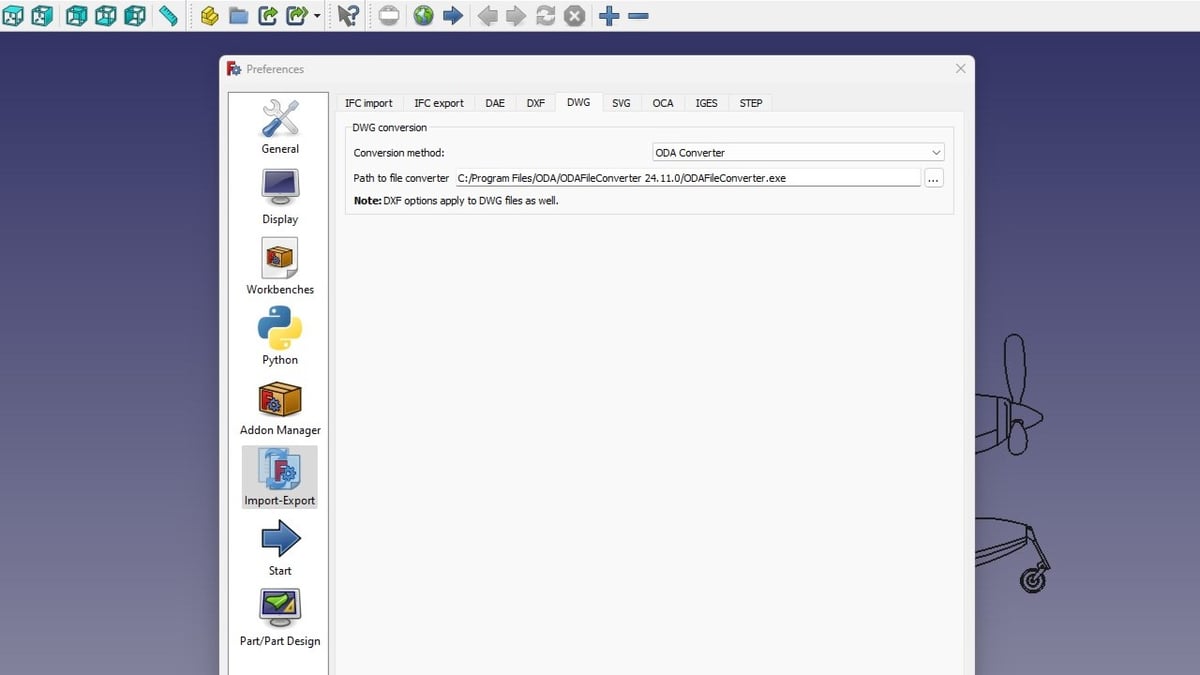
First up, there’s an ODA file converter that you can download. It’s a third-party converter recommended by FreeCAD that’s seamlessly integrated into FreeCAD’s importing and exporting function.
To use this handy plug-in:
- Download ODA file converter. On your respective operating system, follow the prompts to complete the installation.
- Launch FreeCAD.
- To select the file path, in the toolbar, navigate to “Edit”, then “Preferences” at the bottom of the list.
- Once the preferences menu opens, select “Import/Export” from the left pane, and select the “DWG” tab near the top.
- Once there, click the three dots next to the file path field to navigate to the program file on your hard drive.
And voilà! Now, getting DWG files into FreeCAD is as simple as opening them using the File menu.
As an alternative to the ODA file converter, FreeCAD also recommends LibreDWG, a free work-in-progress C library that reads and writes DWG files. As it’s still in development, though, not every DWG file can be imported into FreeCAD.
We imported several 2D and 3D DWG files using both the ODA file converter and LibreDWG. Both options excelled at importing the 2D files, but the 3D imports left much to be desired. If you’re interested in importing 3D DWG files, some trial and error will be required. You may even have to do quite a bit of clean-up after importing to get a usable 3D model.
Option 2: Exporting to FreeCAD-Compatible File Formats
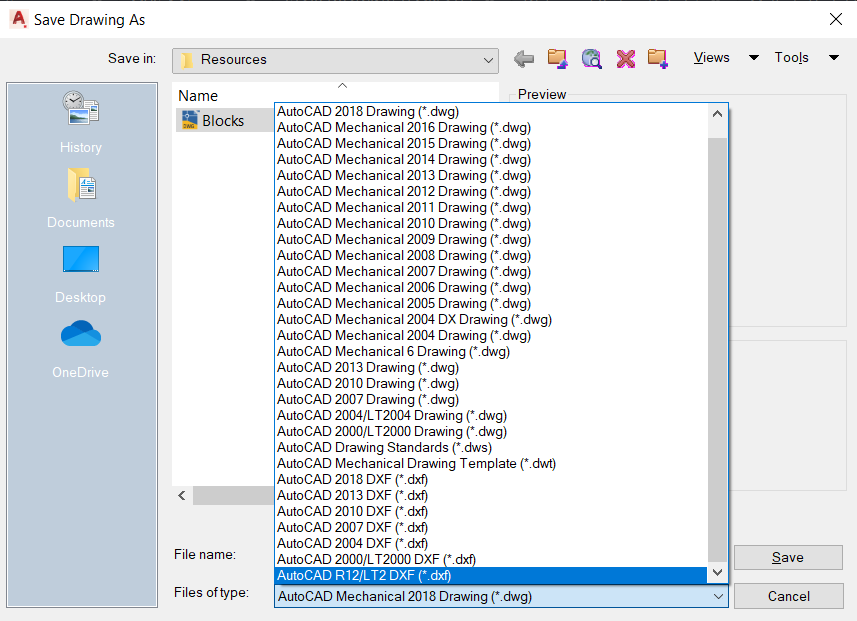
The second option is saving files in a format that’s readable in FreeCAD. Whatever program you’re using, you can save them as .dxf or .iges.
To do so:
- Open up your file of choice.
- Navigate to “File”, then “Save As”.
- When prompted, scroll down and select either the .dxf or .iges file types.
These file types have the same characteristics as the .dwg format, but are open source for use in non-Autodesk CAD programs.
Possible Programs
Of course, it would be easiest to use AutoCAD to export 3D DWG files to a file format supported by FreeCAD, but other software tools can also be used. If you have a SketchUp Pro subscription, for example, you can easily import DWG files and export them to other viable formats. The YouTuber Thomas Neeman makes it look really easy in his 40-second video.
When you’re importing 2D DWG files, you frankly don’t even need third-party software because the Option #1 conversion method works so well. If for whatever reason you still want to try out third-party software, you have free options at your disposal.
NanoCAD is one of the software tools recommended by FreeCAD. It’s a wonderful piece of software in its own right and is considered a viable alternative to AutoCAD. We were easily able to import a 2D DWG file, then export it to a DXF file.
Another resource is Siemen’s Solid Edge Community Edition. It’s the free version of its feature-rich CAD software that rivals Dassault System’s SolidWorks. Importing a 2D DWG file in Solid Edge Community Edition, then exporting it to a FreeCAD-compatible format was also a cinch.
But again, you don’t really need third-party software for 2D DWG imports into FreeCAD if you’ve set up either the ODA file convertor or LibreDWG.
License: The text of "FreeCAD: Import DWG Files – Simply Explained" by All3DP is licensed under a Creative Commons Attribution 4.0 International License.