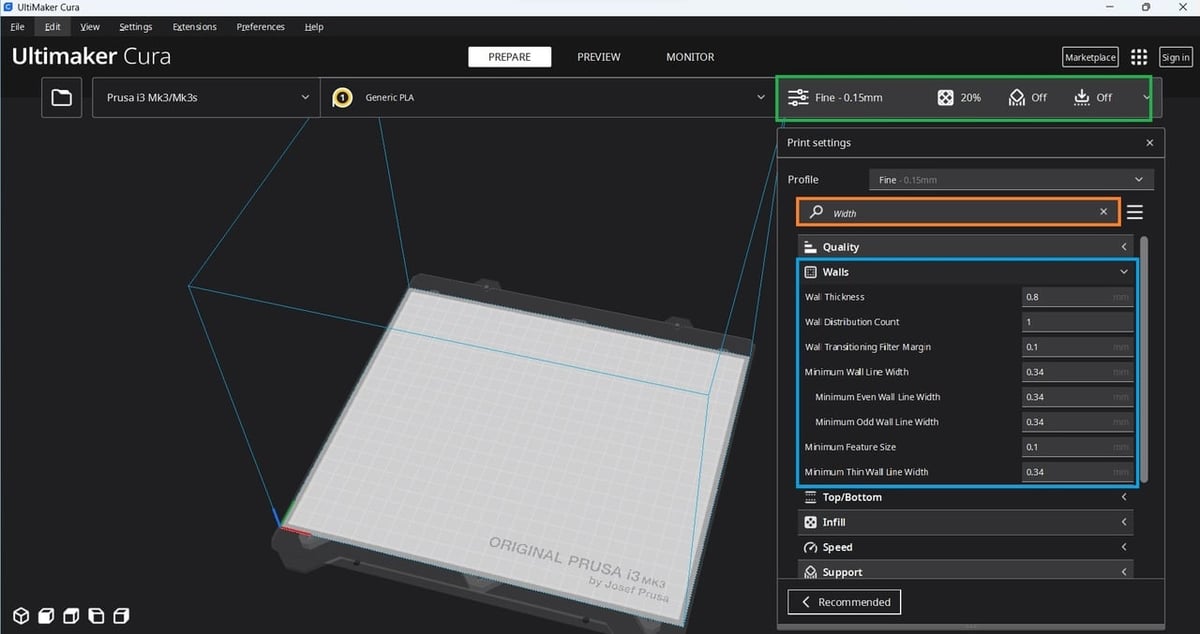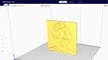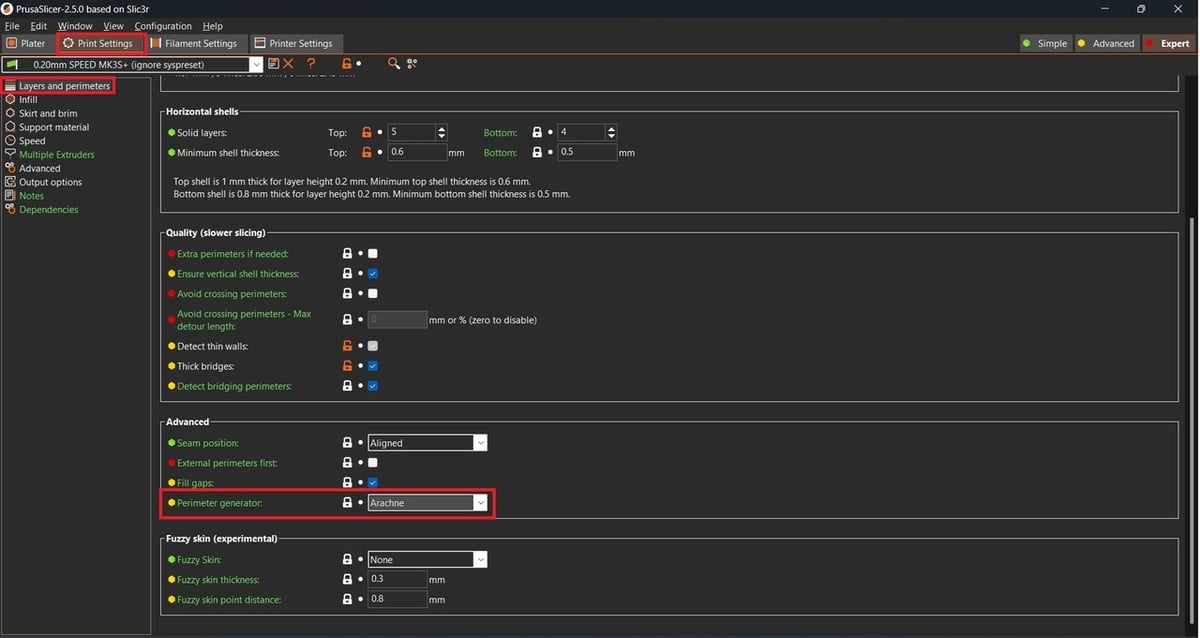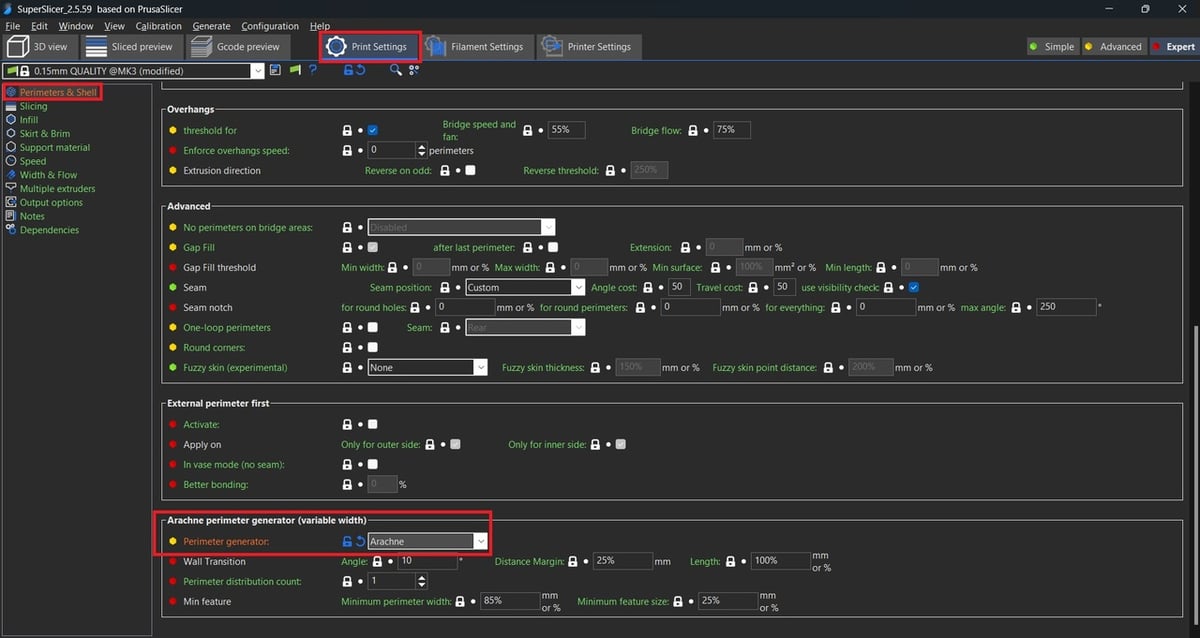The Arachne slicing engine is undoubtedly an amazing innovation in FDM 3D printing. It dynamically adjusts the line width of extrusions to fill in spaces more efficiently than previous methods could. The innovation is thanks to UltiMaker and Tim Kuipers, one of their software engineers who published a paper on an alternative perimeter generation technique. UltiMaker decided to implement the technique in Cura and brought us to where we are today.
Before Arachne, classic perimeter generation could only resolve details that were one line thick (and whatever the layer height setting). Any details significantly smaller than that would not be printed. Depending on the thickness of the model and the Wall Thickness settings, there would either be gaps in the print or internal lines. Thanks to the variable line width possibilities of Arachne, more details are preserved during slicing and the thickness of printed perimeters can vary to meet the needs of the model.
This innovation soon caught the attention of the folks at Prusa Research, who ported the feature from Cura. Even SuperSlicer, a relatively new slicer based on PrusaSlicer, added the feature as well. In this article, we’ll discuss the Arachne slicing engine in more detail, then show you how to set it up in Cura, PrusaSlicer, and SuperSlicer.
How It Works
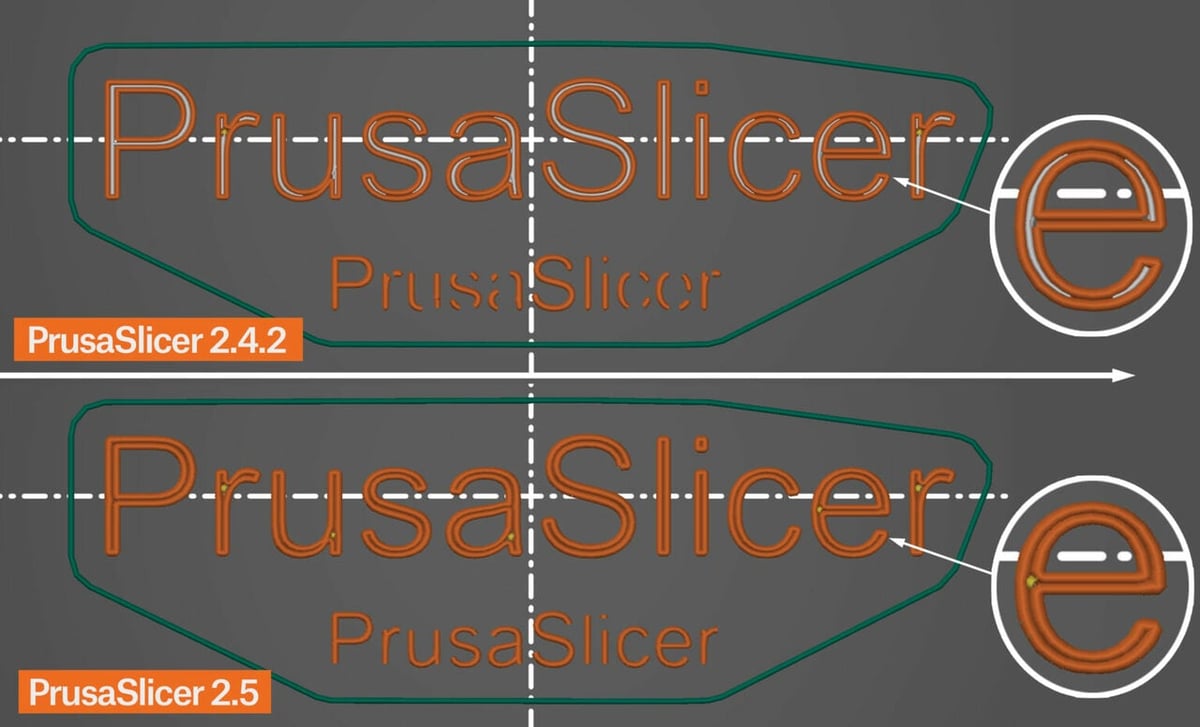
As mentioned above, Arachne uses variable line widths – in other words, the width of the perimeters printed. Normally, perimeters and other features can be printed if the model’s wall thickness divides evenly with your extrusion width. However, if the printer has to print, say, one and a half wall thickness, the slicer will instead print perimeters as defined in the slicer and fill in any gaps with a separate printing move, which is slow.
The implementation of this feature depends on the slicer. Generally, the slicer will calculate, depending on your nozzle size, how much the printer can widen or shrink lines to print parts of the model in as few lines as possible while simultaneously avoiding gap fill.
For example, a 0.4-mm nozzle can print lines as wide as 0.7 mm, which allows for speed improvements when combined with Arachne. Further reductions in print time can be achieved by tweaking other settings like infill depending on the function and intended use of the print.
Pros & Cons
As with anything, there are pros and cons to using Arachne. On the pro side, it can strengthen your parts because it reduces gaps and internal lines. This has the added benefit of reducing print times by eliminating internal lines and proceeding with regular print moves. Lastly, being able to vary line width gives the printer the means to preserve finer details.
For cons, Arachne can occasionally produce strange artifacts in the G-code. This is why it’s important to manually check the G-code preview in the slicer. Also, if your printer isn’t tuned properly, Arachne could cause over- or under-extrusion depending on the combination of settings and nozzle.
Based on the above, we could summarize Arachne’s strengths and weaknesses as follows:
Pros
- Strengthened parts
- Better details
- Faster print times
Cons
- Strange artifacts in the printing process
- Possible over- or under-extrusion
Using Arachne
The three mainstream slicers using Arachne are Cura, Prusaslicer, and SuperSlicer. Each of them have slightly different methods for enabling the Arachne slicing engine. Below, we’ll show you how to enable Arachne in all three.
Please note that the following sets of instructions are aimed towards Windows users and assume you know how to extract files and install programs not from an app store.
Cura
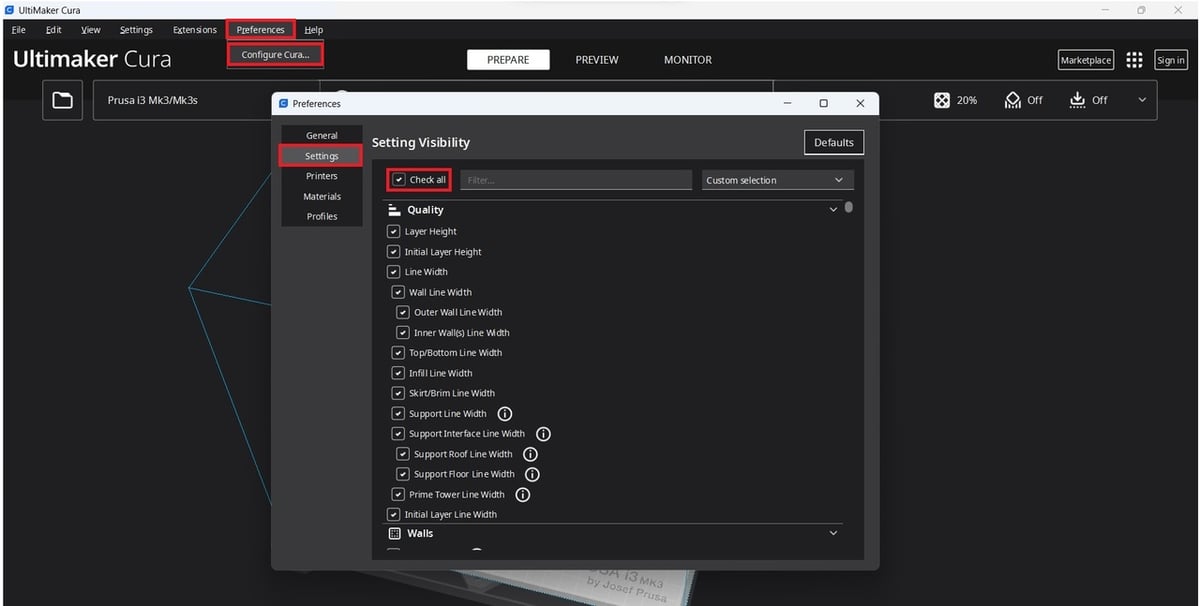
The team behind Cura has made it easy to use Arachne. It’s simply there, part of the slicing engine. You can’t turn Arachne off, but you can modify certain settings related to it.
The only catch is that Arachne is integrated into Cura version (5.0.0 or above). If you still have any version beginning with a 4, you can update it by downloading the newest release.
To modify any of Cura’s Arachne-related settings, all of the settings must be visible, which is pretty easy to do:
- Click “Preferences”, then “Configure Cura”.
- Click on “Settings” on the left side of the new window.
- Check the “All” box.
You’re done! Now, you can see and modify settings related to Arachne as needed.
Arachne-Related Settings
You won’t find the terms “variable line width”, “Arachne”, or any references to a new form of perimeter generation within the slicer, but rest assured, it’s there and working. There are, however, a few settings that let you modify certain aspects of Arachne’s perimeter generation. To see these, just click on the Print Settings box (boxed in green). Below it, you’ll see a box open with all the settings.
Type “Width” into the search box (orange) and close all the drop-down menus except for the one labeled “Walls” (blue). The settings you can still see allow you to adjust how much control Cura has over making your perimeters thicker or thinner.
Note that you must turn off “Print Thin Walls” in Cura, as Arachne is supposed to replace this. Clear the search box, then type in “Print Thin Walls”. Uncheck the box, and you’re well on your way to using Arachne in Cura.
PrusaSlicer
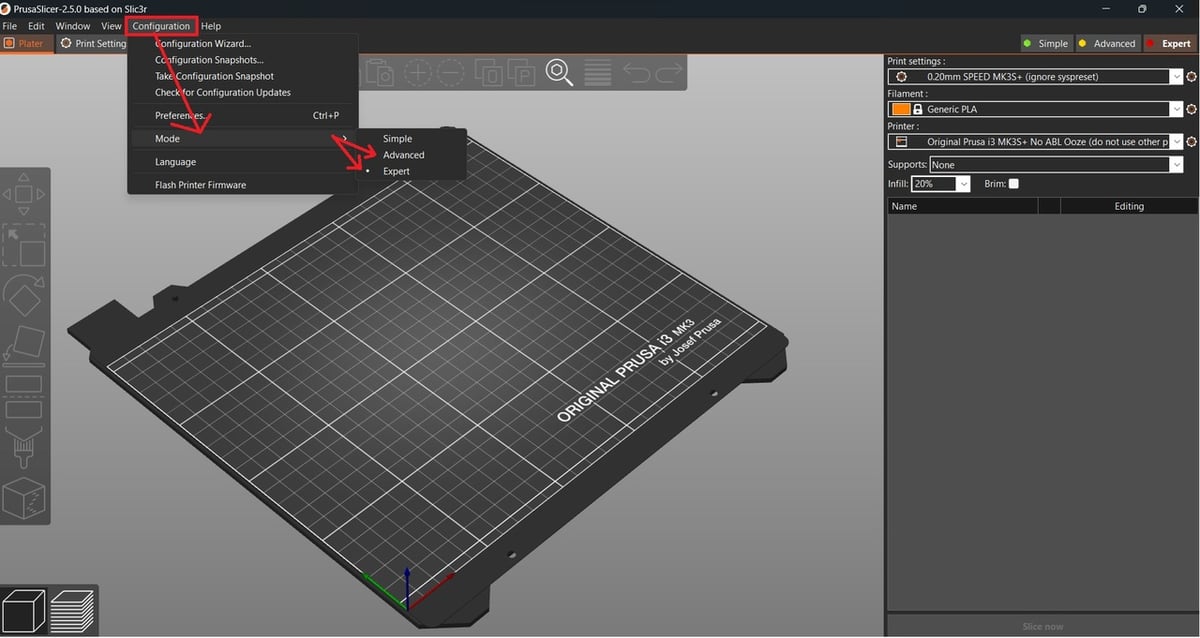
Enabling Arachne in PrusaSlicer is a piece of cake. First, make sure you have PrusaSlicer 2.5.0 or higher installed; versions 2.4 and below don’t have Arachne.
Once you’ve installed PrusaSlicer and configured it to your liking, make sure you have enabled Advanced or Expert mode to see the Arachne settings:
- Click the “Configuration” drop-down menu from the menu bar at the top of the interface.
- Hover over “Mode”, then select either “Advanced” or “Expert”.
Enabling Arachne
To enable Arachne in PrusaSlicer, you must do the following:
- Click on the Print Settings tab, as shown in the image above.
- Make sure “Layers and perimeters” is selected in the panel on the right-hand side, then scroll all the way down.
- Look for the Advanced section, then click the drop-down menu for “Perimeter generator”.
- Select “Arachne” for your perimeter generator. You can save this setting to a profile for your desired printer(s).
You’re done! Now, whenever you slice a print (assuming you saved the Arachne setting to a profile), all prints will automatically use the Arachne perimeter generator. In PrusaSlicer, you don’t need to modify any other settings to use Arachne.
SuperSlicer
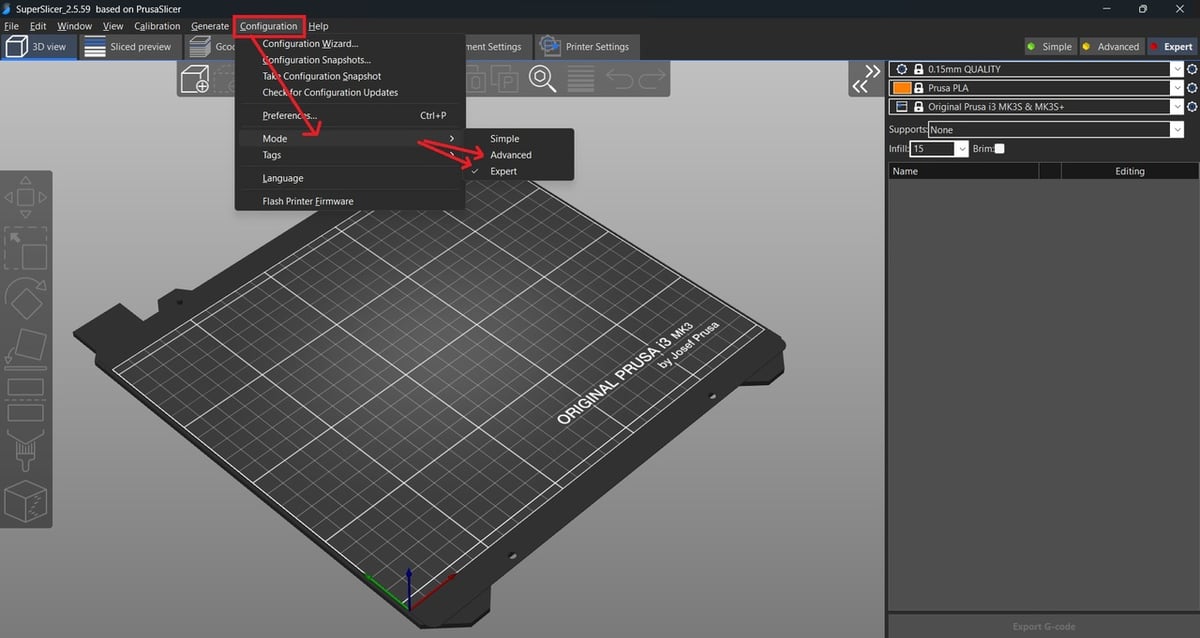
Enabling Arachne in SuperSlicer is a bit of an adventure compared to the other two. First, ensure you have the right version of SuperSlicer, linked below. The current stable release doesn’t have Arachne support, so you’ll have to use a newer release. If you don’t already have one, you’ll need a GitHub account in order to download the releases.
Full Arachne support in SuperSlicer is currently a work-in-progress, but it works well enough. You’ll have to download version 2.5.59.2 or above for files to slice properly. It takes a bit of digging to find the right release, so we’ve provided the following links:
Download the appropriate binary for your OS, install SuperSlicer, then configure it to your liking. Also, make sure to enable the “Advanced” or “Expert” mode to see Arachne as a setting in the slicer. Given SuperSlicer is based on PrusaSlicer, the process is similar to the one we mentioned previously:
- Click the “Configuration” drop-down menu at the top left of the interface.
- Hover over “Mode” and wait for the side menu to appear.
- Select either “Advanced” or “Expert” mode, then click out of “Configuration”.
Enabling Arachne
- Click on the Print Settings tab, as shown in the image above.
- Make sure “Perimeters & Shells” is selected, then scroll all the way down.
- Look for the section labeled “Arachne Perimeter generator (variable width)”, then click the drop-down menu for “Perimeter generator”.
- Select “Arachne”. You can save this setting to a profile for your desired printer(s).
You’re all done! Assuming you saved the Arachne setting to a profile, all prints will automatically use the Arachne perimeter generator. No other settings need to be modified.
License: The text of "Arachne in Cura, SuperSlicer & More: The Basics" by All3DP is licensed under a Creative Commons Attribution 4.0 International License.