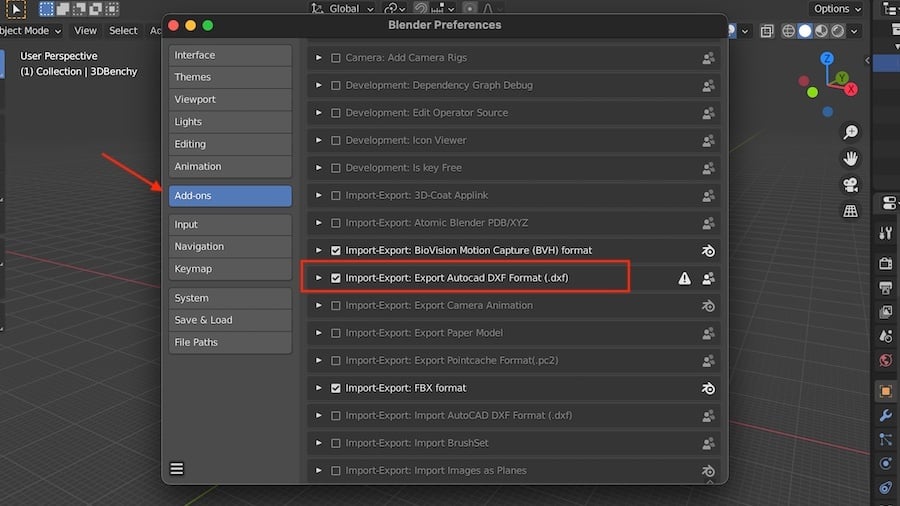STL is the standard 3D printing file format, and if you’re into 3D modeling, you’ve probably worked with it at some point. While some CAD programs are able to import STL files, AutoCAD users will know that it isn’t possible with this software.
DWG is the native file format of AutoCAD that can store both 2D and 3D data. It’s highly compatible with other CAD software, making it one of the most commonly used formats around.
So, in order to use STL files with AutoCAD, you’d just need to convert them to DWG, right? Well, sort of. An STL file consists of geometric information stored in the form of triangles that make up a mesh, and converting it to a 3D format such as DWG is often an overly complicated task.
There is a workaround, though, and that’s converting to DXF instead. This file format is more commonly associated with 2D drawing, but it also can represent three-dimensional objects.
In this article, we’ll go over two different methods of converting STL files to an AutoCAD-compatible format. One is browser-based and the other, through Blender; both methods are free. Let’s start with the easier one.
Option #1: Online
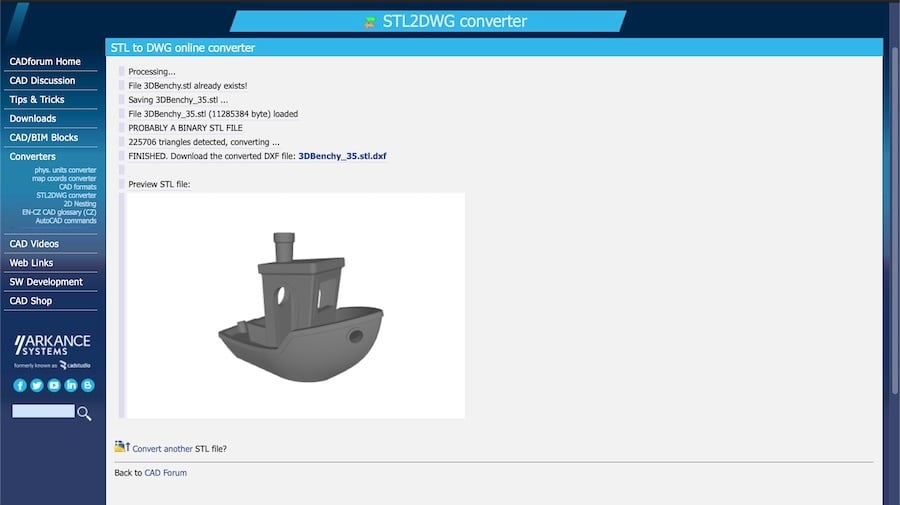
There are quite a few online converters that allow you to upload STL files and transform them into DXF files with just a couple of clicks. The CAD Forum offers a web application where you can upload files of up to 20 MB and download the converted DXF files.
The tool is free to use but requires creating an account first. (You can register at the top right corner. Keep in mind that an email confirmation is required to finish setting up the account.)
Once that’s done, you can go on to convert your STL files.
Conversion Steps
- Go to the online converter.
- Click the “Choose File” button and select the STL files from your computer, then click “Convert”.
- Select the target format as DXF, then press the “Convert” button.
- You’ll be prompted to let the file upload finish. Press “Ok”. The page will refresh once finished and a download link will become available.
- Download the file and open it directly with AutoCAD. According to the website, the converted file will be available to download only for about one hour.
Option #2: Blender

Online conversion tools are good enough for fast and simple models, but larger and more complex ones need bulkier solutions. Here enters Blender, powerful open-source 3D modeling software used by a range of hobbyists and professionals for animation, simulation, visual effects, and game creation.
Converting STL files to DXF is straightforward with Blender. In case you don’t have it yet, you can download and install the latest version for free on Blender’s website. It’s available for Windows, MacOS, and Linux.
Conversion Steps
- Open the program. If this is your first time using Blender, make sure to delete the grey cube model located at the center of the workspace. Do this by left-clicking to select the cube, then right-clicking and selecting “Delete”.
- Go to “File > Import > Stl (.stl)” and import the model from your computer to Blender. Make sure the model is selected before moving on to the next step.
- Then, go to “File > Export” and a list of file formats will be displayed. Check if the “AutoCAD DXF” option is available.
- If DXF is listed, select it and choose the destination folder for the converted file.
If DXF isn’t listed, you’ll have to add it manually:
- Navigate to “Edit > Preferences”.
- Go to the “Add-ons” tab on the left and look for “Import-Export: AutoCAD DXF Format (.dxf)” on the right.
- Click to enable it (see image above). Now, the AutoCAD DXF format should be listed when you go to export.
- Go to “File > Export”, then select AutoCAD DXF and choose the destination folder for the converted file.
The newly exported DXF can be directly opened by AutoCAD. Keep in mind that Blender also allows mesh manipulation and 3D modeling, so you might not even need to use AutoCAD! Be sure to check out some tutorials on this beloved software.
License: The text of "How to Convert STL to DWG (AutoCAD)" by All3DP is licensed under a Creative Commons Attribution 4.0 International License.