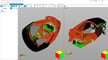There are hundreds if not thousands of different file types out there, and dozens of them just in the realm of 3D printing and computer-aided design (CAD). CAD is the digital process of designing a part, typically in three dimensions.
When you’re ready to export a CAD model, you’ll most likely have a few different download options depending on what software you’re using. While you probably have a go-to file format for various scenarios, it’s worth considering other options that might better meet your needs.
In this article, we’ll go over what the STEP file format is capable of and how it compares to other common file types. Now, let’s step to it!
The First STEP

STEP files, properly known as ISO 10303, are a popular file format for 3D models. The letters in the format’s name stand for “Standard for the Exchange of Product Data”.
This file format was developed in the mid-1980s by the ISO technical committee on automation systems and integration, known as TC 184. The STEP format was created to improve the compatibility of files across software, so that designs could be more easily shared and modified.
Besides cross-platform compatibility, a STEP file maintains a high level of accuracy, especially compared to STL files. A STEP file reads and saves the entire body of a 3D model, rather than just basic geometries, with a high level of precision, and it allows you to edit the file later – even in other programs.
Capabilities

STEP files are a good choice when detailed 3D models are required, such as for machining and 3D printing. There are two main aspects of the STEP file format’s success in these fields: accuracy and compatibility.
First off, unlike STL files, which only describe the exterior geometry of a model as a mesh, a STEP file saves a model as a whole body. Meshes are a compilation of small figures and geometries that make up the outline of a part. Meshes can be a pain to clean up, as each tiny discrepancy in the mesh diminishes the downloaded model’s accuracy.
On the other hand, STEP files maintain high dimensional accuracy by not simplifying features into regular geometric figures. This makes the STEP file format ideal for saving parts where every detail counts. An exported STEP file will have the extension .stp or .step.
The other significant capability of a STEP file is how you can customize and edit a model even after exporting it. If you download a file as an STL and re-upload it back into a CAD program, you’ll see it as a mesh. You lose a lot of capability if you then want to edit the STL file after re-uploading it.
Because the STEP file format saves the entire body as a full piece, you can edit it again after re-uploading the model. You won’t be able to go back into the design history if you used a parametric modeling program (one that incorporates history-based modeling), but you can still edit the part. This allows for models to be easily designed, collaborated on, and shared across platforms.
Sadly, STEP files aren’t considered storage efficient, and they take up more space than most other 3D model formats. STEP files also can’t save a specific material, texture, or lighting of a model, as these elements are disregarded when a model is saved as a STEP file. Let’s see how this format compares to some of the major 3D model formats.
STEP vs. IGES

STEP is a successor of the IGES file format. The Initial Graphics Exchange Specification (IGES) format was originally developed for the United States Air Force in 1980, and, like STEP, it was designed to store CAD data across platforms. Specifically, the IGES format is meant to be vendor-neutral. So, it not only works on different CAD programs from the same developer (e.g. Fusion 360 and Inventor) but also other programs, such as SolidWorks and CATIA.
One useful feature offered by IGES files is support for multiple languages in the “TEXT” portion of the file structure, further increasing the scope of the format. Unfortunately, the IGES format is only capable of storing geometry and topology data for 3D models, while STEP files can handle a much larger set of data.
Today, the STEP format is preferred as the industry standard when it comes to exchanging data for CAD programs. However, the IGES format is still reliable for basic cross-platform compatibility, especially if you only need to store raw 3D models and aren’t concerned with the model’s life cycle (i.e. the history of its design).
STEP vs. STL

The STEP file format has many advantages, as we’ve already explained. But how does it compare to the well-known STL file?
STL files aren’t as detail-based or accurate as STEP files, but they continue to be more popular in 3D printing than STEP files. While the divided geometric mesh in which STL files describe models isn’t perfectly accurate, it’s easily translated by 3D printers. 3D printers and similar machines are excellent at printing regular geometries like the ones found in STL files’ meshes.
STL files are used in CAD, too, as they’re easily readable by most programs, but STEP files are better for collaborative CAD projects. STL files are more storage-efficient than STEP files but lack the customization and post-download editing that STEP files offer.
If you want the best of both worlds, it’s straightforward to convert a STEP file to STL, and also possible to convert back the other way.
STEP vs. OBJ

OBJ files are another popular file format in the 3D printing and CAD world, but they can also be used for graphic design and animation. Like STL files, OBJ files are easy to produce, and, similar to a STEP file, OBJ files can be interpreted across various platforms and software.
STEP files take the cake when it comes to detail, but the difference in precision between these two file types isn’t as significant as the difference between STEP and STL. OBJ files contain more than just regular geometries, they also use freeform curves, but they still don’t encapsulate the complete model like STEP files do.
For 3D printing, OBJ files are more popular than STEP files, especially with multicolor printers, as OBJ files can describe texture and color. However, not all OBJ files are 3D printable, making them less versatile than STEP files.
The OBJ format is supported by many CAD programs, such as SolidWorks and Onshape, but not to the same degree as the STEP format. That’s because OBJ files are geared more towards graphic design applications and less for general 3D modeling.
STEP vs. 3MF

Lastly, the 3MF file is yet another popular file format for 3D printing and CAD and is comparable to the STEP file format. 3MF files are known for their ability to show a 3D model’s color and texture, but, as with STL files, 3MF files save a model’s body as a triangular mesh, which can’t capture the same level of detail as STEP files.
3MF files are also considered simple, unlike STEP files, which take up more space and are more complex in nature. Despite being a fairly simple file type, the 3MF file type allows you to print more detailed structures, such as lattices, more easily.
The 3MF file was developed for 3D Systems (the company) and is great for 3D printing, perhaps more so than STEP files. 3MF files take up less space and can contain slicer settings, such as layer height, inside the raw file format. However, 3MF files aren’t widely used in CAD, and many popular programs don’t support this file type. So, for some applications, you may prefer to convert to STL.
License: The text of "The STEP File Format – Simply Explained" by All3DP is licensed under a Creative Commons Attribution 4.0 International License.