The Players
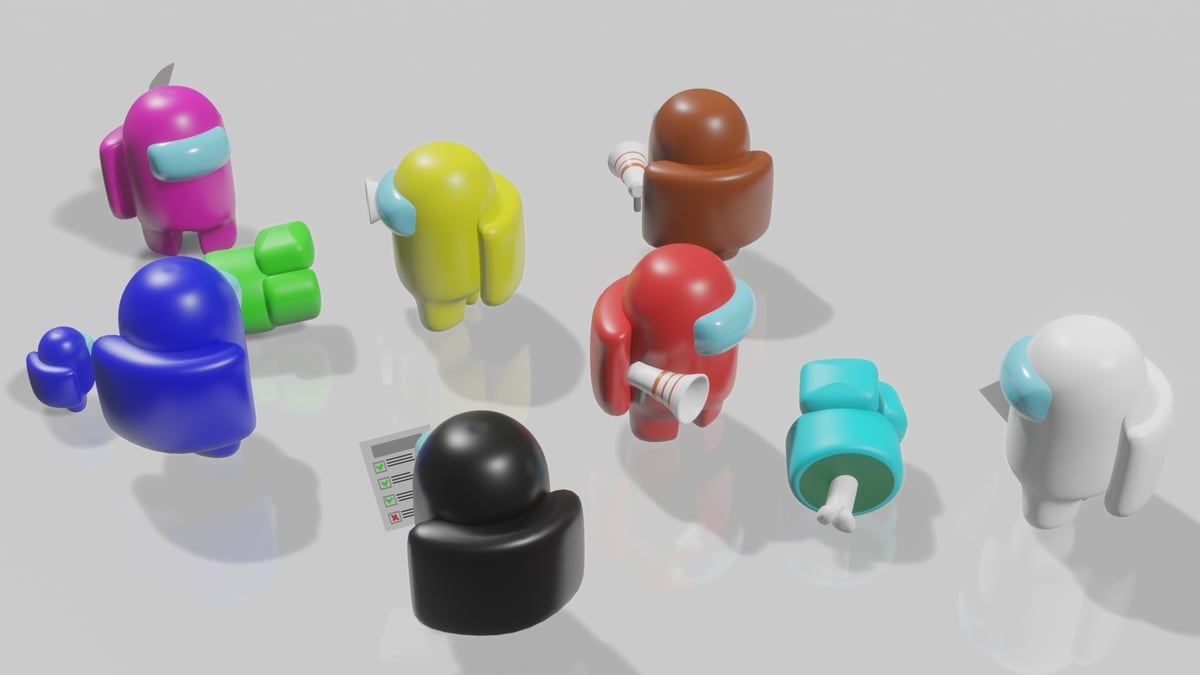
The Filmbox file format, commonly known as FBX, is geared towards interactive media design thanks to its ability to store complex scene and effect information, such as lighting, colors, textures, and more. While this file format is great for 3D modeling and animation, you can’t 3D print it because FBX is not a commonly supported format by slicer programs.
STL, however, is another story. It’s the most widely used format in 3D printing and is accepted by almost every CAD and slicer program. You can’t 3D print an FBX file, but you can convert it to an STL.
When converting one file format to another, the only information stored and successfully transferred in the conversion process is the information supported and included in both file formats. This means that, when you convert an FBX file to STL, you’ll lose all non-STL-compatible data, such as lighting, color, textures, and effects.
In this article, we’ll go over three different methods you can use for the conversion process: file conversion software, online file converters, and CAD programs.
Option #1: Professional Conversion Software
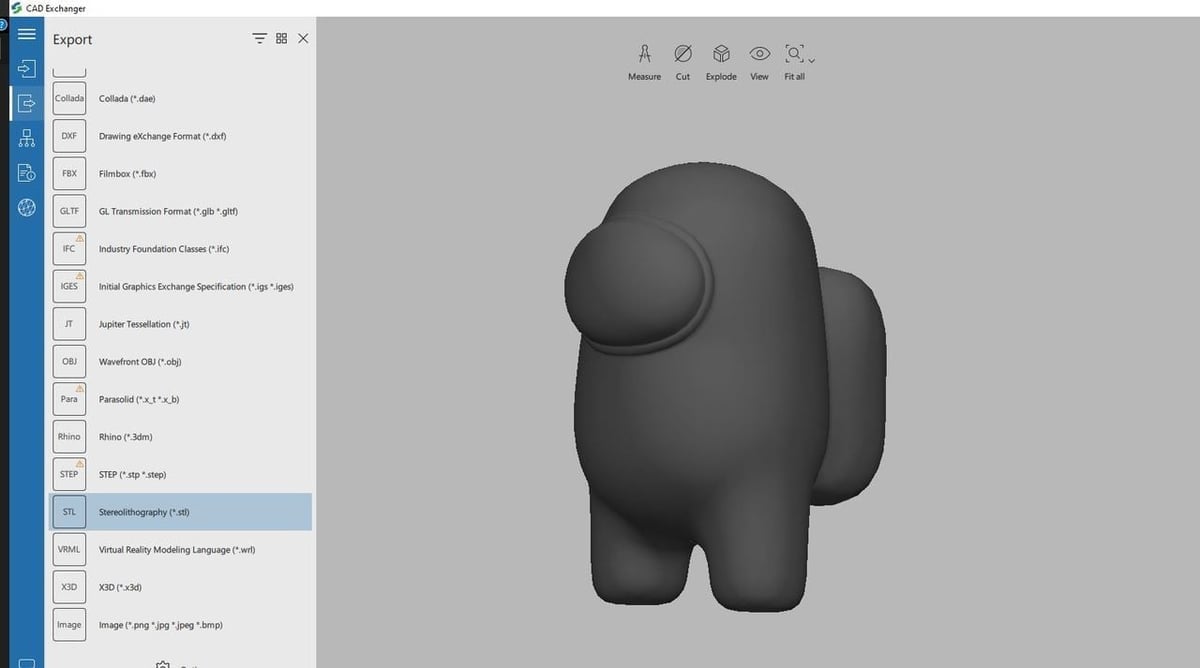
Our first conversion method is with the professional conversion software CAD Exchanger. To be fair, the program is a bit more than a simple converter; it also enables users to view and analyze CAD files. Other noteworthy features include the ability to measure parts, create meshes of parts, and explode assemblies for visualization.
There are two versions of the software: GUI, which is an offline application, and Cloud, an online application. Both support conversion between an assortment of CAD file formats, including FBX, STL, OBJ, STEP, 3DM, among others. The applications do cost money, but a 30-day free trial is available.
CAD Exchanger’s user interface is straightforward and clean. Without any prior knowledge of the program, you can convert files in seconds:
- Open the program, and add in your FBX file.
- Click the “Export” icon on the taskbar to the left.
- Find and click on the STL format.
That’s pretty much it!
Option #2: Online Conversion Tools
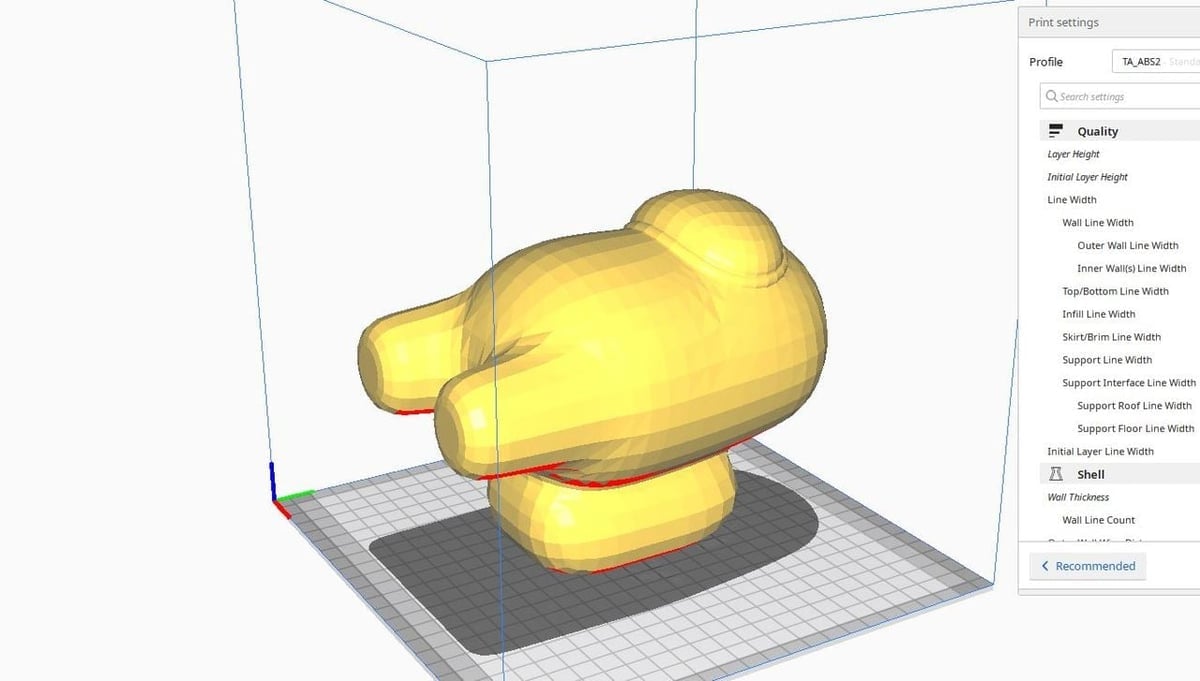
Our next method for converting an FBX to STL is through a free online file conversion application called Greentoken. Greentoken may not have the best user interface, but it’s reliable and supports a number of popular file formats, including 3DS and PLY. You can convert up to five models at once, but the total file size of the five models can’t exceed 50 MiB (52.4 MB).
Another noteworthy feature is the linked conversion tool for 3D models with textures. This is very useful for converting FBX files because they often contain textures, which can sometimes cause issues with uploading and converting FBX models.
The conversion steps in Greentoken are pretty simple:
- Open the website and click “Add File”.
- Select your desired FBX file.
- Click “Start Uploading”.
- Hit the “Next” button, and choose your preferred export format.
- Click “Next”, and then “Start”, and
- Download the file after the conversion has completed.
Alternatives
In addition to Greentoken, there are plenty of other free online options for converting FBX files to the STL. AnyConv and 3D-Convert are two examples. These programs are very easy to use and have straightforward interfaces, so converting should be a breeze. In comparison to Greentoken, the primary downside is that you’ll have to convert your models one at a time.
Option #3: CAD Software
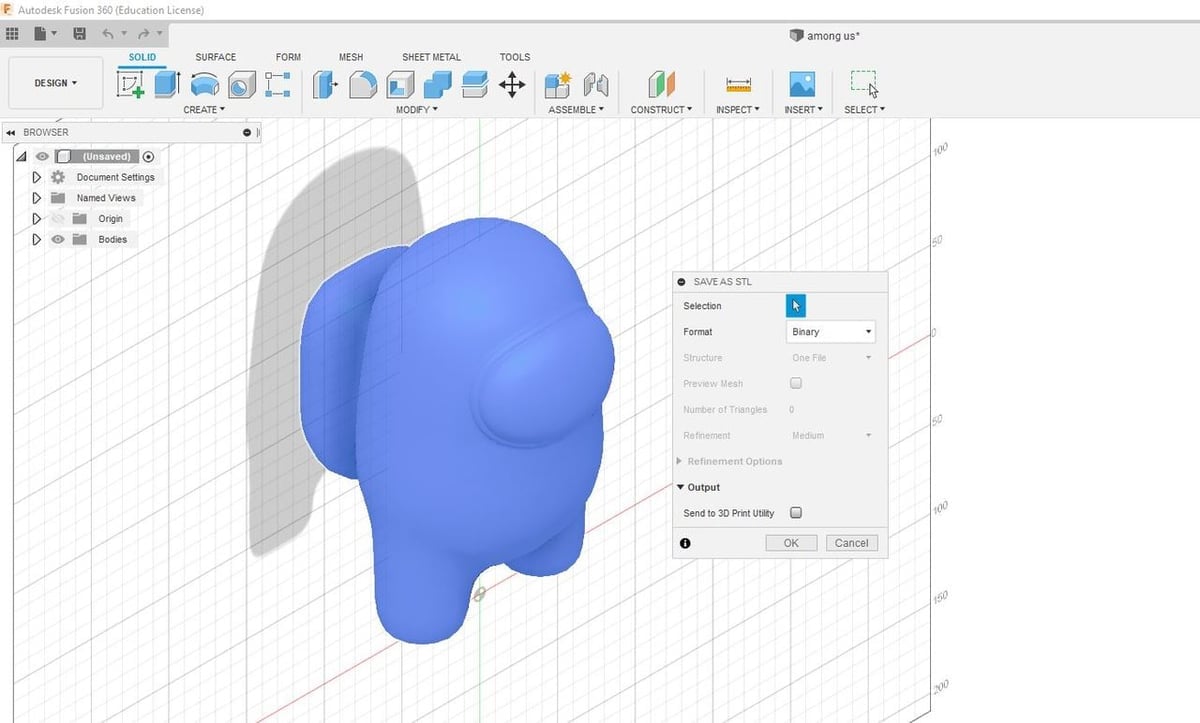
Our last conversion method is with CAD software. Generally, well-established software applications like SketchUp or Fusion 360 can convert FBX to STL. We’ll focus on Fusion 360, which you can get for free.
Fusion 360 is a popular CAD program made by Autodesk that contains many features for 3D modeling. The software is often used for computer-aided manufacturing (CAM), electronics design, rendering, simulations, slicing (for 3D printing), and more.
Many different file formats are supported, and the program allows you to open models in one format and download (export) them in another. This is how you can easily convert FBX models to STL, and this technique works with other CAD programs too. So, to convert your files, you simply do the following:
- Open up Fusion 360, and click the “File” tab in the top-right corner.
- Then click “Open” and choose your FBX model.
- Once the model is loaded in, open the “File” tab again and click “Export”.
- Choose from STL from the available export formats.
That’s it! Your FBX model is now an STL file!
License: The text of "How to Convert FBX to STL: 3 Easy Solutions" by All3DP is licensed under a Creative Commons Attribution 4.0 International License.

