Creality impresses us time and time again with their ultra-successful Ender 3 series printers. Not only are they affordable for hobbyists, but they’re also extremely reliable and easy to work with, hence their status as a great beginner machine. With their new S1 and S1 Pro, Creality crafted two immensely capable and reliable printers. And in true Ender 3 fashion, they’re budget-friendly!
Both options look great, but what creates the $80 difference between the two? Do the Pro’s features justify the higher price? In this article, we’ll dive into the nitty-gritty of these two printers, which should give you a better idea of the differences between them.
At a Glance
Features
Let’s be fair, these printers don’t look all that different on paper. So, let’s dive into the different features between the two Enders!
Design

The S1 and S1 Pro still have that Ender 3 charm built into them, with both having a very familiar frame that we all know and love. However, there are some differences between the two.
The S1 has a sleek and robust design that feels much more complete than something like the OG Ender 3. Instead of an individual Z screw, Creality opted for a dual Z screw approach this time around, which just adds to the reliable nature of the machine. On top of this, several other upgrades are sprinkled in, such as a built-in storage tray, X- and Y-belt tensioners, a full-color LCD display, and a normal-sized SD card slot.
The S1 Pro offers all the great features above and more! The Pro will get you a bigger tray, a touchscreen display, and an incredibly convenient overhead LED lamp for those late-night prints. Additionally, there are some more technical upgrades as well. You’ll get a full metal extruder (which we’ll talk about later), a one-piece injection-molded case around the front for aesthetics, and additional insulation underneath the heated bed, which will help you get the bed’s temperature high enough to print certain materials. All of this for $80 more than the S1!
Build Volume

The build volumes of these printers don’t have too many differences. In fact, there are none!
Both the S1 and S1 Pro are equipped with a 220 x 220 x 270 mm build volume, which is 2 cm taller than the Ender 3. We’ve learned from the Ender 3 that this size is roughly the goldilocks zone for a desktop 3D printer, as you get a decent volume for a decent price! The added 2 cm should definitely come in handy to print some taller models, though.
Build Plate

While the build surface isn’t too important for a 3D printer, it’s what all the prints will be sticking to, so it might be a good idea to pay attention to the differences between the build surfaces on each machine.
The S1 is rocking a polycarbonate (PC) spring steel magnetic build plate, which is a pretty standard material when it comes to build plates. It’ll definitely get the job done, and you’ll get some great adhesion. PC has been used for many build plates in the past, and it’s worked just fine. Although, it might be a good idea to upgrade to a longer-lasting surface if you have the chance.
The S1 Pro has a PEI spring steel magnetic build plate, which should last you a while longer than a PC build plate. It has high wear resistance, temperature resistance, flame retardancy, and most importantly, it comes in different colors! For more information, check out our article on PEI build plates.
UI

A 3D printer is useless if you can’t control it! That’s why the user interface (UI) is a pretty important aspect of a printer. Between the S1 and S1 Pro, there are some differences.
Each printer comes with a UI that is well-equipped and quite appealing to the user. The S1 uses a standard knob to navigate a full-color LCD screen, which is a similar setup to the Ender 3 V2 and previous Ender 3 machines. It’s also worth mentioning the UI allows for a simple bed leveling procedure and calibration on both printers.
The S1 Pro has a similar UI to that of the S1, but instead of a knob, you can use your finger! (Creality really pulled a Steve Jobs here.) It also comes with more languages installed, making 3D printing accessible to a larger audience. It may be worth mentioning that the community seems to really enjoy the touchscreen!
Extrusion
Creality unveiled their new direct Sprite extruder on these two machines, which has proven itself to be an exceptional upgrade that can handle almost anything you throw at it. It only weighs 210 grams, making it pretty light and agile for a direct extruder. From our own tests, we found the Sprite to be quite consistent and reliable when unloading and loading filament, which is good news because maintenance on a direct extrusion setup can be a hassle!
The S1’s maximum nozzle temperature is 260 °C, which is plenty hot to print everyday materials like PLA, PETG, ABS, and TPU.
While the extruder body on the S1 is plastic, the S1 Pro offers a full metal body and filament feeding lever, along with an upgraded thermistor. Because of this, the S1 Pro also offers a huge upgrade in maximum temperature: from 260 °C to 300 °C. With this, you can print materials like nylon, carbon fiber, and even polycarbonate – though, you may have to upgrade to a nozzle that can handle abrasive materials like the latter two.
Software
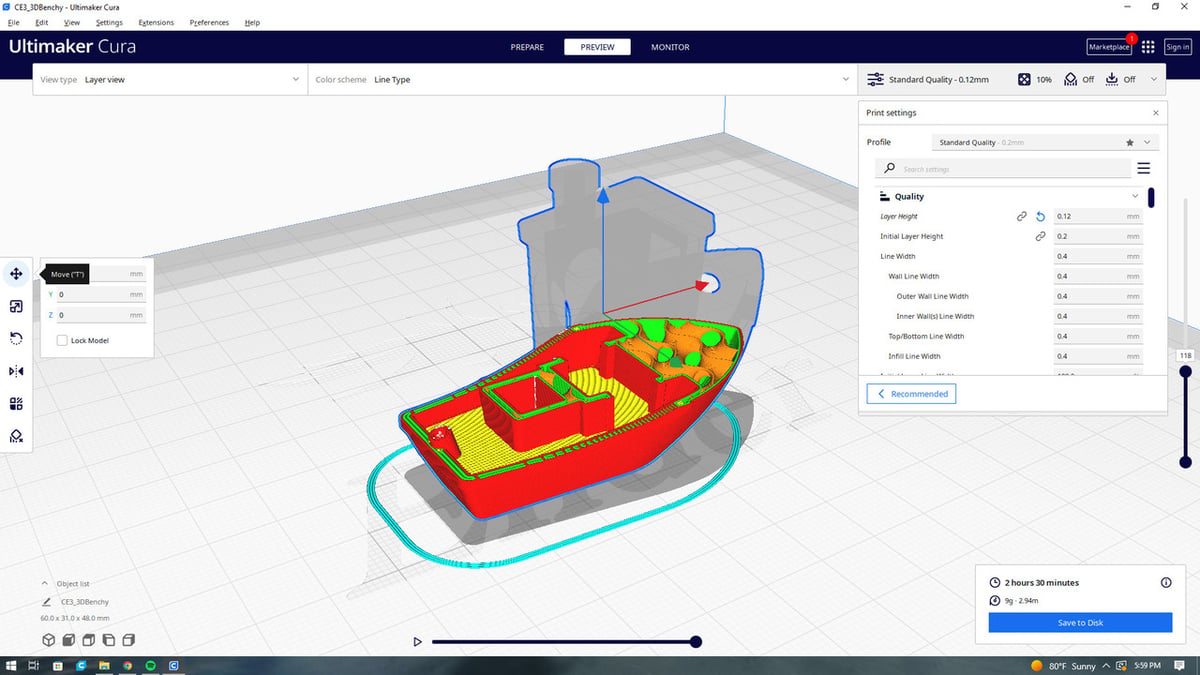
These printers don’t offer anything too special when it comes to software. Cura works wonderfully, as it suits 3D printing hobbyists of all levels, and it’s pretty darn reliable. You can check out Cura 5.0, which should make 3D printing even easier!
And with these Creality machines, you’re also not limited to Cura. Of course, Creality has its own slicers, but you can opt for other programs, such as PrusaSlicer and Simplify3d, among others.
Bed Leveling

Both printers offer automatic bed leveling along with manual knobs. Each printer comes with a CR Touch probe for bed leveling, which is similar to the BLTouch but a little different! Creality replaced the plastic probe with metal instead, and the whole system is embedded into the extruder itself. The CR Touch has been sold separately for a while now, but this is our first time seeing it on a fully stock printer.
The bed leveling procedure itself is pretty simple: All you have to do is click a button on the screen. If being lazy isn’t your thing, you can still manually level your bed with a piece of paper! The S1 and S1 Pro utilize a multi-point leveling system that probes points all across the bed. The whole process should take about two and a half minutes. You’ll still have to adjust the Z offset yourself, though.
Mainboard

Unfortunately, Creality doesn’t particularly enjoy giving fun names to their mainboards. Besides sounding like one of Elon Musk’s kids, the CR-FDM-v2.4.S1_v301 is a 32-bit board with stepper-motor-silencing drivers. We can say with confidence that this board is in both the S1 and S1 Pro.
The silent drivers are a huge upgrade from the OG Ender 3, which sounded like it was singing a song to you every time you printed something – unless you upgraded to a silent motherboard, of course! Luckily, the S1 and S1 Pro motherboards are already rocking some super quiet TMC2208 drivers, which was a much-needed update.
Price

Although these printers aren’t as budget-friendly as the original Ender 3, the S1 and S1 Pro are still a pretty good deal!
The S1 is $400, and to be fair, it’s not a bad price tag for a top-of-the-line Creality direct extrusion 3D printer. It’s not too limited by what it can print, with the exception of materials that have melting points over 260 °C.
The S1 Pro, on the other hand, is $80 more, coming in at $480. The overall quality is better than the S1, as it does have a lot of novelty features like that awesome LED light bar. Whether the upgrades justify the $80 price increase is solely dependent on how you intend to use it!
Verdict

So, what’s the right move? All things considered, the S1 Pro is the better choice. It brings a host of useful upgrades that would, in our humble opinion, justify the almost $500 price tag. If you’re looking to print materials such as nylon and carbon fiber, the Pro is definitely the right move, thanks to its higher maximum nozzle and bed temperatures. The printer also provides a higher build quality and user experience, which will be worth it in the long run!
And we understand, spending almost $500 of your hard-earned money on a 3D printer isn’t a purchase, it’s an investment! For $400 – which is still a hefty price tag – the S1 is extremely capable. Although it lacks a bit in the cosmetic and technical departments, the real deciding factor is its maximum nozzle and bed temperature. If you don’t care about looks and aren’t planning on printing with high-melting-point materials, the S1 is the better choice.
License: The text of "Ender 3 S1 vs S1 Pro: The Differences" by All3DP is licensed under a Creative Commons Attribution 4.0 International License.
CERTAIN CONTENT THAT APPEARS ON THIS SITE COMES FROM AMAZON. THIS CONTENT IS PROVIDED ‘AS IS’ AND IS SUBJECT TO CHANGE OR REMOVAL AT ANY TIME.


