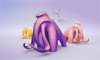Picture this: you’re off-site and mere minutes away from heading into an important meeting. Your latest design was due yesterday, but just as you’re about to get going, you spot a small mistake in your model – what’s a designer to do?
Now might be the perfect time to jump into the growing pool of flexible, convenient browser-based CAD software. While some of these online CAD options won’t fully replace desktop software, others are fully-fledged and incredibly powerful bits of CAD software accessible from browsers and mobile devices and can quickly become your daily driver for professional-level CAD.
This list covers the best browser-based CAD software suited for technical applications like architecture, mechanical engineering, digital artistry, and product design, ensuring your latest design is always within reach.
SketchUp

Trimble’s SketchUp, one of the most popular CAD programs for professionals, is “sketch and extrude” CAD software best suited for architects and users in related fields, such as landscapers and interior designers.
SketchUp’s subscription system uses various names to describe its tools and tiers, which sometimes gets a little confusing. SketchUp Free is, you guessed it, free of charge and pretty limited. It includes access to the browser-based SketchUp for Web, letting you work on the go via virtually any web-connected device. The next tier, SketchUp Go, also features browser-based modeling but sweetens the deal with access to the SketchUp iPad app, unlimited cloud storage, and full access to the 3D warehouse – which contains over 4 million downloadable 3D models. That’ll set you back $119 a year.
After that, you have the professional tiers, including the $349-yearly SketchUp Pro level, which gives access to the desktop SketchUp Pro software. It doesn’t offer the full-fat SketchUp experience, though; you’ll need to fork out $749 a year for the SketchUp Studio plan, which will give you everything SketchUp has to give, including point cloud import and photorealistic rendering.
SketchUp Free is an excellent place to start. It’s missing advanced visualization tools and offline modeling but offers a solid upgrade path.
Features
- 3D Warehouse
One of SketchUp’s best features is its integrated repository, known as the 3D Warehouse. It has thousands of pre-made 3D models that can be easily imported into your design by dragging and dropping. It’s available in all paid tiers of SketchUp, although free plan users only get access to a limited version.
Many of the models on offer in 3D Warehouse come straight from the world’s major brands, so using them can lend some authenticity to your design – great for showcasing your work. If you’re an architect or interior designer, it’s the perfect resource to help quickly generate realistic architectural visualizations and virtual staging.
- Extension Warehouse
Where SketchUp for Web gives you convenient access to modeling tools wherever you are, subscribing to the pricier SketchUp Pro and Studio plans gets you far more versatility through the third-party plugin repository, the Extension Warehouse, which lets you customize SketchUp to better suit your needs.
- Trimble Connect
For browser-based software like SketchUp to be helpful as a companion app, and to make desktop features useful to cloud software, users must be able to quickly pull files wherever they are, and that’s where Trimble Connect comes in. Connect is really a collection of services, with unlimited cloud storage being chief among them. Because of it, you can easily switch from a locally installed SketchUp application to the cloud-based version and remain working on your design.
Connect offers more than just a cloud service for your files, though. It has sharing features that allow you to easily collect feedback from colleagues and clients, a mobile app model viewer so you can pull up your designs wherever you need them, an AR and VR system for immersive showcasing, and more.
Who is it For?
SketchUp’s tools favor professionals in architecture, landscaping, commercial interior design, city planning, and similar fields. It’s also excellent for simpler designs like planning woodworking projects but less so for complex engineering, as it lacks native construction history functions of parametric CAD modelers.
Scalability
The free SketchUp for Web is rather limited in features but will perfectly suit most beginners — thanks to a lightweight interface that avoids overwhelming newcomers with options and tools.
Free users still get a reasonably generous 10 GB of cloud storage but are limited to non-commercial use only. If you’re planning to sell your designs, you’ll need to upgrade to the “Go” subscription at $119 annually, which will also get you unlimited cloud storage. To unlock more even more features, including the desktop application, then the Pro subscription at $349/year beckons. Everything the entire SketchUp platform has to offer comes in the Studio subscription tier at $749 a year. Students can benefit from a heavily discounted SketchUp Studio plan for just $55.
Get it From: SketchUp
Vectary

Vectary is an interesting browser-based CAD software in that it’s a parametric modeler, a system often used for the most demanding engineering designs, but it targets artistic applications over technical engineering and design applications. Okay, it’s not a “pure” parametric modeler. The company defines Vectary as a hybrid: a “combination of mesh modeling, subdivision modeling and parametric design.” It’s missing a number of fine tunings some more engineering-focused CAD software has but does very well with some attractive and unique features.
Features
- Photorealistic & Live Renderings
Since Vectary is aimed more at the artistic community than it is at technical designers, having powerful rendering features is important. It has a live rendering feature so you can get an idea of how your design is coming along as you work. With the click of a button (“r”, specifically) your design will render in the interactive window but allow you to keep making changes. (Blender users will know the value here).
It’s not a final-quality rendering, of course, but it can’t be overstated how helpful live rendering is for putting the finishing touches on a design; eliminating the need to wait for a rendering to compile after every little tweak. Once things look like they’re done, you can take it a step further with Vectary’s integrated photorealistic rendering plugin. Just as it sounds, Vectary can render a detailed, realistic image of your model ready to present to colleagues or clients. Though this feature does require an asset to be installed on your local device, the rendering will still happen in your browser workspace.
- WebAR Viewer
If you prefer presentations that are a little more interactive, Vectary has you covered with its online AR viewer. There’s nothing quite like seeing your design in the real world to know whether it’s ready, and to that effect, Vectary’s AR viewer will digitally overlay your design in the real world. But it takes things a step further than competing software with similar AR tools: with Vectary, you can embed your 3D model into a webpage. With the embedded model, regular PC viewers will just see an interactive 3D model — attractive in its own right — but mobile users with compatible devices will see an option to open the model in an AR viewer and see the design in their own space.
Planning to sell your design? This is a pretty nifty feature to get it in front of buyers and in their homes out the gate.
- Team & Project Sharing
Want to release your design to the world at large? Maybe you just need some help from a friend or colleague? Vectary includes both team and project-sharing tools so you can send your model to helpful collaborators or just free it for anyone to make use of themselves.
Team sharing will allow collaborators to view, comment, and edit designs as you work in real-time. Other forms of sharing will create a public page for your model that others can copy to make their own changes to – always attributing credit to the original designer.
Who is it For?
If you’re a digital artist interested in some native parametric capabilities – or just looking for a lightweight alternative to local 3D modelers like Blender – Vectary could be for you. It seems like a good option for simpler product design, but less so for hardcore technical applications from the likes of mechanical engineers.
Scalability
One of the best parts about Vectary is that every version of its online CAD software, including the free tier, is free for commercial use. Most of its features are available to the free tier too, but it does limit users to 25 projects, disallow version history, and restrict access to project sharing and the WebAR viewer. If you find yourself using Vectary enough to pass that project limit, or you’d like to access those advanced features, you’ll need to subscribe to the premium plan for $19 a month or $180 a year.
Onshape

Onshape is by far the most advanced online CAD software featured in this list. The developers have managed to cram some incredibly powerful CAD goodness into this entirely browser-based software, eliminating past barriers to entry like hardware requirements but delivering a program that works well for the most advanced professional users and enterprises. If you want a browser-based solution for CAD modeling that stands up to the likes of Fusion 360, this is it.
Beyond even that, Onshape has a wealth of enterprise solutions for security audits, analytics, approval workflows, data management — you name it. If you need powerful CAD software for your business, Onshape probably has a solution for you.
Features
- Parametric Modeling
For a fully-fledged parametric modeler you can use in your browser, you definitely want Onshape. While Vectary is technically a parametric modeler, it doesn’t have the same feature set that term usually evokes. Onshape, on the other hand, is made for advanced professional applications in highly technical engineering and product design. Its incredibly powerful parametric tools do the job exactly as you would expect from any of the most advanced desktop CAD applications.
- Collaboration Tools
Every tier of Onshape is rife with tools for collaboration, usually taking it a step beyond comparable programs. For example, much like Vectary’s sharing options, Onshape offers “branch and merge” features for any project. This allows edits of a design to be branched out and distinguished from any given iteration but also to be later merged back into the original with the designer’s approval — much like GitHub does for software. It’s a great feature for internal collaborations or larger open-source projects.
In a similar vein, Onshape has very powerful real-time collaboration tools for co-designers to edit, annotate, and markup models together in the same workspace.
- Mobile Editor
Need to tweak something before you present? Fire up Onshape from your mobile device and make all the changes you want.
Onshape seems to do mobile best. Most online CAD software has excellent mobile viewing functions but not much in the way of editing. This may sound like an added luxury you’ll never use, but using tablets or other mobile devices to edit designs on the shop floor or live with customers could prove incredibly efficient and maybe even a saving grace in the right situation.
Who is it For?
If you’re looking for an online CAD program to use for mechanical engineering, advanced product design, or the like, Onshape is it – if you can afford it.
It has everything you could want from a standard desktop CAD software packaged neatly on the cloud, making it perfectly suitable for not just those advanced applications but pretty much any you can think of outside more artistic 3D modeling.
As a bonus, beginners are also catered for. The first time you boot up Onshape you’ll be greeted with a live tutorial that introduces you to the very basics of its interface. From there, you can head to the software’s “learning center” to find a massive variety of courses – both free and paid.
Scalability
Onshape Free opens this bafflingly powerful online CAD software up to anyone who wants to use it at no cost – but there’s a big catch. First, you can only use it for non-commercial purposes. Second, all your designs will be made public. That’s probably fine if you’re designing an open-source project anyways, but it may give others pause. At least there are no project limits.
Unfortunately, there’s not much in the way of scaling Onshape for regular users. Though they offer an accessible free version of the software, it’s still aimed at enterprise organizations. If you want to use Onshape for commercial purposes, that’ll run you $1,500 (Standard package) or $2,500 (Professional package) per user annually. Ouch.
Get it From: Onshape
SelfCAD

One of the more distinctive online CAD programs out there is SelfCAD. It’s a lightweight solid modeler equipped with some more advanced mesh modeling capabilities in the paid versions. As a simple solid modeler, SelfCAD has the approachability of beginner software like Tinkercad, but with a bit more to offer — even if it’s shy of the depth more advanced CAD programs offer.
We’ve included SelfCAD on this list because it’s highly accessible and a good next step for those still getting used to digital design. With a couple of extra features like mesh modeling, users can experience other sides of CAD and 3D modeling, and handy tools for those planning to 3D print their models, means SelfCAD does fill in some niches for this list.
Features
- Integrated Slicer
If you’re planning to 3D print your models, SelfCAD makes it easy with its integrated slicer, allowing the whole process from concept to print-ready to be kept under the same roof.
There’s a surprisingly large list of compatible 3D printers to use with SelfCAD’s online slicer, making it a tenable option to consolidate programs if you’re just starting out with 3D modeling and printing – or if you’re just in a pinch and need to do your slicing online.
- MyMiniFactory Connection
If you’re part of the community over at the 3D printing repository MyMiniFactory, SelfCAD has a handy integration that makes it easy for you to download and customize pre-existing models. Just connect your accounts to browse and download files straight into SelfCAD’s workspace and customize them for yourself.
- Interactive Tutorials
SelfCAD is loaded with helpful tooltips and interactive tutorials that walk you through the process of 3D design. It even makes it easy to record your own tutorials and share them with the community.
That community doesn’t seem as large as it is in other pieces of software, but the tutorials are truly interactive. Participating users are prompted, step-by-step, to take the same actions as recorded in the tutorial. They’ll click the same buttons and input the same values until they get the exact same results as the guide intended. Do you want to show someone how easy it is to make a good digital model and walk them through each action? You can make that happen with SelfCAD.
Who is it For?
3D printers, mostly. The features make it clear. Integrated slicer? MyMiniFactory connection? This software has the maker community in mind.
That said, it is somewhat restrictive. It makes up for that in approachability, and you can do a lot with what it has, but most users will want to move on to other, more specialized software later. This program also suits beginners. If you’re moving on from the most basic CAD software and want to try your hand at more detailed models with guided tutorials or just throw some mesh modeling into the mix, SelfCAD is a great place to start.
Scalability
All of SelfCAD’s most standout features are available in the free version, and any design can be used commercially, but if you want access to some of the advanced features like mesh modeling, you’ll need to get the Pro version for ~$15 a month or ~$140 annually. However, SelfCAD does give users a single project where these advanced features are fully accessible. Something like a teaser, it seems, but if you want to take the functions for a test drive or need it for just one project, it’s nice to have access.
Get it From: SelfCAD
AutoCAD Web
If you’re already an AutoCAD user and just exploring options to cut those cords, you may already have the best solution for you within easy reach. Autodesk offers a hyper-light-weight DWG editor with AutoCAD integrations called, simply, AutoCAD Web.
If you’re not already familiar, AutoCAD is one of the professional standards in CAD software. It’s a locally installed program, much like SketchUp’s high-end version, that caters to architects, landscapers, urban planners, and similar fields. But here, we’re just focused on the super-lightweight web version.
Features
- Open in Desktop
Autodesk’s web solution is a pretty simple 2D DWG editor. You don’t get the same options as other more advanced web editors, but it does have some handy features that make it seamless for existing AutoCAD users, like the “Open in Desktop” function.
By clicking the Open in Desktop button, your desktop AutoCAD program will launch and open the file you were working on. Pretty limiting practically, we know, but if you’re just reviewing or annotating a model sent to you by a collaborator and find yourself getting into heavier edits, it’s a nice one-click feature to bring up your full suite of tools.
- Third-Party Cloud Storage
Uniquely, AutoCAD Web works with a ton of third-party cloud storage services. You can use Google Drive, OneDrive, Dropbox, and more. This is probably to align it with whatever storage you’re using for your desktop version of AutoCAD, but we’re surprised we don’t see this offered in more online CAD software.
- Accessible Model Sharing
While it’s easy to share designs with most online CAD software, it’s less easy for those you’ve shared it with to make changes to the file. If you’re going to edit a design with most programs, collaborators must either already have an account (with the functionality they need unlocked) or sign up for one before they can get down to business. AutoCAD Web streamlines this by allowing you to optionally enable edits on your shared URLs for a quick fix.
Who is it For?
AutoCAD Web is probably best for existing AutoCAD users looking for a quick online solution. It almost didn’t qualify for this list among far more robust 3D CAD options for browser-based editing, but we decided to include it since it might serve this purpose well enough for existing AutoCAD users who are just looking for something lightweight or mobile.
Since it is just a DWG editor, which limits you to editing in 2D, AutoCAD Web is probably just for architects, landscapers, or other regular AutoCAD users making small tweaks that shouldn’t pose a problem in the limited format. That said, many other engineers will design in 2D from time to time too.
Scalability
AutoCAD Web wasn’t always free, but only freely accessible via shared files if you weren’t an AutoCAD subscriber. Buying the standalone version will set you back $10 a month or $100 a year.
It’s still pretty limited, though, and probably most useful as a supplementary tool. If you want more from AutoCAD you’ll need to get the full, local version for $220 a month or $1,775 annually.
TinkerCAD

TinkerCAD is perhaps the simplest online software that could conceivably be described as CAD software – a fact that serves as both the cloud software’s major draw and its strict limitation.
A completely free solid modeling program by Autodesk primarily targeting youth and CAD beginners, TinkerCAD uses primitive shapes designated as either solids or holes to intuitively create models via Boolean differences. The software’s simple nature often makes it the fastest resource to craft simple designs, surpassing its target market to appeal to even veteran digital designers for quick jobs. But, once you’ve found your feet in 3D modeling, it’ll likely be passed over when designing even mildly complex parts.
Features
- Minecraft & Lego Interpretation
Being primarily targeted at kids, TinkerCAD has some clever integrations that allows them to use their designs in things they enjoy, namely Minecraft and Lego. With a click, users’ designs are transformed and represented as either Minecraft blocks or Lego bricks, acting as a guide for building digital creations in their respective mediums. In Minecraft’s case, users can even download and import the models into the game. Pretty neat.
- Lessons, Projects & Galleries
To help those just getting started with 3D modeling, TinkerCAD includes a large variety of guided lessons and projects to help get your footing with basic solid modeling. Or, TinkerCAD’s gallery offers a place to peruse the creations of others for inspiration and to share your own designs after spreading your figurative 3D modeling wings. From the gallery, you can also copy designs (if enabled by their respective authors) and start tinkering with a project that’s already started. Get into that open-source spirit!
- Beyond Solid Modeling
One of the coolest aspects of TinkerCAD is how it expands beyond the basics of 3D modeling in such a unique way. We can see this in the Minecraft and Lego design representations for engaging kids, but also in how the cloud software expands beyond solid modeling entirely in two ways. TinkerCAD offers a simplified version of OpenSCAD, a script-based 3D modeling language, with “Codeblocks“. Codeblocks take care of the heavy lifting by providing OpenSCAD commands in a simplified form. All users need to do is drag and drop, then enter dimensions or coordinates and run the code. There’s even a workspace for electronic assembly with circuit simulation, which offers a fair variety of simple components and even provides users with a schematic and parts list for their design. Useful for any maker, really.
Who is it For?
Truly, everyone. To an extent.
TinkerCAD is a program aimed at total CAD newbies and kids, but its simplicity and ease of use make it practical for basic projects no matter your skill level. Still, its intended audience is likely to get the most out of its features, and it’ll do well encouraging kids to have fun with 3D modeling.
Scalability
As a simple and completely free software, TinkerCAD doesn’t have much to offer in terms of scalability. You get what you get, and what you get has a serious falloff in practicality once your design skills reach a certain level — which may happen rapidly. If you’re looking to gradually increase your design skills, you’ll find workflows in TinkerCAD vastly different than even other relatively simple CAD software, given its total dependence on primitive shapes and Boolean differences for modeling. If you jump to a program like Onshape, you won’t find the skills you’ve built overlap much.
If you’re a TinkerCAD user and looking for the next step, we’d recommend trying SelfCAD. Its simple web interface provides familiar primitive shapes to work with that can easily be combined or subtracted from each other, but will also introduce users to more involved workflows like deforming primitive shapes and even editing them with mesh modeling in the paid version.
Get it From: Autodesk
Didn’t find what you’re looking for in this list? See some of our other lists of 3D modeling and CAD software below:
Lead image source: (Source: Vectary)
License: The text of "The Best Online CAD Software (Most Are Free)" by All3DP is licensed under a Creative Commons Attribution 4.0 International License.
CERTAIN CONTENT THAT APPEARS ON THIS SITE COMES FROM AMAZON. THIS CONTENT IS PROVIDED ‘AS IS’ AND IS SUBJECT TO CHANGE OR REMOVAL AT ANY TIME.