In an ideal world, there would be a perfect temperature that you could set your printer to and then just hit print. In reality, the perfect temperature for PLA doesn’t exist. Instead, it takes some trial and error to achieve this “hallowed” PLA print temperature.
The good news is that PLA is quite forgiving when it comes to temperature, and as long as you don’t go too far in either direction, prints should be fine. Moreover, PLA is a great way to start experimenting, as it’s easier to use than ABS, PETG, and many other filaments. It’s also important to keep in mind, however, that particular colors and brands of PLA may print at different temperatures.
In this article, we’ll go over the ideal range of temperatures for both the hot end and the print bed as well as tell-tale signs that the temperatures need to be adjusted. Let’s dive in!
At a Glance
Hot End

As much as it would be great to have one PLA print temperature, there isn’t one. Instead, there’s a range of temperatures you could print with depending on your needs. The general range for PLA is around 180 to 220 °C.
If your layers aren’t adhering to one another, heating up your hot end can usually fix the issue, but be careful. If the extruder is too hot, the PLA filament can become extra soft and flimsy. This can cause your prints to turn out messy and droopy.
Bad Signs
An indicator that the hot end is too hot is a printer’s inability to bridge (i.e. to print material horizontally in order to link two raised parts of a model). This might mean that the plastic is so hot that it doesn’t cool properly. Reducing the hot end temperature can help solve this issue.
You may have to raise your hot end’s temperature if your prints aren’t sticking to the print bed. An insufficiently heated hot end might also make it hard to achieve tight corners in your prints.
One of the best ways to achieve an ideal hot end temperature is to experiment. By slowly adjusting the temperature, either up or down, you’ll find out what works best for the specific filament you’re using.
As we mentioned above, there may be variations in ideal print temperatures among different brands and colors of filaments. For instance, a spool of black PLA may print best at about 215 °C, while a spool of blue filament prints better at 210 °C. Even small differences between numbers can have an effect on your prints.
Heated Bed

Heated beds are crucial to 3D printing. Nowadays, the majority of the 3D printers have them, and they always need to be set to a certain temperature. Even though PLA doesn’t require a heated bed, it could make your printing experience easier. The recommended bed temperature is about 60 °C, but this doesn’t always work. We’ve found, for example, that the best range is between 55 and 70 °C.
Bad Signs
The most obvious indication that your bed temperature is too cold is if your prints aren’t adhering to the bed. If they’re not sticking well, you may want to increase the temperature a little. A warmer bed helps to soften the plastic, allowing it to stick.
Just be careful not to heat up your bed too much. Otherwise, your prints might end up with elephant’s foot (as seen in the image above). Elephant’s foot occurs when the bed of the printer is too hot, which melts the first couple layers of the print, but the weight of the print smooshes them down.
Elephant’s foot tends to happen when the print is very heavy, since there’s more force pressing down on the print. This ugly side effect is easily remedied by reducing the bed temperature. Just be careful that you don’t end up making the bed too cold.
Part Cooling
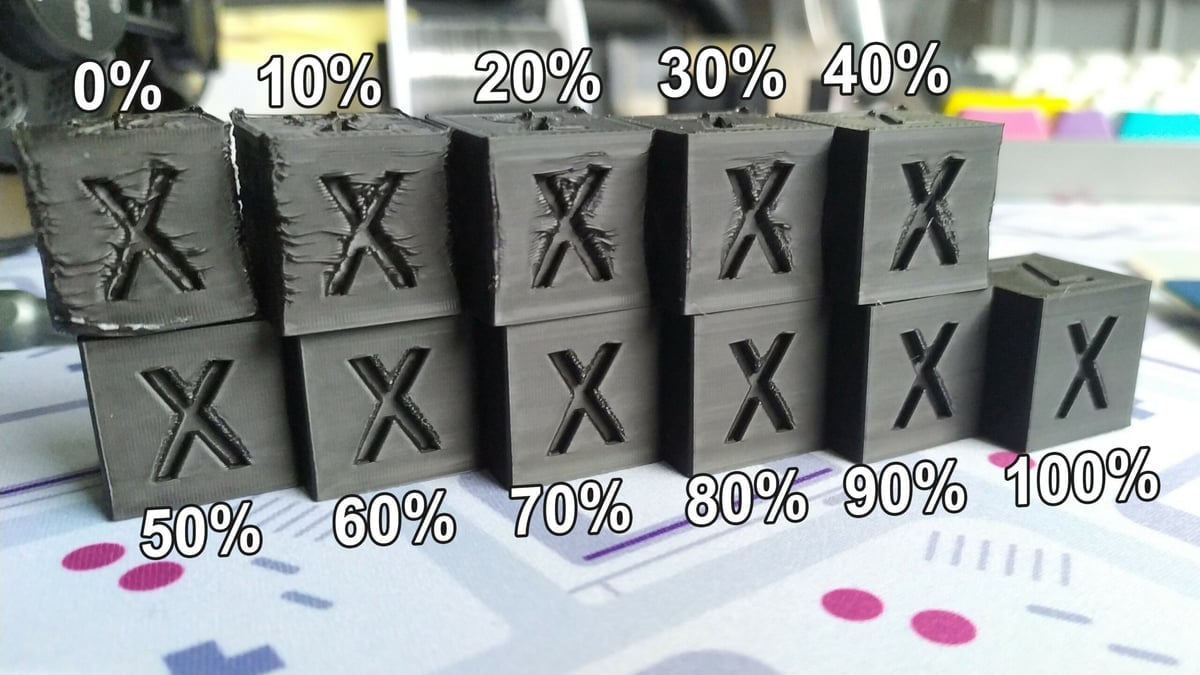
Although distinct from bed and print temperatures, part cooling is an important consideration depending on the material properties of the filament you’re printing with. Part cooling is generally accepted as essential for PLA. Given the material’s relatively low glass transition temperature, it stays pretty soft. This may result in distortions as new layers are added to ones that haven’t properly solidified. The printer’s cooling fans help to solidify layers before new ones are printed.
It’s recommended to print the first layer or two without part cooling for bed adhesion purposes. After the first layers have printed successfully, crank up the cooling fan speed to 100%. Some slicers, such as Cura, differentiate between the fan speed for the initial layer and the speed for the rest of the print.
Some layers may take longer to print than others, giving the part time to cool while the rest of the layer is being printed. The same goes for situations in which multiple models are printed at the same time. In such cases, you may want to adjust the fan speed. Cura includes settings that can automatically switch fan speed settings based on user-defined time parameters.
External Factors

PLA isn’t as sensitive to ambient room temperature changes as other materials, such as ABS. However, having more control over the printing environment is never a bad idea. If a cool breeze is coming in from a window, for example, you might want to turn the hot end and print bed temperatures up a couple of degrees. Air conditioning vents might also throw off the printing temperature.
One of the best things you can do for your prints is to build an enclosure for your 3D printer. With respect to temperature, enclosures do two things: They keep outside temperatures from affecting your prints, and they keep heat inside. A cheap and easy option is the Ikea Lack 3D printer enclosure, which is particularly well-known among DIY makers.
Finding the Perfect Settings
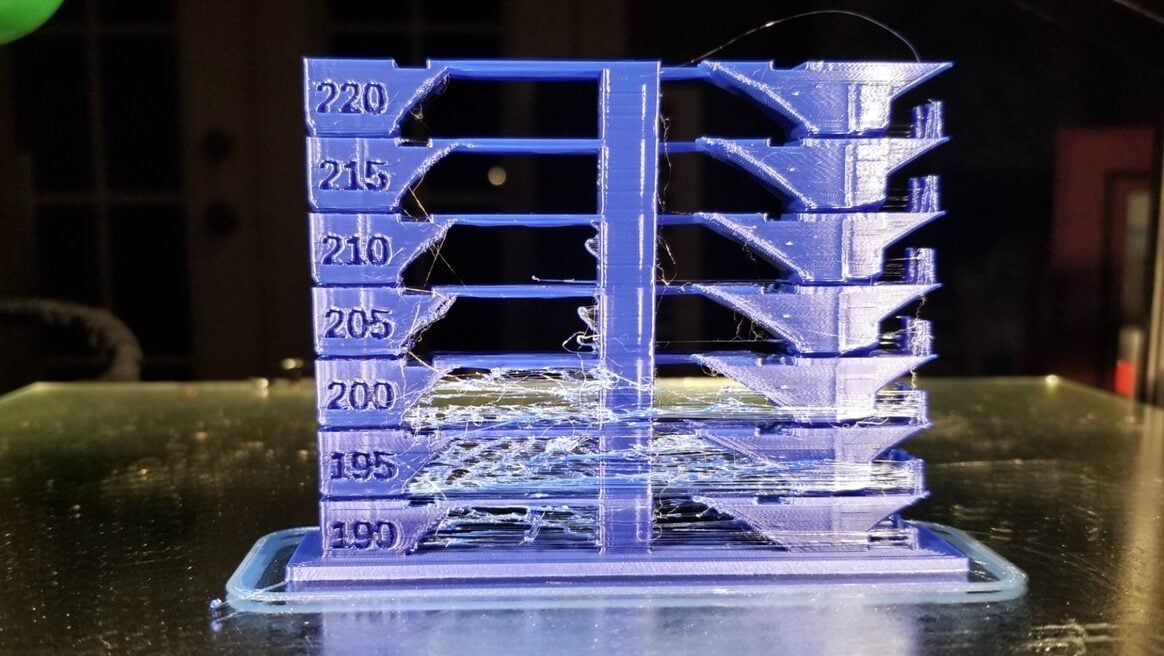
We said it once, and we’ll say it again: Trial and error is the best way to figure out the temperature for both your bed and the hot end.
If you find that your prints are sloppy, turn the hot end temperature down a little bit. If your prints are failing or aren’t sticking to the print bed, you’ll probably need to increase the bed temperature. Be on the lookout for elephant’s foot, however, as it can be a key indicator that your bed is too hot.
As long as you stay within the given ranges, experimenting is the best way to achieve the right print temperature for your specific PLA brand and color. You might find it helpful to print a temperature tower (pictured above) in the filament you’re using. This model, designed by gaaZolee on Thingiverse, is particularly popular, but plenty of other models can be found online.
License: The text of "The Best PLA Bed & Print Temperature Settings" by All3DP is licensed under a Creative Commons Attribution 4.0 International License.



