Easy Controls
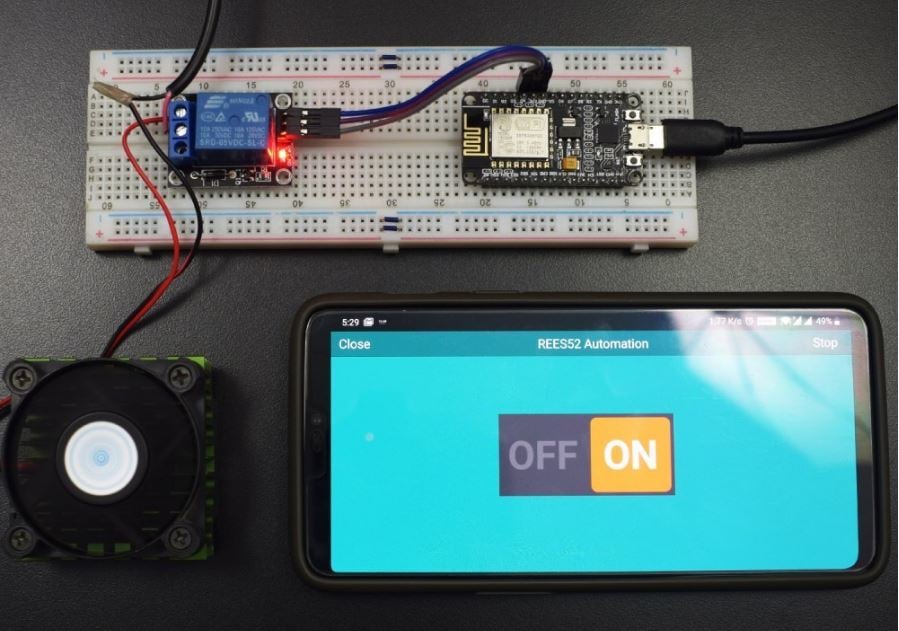
Arduinos are some of the most popular microcontrollers in the maker movement and are also prevalent in science, technology, engineering, and mathematics (STEM) education. These boards integrate and link controls (such as buttons) to real-world actions (turning a motor, for example) through a control program. Yet, as you might expect, it’s sometimes desirable to eliminate physical controls from a project in favor of wireless interaction through an intuitive, electronics-free user interface (UI). That’s where RemoteXY comes into play.
RemoteXY is a free package that allows non-programmer users to generate UIs for Arduino projects. RemoteXY integrates seamlessly with various Arduino boards and communication methods, such as Wi-Fi, Bluetooth, and Ethernet, and comprises two main components.
The first component is a web interface, in which the UI is designed utilizing a friendly drag-and-drop environment to create buttons and switches, among other controls. The second is some code, which needs to be uploaded to the microcontroller. In fact, the code is what generates the app on the mobile device.
In this article, we’ll discuss how to get started with RemoteXY, its pros and cons, and how it compares to a couple of alternatives.
Setup
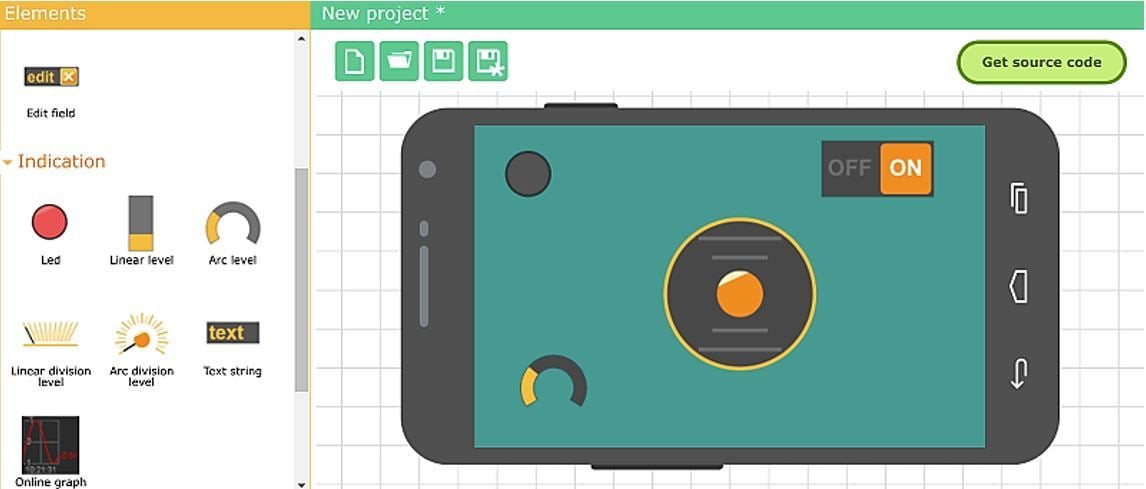
Generally speaking, RemoteXY is constructed to be as simple as possible. Requiring only a few steps, setting it up is very easy. A detailed tutorial can be found on the official website, but here’s an overview of the main steps required to get started.
Step 1: Build a UI on the Website
There are various design elements available, including control elements (such as buttons and sliders) and feedback elements (such as LEDs, graphs, and more). Building an interface is done by simply dragging elements into the screen. It should be noted that the free version of RemoteXY only allows five elements in the UI, so keep this in mind when designing.
Step 2: Configure the Communication Method
Next, you visually select the board and the communication method for the project. RemoteXY supports various microcontrollers and communication methods.
Step 3: Generate Source Code and Copy to Arduino IDE
Generating the source code is done with a simple button click. Keep in mind, however, that the RemoteXY library needs to be installed in the Arduino integrated development environment (IDE) in order to use the generated source code. After generating the source code, it can be then copied into Arduino IDE. This works pretty well for simple projects.
For more advanced Arduino projects that require extensive coding, it’s also possible (and probably better) to use snippets of the RemoteXY code and integrate them into the rest of the project’s code.
Whichever route your choose, after completing the code, it can be uploaded to the Arduino board as usual.
Step 4: Download the RemoteXY App and Connect to the Arduino
After downloading the app on your mobile device, a connection needs to be established to the Arduino via Wi-Fi, Bluetooth, or another method. The UI designed in step 1 should appear on the mobile device. From that point, it can be used to control the Arduino board as designed.
Pros & Cons
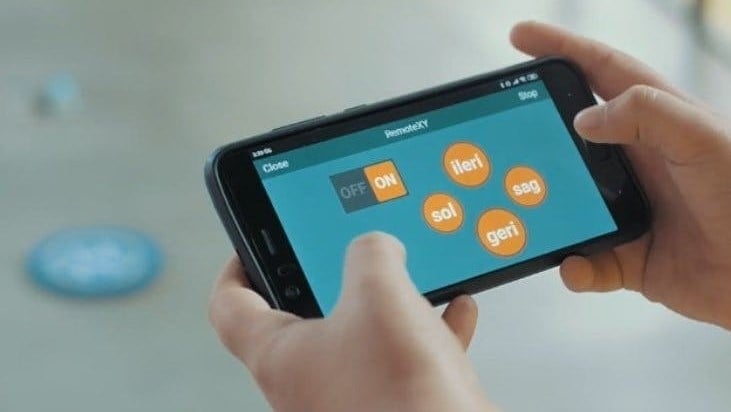
When examining RemoteXY in context of other “app designing for Arduino” services, several pros and cons can be pointed out.
Pros
- Simple to use: There’s no need to have any programming knowledge in order to successfully use RemoteXY. Building the UI is highly graphical, and the source code for the Arduino is generated automatically.
- No internet connection required: Once the source code is uploaded and the app is connected to the Arduino, the entire operation of the project is done on the Arduino board. The app simply reflects the project as transmitted to it by the Arduino. Therefore, RemoteXY can work in a completely standalone manner.
- Free: Projects with up to five control elements are totally free. For larger and more complex interfaces, the pro version of the app should be purchased in order for them to work properly.
Cons
- Interrupts and timers: The use of the RemoteXY library prohibits the use of Arduino’s timer and interrupt features. This might not be critical for simple applications, but advanced users might find it restricting.
- Occasional lags: Users have reported occasional lags during the operation of the app. Lags, however, are relatively rare and seem to have happened mostly in the earlier days of the project.
- Suspicious app permissions: The installation of the app requires several permissions, which may raise an eyebrow as to why they’re necessary for the successful operation of RemoteXY. For example, the app may access a user’s GPS location, although there isn’t a corresponding functionality in the web design interface. Further, the project’s privacy policy doesn’t address the purpose of these required permissions.
Support
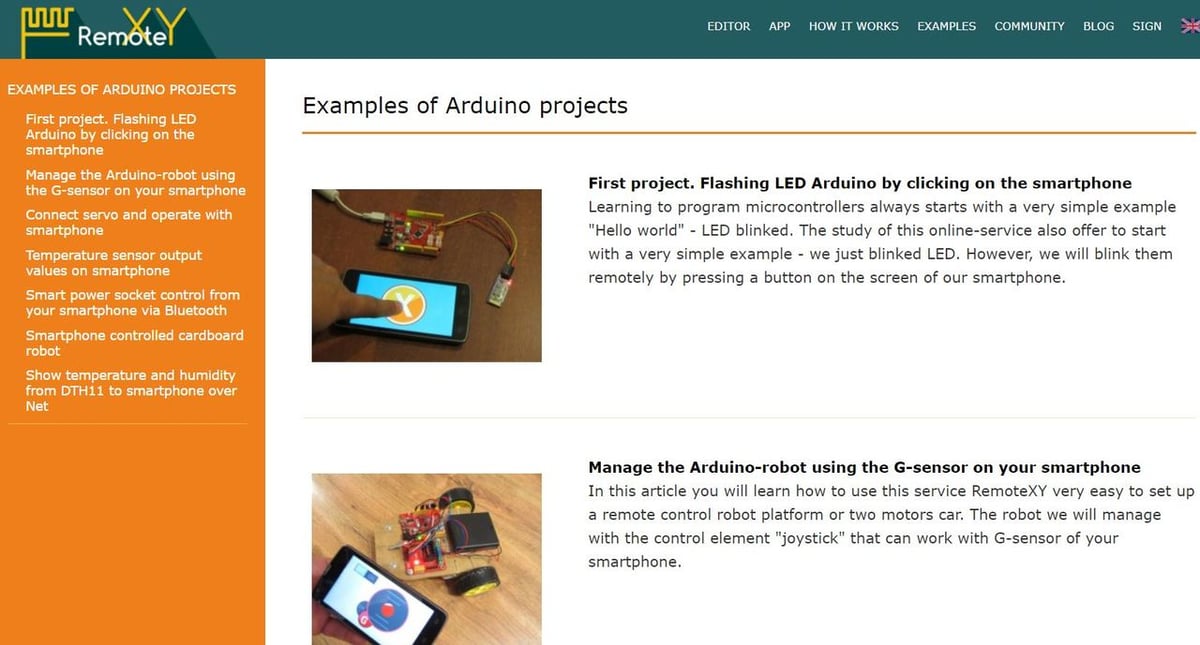
RemoteXY has several sources for learning and getting to know the project. The official website, with its setup guidance and example projects, is quite informative and more than enough to get beginners starting using the project. Activity on the support forums, however, seems to be pretty low, so complex or advanced problems might be left for users to solve themselves.
Nonetheless, it does seems like RemoteXY has a will to communicate with the community and even has a forum for users to raise ideas and suggestions for future versions of the project. Overall, it appears that the vast majority of the users are satisfied with RemoteXY, especially for what it’s designed for: simple Arduino projects that require control via a mobile app.
Alternatives
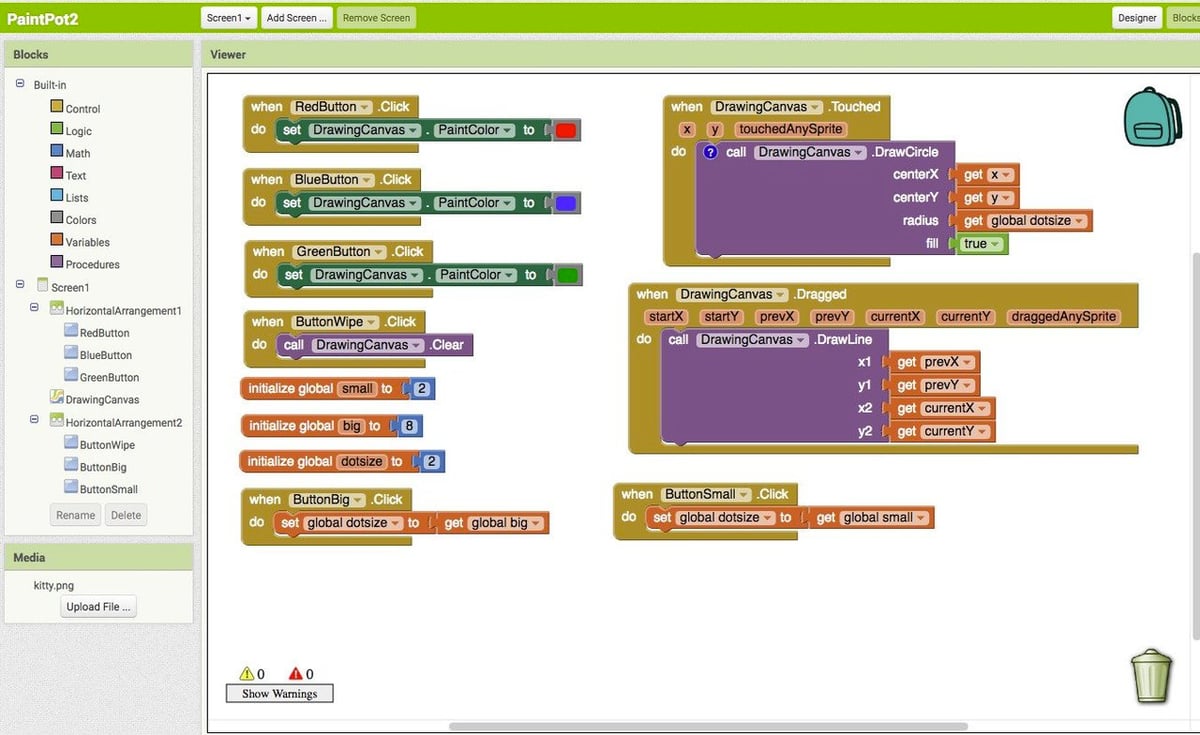
As mentioned above, RemoteXY has several advantages and disadvantages. When choosing the right platform for a project, it’s wise to know the competition before deciding to go with RemoteXY. The following are the two main alternatives.
MIT App Inventor
Compared to RemoteXY, MIT App Inventor is a comprehensive and advanced tool for creating complex mobile applications, whether Arduino-based or not. Unlike RemoteXY, App Inventor requires a constant internet connection, as the app itself is stored in MIT’s cloud, not on the actual mobile devices. Nonetheless, it’s free, powerful, and much more “programming oriented” than RemoteXY, which might be a curse or a blessing depending on the user and the complexity of the project.
Blynk
Blynk is another app creation service that resembles RemoteXY. Blynk’s workflow is also based on dragging and dropping controls, then assigning them to Arduino pins in order to perform actions. Unlike RemoteXY, building the app is done directly on a mobile device rather than on the web interface. Aesthetically, Blynk has very distinct graphics from RemoteXY, which might be more or less appealing for different users.
Lead image source: RoboRemo
License: The text of "RemoteXY (Arduino Control): How to Get Started" by All3DP is licensed under a Creative Commons Attribution 4.0 International License.

