Why Go Multicolor?

Multicolor 3D printing is rather self-explanatory. It’s a 3D printing process capable of producing models using a few different colors. This is useful for aesthetic or educational purposes, among others.
Naturally, multicolor 3D printing requires several filaments in order to produce a multicolored 3D print. The simplest possible solution is a dual-extruder 3D printer, which can switch between filaments at any time. And in case two colors aren’t enough, there are even triple and quad extruder 3D printers. But 3D printers with such mechanisms aren’t cheap, and that’s exactly why other solutions for multicolor 3D printing were developed.
Prusa Printers, for example, has its multi-material upgrade kit, a mechanism that accepts up to five different filaments and can switch between them, making multicolor printing possible with just one extruder.
But one of the most exciting solutions is the Palette 2. Let’s take a look at this standalone device, which enables single-extruder 3D printers to print in multiple colors.
What Is It?

Mosaic Manufacturing is a Toronto-based 3D printing company founded in 2014. Ever since the company came about, it was always focused around multicolor 3D printing. Mosaic broke into the 3D printing market with the Palette+ through a successful Kickstarter campaign.
Users would load up to four filaments into the Palette+, which would then splice them together into a single filament string. Unlike the Palette+, the Palette 2 comes in two different variations. There’s the regular Palette 2, but there’s also a more expensive version, the Palette 2 Pro. As of now, the Palette 2 retails at $599 while the Pro version goes for $699.
Both the Palette 2 and the Palette 2 Pro received some major improvements over the Palette+. However, both devices still support up to four different filaments.
Palette Editions Compared
The major change is in the splicing and fusing process of the filament strands. What Mosaic did is engineer an all-new compact component called the “Splice Core”. As the name suggests, it’s a component that slices the filament and fuses it together with another strand.
Sure, the Palette+ also did that, but the Splice Core makes it happen faster and easier than ever before. In order to fuse the filament together, the splice core must be able to quickly heat and cool the filament.
While the regular Palette 2 has a plastic Splice Core, the Palette 2 Pro has a metal one. When held in the hand, the Splice Core Pro really feels premium thanks to its metal structure.
Let's Talk Transition Towers

Believe it or not, accurate color transitions are only half of what needs to happen in order for a color change to succeed. One of the most important aspects of multicolor 3D printing is the transition tower.
The transition tower, or purge tower, is a separate structure that’s printed beside the main model itself. The only purpose of the transition tower is to ensure a clear color change on a model. For example, imagine you’re printing a black and white model. Also, imagine that the first 50% is printed in black, and then the other 50% is in white. When the printer finishes the black part of the model, it needs to switch to white filament. But the printer won’t immediately start extruding the white filament after it’s done with the black. Instead, the transition will be in some sort of gray color, because of the color mix between the remains of black in the nozzle and the new white filament.
That’s exactly where the transition tower comes in. The extruder travels to the surface on which the transition tower will be built and there it prints a few layers so that it gets rid of the gray and switches to the full clear white layer. When it’s done with the transition, the extruder travels back to the main model and continues the printing process.
Now then, as you can imagine, the transition tower can become rather large, especially if the model requires many color changes. At the end of the day, this results in significant material waste, and that’s why the transition tower is a negative side of multicolor 3D printing.
Luckily, the guys and girls at Mosaic are working on interesting ways of implementing the transitions into infill in order to reduce material waste.
Canvas Multicolor Slicer: It's All in the Cloud
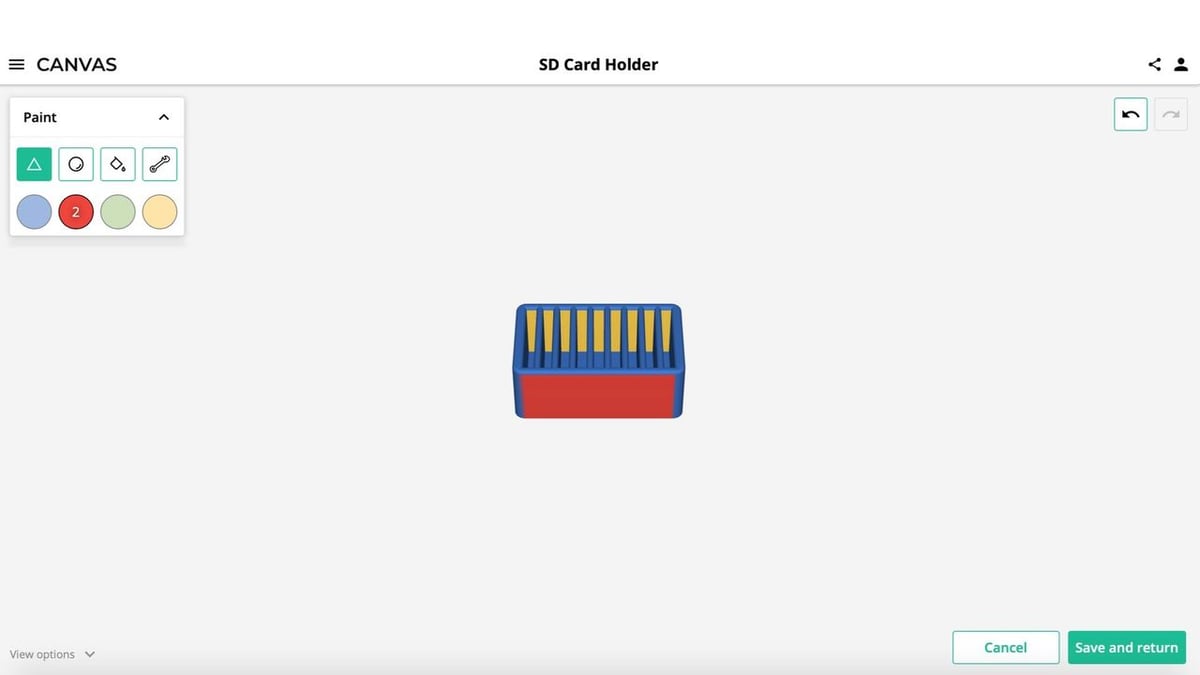
With the release of the Palette 2, Mosaic really wanted to redefine multicolor 3D printing. However, making great hardware isn’t quite enough for multicolor 3D printing.
The Palette 2 makes it super easy to turn a 3D printer into a multicolor powerhouse, but the tricky part is the preparation of the model for multicolor 3D printing. This is because multicolor models can’t be a single STL file. Instead, models are broken into a few STLs, which together form the whole part. Each file represents one color.
Mosaic took a big step forward by introducing Canvas, their very own cloud multicolor slicer. What’s so brilliant about Canvas is that it enables users to use various tools, such as brushes and paint buckets, to color their 3D models. Yes, you read that right: Thanks to Canvas, even single-file models can be printed in multicolor.
Of course, Canvas also works with regular multicolor models consisting of several STLs. Users can paint the colored parts and, later, the software brings them together to form the entire model, which is then sliced and prepared for printing.
How It Works
The coloring of the models in Canvas works by coloring the model’s polygons. This means that, sometimes, you won’t be able to color something exactly how you want to on your first try. Luckily, there are tools in Canvas which make it possible to get fantastic results.
One such feature is the ability to place borders on the model, so that paint doesn’t go over them. This is similar to painting a wall with painter’s tape, which is used to prevent the color from passing onto the side where it’s not wanted.
After coloring the models, users can slice them just as they would in any other conventional slicer software and it’s all set for printing!
Another cool thing about Canvas is that users can share their painted models with other users, making multicolor more accessible than ever before.
The Offline Option
Despite the fact that Mosaic is working hard to create a great ecosystem based on the Canvas slicer, there’s still an offline slicer available. It’s called Chroma and is free to download.
Canvas Hub

Up to this point in the article, we’ve gone through the majority of hardware and software that make the Palette 2 an excellent and easy-to-use accessory. The last part of Mosaic’s multicolor ecosystem is the Canvas Hub.
Think of the Canvas Hub as the bridge between your 3D printer, the Canvas slicer, and the Palette 2. The Canvas Hub is an external device that basically feeds G-code to your printer and your Palette 2. It retails for $59 and isn’t needed for the Palette 2 to work. However, Mosaic claims the Canvas Hub is like a brain for their ecosystem.
In case you don’t want to purchase the Canvas Hub, make sure your Palette 2 is put in the “Accessory Mode”. This means that, when the Palette finishes making the filament, you can start the print via the Palette 2’s LCD. With the Canvas Hub, you can do it via your web browser.
Still, that’s not what the Canvas Hub is all about. Mosaic says that it also helps in the accuracy of the prints, basically ensuring perfect calibration at all times.
Tips and Tricks

The Mosaic forum can help you navigate through all sorts of different topics on Mosaic’s hardware and software products. Here are some topics you’ll find discussion around:
- Filament choice: Because the Palette 2 is designed to work with single-extruder 3D printers, the filaments loaded into the Palette 2 are exposed to the same working temperature. This essentially means you need to be careful not to print with filaments that have a significant difference in printing temperature. For example, mixing PLA with ABS can work, but PLA with TPU might create difficulty since the filaments differ quite a bit in rigidity. Speaking of TPU…
- Avoid flexible materials: Flexible filaments are generally tricky to print with, and therefore, it’s not recommended to use flexible materials with the Palette 2. In case you really want to give it a go, don’t miss the detailed how-to article on Mosaic’s website.
- Use the short tube for Bowden printers: Both the Palette 2 and the Palette 2 Pro come with various tube sizes, but only the Palette 2 Pro comes with a large one. If you’re planning to use the Palette 2 with your Bowden 3D printer, it’s best to use the short tube, as it keeps the distance from the Palette’s encoder to your hot end as short as possible, allowing for changes in calibration to occur as soon as possible.
(Lead image source: Mosaic Manufacturing)
CERTAIN CONTENT THAT APPEARS ON THIS SITE COMES FROM AMAZON. THIS CONTENT IS PROVIDED ‘AS IS’ AND IS SUBJECT TO CHANGE OR REMOVAL AT ANY TIME.
