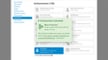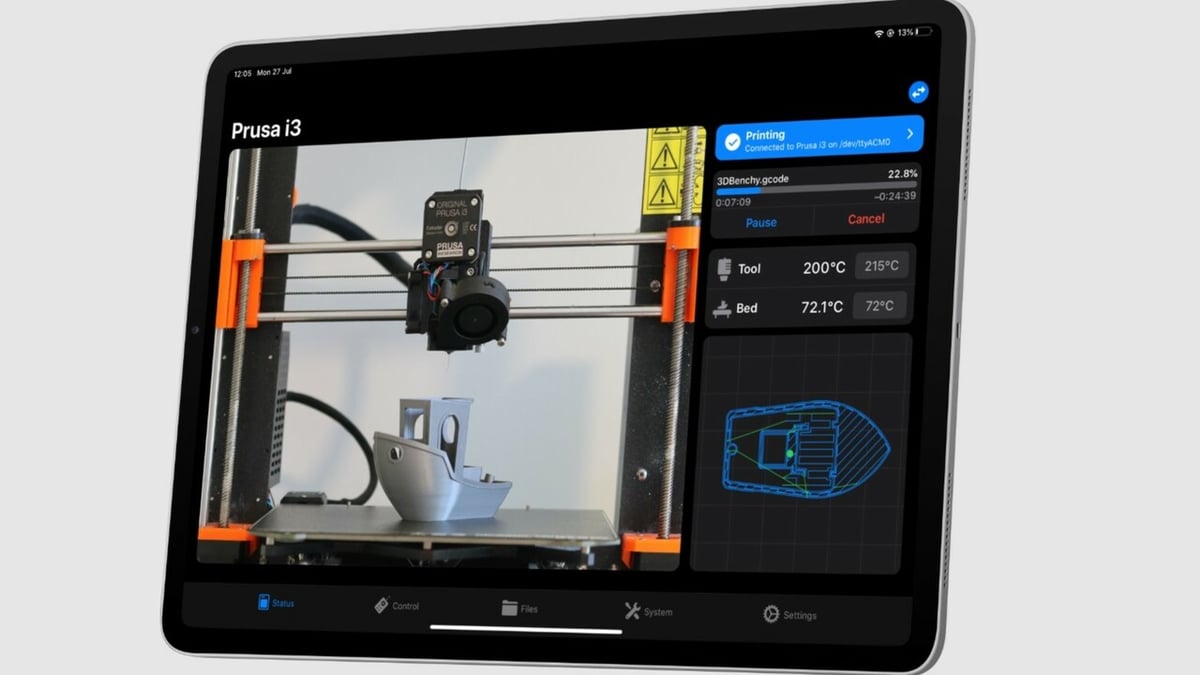If you’ve been in the 3D printing space for a while, you’ve probably heard OctoPrint mentioned a few times, but you might not necessarily know what it is. OctoPrint is software that runs on a dedicated device connected to your 3D printer, allowing users to upload files to print, remote control, and remotely view their 3D printer without needing to be in the same room.
In this article, we’ll look into an OctoPrint plug-in (and app) called OctoApp that allows a simplified way to remotely manage your OctoPrint client. One of the main limitations of OctoPrint alone is the lack of access when not connected to your home Wi-Fi network.
While there are some solutions (like OctoRemote), in this article, we’ll recap what OctoPrint is and how it works before looking at OctoApp, its features, how it compares to OctoRemote, as well as how to get started.
What Is OctoPrint?
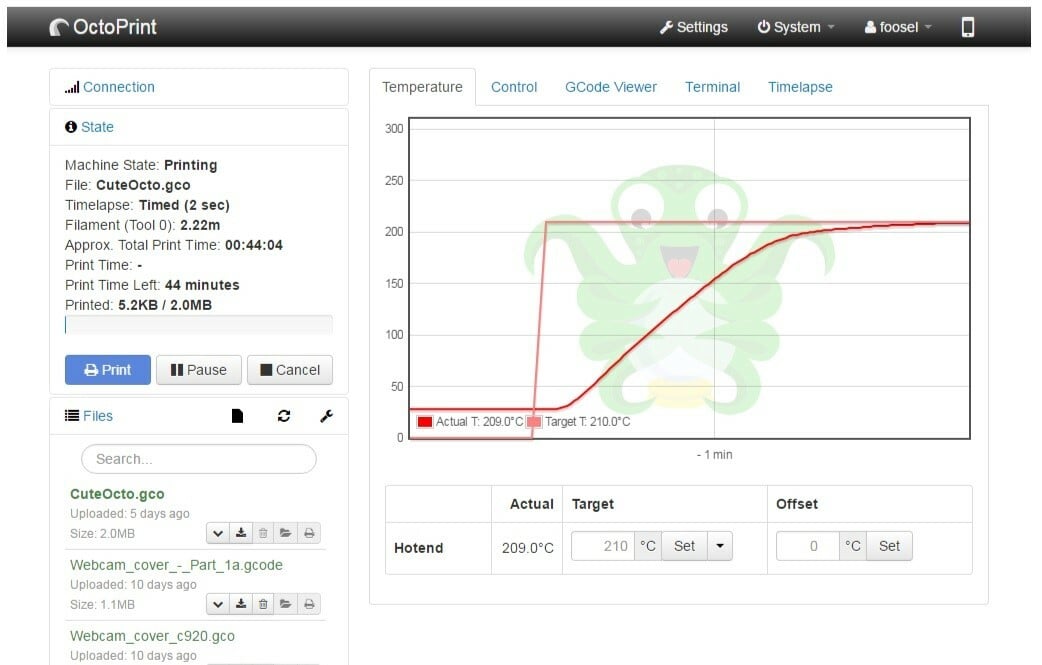
OctoPrint automates the time-consuming process of having to use SD cards in the 3D printing process, by instead allowing the sliced files to be uploaded to the OctoPrint instance (in most cases, a Raspberry Pi running OctoPi OS or an old capable Android phone), where the dedicated hardware connected by USB to the printer will then control the 3D printer via G-code commands.
OctoPrint allows you to install many different plug-ins to augment further features and functionality, which is why it’s become very popular. Its open-source nature means that there are plenty of plug-ins developed for it, and it’s widely used by thousands of makers.
Just to name a few, you can add cameras to get remote streaming, set up the visualization of bed meshes, work with custom dashboards, and even have AI-driven print failure detection (formerly known as the Spaghetti Detective and recently replaced by Obico)!
There are plenty of other great options for plug-ins and OctoApp is one of them. Let’s take a closer look.
What Is OctoApp?
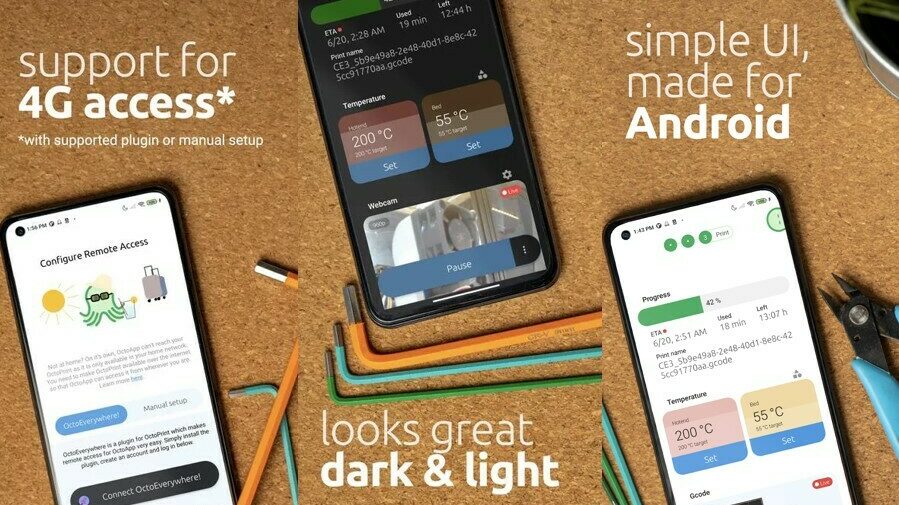
Users typically install OctoApp because they want to be able to monitor their printer from anywhere, set prints going, and do so without needing to use OctoPrint’s web UI, which isn’t optimized for mobile. You can of course set up to view OctoPrint remotely via a browser, but options like OctoApp tend to offer a nicer user experience and are better suited to mobile phones.
As mentioned earlier, while there are solutions like OctoRemote, OctoApp is becoming more common among users owing to its better interface and more secure features.
OctoApp “talks” to your OctoPrint to receive information and control your printer. OctoApp also has a companion plug-in for your OctoPrint instance, which improves the app’s abilities and supports smartwatches too. In a nutshell, OctoApp allows remote access to your OctoPrint instance via an intuitive app.
It has three main functions:
- Connect: Automatically pick up any and all OctoPrint instances available.
- Prepare: Select from uploaded files to print, delete specific objects from builds, and see usage history.
- Print: Set prints going, view real-time data about them, and alter temperatures on the fly.
Features
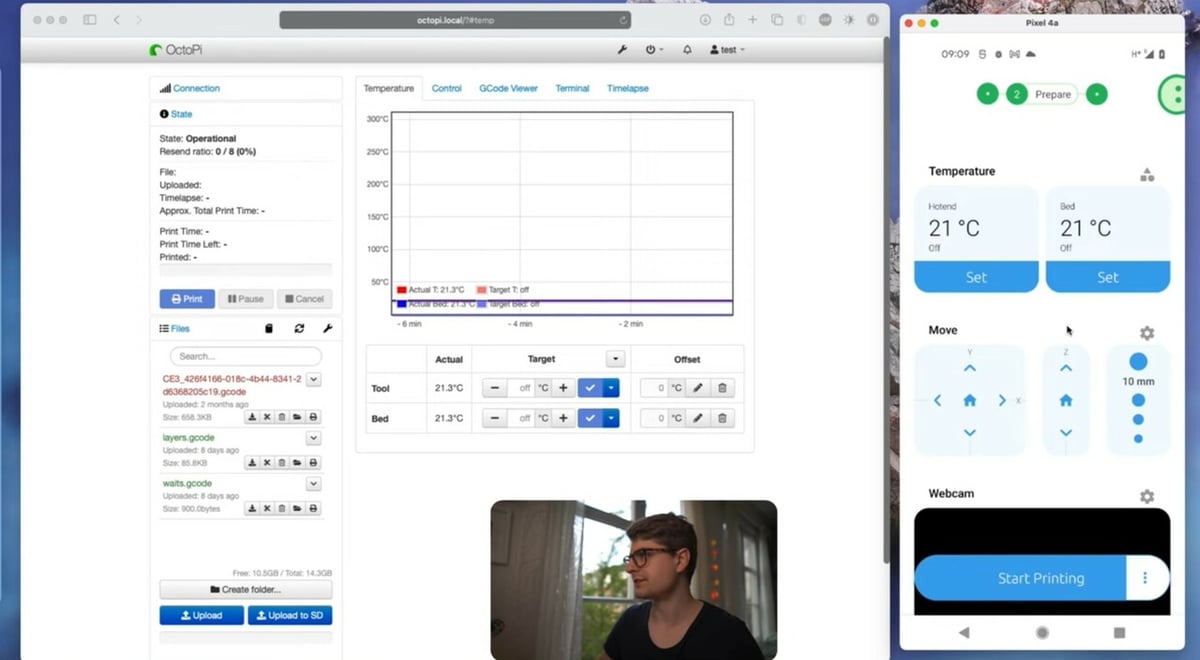
OctoApp hosts many of the features that OctoPrint has, except designed for smartphone viewing. The most comprehensive amount of features are available on the main app, while there’s also a WearOS app if you want to view the status of prints from your smartwatch, as well as a companion plug-in.
Below we’ve put all the features available in the three offerings as of November 2022. Note that to access the WearOS app or companion plug-in, you need the smartphone app.
The Smartphone App
- Automatic scanning of networks: Pick up any and all OctoPrint instances.
- Remote monitoring: Print remotely, modify temperatures, machine parameters, view status updates and estimates of remaining time left.
- Remote viewing: View livestreams from your printer, download and save time-lapses, and get print progress photos.
- Live updates: Get live updates via notifications, view live G-code progress, and cancel objects mid-way through prints.
- Remote control: Power on/off machine remotely, turn on/off lights, install OctoPrint plug-ins. This can be done over 4G via OctoPrint or your smartwatch.
The main features are the ability to manage printing on multiple printers, with live notifications of print time and footage. Another handy feature is remotely powering on/off the machine (if set up to do so) and canceling objects midway through prints, especially if they become unstuck.
WearOS
At the time of writing, the WearOS version of the app is in beta. This means that the app isn’t quite polished, but the majority of the features work fine in normal usage. If you encounter issues, the developer is open to receiving feedback. If you’re curious and want to try it, you don’t need to be a tester to use the app.
Shared Features
Tasks that you can carry out from both the OctoApp and WearOS include printing remotely any files from your repository, modifying temperatures, setting preheating actions, remotely controlling lights, turning on/off your printer, viewing overall status, and viewing an estimate of remaining print times.
Different Features
Just like there are similarities, there are differences. On WearOS, for example, images are viewed every 5 seconds rather than having constant streaming to preserve battery life.
While you’ve got access to all your files, you can’t see the G-code render and a few other details, and given the size of the smartwatch’s screen, it’s a bit trickier to keep tabs on all the information that’s available, so scrolling is a must.
Overall, the WearOS app adds a wonderful addition to your printing experience, giving vital print time information and allowing you to set off prints too. It offers a more limited but still highly functional range of abilities.
You can find the WearOS app on the Play Store directly on your watch.
Companion Plug-in
The companion plug-in enables secure end-to-end encryption from your printer to the OctoApp. While opting for it is advisable, you can use other systems such as OctoEverywhere for more comprehensive solutions.
OctoApp’s plug-in only allows remote push notifications for events like print completion or filament change with end-to-end encryption. Meanwhile, OctoEverywhere allows you to stream live from your webcam, get real-time updates of your print status, share access to your printer with close relatives and even link your OctoPrint to send notifications to your social media such as Slack, Discord, and Telegram.
This means that OctoApp keeps you informed about the status of your printer from anywhere, and OctoEverywhere allows you to keep a very close eye on your 3D printer and printing progress. That said, given the permanent development of OctoApp, it wouldn’t be surprising to find even more features with future releases.
If you’re still not sure…
Alternatives
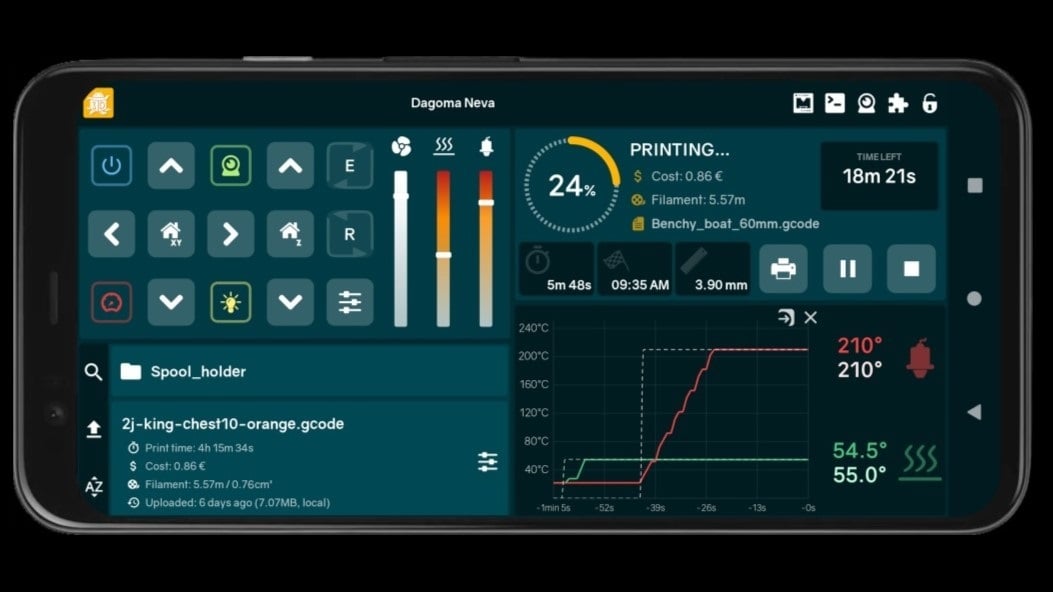
There are a few competitors to OctoApp, most notably OctoRemote, Printoid, and Polymer. Some printer manufacturers provide their own management software with good mobile interfaces, for example Ultimaker Digital Factory and Creality Cloud.
The main deciding factors when choosing between these apps usually comes down to UI preference and usability.
OctoRemote (Android)
OctoRemote has less active development than other apps, with the last update in November 2021 (at the time of writing). It has similarly high ratings to OctoApp with 4.9/5 stars, however it still has a few known bugs in pre-Android 13 OS.
The user interface of OctoRemote is very functional but simple. Mirroring a lot of the traditional OctoPrint interface tabs, it very quickly became the go-to solution. It doesn’t have any ads or popups, which is another great feature. This is an easy-to-set-up system that can be a good starting point if you just want something simple.
Printoid (Android)
Printoid is a paid app that offers all the same features plus a few more. There’s a free lite version that’s naturally more limited in terms of features and functions, while the premium version costs ∼$8.
The main reasons people use this app are both the interface and the baked-in features. The UI is arguably friendlier than most other apps, enabling you to access many features easily. It also comes with a lot of handy features which you would normally have to spend time configuring with plug-ins on OctoPrint, from dashboards for your printing statistics to time-lapses and enclosure control of temperatures, lighting, and fans.
The premium version offers the ability to manage multiple printers at once, which is very handy for the enthusiastic hobbyist or business with a few printers. For most hobbyists with just one printer, this is might be overkill, while for users with many printers, it can provide a vital service enabling you to quickly up and running and manage your print fleet.
Polymer (iOS)
Polymer is a neat little client for your phone. It offers similar features to OctoRemote as well as direct integration with OctoEverywhere, allowing you to view while on the go. Its UI is incredibly simple, yet it still allows you to do all the essentials you need to 3D print – for free. It has a paid version too, with the added option of managing multiple 3D printers.
OctoPod (iOS)
OctoPod is another good contender for iOS printer monitoring. A close contender with Polymer, it integrates OctoEverywhere as well as the Palette 2. When it comes to setting apps apart, there isn’t really much difference between this and Polymer, although it’s the highest rated with 4.9/5 stars of all the apps.
While OctoAndroid used to be a contender, it’s now obsolete due to a lack of development and outdated features.
How Does OctoApp Compare
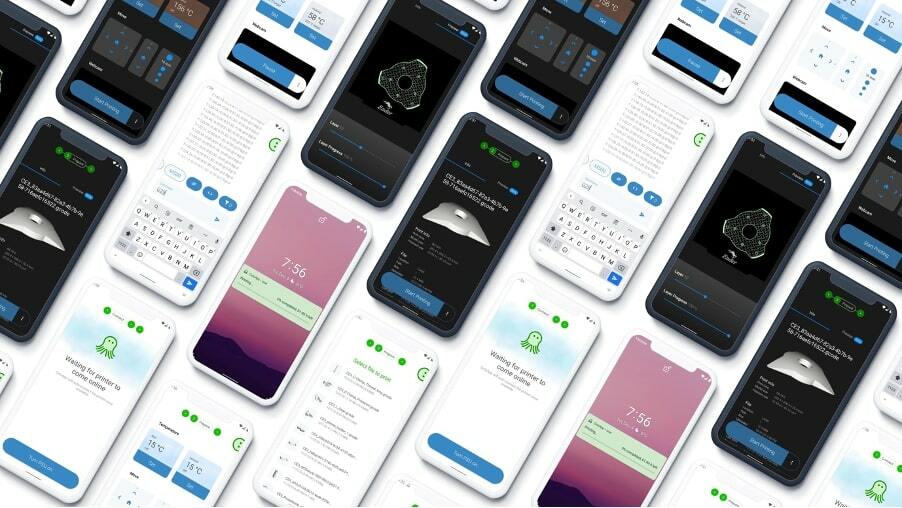
OctoApp may be a new contender to the market, yet it has a sleeker user interface and offers a lot of the same features as OctoRemote, OctoPod, and Polymer. It’s primarily designed for mobile and allows enhanced features when paired with the companion plug-in. With a rating of 4.8/5 stars on Google Play Store, users appear to agree that it’s good.
Perhaps its main benefit is that the developer actively listens to user requests for features. For this reason, it’s quickly becoming a popular software to use alongside OctoPrint.
While other apps can offer the same features, or sometimes more, this free option is definitely gaining traction as a growing platform for monitoring 3D printers. Each of the apps above have their own benefits that may suit your needs better, but for hobbyists with one printer who are just getting started at remote monitoring, OctoApp is a great option.
That said, given the similarity between the different apps, playing around with each of them and finding which may suit your needs and taste in UI might just be the way to go.
If you’re sure about OctoApp, let’s see how to get started.
Getting Started
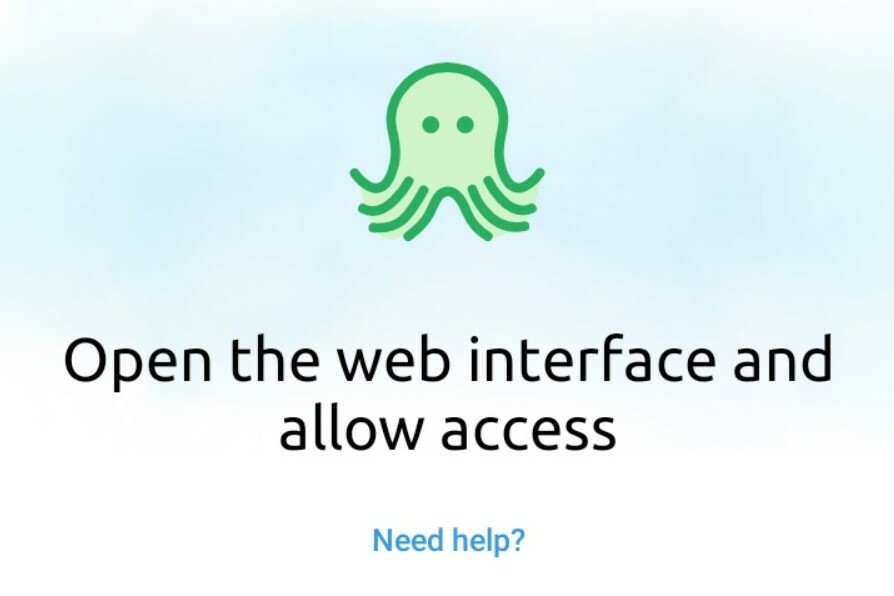
Getting started with OctoApp is pretty easy.
- Download the OctoApp from Google Play Store.
- Make sure that all of your OctoPrint instances are on the same Wi-Fi as you are connecting via the app.
- Launch the app; it will automatically detect all your OctoPi instances.
- Download any plug-ins you like.
- Download and launch on your smartwatch too.
License: The text of "OctoApp for OctoPrint: All You Need to Know" by All3DP is licensed under a Creative Commons Attribution 4.0 International License.