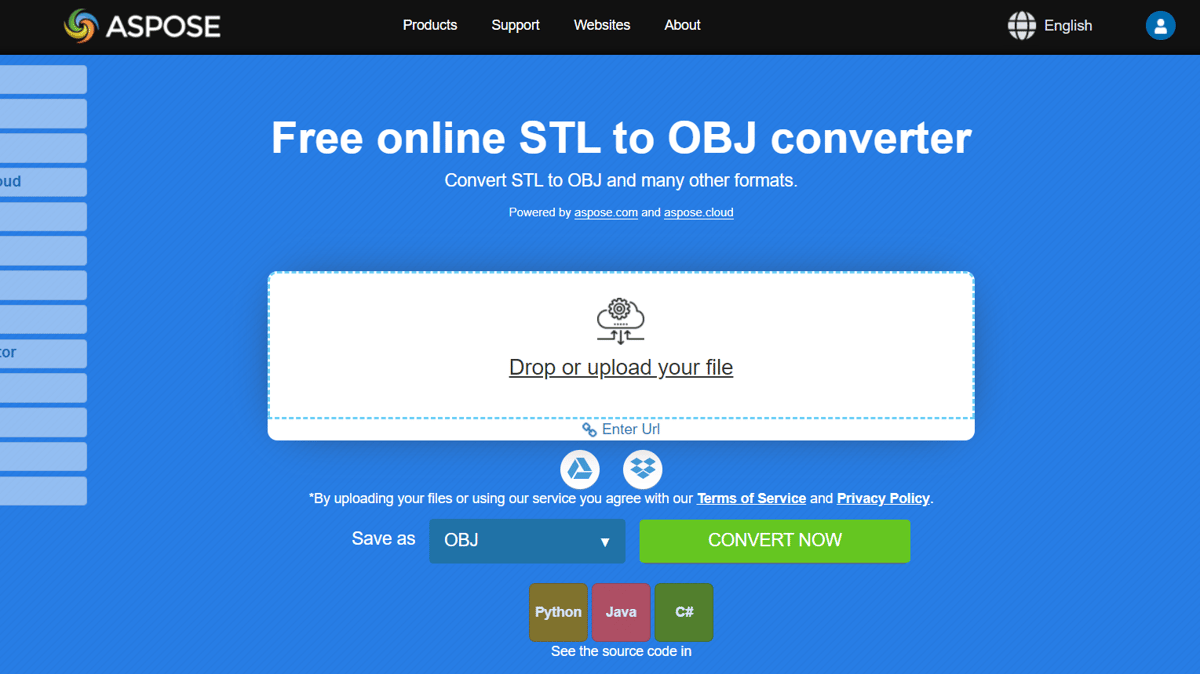STL and OBJ are two common file types used to save 3D models. STL files store a model as many small triangles, while OBJ files are more flexible and can use different polygons as well as freeform curves. Unlike STLs, OBJ files can store color and texture for 3D models, which makes them ideal for multicolor 3D printing and scanning.
The structure of both file types is similar in that they use a polygonal mesh composed of vertices, edges, and faces in a process called tessellation. While STL is composed of a triangle mesh, OBJ supports NURBS surfaces, allowing it to accurately represent curved mesh.
The STL and OBJ file types were created for different purposes. While STL was created specifically for 3D printing, OBJ was designed by Wavefront Technologies for applications in the film industry. In any case, each of these formats has its strengths and limitations, and sometimes you may want (or need) to work with an OBJ file while you’ve got an STL one. The good news is, it’s easier than you may think.
In this article, we’ll look at the main ways to convert files from the STL to OBJ format. Let’s get started!
Use an Online File Converter
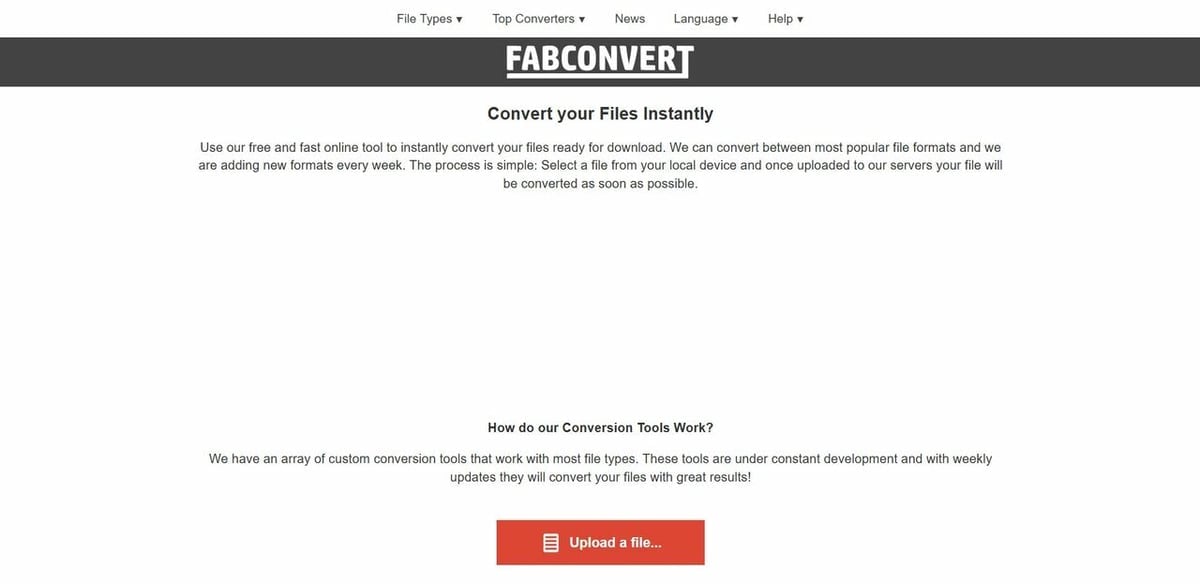
This first option is the quickest since it doesn’t even require installation. You just upload the file, select the format you want, and the converted file will be ready for download in mere minutes. The STL file type is generally larger than the OBJ file because it expresses smoother curves by increasing the number of triangles that represent your mesh.
If your file is not very large and you are looking for a quick conversion option, a free online service should be the perfect solution! You’ll find options that can convert files up to 100 MB and offer several different formats like OBJ, 3MF, FBX, X3D, and more. Here are the steps for converting files with an online file converter:
- Choose an online converter (see options below).
- Upload the required STL file.
- Press “Convert” (or similar option).
- Download your converted OBJ.
Options
- FabConvert is stable and performed well in our tests. The site has translation options for 10 different languages, and the simple interface is easy to use. You can convert files of up to 100 MB, which you’ll need to upload from your machine.
- Aspose allows you to send files from Dropbox and Google Drive. It also performed well in tests, and you can save the finished file directly to the cloud without having to download it to your computer. The maximum file size for conversion is 100 MB.
- MiConv is an interesting option if you need to convert several files simultaneously, although each one can be up to 75 MB – slightly less than what most other converters can work with. The interface is very simple, and there are several file conversion options in addition to OBJ. The conversion itself is fast and you can follow the progress of each file. It’s maybe worth noting that there’s a limit of 120 files per hour.
- 3D Convert promises to convert to up to 627 different file types, including OBJ. Note that you’ll also need to send the file locally from the machine with this option, and file size is limited to 50 MB.
- Meshconvert is limited to 18-MB files, but it allows you to load the file directly from a URL (or upload it from the computer). You can choose between OBJ, STL, DAE, and PLY formats for the output format, and while that may feel limiting, especially when looking at other options on the list, you can import almost 40 different file types.
Use a Slicer
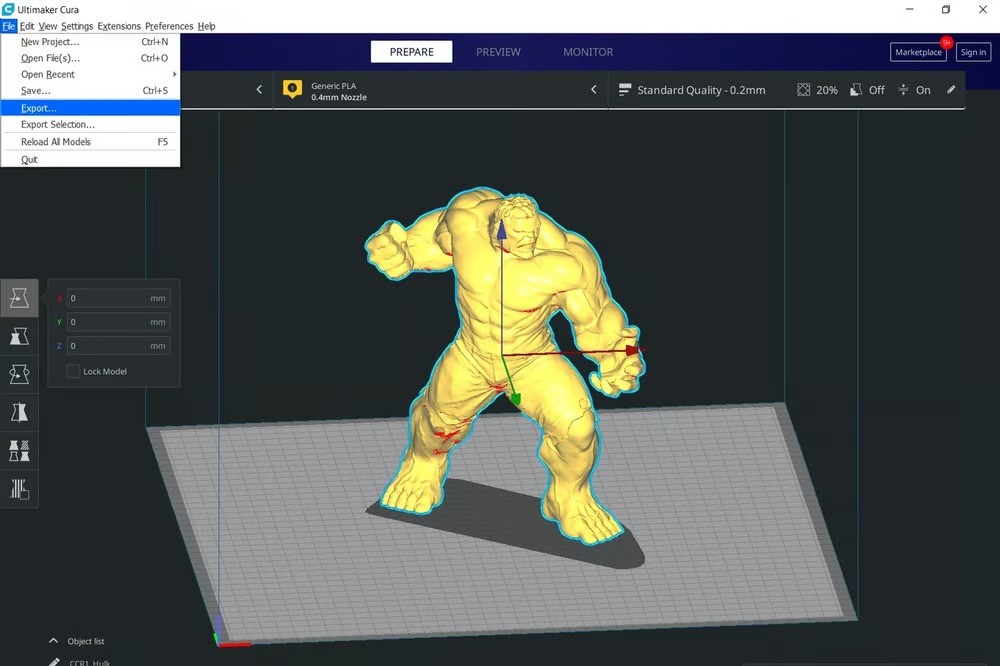
STL is the native file format found in most, if not all, slicers today. In most slicers, you will open the file and then use the export option after selecting the object. If the program you’re using has another native format, you will need to import the STL.
Among paid and free options, UltiMaker’s Cura is a great choice for performing this task in a simple and fast way, but it’s also pretty easy and similar to accomplish in almost any slicer. Here are the steps for converting STL files as OBJ in Cura:
- Open the file.
- Select the object to export. It will be highlighted like in the picture above.
- Go to menu “File > Export”.
- Select “Wavefront (OBJ) File (.obj)” for format type.
- Enter the name of the file you want to save it as.
- Save the file.
Use CAD Software
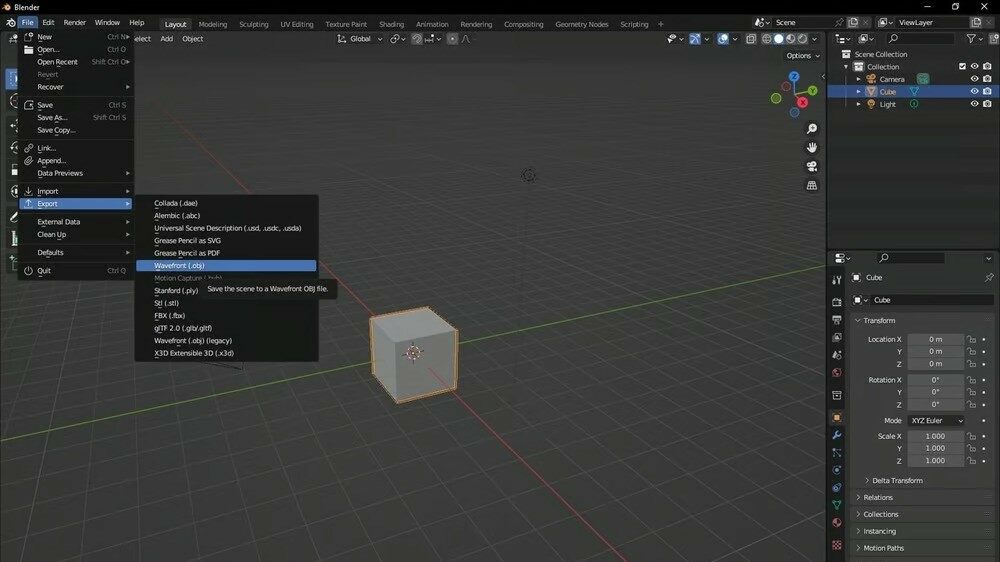
Nowadays, several computer-aided design (CAD) programs include the possibility of conversion with importing and exporting tools. Some even include the OBJ and STL formats in the compatible options. The conversion process differs across programs because each one has a unique interface and might have different labels or options depending on functionality. In some programs, you’ll be able to open and save as OBJ; in others, you’ll need to import and export, and so on.
Using CAD software for the file conversion process can be especially valuable if you want to control advanced aspects like texture options and mesh type. Here are the steps for converting files in Blender, a popular program:
- Import the file.
- Select the object to export. It will be highlighted like in the picture above.
- Go to menu “File > Export > Wavefront (.obj)”.
- Enter the name of the file.
- Select your export advanced preferences.
- Enter the name.
- Save the file.
In addition to Blender, you can easily convert your file in other CAD programs like Meshmixer or 3D Builder. Keep in mind that the options may be slightly different in each program’s interface.
Final Thoughts
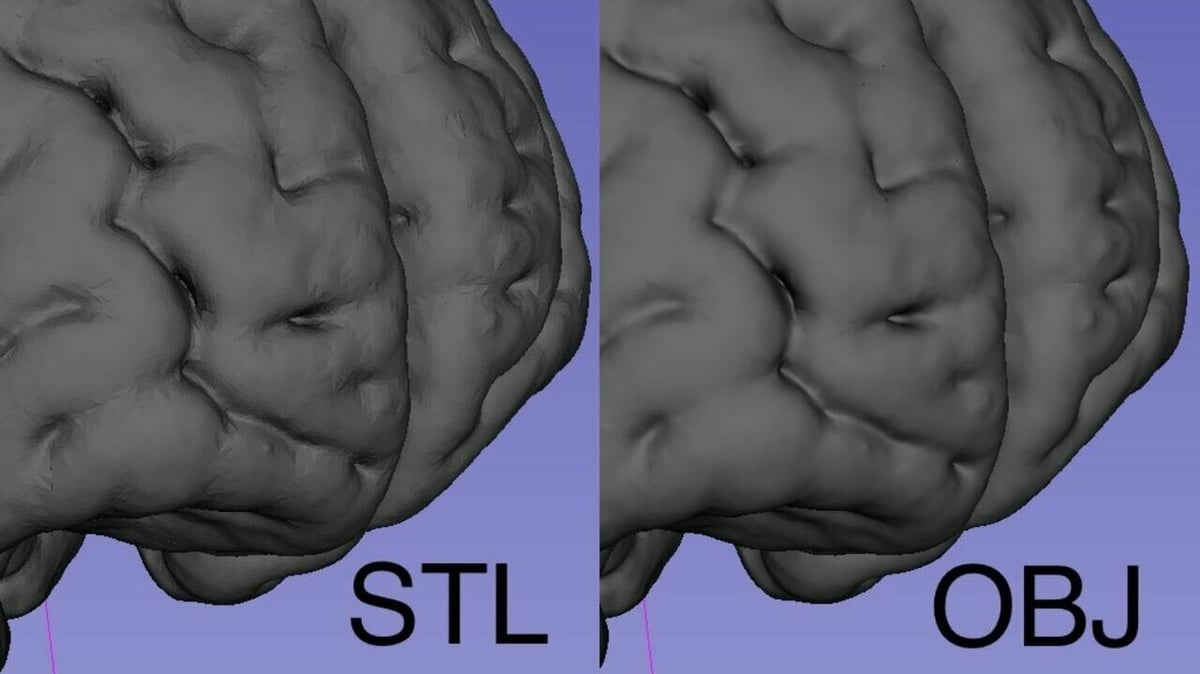
STL is a handy file format popular for home 3D printing. Since these files describe the surface geometry of a 3D object without color or other features, it’s easy to transfer, email, and download them. However, they have limitations and are often better suited for prototypes.
The OBJ file format is the benchmark for interoperability between 3D modeling programs. The OBJ format stands out for being open source, neutral, and able to contain colors, textures, and complex shapes that the STL cannot. OBJ is widely used in CAD programs such as Blender and 3ds Max, especially for smoother visual and graphic results that cannot be achieved in the STL format.
With that said, there are many reasons you may want to convert your STL file to OBJ. The good news is that you have a few options for the file conversion process. Once you have the OBJ file, you can import it into Meshmixer and make adjustments. You have the option to make the piece smoother or even to print it in color. Whatever the reason or application, doing this conversion will bring you more interoperability between programs.
License: The text of "STL to OBJ: How to Convert STL Files to OBJ" by All3DP is licensed under a Creative Commons Attribution 4.0 International License.