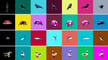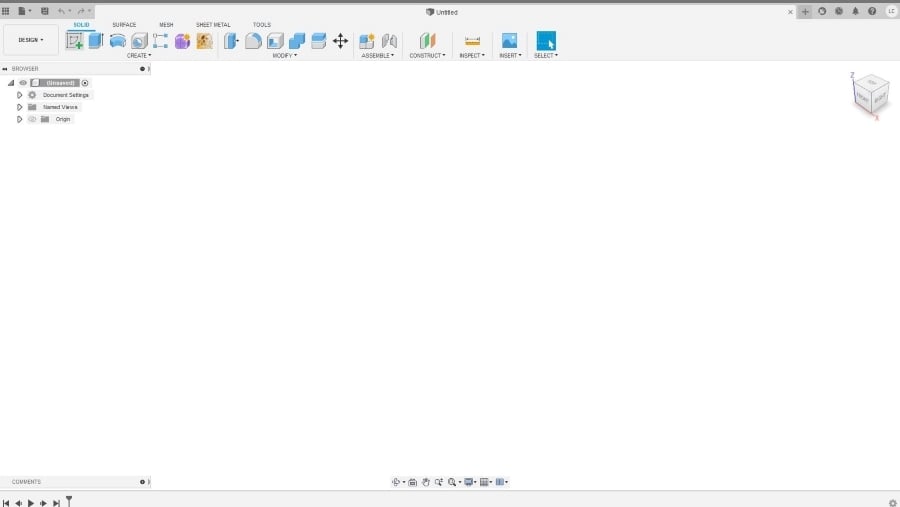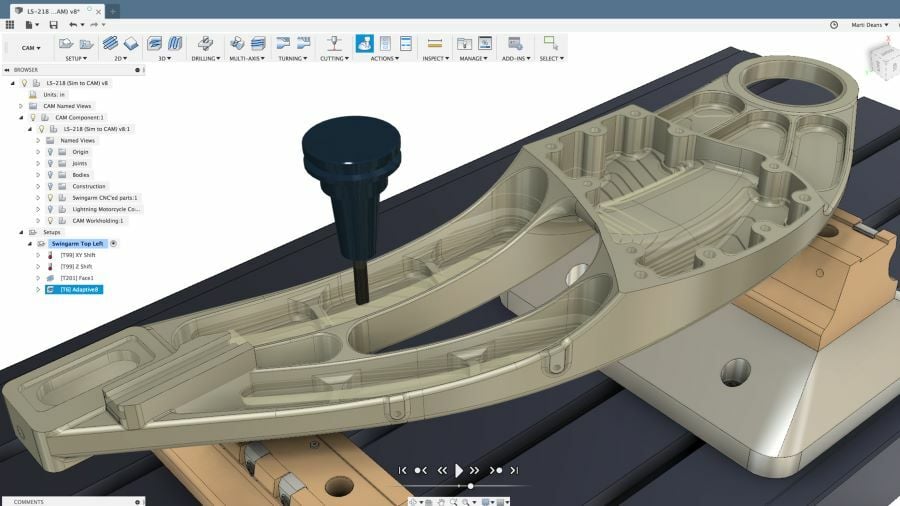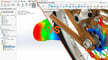Many hobbyists will find themselves scouring 3D repositories to find a suitable 3D model for 3D printing. But what happens when you get bored of all the STL files you can find online? Or what if the downloaded 3D model doesn’t quite fit your requirements?
That’s when you turn to the 3D printing hobbyist’s best friend: CAD and 3D modeling software. Simply put, these programs allow you to create 3D objects and export them as STL files for printing. In this article, we’re going to look at two very popular and powerful programs: Blender and Fusion 360.
Born in 1998, Blender is an open-source 3D computer graphics suite. It’s designed to create 3D art, visual effects, animations, video games, and 3D printable models. Its open-source status means that its source code is freely distributed and openly available for customization, which has led to widespread adoption of this software in the hobbyist community.
Fusion 360, on the other hand, is a much younger, more specific software. Autodesk created the software in 2012 and made it available for public release in 2013. Fusion 360 is a complete engineering platform that’s most known for its design and CAD capabilities. Though it isn’t capable of building games or editing videos, Fusion 360 is one of the premier programs for 3D printing and is quite popular among hobbyist makers.
At first glance, these two powerful programs may look dissimilar, but they both offer advanced tools for creating 3D models, and this is where comparison comes in handy. So, without further ado, let’s take a deep dive and see how they compare.
Prices & Licensing

Price (or the lack of it) can be one of the deciding factors when getting started in a new area. This is especially true for CAD and 3D modeling platforms, which can be quite costly considering the professional applications associated with them.
Blender
With that said, Blender 4.0 is completely free to download and use, even for commercial projects, since it’s published under the GNU General Public License. But this doesn’t mean that the software is basic – on the contrary, it’s a high-end professional tool used by giant companies like Meta (formerly Facebook) and Ubisoft.
Fusion 360
While Fusion 360 (2023) is subscription-based CAD software, it’s quite accessible. A full license costs $70/month ($545/year), and it gives access to all 3D design functionalities plus dedicated CAM and simulation (CAE) modules. Extensions (such as manufacturing) have to be purchased separately.
Hobbyists can have a go at it for free but with limited functionally – and it’s restricted for personal use only. As is customary with Autodesk products, full educational licenses are available for students and educators, and an exclusive start-up license is also free for small companies that qualify.
System & Hardware Requirements
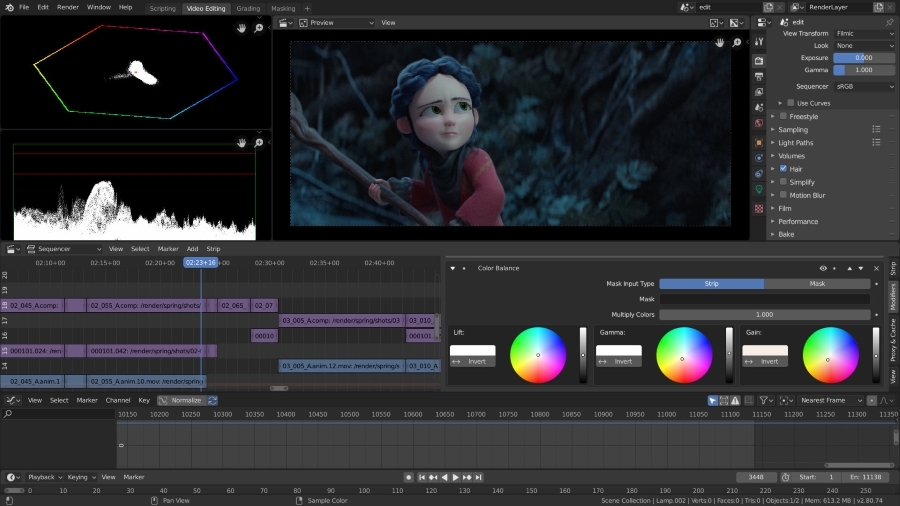
CAD and 3D modeling software require quite a lot of processing power, so it’s always a good idea to check the recommended hardware requirements and compatible platforms.
Blender 4.0
- System requirements: Windows 8.1/10/11, MacOS 10.15 (Intel), 11.0 (Apple Silicon), Linux with Glibc 2.28 or newer
- Recommended hardware: 64-bit eight-core CPU, 32 GB RAM, dedicated GPU with 8 GB or more
- Internet connection: Not required
Fusion 360 (2023)
- System requirements: Windows 10 (64-bit) version 1809 or newer, MacOS 11 Big Sur (until March 2024), 12 Monterey, 13 Ventura (version 2.0.15289 or newer)
- Recommended hardware: 3.0 GHz or greater 64-bit processor with 6 or more cores, 8 GB RAM, dedicated GPU with 4 GB or more
- Internet connection: Required
UI & Layout
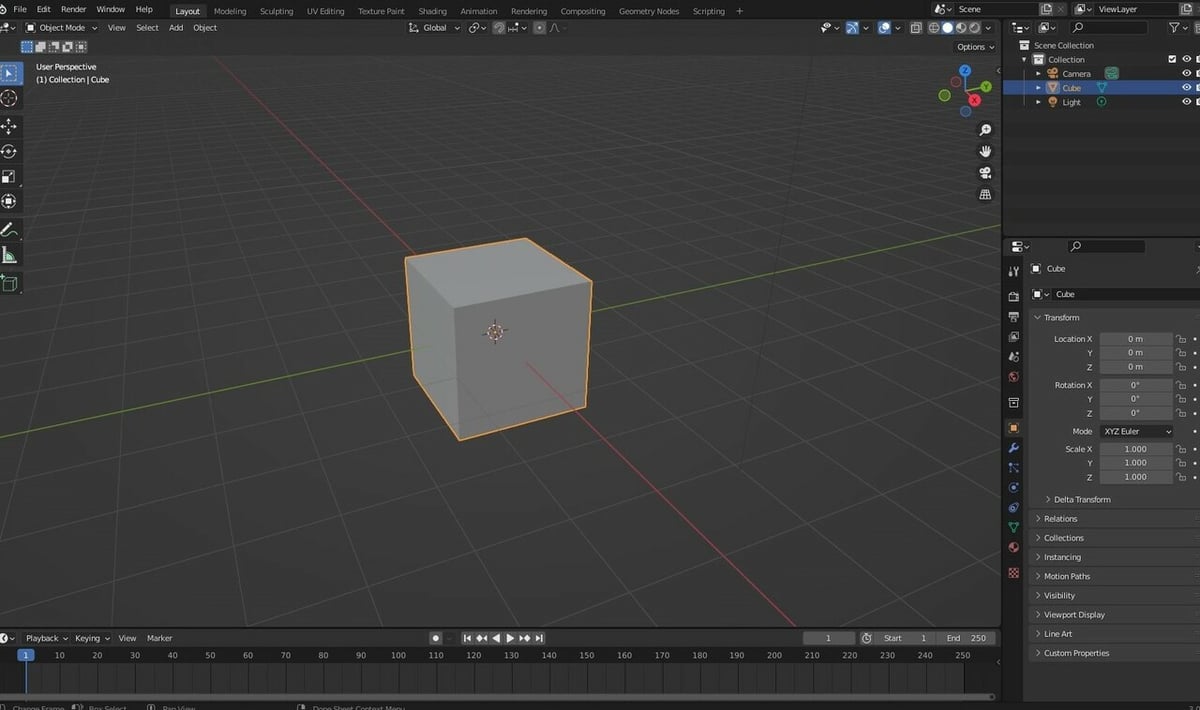
Some programs are easier to get started with than others. Many of the skills you learn in one toolset can be potentially transferable to another. Ultimately, if you’re serious about learning 3D design, it’s possible to get quite skilled with either Blender, Fusion 360, or even both.
For instance, in terms of their user interfaces (UIs), both programs employ separate workspaces for different types of tasks. Going to the Animation workspace in Blender will completely rearrange the UI, which offers quick access to the relevant tools, and that’s the same case for the CAM or Rendering workspaces of Fusion 360.
Blender
Blender has many features and toolsets, which can make the user interface daunting to new users. You’ll frequently find yourself navigating through multiple viewports that share your screen real estate, and this is probably why Blender recommends using a 2560 x 1440 display.
Once you start to get the hang of it, which might take a while, you may want to try playing around with keyboard shortcuts to expedite your workflow. For instance, by default, pressing ‘A’ on the keyboard will select everything displayed in the 3D Viewport, whereas ‘H’ will hide all selected assets.
Blender also allows users to fully customize the keyboard and mouse shortcuts, so you can fashion it to your liking.
Fusion 360
Fusion 360 is relatively easy to get started with and has a less-cluttered UI than Blender. It uses the familiar CAD ribbon-style menu, with large drop-down menus that hold 90% of all the tools you’ll ever need for 3D design. The toolbar is also fully customizable, and for shortcut aficionados, Fusion 360 offers an innovative fast menu accessible from the mouse called the Marking menu.
Overall, Fusion 360’s UI feels more simplistic and offers a smoother learning curve than Blender.
Features & Functions

Blender and Fusion 360 were developed with different goals in mind. Still, they’re mostly known for their ability to create 3D models, even though their approach to this functionality is different. For this reason, let’s first better understand how they compare in terms of 3D modeling.
3D Modeling
Blender
Blender has an undeniably organic feel to its 3D modeling tools. It’s easy to see why many 3D artists and digital animators prefer Blender, as sculpting natural shapes is exceptionally smooth. You can tweak the geometry by distorting and deforming specific regions of the model with unparalleled fluidity.
The added functionality provided by add-ons can make life much easier for a 3D artist in Blender. There are many niche third-party tools like tree-generating add-ons, which can create detailed models in a matter of seconds, depending on your computer’s processing power.
Fusion 360
3D modeling in Fusion 360, on the other hand, feels precise. This is perfect for creating functional parts for 3D printing where dimensions must be accurate. The sketching tools of Fusion 360 are potent and can help you cycle through multiple iterations of a design quickly.
One of the most significant advantages of Fusion 360 is the parametric modeling it offers through the Design History feature. Every tool and action you perform on a model is recorded in a timeline, and the user can roll back to any point and alter individual parameters from past actions or even delete it entirely. This is extremely useful for prototyping and quick design iterations.
Additional Functionality
Both Blender and Fusion 360 offer much more than 3D modeling capabilities.
Blender
Blender is, by definition, multipurpose software that covers a large part of a 3D artist’s workflow. It includes UV editing, rigging, rendering engines (built-in and third-party), texture painting, and much more. It’s also a video editor, bringing together all the steps necessary to produce complete animations from scratch.
Besides being completely free and open-source, Blender works completely offline (after being downloaded), although some add-ons may require an internet connection for additional functionality.
Fusion 360
Fusion 360 is also multipurpose, although a little less so than Blender and more focused on engineering, development, and manufacturing. Fusion 360 is internet-dependent for license validation when opening the software and for storing projects in Autodesk’s cloud.
Besides the already mentioned CAM and CAE modules, Fusion offers extensive collaboration tools for remote teams, including version control and very smooth cloud computing engines by Autodesk.
Use Cases & Applications

Since we’ve already explored the features and functions of each software, it should be reasonably clear by now what Blender and Fusion 360 are best used for in terms of applications. So, let’s look at a couple of professional use cases of these software options to illustrate what we’ve been talking about.
Blender
First up is Blender. You’ve probably heard or even watched Next Gen, a science fiction animated movie on Netflix. It’s one of the most popular animated movies made using Blender. While it’s not rare for mainstream studios to use Blender at some point in their process, Next Gen was 100% made using this software.
Fusion 360
Fusion is suited for physical applications. For example, Oru Kayak is a start-up that uses Fusion 360 to design and make kayaks that collapse, much like origami. Fusion 360’s versatile tools allow for parts to be designed and tested for strength, which is valuable for a kayak that needs to have foldable joints while still being strong enough to hold a human.
Alternatives
As you can see, Blender and Fusion 360 are quite advanced, but this can make them difficult to learn to use. There are alternative options that are better for beginners or basic projects since they have fewer features. So, if you’re looking for only the core tools featured in Blender or Fusion 360, the following, which happen to be free, are good alternatives.
Blender has an astounding amount of tools that can be used for animating films, sculpting and modeling miniatures, or rendering. All of these could be done in programs like Daz Studio, which has simplified animating abilities, ZBrushCoreMini, a more specialized sculpting program, or the rendering software Guerilla that has been used for movies.
Fusion 360 has a plethora of CAD tools, including part strength simulation, making it specialized for modeling mechanical projects. Tinkercad has fewer features for modeling basic shapes, while simulations can be done in SimScale (free for education).
Company & Community Support
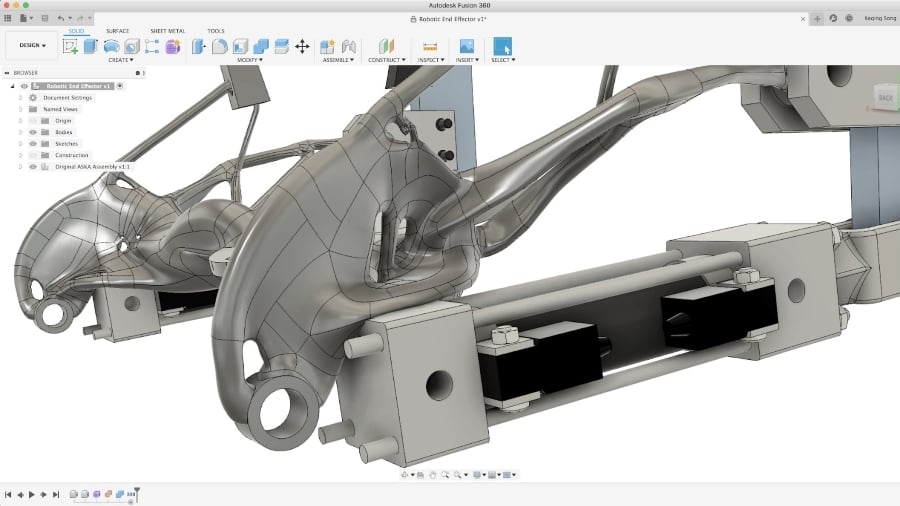
Professional-grade software like Blender and Fusion 360 can be quite demanding in terms of the learning curve and particularly difficult to troubleshoot. This is where company and community support come in handy.
Blender
Blender has developed a massive community around it, with mountains of information and user-based support. If you have a problem, there’s a very good chance that someone else has had the same problem, found a solution, and documented it in great detail.
In addition, because it’s open-source, external developers are constantly building amazing add-ons to enhance your experience and expand the software’s functionality.
Fusion 360
Since Fusion 360 is maintained by a multinational software corporation, there is plenty of online support and free learning tools available. The Getting started with Fusion 360 documentation offers a comprehensive guide for those starting to venture into the 3D design world.
The forum at Autodesk’s website also brings together users to share tips and troubleshooting. There are also community and third-part add-ons for Fusion, although they’re fewer than Blender.
Final Thoughts
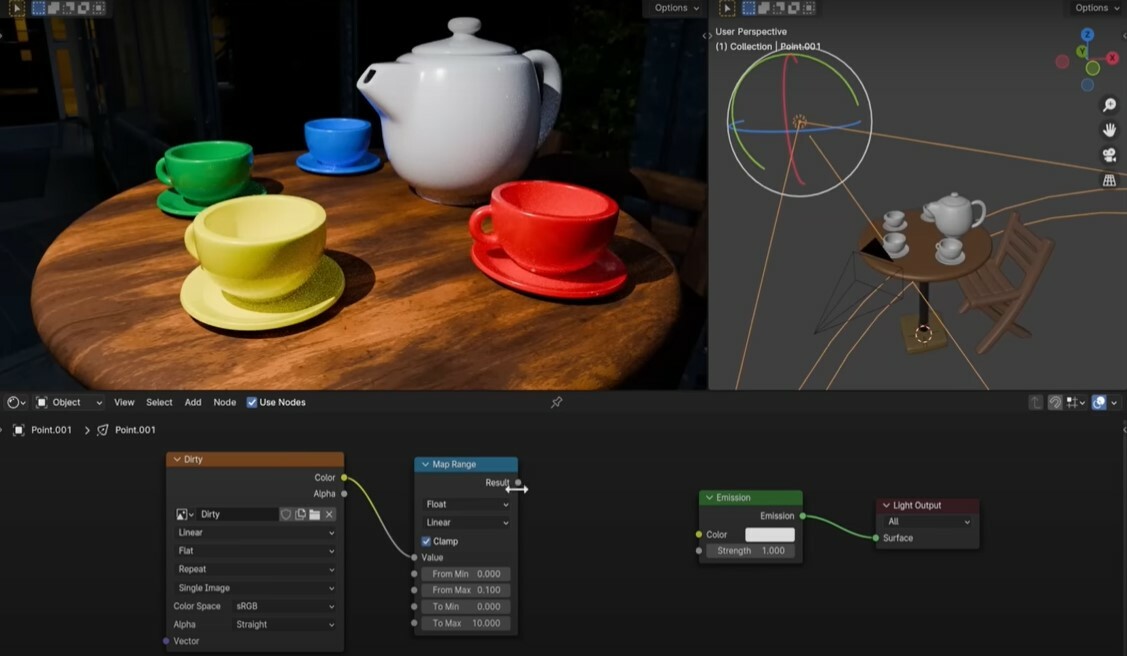
Both Blender and Fusion 360 are fantastic programs aimed at different things, so there’s no direct competition here. Depending on what you use them for, both are (essentially) free and perfectly capable as 3D modeling software.
If you’re interested in digital animation, VFX, and game design on top of 3D printing, Blender is one of the best modeling suites available. It has a wealth of tutorials and community support. And although the user interface can take some getting used to, it’s an excellent program.
If you want quick and easy modeling for 3D printing, Fusion 360 is perfect. You can be up and running with your own designs in a matter of minutes. Autodesk rolls out updates often, and the software is more tailored to product design.
Although they have different purposes, these two programs can also be used together to combine organic and geometric shapes for more possibilities. Molds are a good example of where this can prove useful. The positive of the mold can be sculpted in Blender if miniatures or figures are to be cast. It can then be imported into Fusion 360 to form the negative and finish up the mold by adding spouts and air outlets. Finally, dimensions can be adjusted thanks to the parametric nature of Fusion 360 and, if the mold is to be manufactured via CNC, the CAM feature can be used.
Many 3D printing enthusiasts recommend using Blender for artistic or organic-looking prints and Fusion 360 for functional prints. After all, they’re free for us hobbyists, so we’d recommend trying your hand at both!
License: The text of "Blender vs Fusion 360: The Differences" by All3DP is licensed under a Creative Commons Attribution 4.0 International License.
CERTAIN CONTENT THAT APPEARS ON THIS SITE COMES FROM AMAZON. THIS CONTENT IS PROVIDED ‘AS IS’ AND IS SUBJECT TO CHANGE OR REMOVAL AT ANY TIME.