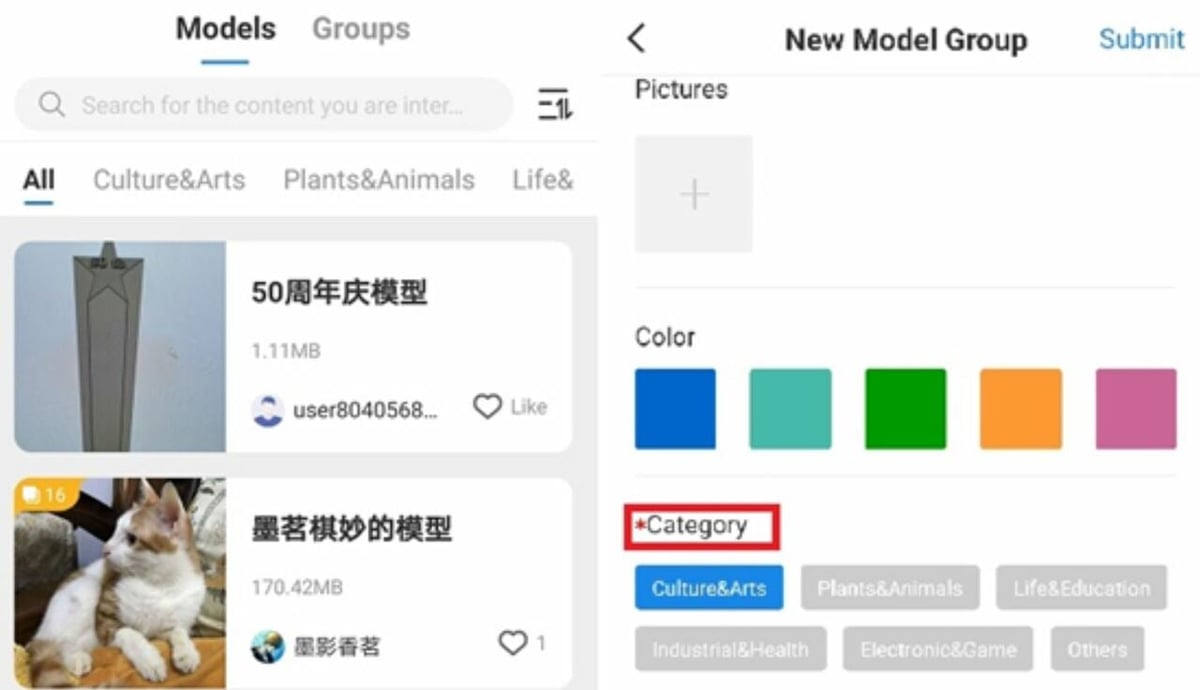Creality is one of the most popular producers of consumer and hobbyist 3D printers, developing machines that are both capable and affordable. The company found major success after their CR-10 and Ender 3 printers became insanely popular, and since their initial climb, they’ve made countless other 3D printers and accessories, like a camera, a Wi-Fi Box, and more.
While Creality 3D printers are quite capable, as of right now, all of their printers (in stock form) have to be controlled manually and require additional platforms. These platforms include computer-aided designing (CAD) software – often coupled with ready-to-print models from design repositories – to edit or design 3D models. You also need a slicer to turn the model into machine-readable G-code, which is typically a downloadable offline program.
The new Creality Cloud mobile app, formally known as “Creality Cloud-3D Printing”, condenses these platforms into one program. This free, cloud-based app also has a few novel features, like remote printer control capabilities. One of its main purposes is to work with the Creality Wi-Fi Box, enabling you to control your printer via the local network.
In this article, we’ll be going over everything about the Creality Cloud app, reviewing what makes it special, its features, capabilities, and more. Before we get into that, though, let’s briefly dive into how to install the app on your phone.
Download & Installation
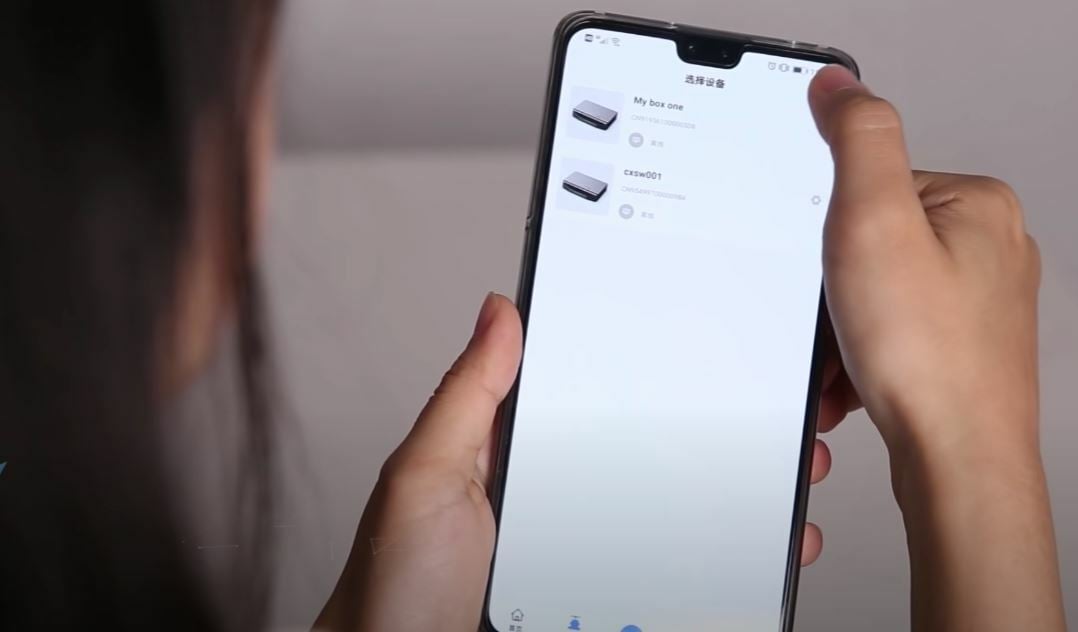
Downloading the Creality Cloud app is super easy, though it’s only available for mobile devices (phones or tablets) on the Apple App Store and Google Play Store. It shouldn’t take long to download, and once you have it, setup is speedy: Simply open the app and either sign up or log in via a Facebook or Apple account.
Once you’ve set up an account, you can adjust your nickname in the username section in the bottom tab labeled “Me”. Here, you can also create a user bio and add your birthday, along with other details. After saving your account data, you’re ready to get printing.
While the Creality Cloud app doesn’t require it (you can still access all of the design repository features), if you have a Creality Wi-Fi Box, you can install it via the QR code on the box. If you need more support, you can watch Teaching Tech’s video review and guide of the Wi-Fi Box and its installation.
Now that we’ve covered app setup, let’s move on to the user interface (UI) and layout.
UI & Layout
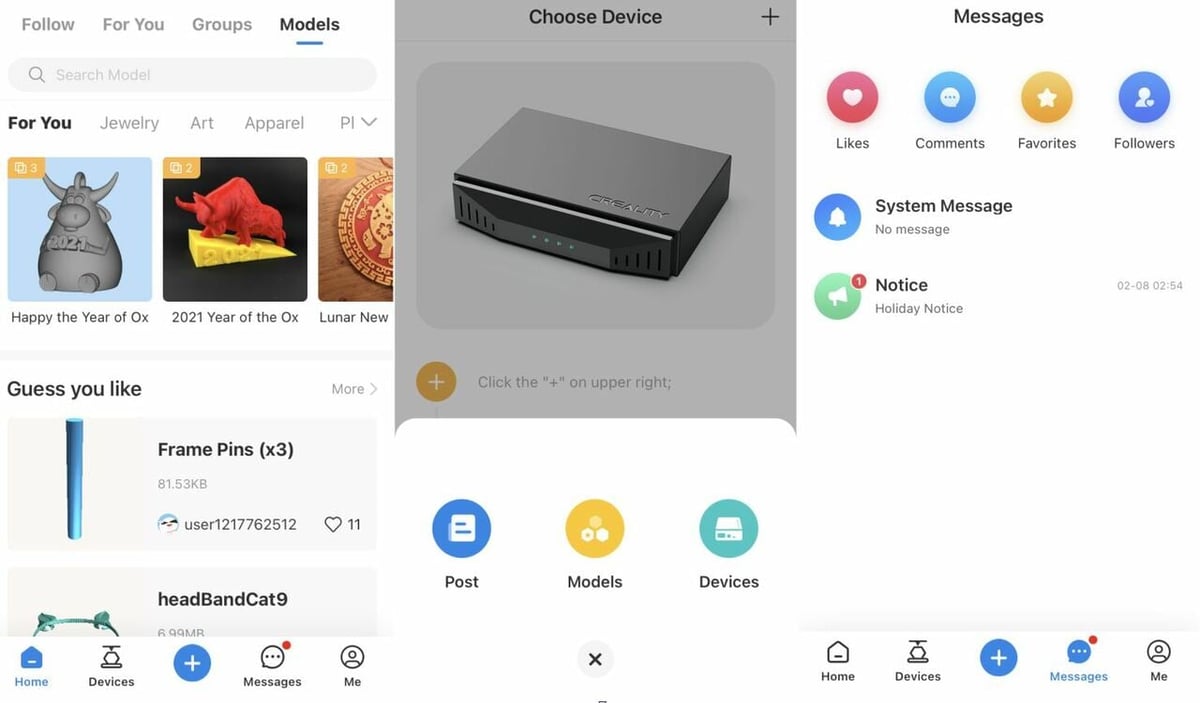
Creality’s app has a pretty smooth UI with well-organized tabs to divide features into categories. The layout makes it easy to access the different portions and features, like the slicer, model repository, and Wi-Fi control. It’s surprising how non-glitchy it is given how many other 3D printing apps experience a fair share of bugs and failures.
One tricky thing is trying to orient your perspective in the slicer: When you try to move around your viewing point, it tends to leave you in the wrong position. This is possibly due to the app’s sensitivity or maybe the difference in screen sizes, but we imagine that this could be an easy fix for Creality. Besides the touchscreen perspective issues, their integrated slicer is easy to use, as it follows the standard layout, with all the settings split into sections.
Part of the UI centers around the fact that Creality has made its model repository a platform for “social design sharing”, like a social media space for 3D printable models. (We’ll talk more about this in the next section.)
Another notable aspect of the UI is that some of the buttons have animations that play when you click them. These small elements, like the animations or the mini-instructions when you first open the app, may not contribute much to the functionality, but they greatly improve the user experience.
Overall, the layout is organized and the UI is smooth, making the app easy to use.
Features & Functions
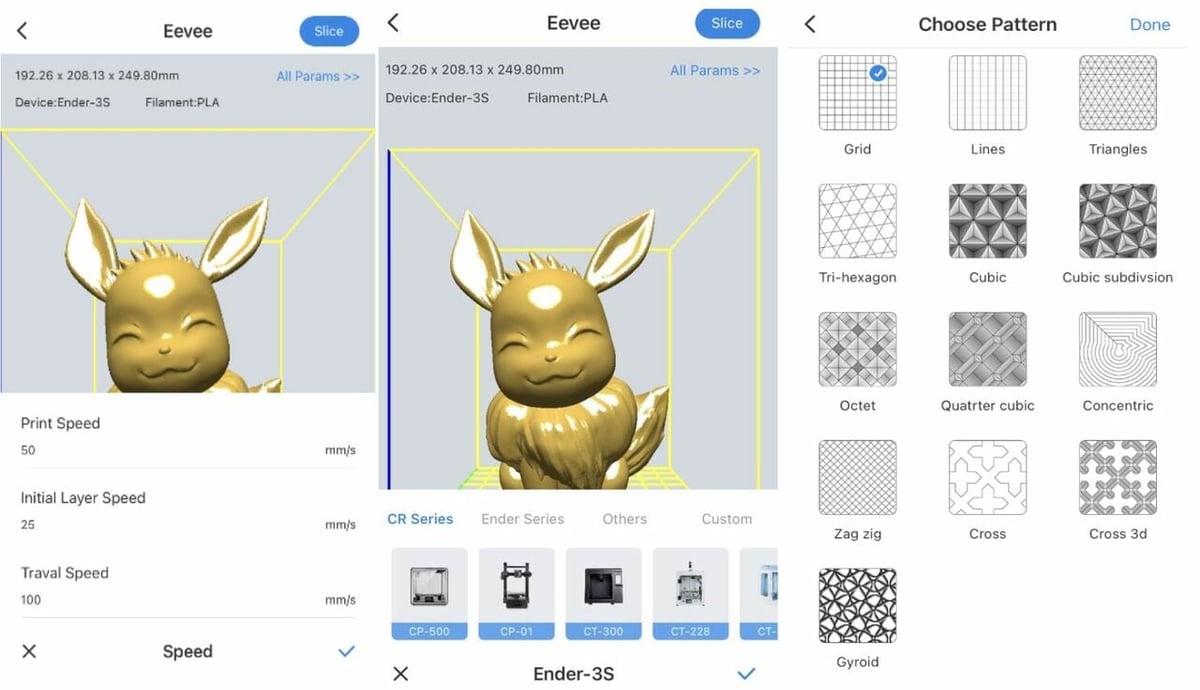
The Creality Cloud app has several features and functions that make it worth using. Let’s take a closer look.
Integrated Slicer
As you likely already know, slicers are programs that convert 3D model files, like STL, 3MF, OBJ, and more, into G-code scripts that 3D printers can interpret. These programs are almost all exclusive to large devices like laptops and computers, but Creality’s mobile app includes an integrated slicer. Mobile or web-based slicers aren’t new (AstroPrint’s app or Kiri:Moto, for example), but currently, there aren’t many available for free.
Creality’s slicer is surprisingly robust for a mobile option, allowing you to adjust basic settings (infill density, pattern, layer height, walls, orientation, scale) and more. As their slicer is “powered by Cura“, the most popular 3D printing slicer, the in-app slicer has most of the same settings as older versions of Cura.
Another characteristic of Creality’s in-app slicer is how fast the models are sliced, even on an average mobile device. In comparison, Cura running on a decently powerful laptop isn’t significantly faster than slicing models on your mobile device. This might be because of Creality’s alleged usage of the cloud to power their slicer, but the legitimacy of these “cloud slicing” claims is unknown.
Unfortunately, according to one reviewer, there’s a file size limit of 50 MB for the models you can upload to the slicer. You’re also limited to slicing STL files, so you can’t use STEP, OBJ, or 3MF (though there are many ways to convert different file types to STL). Another limiting factor is that the only way to access the slicer portion of the app is through finding a model to slice, meaning you can’t upload your own non-published design.
Once you slice a model, you can send the G-code to your printer if you have the Creality Wi-Fi Box (more on this later). And if you have a resin printer, Creality has mentioned that they’re working on adding slicing features for resin printers in the near future.
Social Design Repository
Another main feature of the Creality Cloud app is their model library. Though there aren’t as many designs in their portfolio as leading repositories, we believe more will come as the app increases in popularity.
True to its name, the repository is cloud-based, plus it has a social media vibe to it. Similar to Thingiverse, you can post, like, share, and collect models and follow designers. You can message people, join community groups, and even participate in Creality’s public design competitions. Models can be found through searching or scrolling through their personalized “For You” collection, like the personalized content available on most social media platforms.
If you’ve used Thingiverse or MyMiniFactory, you may be familiar with their “Makes” or “Community Prints” sections, but the Creality Cloud app takes this idea a step further. When you slice models, your specific slicer profile creates a G-code script for the model based on your machine, layer height, and other settings. Then, your specific G-code is uploaded to the design page with a brief description of the settings, including the machine and file size. If users don’t want to slice a model themselves, they can choose from the pre-sliced G-code scripts that other users have made.
Printer Control
Last but not least is Creality Cloud’s ability to serve as a control hub for your printer if you have the Creality Wi-Fi Box. The Wi-Fi box is similar to OctoPrint in that it allows you to remotely control your printer via the local network. You can set temperatures, send prints, and perform other operations through the interface.
The Box’s corresponding interface is the Creality Cloud app, meaning both the device and the app only work with each other. With the device connected to your app and printer, you can start prints by sending G-code models from the slicer. That said, there do seem to be some compatibility issues concerning which printers you can control. Some users noticed that the app limits which features you can control or use on certain printers.
According to one of Creality’s videos featuring their app, if you have the Creality 3D Viewer camera, you can connect the camera to the Wi-Fi Box and remotely monitor your printer from your phone. This will allow you to check up on prints without having to be there in person, making the other control features on the app even more useful. While Creality shows that the camera monitoring is currently on the app, not much other information about this feature is available.
Applications & Uses

The Creality Cloud app has many helpful features making it useful in certain scenarios. Most obviously, if you want to avoid using your computer or laptop to find, download, slice, and upload models to your printer, this app is for you. The Creality Cloud app puts you in the driver’s seat from your phone, allowing you to remotely do almost anything if you have the applicable hardware.
However, if you’re looking to control your printer with just an app and no hardware attachments, you’re out of luck because without the Creality Wi-Fi Box, you can’t control your printer. With only the Creality app, you’re limited to using just the app’s social design sharing portion because there’s no way to move sliced files out of their mobile app (you can’t load it to a memory device).
Even with the Wi-Fi box, you can only control certain aspects of your printer from the same network that the Wi-Fi device is connected to. For this reason, if you’re looking to monitor your printer from anywhere outside of your home network (coffee shops, office, etc.), you should consider using another platform with real remote printing like The Spaghetti Detective (TDS) with an OctoPrint server.
Overall, the Creality Cloud app is an excellent way to reduce the time (and different platforms) it takes from finding a model to starting a print. However, the downside is although the app is free and seems like an all-in-one deal, it isn’t that practical without other Creality hardware like the Wi-Fi Box or camera.
Alternatives

Creality’s app is pretty awesome, but if you want to find more 3D models or don’t own a Creality machine, you may want to use another 3D printing app. Luckily, many alternatives exist:
- Thingiverse: The free Thingiverse app has the most 3D printable models (over 1.9 million STL files) and was the basis of many of the Creality Cloud app’s features, like social designing (Makes, Remixes, etc.). Thingiverse also has apps, like Customizer, that you can use to order or customize 3D models. However, the platform can be glitchy.
- 3D Geeks: 3D Geeks is an app with both TSD and AstroPrint integration, but only when it’s not automatically crashing as it often does. The app has a few control and monitoring features, which you can read more about in our 3D Geeks article. The basic version is free and there’s a premium version as well.
- The Spaghetti Detective: The Spaghetti Detective app was just publically released in January. Incorporating TSD through OctoPrint, the app allows you to control movement, temperature, and prints. Plus, using your connected webcam and its AI machine learning abilities, it monitors your printer and makes sure your prints aren’t failing. For full access to all of TSD’s features, you have to purchase one of their plans, but it’s pretty inexpensive (about $4/month for the Pro plan).
Lead image source: Creality via YouTube
License: The text of "Creality Cloud (App): All You Need to Know" by All3DP is licensed under a Creative Commons Attribution 4.0 International License.
CERTAIN CONTENT THAT APPEARS ON THIS SITE COMES FROM AMAZON. THIS CONTENT IS PROVIDED ‘AS IS’ AND IS SUBJECT TO CHANGE OR REMOVAL AT ANY TIME.