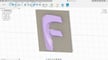If you’ve dabbled in 3D modeling, chances are you’ve heard of Autodesk Fusion 360, the software used by everyone from hobbyists to professionals to design their own parts. It’s a hugely versatile program, including features for CAD, CAM, rendering, animation, simulation, and even 3D slicing. Fusion 360 is subscription-based, but there’s a limited free license for personal use.
As more and more software applications have emerged, many new file formats have come into use. Fusion 360’s own format is called F3D, but makers who want to take their design and use it in another platform will likely need to convert to another format. One commonly used format is STL, a 3D model format popular in the realms of 3D printing and CAD.
In this article, we’ll be going over how to convert an F3D file to the STL format. However, before we get into the conversion process, let’s take a closer look at the differences between native and non-native file formats.
Native & Non-Native Formats

Native and non-native formats refer to the classification of a file type based on its usability in third-party programs.
Native Formats
Most mainstream design software has its own file format to store data specific to the application; these formats are known as native file formats. One example is the Blend format that’s native to the modeling tool Blender and which stores program-specific data. It’s usually best to save your work in the native format of the program you’re working in, as long as you don’t need to move the file to a different program.
F3D is a 3D model format native to Fusion 360. This type of file is primarily generated and exported from Fusion 360, and while it’s a very useful format to retain, its use outside of Fusion 360 is limited.
Non-Native Formats
Most programs can also import and export a range of files in addition to their own. Formats that are supported in this way are called non-native formats. Using a non-native format might mean that you can’t save as much program-specific data into the file, yet what does get saved will be accepted in more places.
For 3D models, especially in the realms of 3D printing and CAD, the STL is a popular file format that’s compatible with many different applications, from design software to 3D slicers.
Why Convert
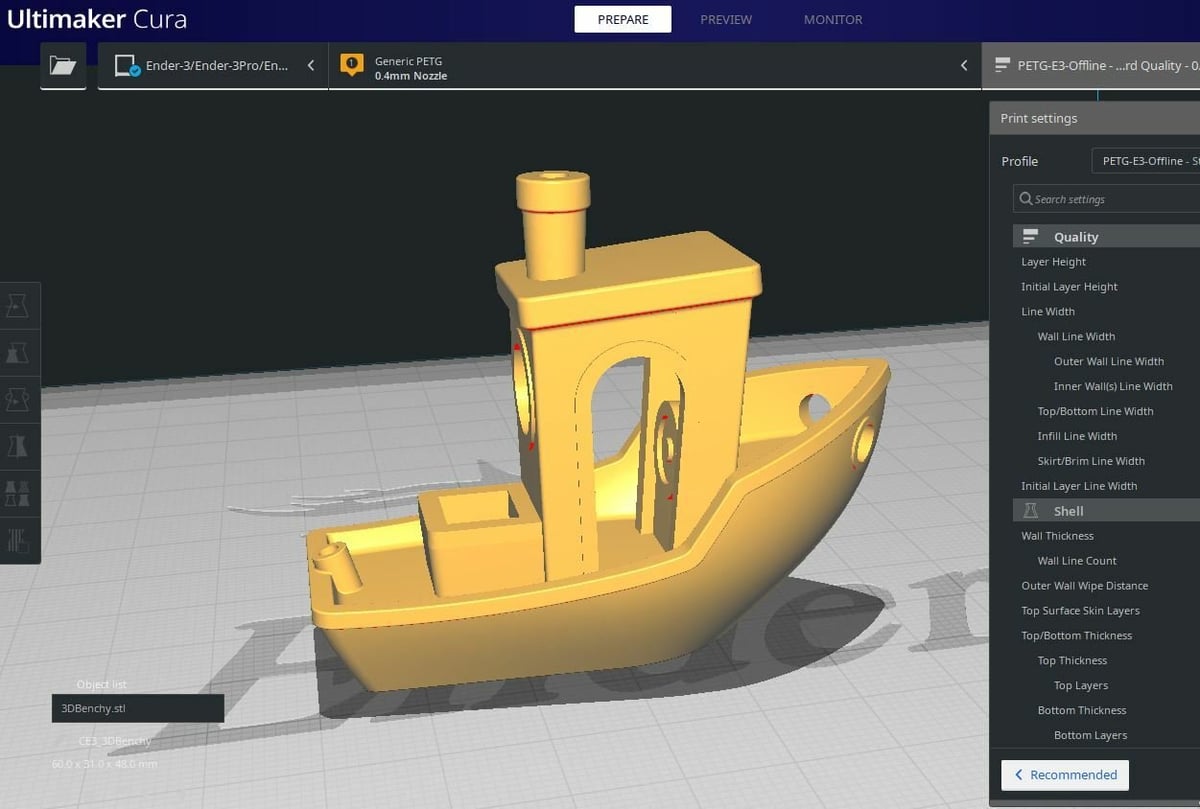
Making the conversion from F3D to STL (or another combination of file types) is necessary if you have a file designed in one program that you need to use in another. As F3Ds are specific to Fusion 360, you’ll likely need to convert any files in this format in order to use your model for any other purpose.
For instance, let’s say you’ve designed a part in Fusion 360 or downloaded an F3D file from a design repository, and you want to convert the file to G-code so you can 3D print it. To do this, your model needs to be prepared for printing using a 3D slicer. Unfortunately, most 3D slicers are limited to a few major formats, like STL, OBJ, and 3MF, and won’t be able to read an F3D file or any other format native to particular software.
In this case, you’d need to convert your native F3D file to a more widely accepted format, like an STL. There are a few ways to do this, but the easiest and most reliable way is to use Fusion 360 itself.
How to Convert
If your part was designed in Fusion 360, it should be a simple process to export it as an STL. Below, we’ve provided a step-by-step guide on converting your F3D model to the STL format using the Fusion 360 program. If you don’t have Fusion 360, you can download it from their website.
- With Fusion 360 open, click the file icon in the top-left corner of the screen and select “Open…” from the drop-down menu (or hit Ctrl + O).
- Locate the F3D file you need to convert and open it.
- Ensure that the imported design is correct, then save it to Fusion 360 by clicking the file icon and selecting “Save” (or using Ctrl + S).
- Once again in the File menu, select “Export…” and a pop-up page should appear.
- Name your model under “Name:” and select “STL Files (*.stl)” under “Type:”.
- Choose the location of where you want the model saved and then click “Export”.
That’s it; now you’ve completed the conversion process! As stated in the pop-up, the conversion may take a few minutes, but your STL file should appear in the determined location when it’s ready.
What About Conversion Tools?
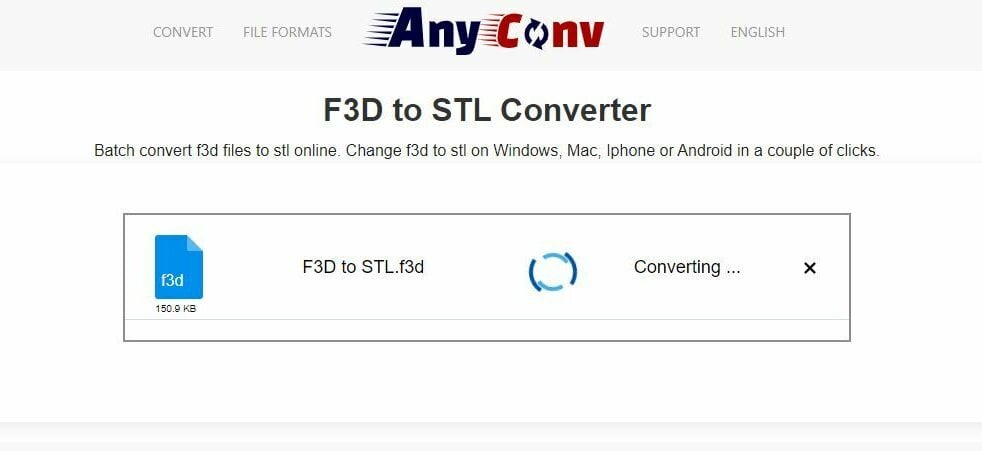
Another way you might be able to convert an F3D file to the STL format is to use a conversion tool, whether online or offline. However, because the F3D format isn’t native to any software other than Fusion 360, converting an F3D file to another format is never going to be straightforward with a third-party program.
There are tons of conversion programs out there, available both as downloadable and browser-based tools. Just be sure to check the supported file types of your specific conversion tool: Even tools that claim support for F3D might not be able to perform the conversion in practice, or the results might not be printable.
If you want to give it a try, the process is much the same between different conversion tools. It’s usually just a matter of uploading an F3D file, selecting STL as your target format, and hitting “Convert”!
One often-referenced online converter is AnyConv, which claims that it can convert between a huge range of formats, including F3D to STL. We couldn’t get the conversion to work in our testing, but if you don’t have access to Fusion 360, it’s worth giving this (or another of the many online converters) a shot!
License: The text of "F3D to STL: How to Convert Fusion 360 Files into STL" by All3DP is licensed under a Creative Commons Attribution 4.0 International License.