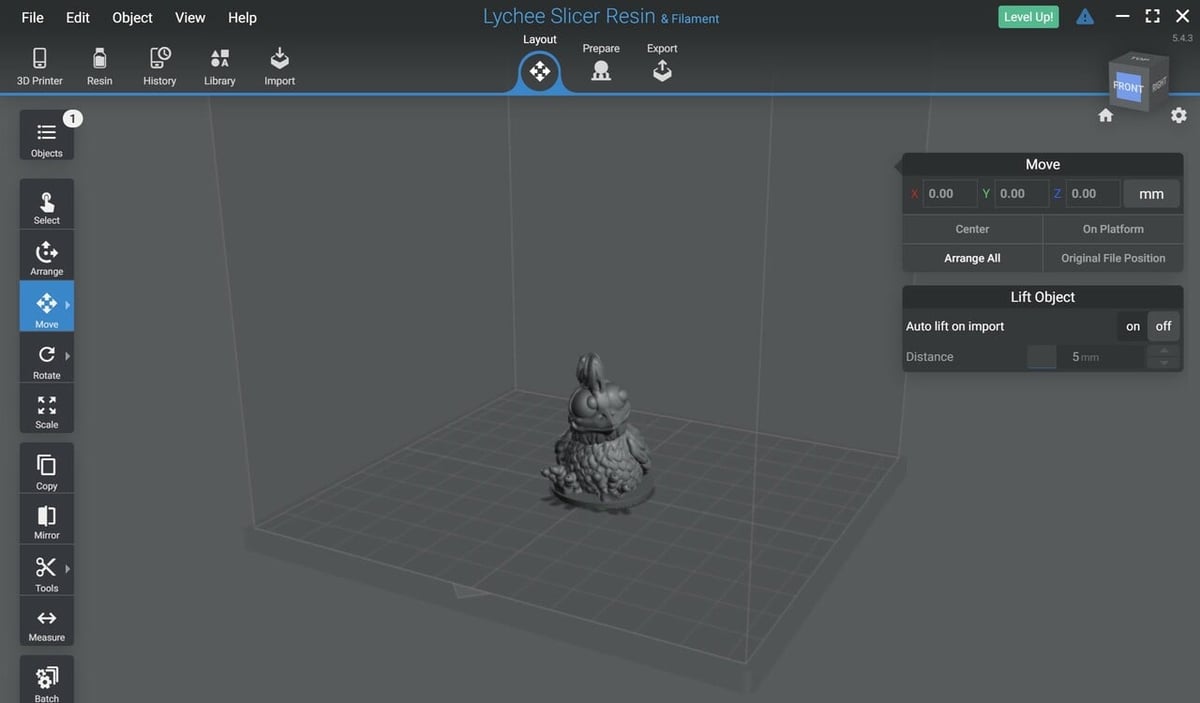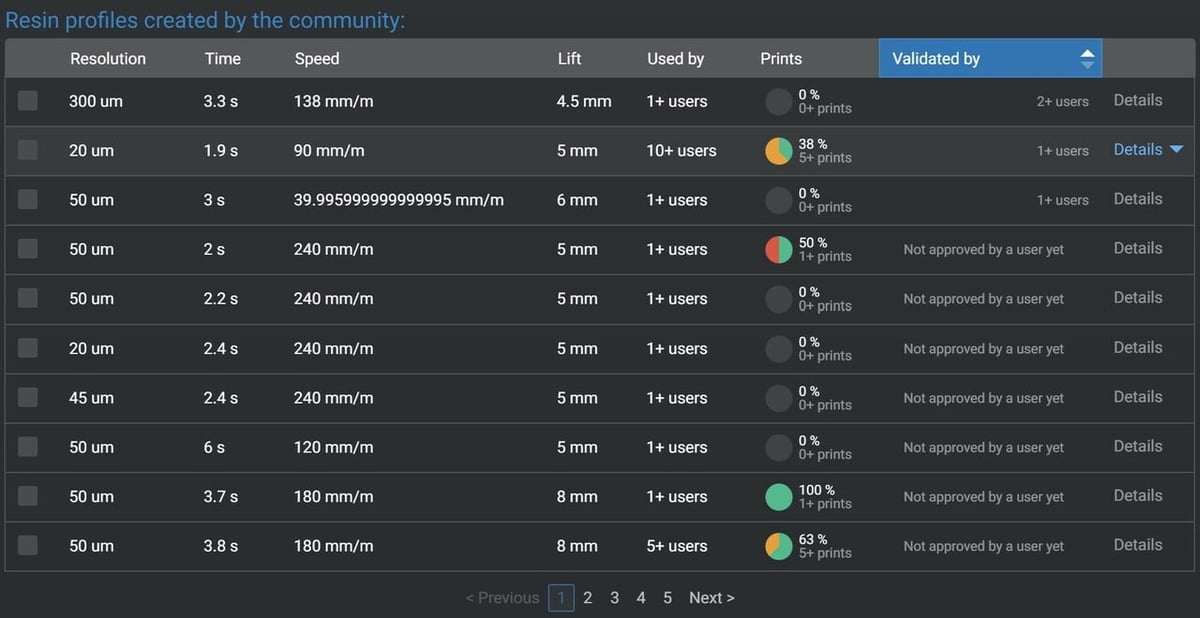Resin 3D printers, much like fused deposition modeling (FDM) 3D printers, need to have a 3D model converted into instructions for the printer. For most 3D printers, this conversion process happens on a remote PC using a manufacturer-provided slicer, which can interpret your 3D model and prepare it for printing.
As with many things in the maker world, users find that slicers provided by manufacturers lack some of the bells and whistles that can come in handy when printing challenging models. As a result, there’s now a marketplace for third-party slicers, which simplify and standardize the process of printing across multiple brands of resin 3D printers.
Two stand-outs among these alternatives are Chitubox and Lychee Slicer, both of which are aimed at hobbyist and commercial resin 3D printer users. Available for download starting in 2017, Chitubox has been an established player longer than Lychee Slicer, which dates back to just 2019. Lychee Slicer, thematically named after the Lychee plant, makes up for this late start with plenty of powerful, and sometimes experimental, features in both the free and paid versions of Lychee. At the time of writing, the latest stable releases of both slicers are Chitubox 2.0 and Lychee Slicer 5.4.
In this article, we’ll compare and contrast the interface, features, use cases, and support systems for the latest releases of these two well-rounded slicers.
Prices & Licensing
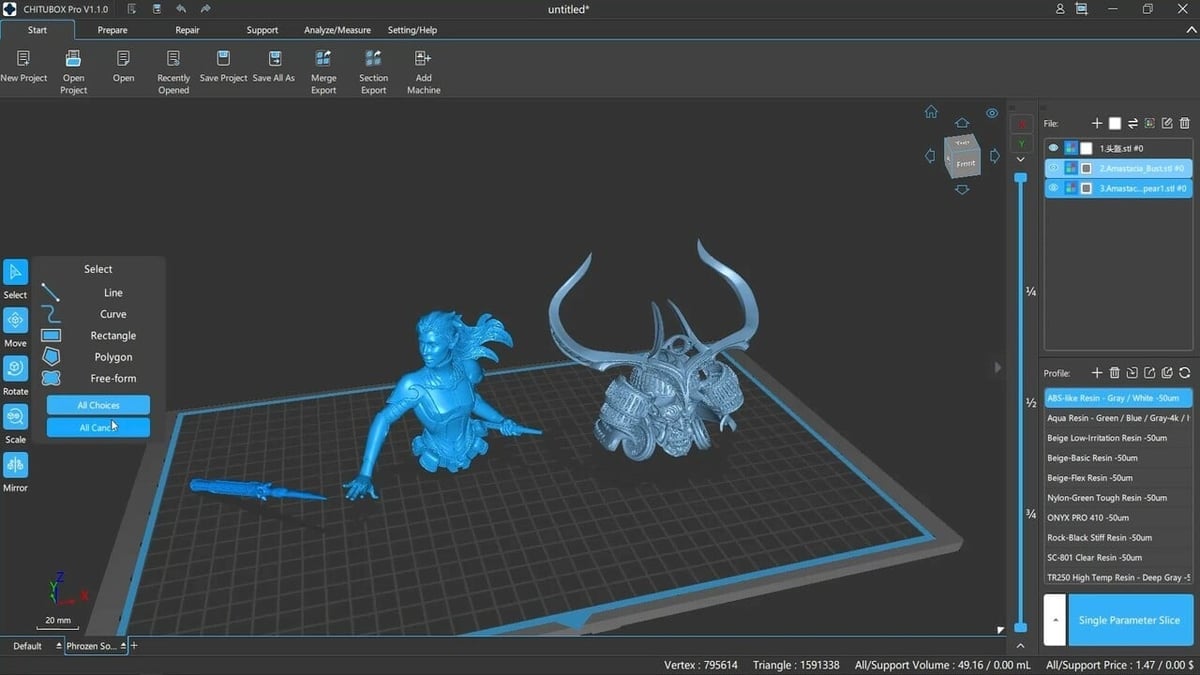
Chitubox and Lychee Slicer both operate on a freemium business model, which means that, while the software is free to download and contains the essential functions, the best tools available in each slicer are licensed to paying users only. So, what does a license get in each software?
Chitubox
Chitubox offers a Pro plan that adds advanced print preparation strategies such as custom supports and manual mesh repair to the already lengthy list of features that come standard with the basic edition. The subscription plan for Chitubox Pro comes in at $16 monthly or $169 yearly. At the time of writing, the first month is reduced to $10 for new users looking to give it a shot.
Lychee Slicer
Lychee Slicer offers two paid plans that include many advanced 3D print preparation tools in addition to removing the full-screen, 20-second advertisements that are required to play for slicing in the free version.
The two paid plans are Lychee Slicer Pro and Lychee Slicer Premium. The latter includes all of the features of Lychee Slicer Pro, plus a license for up to four different computers and access to individualized customer support, among other benefits. Note that Lychee Slicer includes FDM slicing tools, which are also upgradable to a Pro subscription.
Lychee Slicer Pro for resin goes for ~$6 monthly or ~$76 annually. For premium, it’ll cost another ~$4 monthly or ~$43 annually. If you’d like to bundle the Pro resin version with the Pro FDM slicer, the package goes for ~$11 monthly or ~$109 per year. Each of these licenses includes a 30-day free trial period.
System Requirements
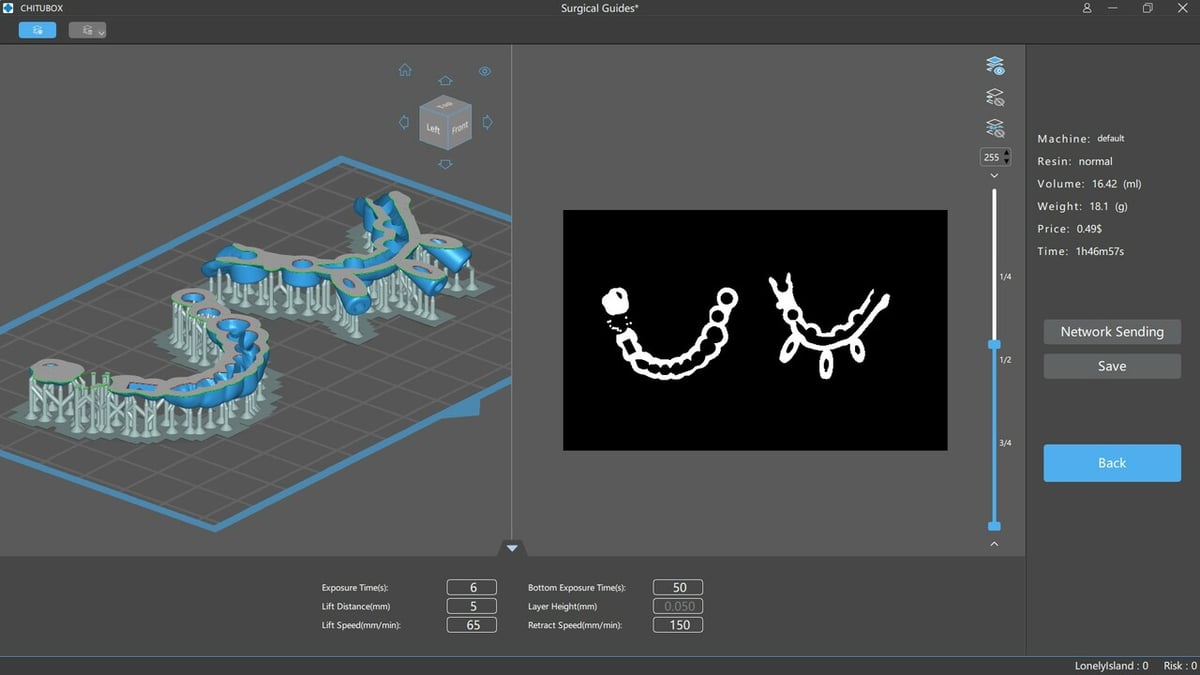
Running either of these slicers on a machine that doesn’t meet the minimum hardware requirements will lead to prohibitively long slicing times, as well as application crashes where, unless the Lychee Slicer autosave function works properly, the unsaved working file will be lost (gasp!). Chitubox doesn’t have an autosave function, regardless.
Fortunately, the minimum requirements aren’t nearly as stringent as most CAD programs, so system requirements should not be too limiting to potential users of these programs. To avoid losses in productivity, however, make sure to run either program on a machine with at least the following specifications:
Minimum for Chitubox
- CPU: Intel Core i5 6600K or AMD Ryzen 5 1600
- Memory: 16 GB RAM; 10 GB storage space on hard drive
- GPU: 1 GB RAM minimum
- OS: 64-bit Windows 8, MacOS 10.15, or Ubuntu 20.04 (see the full list here)
Minimum for Lychee Slicer
- CPU: Not listed
- Memory: 8 GB RAM
- GPU: Any graphics card with WebGL2 Support
- OS: 64-bit Windows 8, MacOS 10.13, or Linux Debian/Applmage (see the full list here)
Additionally, the Lychee team notes that STL files of sizes greater than 100 MB will considerably slow down Lychee Slicer on computers without dedicated graphics memory. As a result, STL files should be simplified to be less than 100 MB by reducing the polygon count, for example.
User Interface
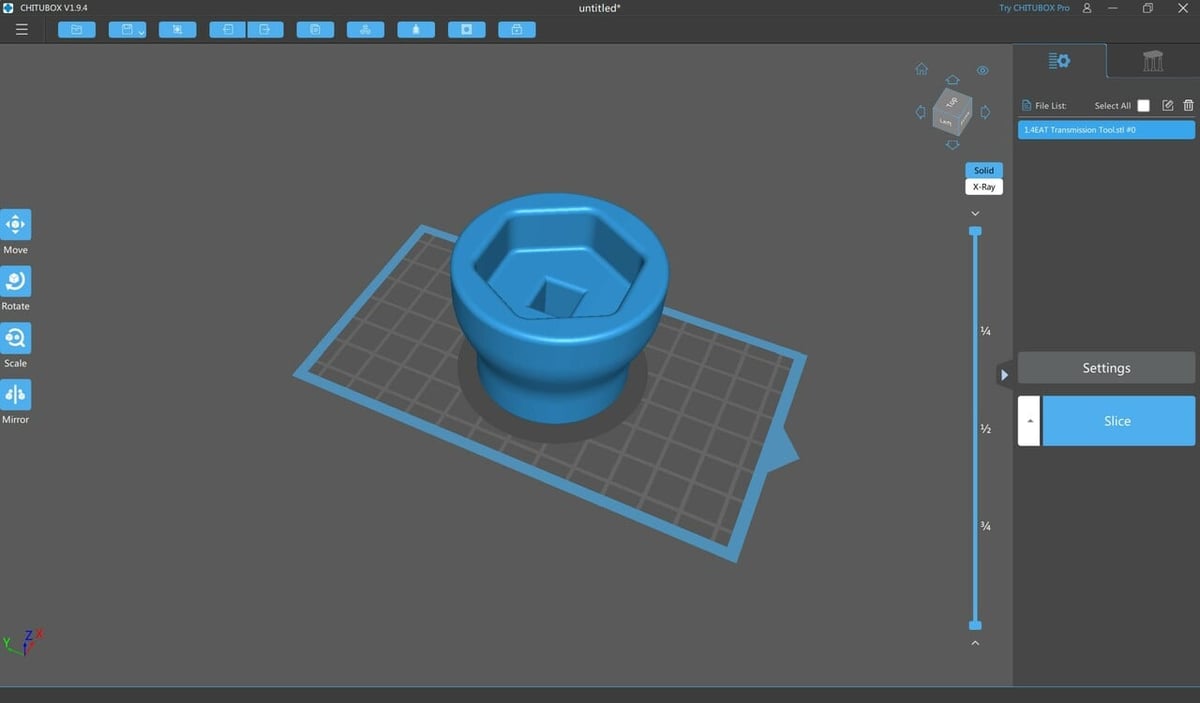
Having an intuitive but in-depth interface is a difficult balancing act for any software. This is why many user interfaces for 3D printing software tend to start in a more basic mode and let users opt-in to see some of the more complex functions or tools (Cura and Slic3r are good examples of this).
Chitubox and Lychee Slicer require a slightly different workflow to prepare a file for your printer. Although, you can get started in either program by uploading model files from the dropdown menu or via drag and drop. Similar to most 3D modeling programs, you can also pan, tilt, and zoom the virtual camera using a mouse.
Chitubox
The UI in Chitubox should be familiar to users of Cura or Simplify3D. The top menu is where you can import files and perform important operations like hollowing, cutting, or duplicating. On a menu on the left side of the screen are the main object manipulation controls that you can use rotate, transform, and mirror buttons to prepare your model.
General model operations are on the top menu bar, and a two-tab menu on the right-hand side houses the settings. The first of these tabs includes a list of the files on the build area as well as the button to slice your model. The second tab is where you can add and manipulate support settings for your model.
The preview screen opens up once you hit the “Slice” button and works similarly to the preview screen in most 3D slicers, with controls to select and view specific layers of your model and to save the prepared file on a removable device.
Lychee Slicer
As opposed to Chitubox, Lychee Slicer’s UI divides its controls across the screen, with object movement and manipulation controls on the left of the application window, the main menu at the top of the window, and context-specific settings on the right and bottom.
Lychee Slicer has three menu options: “Layout”, “Prepare”, and “Export”. As a result, the Lychee UI adapts to the stage the user is at in the preparation process, making the workflow quite intuitive. In the first phase, the “Layout” page displays controls for object orientation, placement, scaling, and other basic tools.
By clicking on the “Prepare” tab in the top menu, you can access the second phase, which is where you control support settings like type, density, and placement algorithms from the menu on the right-hand side. At the time of writing, automatic support placement is for Pro subscribers only.
The third phase in the “Preview” tab is where you can preview the prepared model layer-by-layer and adjust a few final settings related to curing and file export. Once happy with how your object is set up, you can click on the “Export slices to file” button.
Features
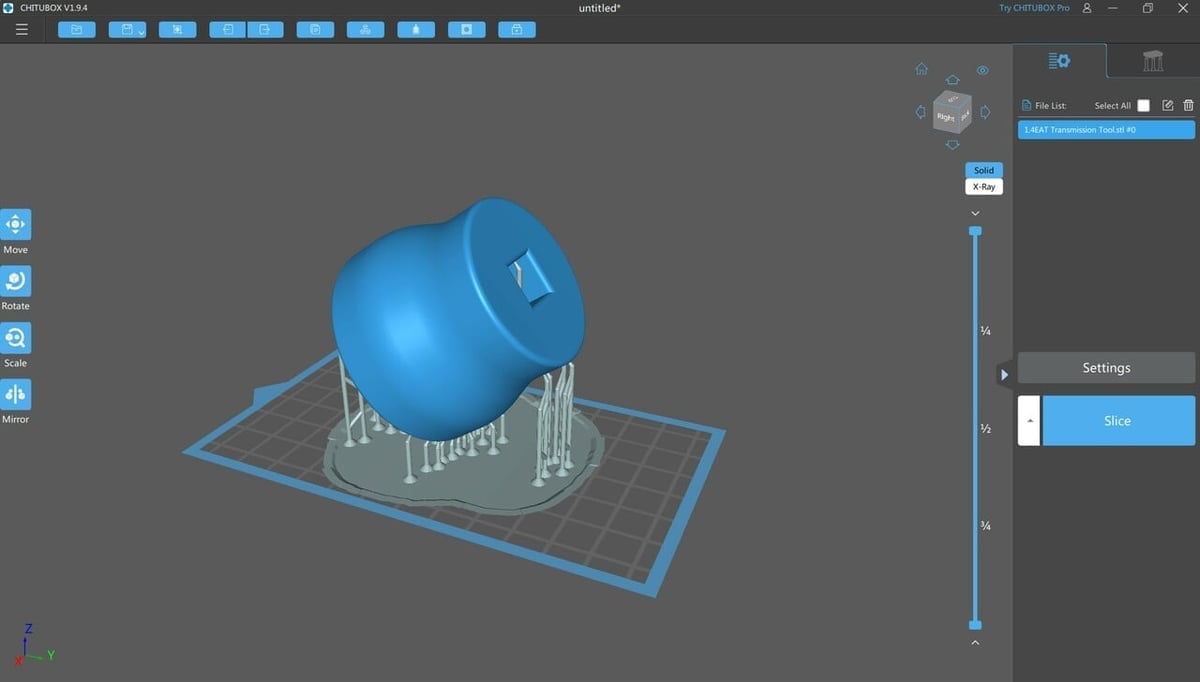
Chitubox and Lychee Slicer both support slicing models for over 80 resin printers, which can drastically simplify life for those using multiple brands. In the free version of either slicer, one can find all the essential tools for preparing models for resin printing, such as orientation tools. Pro versions of the slicers can also automate and simplify the creation of model supports and object hollowing – functionality that not all stock slicers have. Let’s take a closer look at what these slicers can offer.
Repair Tools
The free version of these programs both offer automatic mesh repair tools that fit into each program’s workflow slightly differently. Lychee Slicer will automatically detect non-manifold meshes and repair them prior to placement on the build platform. In the Pro version, users gain access to a suction cup detector, which users love for preventing print failures.
Chitubox, on the other hand, has a basic mesh repair menu built-in to the program that allows users to manually flip inverted normals, as well as an auto-repair tool. While the Basic version includes island detection, the Pro version will actually tell users where the islands are located. Chitubox Pro also features an “advanced” auto repair tool as well as manual mesh repair tools, not unlike those found in Autodesk Meshmixer.
Automatic Supports
Both Chitubox basic and Lychee Slicer free offer manual and automatic support generation with options for light, medium, or heavy support density. They also offer a very valuable type of raft, which Chitubox calls ‘Skate’ and Lychee Slicer calls ‘Shape Wall.’ This type of raft is characterized by a rising lip around its edge that allows a squeegee (or other print removal tool) to slip under the raft and ease print removal.
Lychee Slicer Free boasts a feature called Support Recalculation, which essentially allows you to scale a model while maintaining the baked-in support structure. This feature is not offered in Chitubox Basic, although it does have many more support customization options, such as contact shape and contact depth, which are only available in the Pro version of Lychee Slicer.
Printer Profiles
Lychee Slicer and Chitubox have pre-loaded 3D printer and resin profiles that can save users lots of time. The main difference between profiles in the slicers is that Chitubox’s pre-loaded 3D printer and resin settings are all officially released by Chitubox, whereas Lychee Slicer releases community-made resin profiles, along with user-reported success statistics for each 3D printer and resin combination.
Importantly, both Chitubox and Lychee Slicer allow for resin profiles to be imported from resin manufacturers’ websites. Chitubox resin profiles must be in CFG format, whereas Lychee Slicer accepts CFG in addition to PWX, CTB, KMZ, and LYR, among several others.
Magic
An intriguing feature offered by Lychee Slicer, but not Chitubox, is the “Magic” button in the Prepare menu. While this tool (unfortunately) is not some sort of arcane wizardry that will guarantee print success, it will automatically orient the object, generate supports and rafts, and optimize support geometries for an object according to predetermined settings. This tool echoes Formlabs PreForm’s ‘One-Click Print’ tool.
Chitubox, at the time of writing, does not offer a magic mode, though Chitubox Basic includes auto-layout, and Chitubox Pro adds auto-orientation to the list.
Print Preview
Like most slicers, Chitubox and Lychee Slicer have a full, 3D box of the corresponding 3D printer build volume that can be rotated about its center by holding right-click and moving the cursor.
An advantage of the print preview feature in Chitubox Basic is the built-in screen capture to generate and annotate GIFs of your simulated 3D model. This is especially useful for those working in a classroom or workshop setting where you need to document certain methods or aspects of a particular 3D model.
A distinct feature of Lychee’s print preview menu is the ability to view the model in its physical size, giving you a better idea of how big the model will be once printed. This feature is only available to Pro users.
Use Cases & Application

There are a number of reasons why you may consider adding Chitubox or Lychee Slicer to your resin 3D printing workflow. While both slicers offer intelligently generated support structures, Chitubox allows for more customization in the free version, whereas you need the paid upgrade of Lychee to access more support structure options. Users also highly regard Chitubox’s anti-aliasing and hollowing features, both of which make a big difference when it comes to printing detailed miniatures.
On the other hand, what the free Lychee Slicer lacks in customizability, it makes up for by having an optimized workflow. Mesh models are automatically repaired on import, and the built-in resin and 3D printer profiles are much more comprehensive and easy to understand. This makes Lychee Slicer very useful for users who often switch between different resins.
Novice users could also get started using either third-party slicer, although the intuitive UI of Lychee may be more helpful to those unfamiliar with a typical 3D printing workflow. Both slicers automatically create support structures and simplify infill and hollowing out of the box, decreasing the learning curve and mitigating the risk of failed prints.
For 3D printing businesses and advanced hobbyists, the Pro versions of both slicers are built for the demanding needs of advanced 3D printing projects. Chitubox Pro offers many more mesh editing and repair tools than Lychee Pro, and also supports the import of nearly all 3D file types, including STEP and IGES files. On the other hand, Lychee Slicer Pro users gain access to several different types of rafts as well as the ‘Batch‘ tool, which gives Lychee Pro users the ability to automate many aspects of the 3D printing process.
Company & Community Support

Being two of the most popular resin slicers, there’s a good amount of support available for both Lychee Slicer and Chitubox.
Chitubox
Chitubox has in-depth documentation available for users, with sections on its website devoted to frequently asked questions, in-depth explanatory articles, and video tutorials. You can reach out to the community on Reddit and X, or stop by the official user forums on Discord and Facebook where the Chitubox support team is active as well.
Additionally, the Chitubox user community on YouTube has produced a healthy amount of tutorials and explanatory videos, such as this helpful video about using Chitubox with the Elegoo Mars Pro printer.
If you find yourself in need of ready-made resin profiles, Chitubox has a library of resin profiles available on their site.
Lychee Slicer
In terms of support, the Lychee Slicer website does a really good job of explaining the core features of the tool and how it works. Additionally, they have some YouTube playlists for learning how to use the tool and explaining some of their features in more depth.
While Lychee Slicer is a few years younger than Chitubox, there’s no lack of official and third-party documentation for their slicer. The knowledge base is accessible from their site, and there’s also a Lychee Slicer Discord server for any user to reach out to the Lychee team. Great information is accessible from the community, including an active Reddit page and thorough tutorials on YouTube, like this detailed support structure video by Don Whitaker.
Lastly, it should be mentioned that Lychee Slicer offers an in-app email support service for users who are subscribed to the professional version of their software.
User Experience
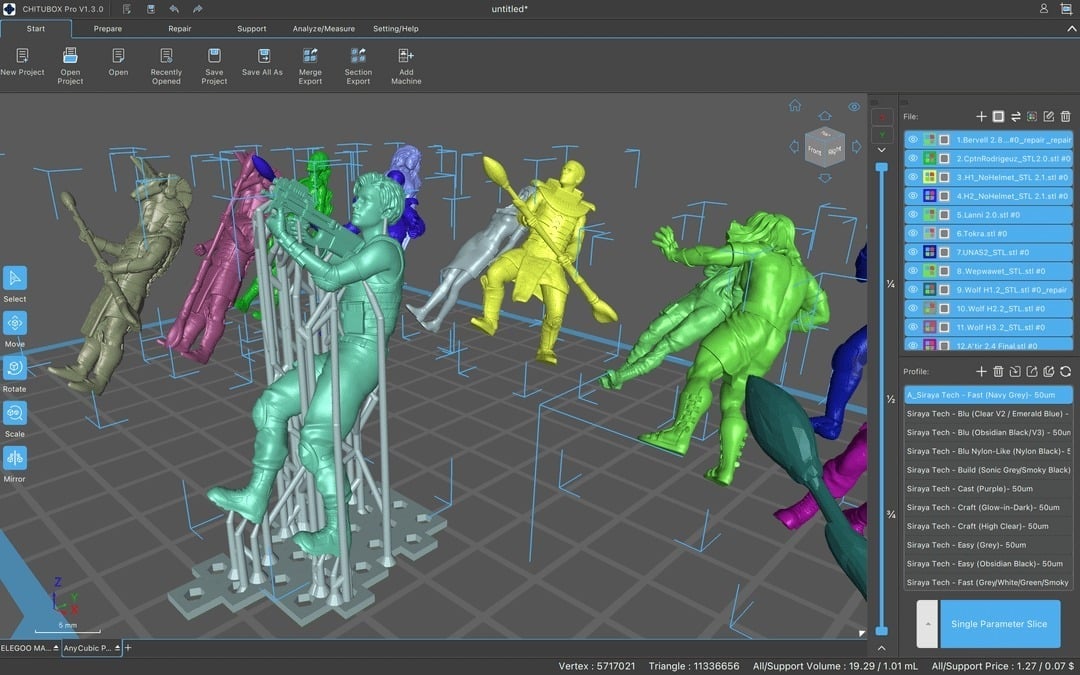
From the get-go, Lychee Slicer is a more intuitive program than Chitubox. Lychee Slicer’s button controls have larger images and visible descriptors, so you can quickly get an idea of what a certain setting does. Additionally, the workflow of Lychee Slicer is more segmented, with three different workspaces, Layout, Prepare, and Export laid out in chronological order.
Chitubox, on the other hand, has more controls laid out and visible on one screen, at the expense of having a more crowded UI. While this gives experienced users quicker access to common tools, weekend 3D printer users would have to use Chitubox for quite a while before the crowded UI begins to pay off.
Both programs become infinitely more comprehensive when the Pro versions are purchased. Lychee teases the Pro version significantly more than Chitubox, with many features appearing in the free version of Lychee Slicer as greyed-out with the word “PRO” written in bright blue directly next to it. Chitubox Basic, graciously, hides all of the Chitubox Pro features that are not available to the free user.
The 3D printing community is mixed on whether Lychee Slicer or Chitubox is better for user experience. Despite Chitubox offering more customizable support options, many prefer the auto support generation on Lychee Slicer. Often, users will try both and figure out what works for them, with it sometimes coming down to Chitubox’s clunky UI. One user claims in a Reddit thread comparing the two slicers that Lychee is optimum for support creation and object orientation, and Chitubox is more effective for the actual slicing process.
License: The text of "Lychee Slicer vs Chitubox: The Differences in 2024" by All3DP is licensed under a Creative Commons Attribution 4.0 International License.