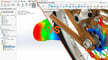SolidWorks is one of the industry’s gold standards for 3D modeling. It uses numeric parameters to create relationships between sections of the design to keep the geometries relative to each other, a technique known as parametric 3D modeling. This allows users to adjust the details of their designs further down in the development process without needing to recreate the entire project from scratch.
For this and many other reasons, SolidWorks is very popular CAD software for professionals in many different sectors. Even if that’s not your case, sooner or later you might want to view a 3D model or project that was created with SolidWorks.
What happens is that SolidWorks’ file formats aren’t that easy to be worked with without the CAD program itself. It uses the Microsoft Structured Storage file type for managing its native file formats, which can be SLDDRW (drawing files), SLDPRT (parts files), and SLDASM (assembly files), depending on their use.
Being a professional tool, licenses for SolidWorks are quite expensive (~$4,000), and one requires some training and knowledge in CAD to be able to navigate this complex software, even for visualizing designs.
Fortunately, there are easy and free solutions to visualize SolidWorks projects, and we’ll go over the most well-known ones in this article. We’ll even throw in a workaround idea or two – so keep on reading!
eDrawings

eDrawings is a SolidWorks’ viewing platform created by the company that developed it, Dassault Systèmes. For this reason, it has the absolute best compatibility among all viewing software out there and will most likely be the definitive tool for anyone wanting to view and even do some work with SolidWorks parts.
There are a few different versions for eDrawings that provide different sets of tools and capabilities. If you need to view and understand but not publish or mark up SolidWorks files, the eDrawings Viewer is your best bet. If you need to make non-SolidWorks files compatible, check out eDrawings Publisher. Either way, you can download them instantly and for free.
Now, if you need to manipulate 3D models or watch them in motion, you’ll have to pay a subscription for the eDrawings Professional version. Note that, while the Professional version is for Windows only, both eDrawings Publisher and Viewer are available for both Windows and MacOS. There are also eDrawing Mobile apps for iOS and Android, although both versions are also paid.
Main Features
- Export files in different CAD formats: eDrawings can save files in STL, TIFF, JPEG, or BMP formats, allowing for easy collaboration and communication.
- Markup and measure tools: Speaking of collaboration and communication, eDrawings allows users to add, edit, and create reviews in 2D or 3D data, as well as measure geometry and dimensions straight from the software UI.
- Augmented and virtual reality: If you have the necessary equipment, eDrawings Professional now lets users open their model in AR and VR mode for cool interaction with the 3D designs in the real and virtual worlds.
More Details
- Developer: Dassault Systèmes
- Platforms: Windows, MacOS, mobile (iOS and Android)
- Price: Free (eDrawings Viewer and eDrawings Publisher); variable pricing by region (eDrawings Professional and eDrawings Mobile)
- Find it at: eDrawings
Autodesk Viewer
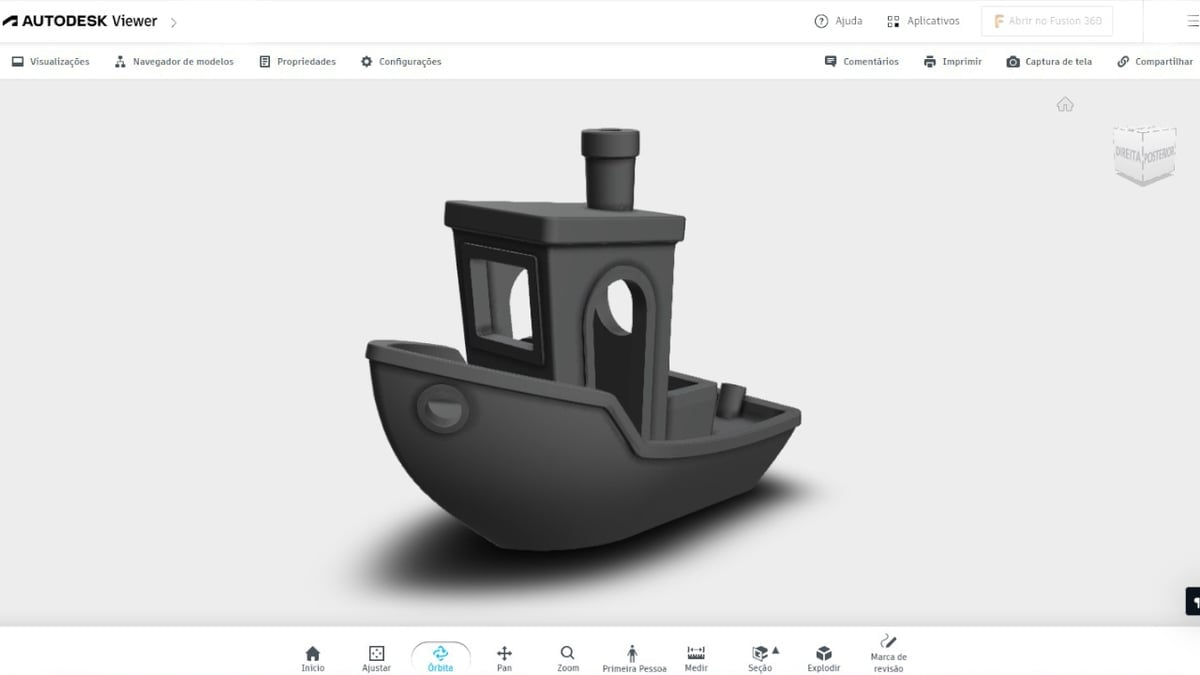
While eDrawings can be considered the ultimate solution for viewing and manipulating SolidWorks files for free, there’s a reason why other software may come in handy. Autodesk Viewer is a good candidate. For starters, it’s a web-based program, so there’s no need to download and install any software, which is a plus for many people – although you’ll still have to register to access it.
Another great benefit of Autodesk Viewer is its huge compatibility with all major CAD formats. Autodesk is a big player in digital creation software, competing with SolidWorks for the 3D CAD market with programs such as Autodesk Inventor and Fusion 360 (which we’ll talk about soon). Yet, Autodesk acknowledges the importance of SolidWorks and other CAD software, and maybe that’s why its online viewer platform can work with so many 2D and 3D formats.
The platform is very straightforward: Once you upload the files, they can be viewed in a 2D or 3D environment with tools for measurement and annotation. The files remain stored in the cloud, which is linked to your Autodesk account for a limited amount of time (30 days), and they can be shared with other users through a generated sharing link.
Main Features
- Great compatibility: Autodesk Viewer support a wide range of 2D and 3D formats, including STL, OBJ, IGES, STEP, DAE, and, of course, SLDPRT and SLDASM.
- Manipulation tools: Besides the markup and measuring tools, Autodesk Viewer allows the creation of new sections and exploded views.
- Cloud storage and sharing: The uploaded 3D projects are stored in the Autodesk cloud for up to 30 days and can be easily shared with anyone through a special share link generated by the software.
More Details
- Developer: Autodesk
- Platform: Browser-based
- Price: Free
- Find it at: Autodesk Viewer
ShareCAD
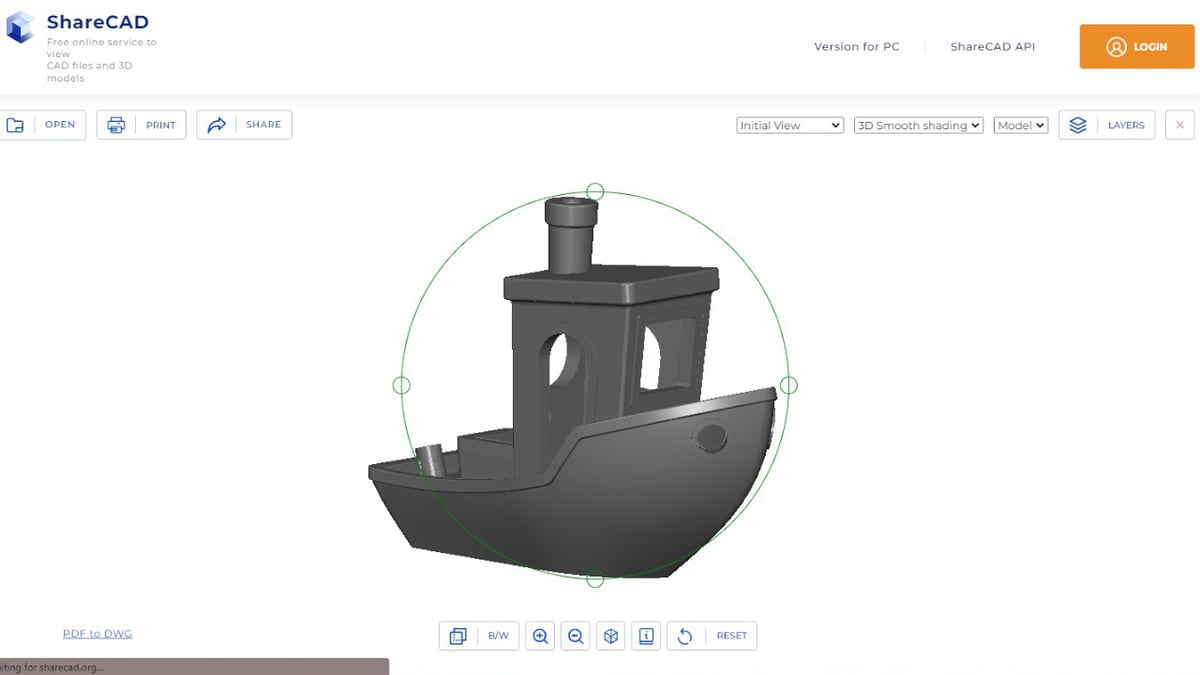
ShareCAD is another free web-based solution for viewing SolidWorks parts. Admittedly, it’s not as polished as the two other solutions presented in this article, but it’s perhaps the quickest and easiest way to check out 3D files on the go.
The UI is incredibly simple, as there’s no clutter or annoying ads disrupting the usage – a plus considering it’s a free tool. You can upload files up to 50 MB in formats like AutoCAD’s DWG and DWF, SolidWorks SLDPRT, and Parasolid (X_T, X_B).
There’s no measuring and annotation with ShareCAD, making it a tool primarily for quick visualization and sharing. In addition, there’s no registration required to use the platform whatsoever. Needless to say, you can’t share the uploaded projects (not least because you won’t be able to alter them in any way).
Main Features
- Good file support: Besides the already mentioned CAD formats, ShareCAD also supports vector formats (PDF, SVG, EMF) and raster formats (PNG, JPG, TIFF), both used for laser cutting and engraving, respectively.
- Cross-platform: ShareCAD can be accessed across many different platforms, including Linux and mobile devices with iOS and Android.
- Create embeddable CAD view links: You can create embeddable links of 2D and 3D models for a website or blog for free and without any kind of registration with ShareCAD.
More Details
- Developer: CADSoftTools
- Platform: Browser-based
- Price: Free
- Find it at: ShareCAD
Workaround Solutions
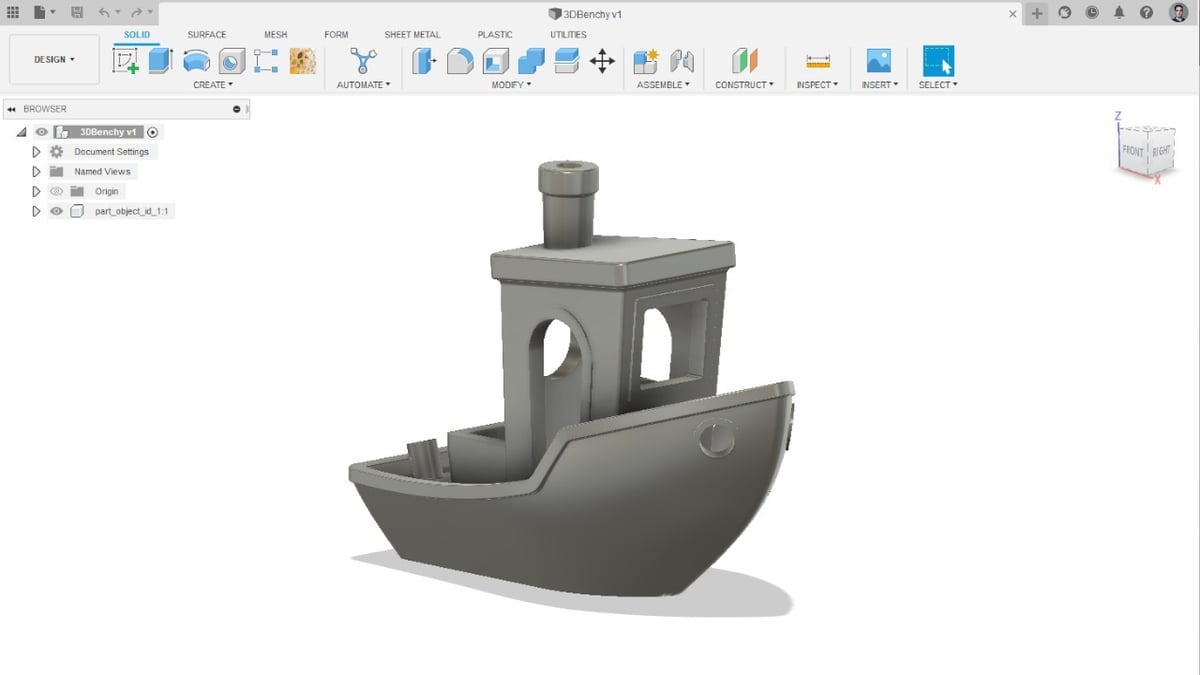
The three options mentioned above should cover all users’ necessities in terms of SolidWorks viewers. However, this wouldn’t be a comprehensive guide unless all the solutions were mentioned.
For this reason, we included a couple of free workaround solutions to opening and inspecting SolidWorks parts that aren’t quite like the viewing software already covered.
Fusion 360
Fusion 360 is a complete 3D CAD solution from Autodesk that includes other capabilities like 3D rendering, CAM, and even mechanical simulations. This powerful software is available for free personal uses (i.e. non-commercial applications) and is compatible with both Windows and MacOS.
But how can Fusion 360 be a workaround solution for viewing SolidWorks parts? It so happens that, whenever you import a CAD file into Fusion 360, it automatically converts into its native format and allows users to not only view and annotate it but also make changes to its geometry like any other CAD part.
There are some downsides to it, though. You need to have some knowledge of CAD applications to be able to do all this stuff, as Fusion 360 is a professional tool. Also, once the SolidWorks file is imported and converted, you cannot save it back in SLDPRT or SLDASM formats.
Still, for those who need more control over the SolidWorks parts or who want to incorporate the files into their own projects, Fusion 360 is a good way to go. In the end, you’ll have powerful CAD software that could prove useful in future projects too.
Neutral Exchange Formats
Another great workaround solution for facilitating the sharing of SolidWorks parts is to export them in neutral exchange formats. These are neutral standardized formats created to easily exchange information between different CAD systems.
This means that files saved or exported into these extensions are compatible with most, if not all, major CAD and 3D modeling software. Two of the most common and neutral exchange CAD formats are STEP and IGES.
There’s plenty more to learn about the details of these and other formats, but suffice is to say that most CAD or viewing software out there will be able to open these and even allow for geometry modifications. This is a great way of sharing 3D projects online since it allows the most number of users to import and make use of the files.
The biggest problem with this solution is that the SolidWorks user must export the file in one of these formats. While that’s a very easy thing to do, you must know someone that has an active SolidWorks license and is willing to do that for you.
Still, if someone is trying to share their SolidWorks designs with you, you can just simply ask for STEP or IGES files so your options for viewing the projects are immensely increased.
License: The text of "The Best Free SolidWorks Viewers of 2023" by All3DP is licensed under a Creative Commons Attribution 4.0 International License.