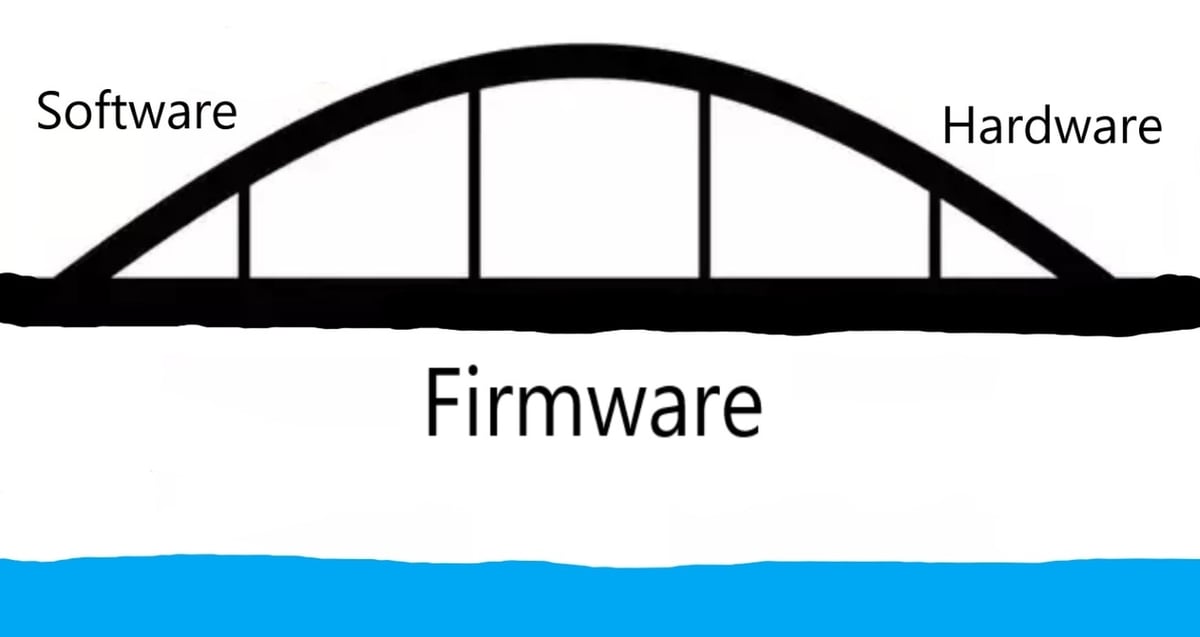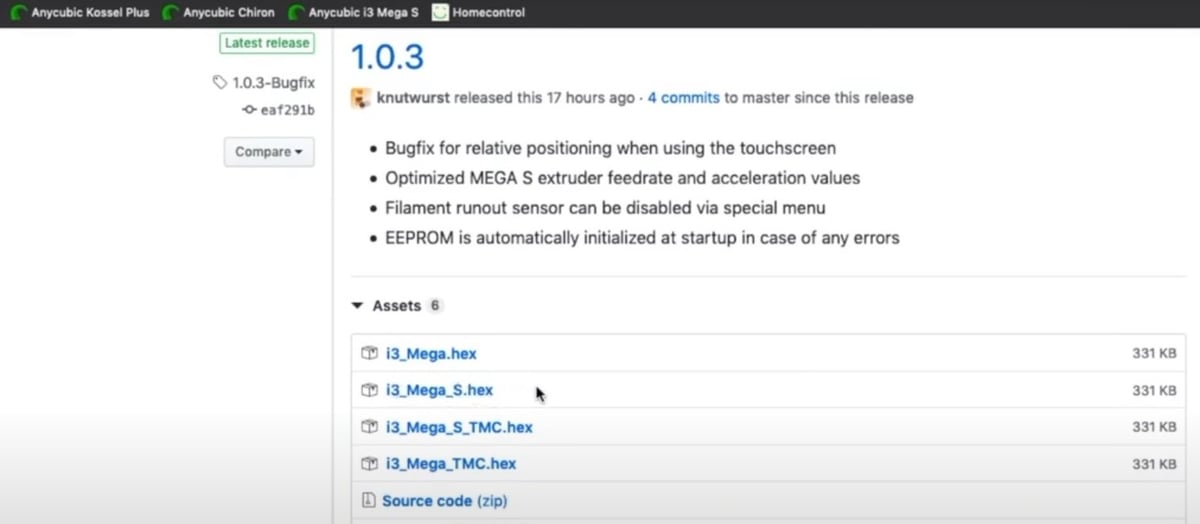Meet the Mega

The Anycubic i3 Mega is one of the most well-known printers out there, offering high-quality printing at a very low price. The printer also has a ton of great features, such as semi-automatic bed leveling, a vast build space, compatibility with multiple types of filaments, and a sturdy frame.
There’s a downside to the Mega, though. Like all of the other Anycubic printers, it’s not open source, which means it’s much harder to change the hardware and firmware. For those of you who really enjoy upgrading your 3D printer, this could be a deal-breaker. But don’t fret, upgrading this printers’ firmware can be done.
Before we get started with the specifics of the Mega’s firmware, you might be wondering, what is 3D printer firmware, exactly? Simply put, firmware is the bridge between your printer’s hardware and its software. Your printer would be useless without firmware’s printing and safety features.
Identifying Your Firmware
If you don’t know what firmware your printer is running, no worries. The firmware your printer has depends on when you purchased it. Typically, companies will flash the most recent firmware to their newly manufactured printers around the same time the firmware’s released.
Chances are you don’t have the newest version of the firmware if you purchased your printer prior to early 2019. In that case, you might want to consider updating or changing your printer’s firmware to enhance its abilities.
All of that said, the Mega has decent factory-set firmware. Over the years, Anycubic has made a number of improvements to their firmware, which makes it more stable and reliable. If you’re fine with the current firmware on your Mega, you might not even want to change it. As a final note, it seems like Anycubic hasn’t updated their firmware since March 2020.
Selecting an Upgrade
If, on the other hand, you do want to try out the latest and greatest in 3D printing features, you do have some options. Since 2019, other developers have also released Mega-compatible firmware. Now that there’s a choice, Anycubic offers customers a way to update or change the firmware on their printers.
In this article, we’ll discuss three firmware options for your Mega, followed by instructions on how to properly install one of them. It might be helpful to check out our article on the best software tools for the i3 Mega, as you may want to use some of them in the firmware upgrade process.
When exploring each of the following Mega-compatible firmware options, we’ll look at a few different factors, including the stability of the firmware as well as some of the pros and cons. Another important point to consider is the level and amount of new features the firmware has. Good firmware should balance between stability and new features: Having well-developed firmware for reliable use while also providing users with the newest advancement in 3D printer firmware.
Official Anycubic V1.1.5

To start, you can choose to update the firmware on your Anycubic i3 Mega with the official V1.1.5 firmware. This is definitely the “safe” route if you’re concerned about messing anything up. This firmware is an updated version of your Mega’s factory-set firmware and has no drastic differences.
This updated firmware was approved by Anycubic for release to the public, which typically means it has no major flaws. However, as it’s relatively new, it may not be as stable as the factory-set firmware. Unforeseen issues could arise, and you might once in a while see an error.
A benefit of going with the official firmware is you’ll gain access to Anycubic’s customer support. A drawback of this firmware is its lack of any of the latest 3D printer firmware breakthroughs. As we said previously, this is stable firmware. Most of the time, the newest features are found in less-stable firmware because these features haven’t had time to develop.
So, although Anycubic’s V1.1.5 firmware is stable and does have improvements, it doesn’t have all of the latest features that you might find in less-stable firmware. As the saying goes, the bigger the risk the greater the reward.
- Where to get it: Anycubic i3 Mega Store (under “Support” tab, select “Software…”, “Mega M/S”, then scroll down the page and select “i3 Mega Firmware V1.1.5”)
- Stability: Medium to high stability
- Pros: A good mix of stability and new features, but stability is definitely favored over new features
- Cons: Few new features in comparison to Marlin or TH3D (which isn’t compatible with the Mega)
Customized Marlin

Marlin firmware is the most popular firmware for 3D printers in the world and run in many other 3D printers, such as the Ender 3, and the CR-10S. Marlin is 100% open source and releases updates frequently, which continues to make the firmware more reliable, stable, and advanced.
The Anycubic i3 Mega can’t run Marlin, but there’s a customized version of Marlin V1.1.9 suited for the Mega. The customized version, made by David Ramiro, is based on the official Marlin firmware. It is also open source, and you can see all of the newest updates as well as installation instructions, known issues, and more on the official GitHub page.
Some of the benefits of using this firmware are mesh bed leveling, thermal runaway protection, improved filament runout sensor usage, the addition of the filament change command, and linear advance. Check out this documentation page to see more information about the firmware. There’s also a Thingiverse page explaining the firmware if you have any questions for the developer or want to learn more.
This custom firmware is relatively new, so it may not be as stable as the official Marlin firmware. There are some known issues with it, for example a lack of power outage support. If you don’t mind a little risk and are looking for some new features that’ll augment your printer, the customized Marlin firmware is for you.
- Where to get it: GitHub
- Stability: Low to medium stability
- Pros: New features galore, including as linear advance, thermal runaway protection, filament change using the M600 command, and more
- Con: Not as stable or reliable compared to official Anycubic firmware
Installing the Firmware

So, you’ve chosen a firmware option. What’s next?
The next step is getting it onto your Anycubic i3 Mega. Note that the following process will work with any Anycubic printer as long as you’re flashing compatible firmware.
The Parts
To start, here’s what you’ll need:
- Anycubic i3 Mega
- Device with Cura
- USB Type-B
The Process
Once you have everything ready to go, there are a number of steps you need to take:
- Download the firmware you want for your Anycubic printer.
- Unzip the compressed file, and make sure that you have the HEX file extracted.
- Connect your printer to your computer with the USB Type-B cable.
- Open up Cura and select the “Preferences” tab located in the top right.
- Select “Configure Cura…” from the Preferences drop-down menu.
- Click on the “Printers” tab located in the left-hand side of the pop-up box.
- Make sure that your 3D printer is turned on, then select your printer in the center box of the printers section.
- Click the “Update Firmware” button that’s right under the name of your printer.
- Select “Upload custom firmware”.
- Find and select the HEX file of the firmware you want to flash to your printer.
- Wait until Cura finishes updating your printer’s firmware.
That’s it! You’ve now flashed new firmware to your printer! As a final step, select “Save EEPROM” to ensure the firmware is saved to your printer, and you’re done.
Enjoy!
Lead image source: Maximilian Grundler / 3D Rapid via Reddit
License: The text of "Anycubic i3 Mega Firmware Update: How to Upgrade" by All3DP is licensed under a Creative Commons Attribution 4.0 International License.