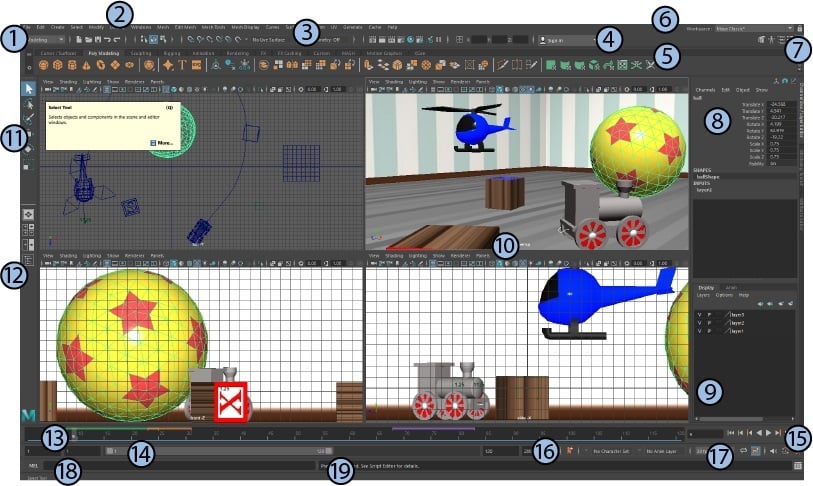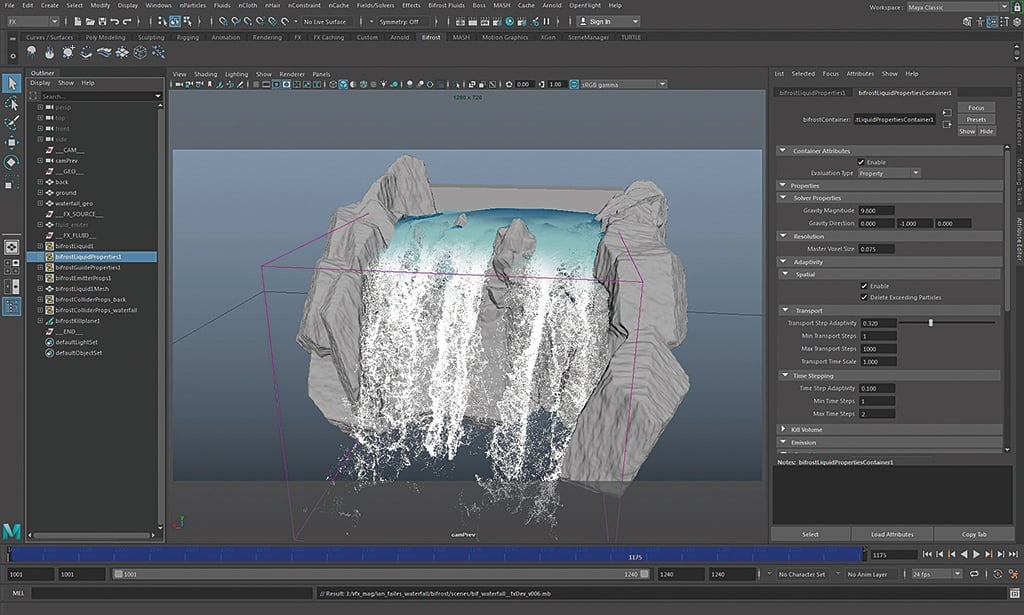3ds Max and Maya are 3D modeling and animation software, both owned by Autodesk. Since the two programs share many similarities, it can be challenging to identify their differences and know which one is best suited to you.
Maya was created by Alias Systems Corporation in 1998 and purchased by Autodesk in 2005, who have retained ownership ever since. Maya is a sturdy program used for 3D modeling, animation, VFX, and CGI. It’s capable of managing large projects at various, if not all, stages of the 3D creation pipeline.
In contrast, 3ds Max was created by Autodesk in 1996. Fun fact: it was originally called 3D Studio Max, which is where the ‘s’ in the name comes from. 3ds Max is also used for 3D modeling and animation. Although it can achieve realistic renders and textures, it’s not typically used for VFX or CGI. Instead, it’s a popular tool for video game modeling for realistic 3D games like Stray. In contrast to Maya, 3ds Max is usually not used on its own for large projects but rather in conjunction with other software.
With all these similarities, you may be wondering how to tell the two apart and how to pick the best software for you. In this article, we get down into the nitty-gritty, comparing 3ds Max and Maya in terms of price, system requirements, features, company presence and perception, and use cases. Let’s dive in!
Prices & Licensing
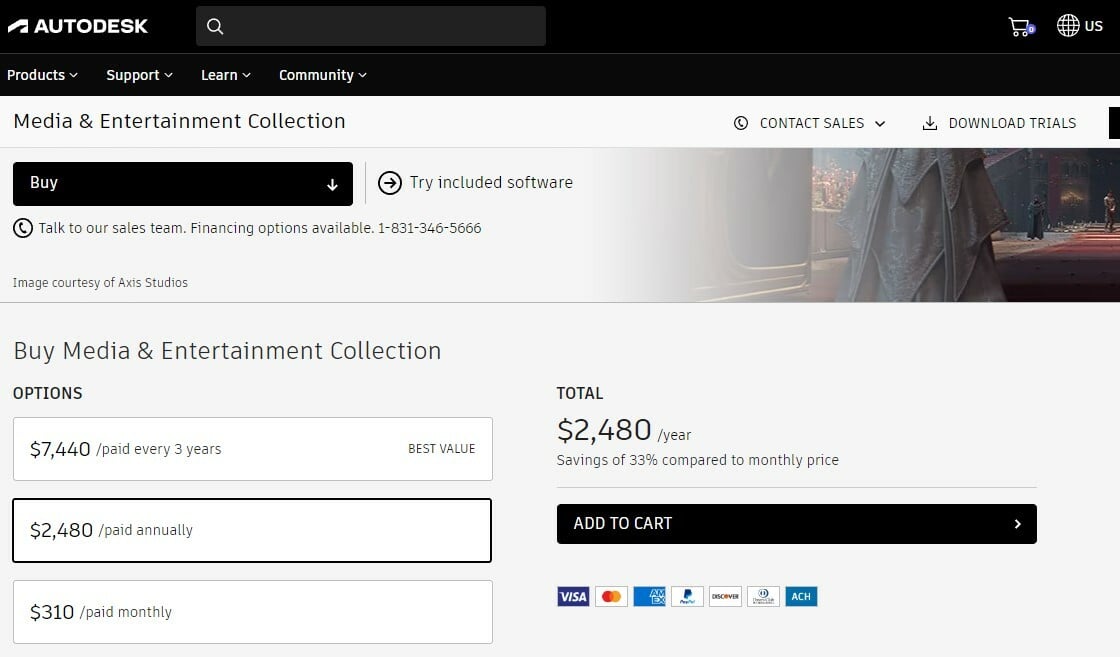
Since 3ds Max and Maya are both Autodesk products, they follow the same licensing scheme and have identical pricing. A free 30-day trial is available for both. You can purchase a subscription plan for a single month or in bundles to save money. Neither has the option for a perpetual license.
If you’re a student, you can get full access for free for one year by providing proof of enrollment to an academic institution. You’ll have to renew your academic proof after the year is up.
- Monthly subscription: $225
- Annual subscription: $1,785
- Triennial subscription: $5,355
Media & Entertainment Collection
Additionally, Autodesk offers a bundle called “Media and Entertainment Collection”. It includes 3ds Max, Maya, Arnold, Mudbox, and sculpting software for a reduced price. A 30-day free trial is also available.
- Monthly subscription: $310
- Annual subscription: $2,480
- Triennial subscription: $7,440
System Requirements

According to the official Autodesk documentation, the system requirements for Maya and 3ds Max are for the most part the same. The major difference between the two is that Maya is available on more operating systems than 3ds Max.
Maya is available for Windows 10 and up, MacOS 10.13 and up, and Linux Red Hat as well as CentOS. However, recent versions of 3ds Max are only available for Windows 10 or newer. Other than that, the requirements are identical:
- CPU: 64-bit Intel or AMD multi-core processor
- RAM: 4 GB RAM minimum (8 GB or more recommended)
- Disk Space: 9 GB free disk space for installation
In addition to the system requirements above, a 3-button mouse with a scroll wheel is also necessary. In some cases, you may benefit from having a drawing tablet for PC, although it isn’t mandatory.
UI & Layout
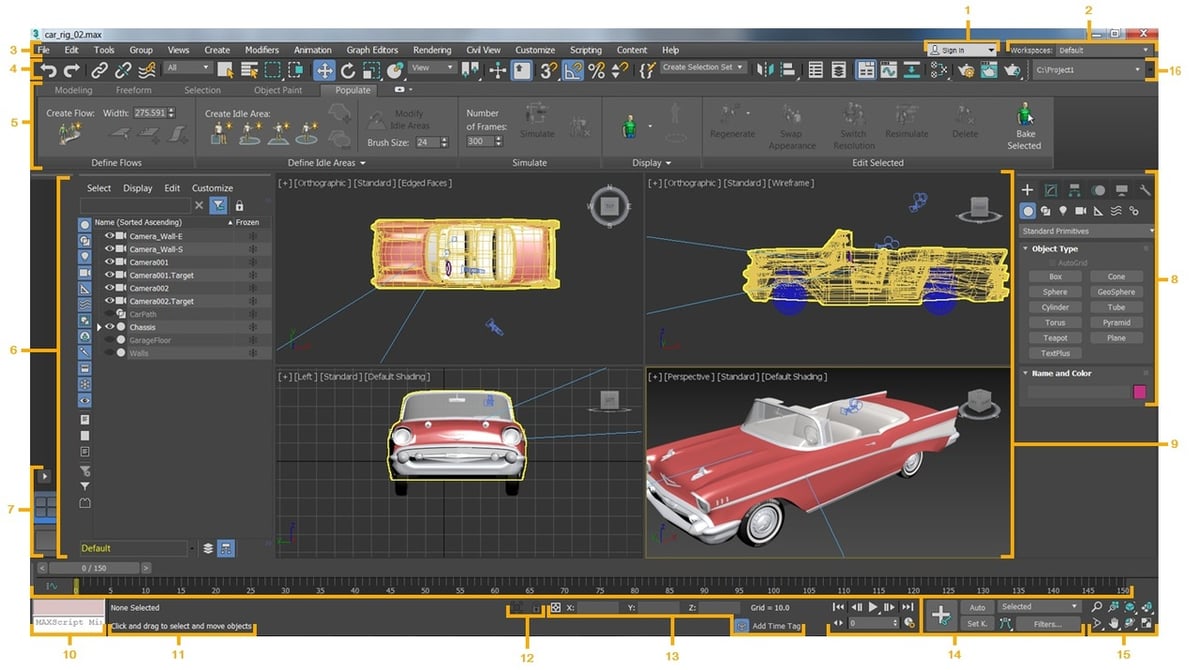
Once again, both being 3D modeling programs from Autodesk, the UIs for 3ds Max and Maya share some general aspects. Both programs feature a viewport to visualize the model (which occupies most of the screen), a toolbar, and information windows listing objects in the viewport. However, what exactly those tools are and where they are located varies between programs.
Let’s take a closer look at the specific features of the UI:
3ds Max
- Menu bar (3): Located at the top of the window, it has the usual File and Edit drop-down menus, as well as the complete set of options and features, such as Create, Modify, Render, and Animate.
- Main toolbar (4): Located below the Menu bar, you can find commonly used tools such as Undo, Redo, and Transform here. This toolbar also contains the Windows menu. This doesn’t refer to the operating system, but rather the type of function you’ll be working on. If you’ve worked in Blender, it’s similar to the layout tabs. It has options for Rendering, Materials, and Rigging, for example.
- Modeling ribbon (5): Located below the Main Toolbar, it contains tools for polygonal modeling. It’s in the style of MS Word or SolidWorks, with tools organized in tabs and symbols to help you understand them. Keep in mind this is the default display, but if you go into specific tasks like rendering, the tools in the ribbon will change. You can also manually pull them out using the menu bar.
- Viewport (9): This is at the front and center of the screen and displays your model. You can open multiple viewports at the same time to show different views or stages of a project or animation.
- Scene explorer (6): Located to the left of the Viewport, you can see all objects present in a scene listed here, including lights and cameras. You can use this list to hide or disable objects.
- Command panel (8): Located on the far right of the window, you can also set up functions and parameters here. For example, if you’re going to scale down an object, this is the section where the scaling factor box will show up to fill in a value.
- Bottom section: The bottom section has a series of common-use tools for navigation and information. There are some abbreviated animation tools (14), including the Timeline and Play/Pause button. It also has status markers (11) that show the pointer’s current XYZ location. Finally, it has a navigation control (15) for panning, zooming, or selecting a specific POV.
Maya
- Main menu (2): Similar to 3ds Max and most other programs, Maya contains a menu on the top window for application settings as well as the full set of features and tools.
- Status line (3): Located right below the main menu. Once again, similar to the Blender layout tabs, this classifies tools in different categories, called Menu Sets (1), for Modeling, Rigging, Animation, and the like. Once again, we’ll explain the rest of the UI assuming we’re in the Modeling option, which is the default one. Additionally, there are common use tools like snapping, saving files, Undo and Redo, and Select. The User Account menu (4) is to the right.
- Shelf (5): Located below the Status line, the shelf contains the most common tools for the menu set. More impressively, you can drag and drop tools to add them to custom menu sets, which improves efficiency.
- View panel (10): Maya’s name for the Viewport. It’s also located front and center and allows multiple views of your scene.
- Left-side panels: On the left side, we find two sets of tools. The top one is called the Toolbox (11), and it features common modification tools such as Scale, Move, Rotate, or Select the last selected object. Below that is the Outliner button (12). When you click on it, a hovering window with the list of objects in your scene pops up.
- Right-side panels: Channel Box, similar to 3ds’ Command Panel, is located on the top part. It’s used to add attributes to features and objects selected. Below it, the Layer Editor is located. This is a very useful tool you can use to separate your scene into layers, such as background, lights, and more.
- Bottom section: Once again, an assortment of tools is on the bottom bars of the window. These include the Help line, tool descriptions, the play and pause buttons, and the animation timeline.
Features & Functions
3ds Max and Maya share many features and functions, including polygonal modeling and rigging, but they also differ in some aspects. In the following sections, we’ll take a closer look at the specific features available in each program.
3ds Max Features
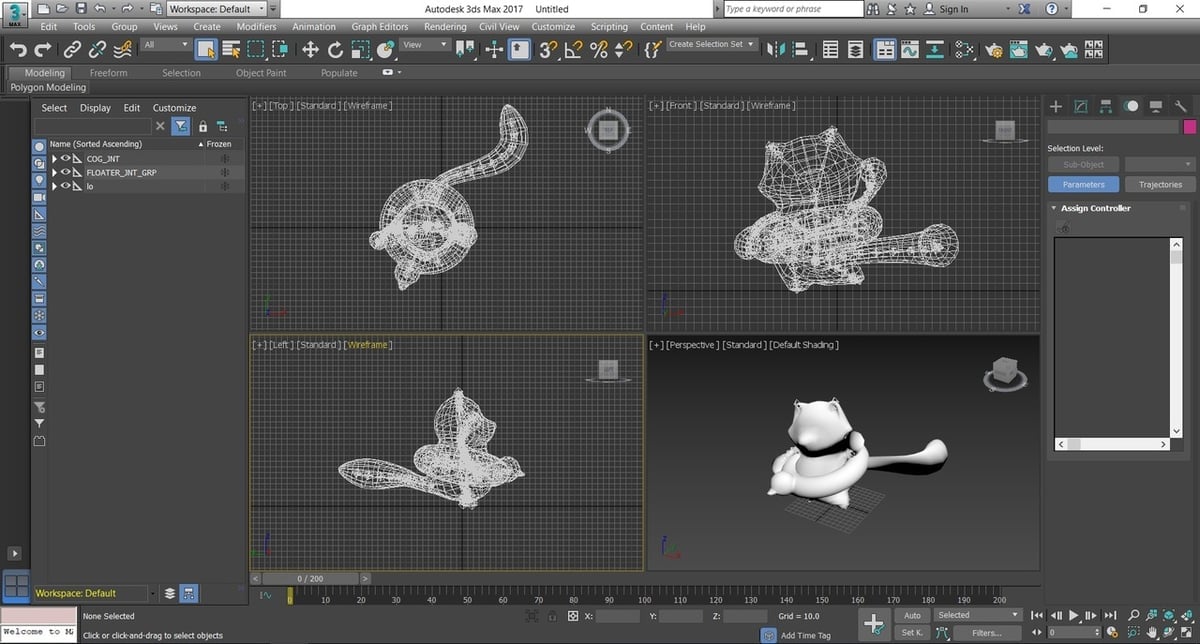
Modeling
Both Maya and 3ds Max are well-suited for character creation, but the aim of the model changes a bit in each program. 3ds Max is usually used for fully digital, stylized projects. Additionally, 3ds Max is the go-to software for high-budget video game graphics for architectural assets and character creation. Maya is used to model characters, sets, and props.
3ds Max uses polygon modeling, which is also an option in Maya. Additionally, 3dsMax has tools like Smart Extrude, akin to SketchUp‘s Pull/Push, that make quick work of modeling since you don’t need to parameterize an operation.
The program also has retopology tools. These tools clean up and optimize the topology, meaning the mesh. This is important in animation for film content, of course, but it’s especially important for video game modeling. In a 3D game, everything is rendered in real time, and you have video graphics combined with programming and actions. Therefore, optimizing your graphics is fundamental to ensuring good frames per second (FPS) and sensible performance consumption.
Texturing & Shading
For texturing and shading work, you can use 3ds Max’s existing textures and materials library to save time and effort on a project.
For shading, 3ds Max uses Open Shading Language (OSL). This means, in simple terms, that you don’t need to manually “paint” where a shade will act on an object. Instead, you can parametrically indicate the material’s behavior in interaction with light and other objects, and the program will calculate the shadows.
You can also add material finishes on top of a material or levels of polishing. As an example, consider an orange peel wall and a plane polished wall. In this case, both are made from the same material: concrete. However, a polished wall has a different texture than an orange peel wall, and this also causes lights and shadows to react differently with each.
Rendering
Both Maya and 3ds Max use the same rendering engine, Arnold. This high-quality engine is powerful and efficient. Even programs owned by third parties pay to include Arnold in their suite. Using the same rendering engine means the rendering setup will be very similar, and the process will take a similar amount of time. However, the rendering results will depend on additional factors, such as textures and materials.
With Arnold, you can preview renders quickly, although the final speed will depend on the size and complexity of your project. However, it’s fair to say that it tries to process renders as effectively and optimally as possible.
You can edit and adjust your OSL directly in the render. This way, you don’t need to switch back and forth, reducing wait times. Additionally, this lets you directly see the impact of your shading on the final product.
Maya Features

Character Creation
Maya’s modeling forte lies in organic modeling, which makes it well-suited for character design. It’s the job of the character designer to create the character’s identity and provide a few key frames so the animation team can take those and create detailed motion.
Maya is capable of creating both realistic and stylized characters. However, what you usually see done in Maya, in regards to character modeling, are CGI characters in the style of Godzilla. While they look real and interact with a real environment, they are computer generated.
For this task, Maya has tools for polygonal modeling, NURBS surfaces, and sculpting. Polygonal modeling refers to the modeling technique where you directly manipulate elements of a mesh, which are the polygons. You can grab edges, vertices, and faces, then move them around, duplicate, or cut them to change the geometry of your model. NURBS surfaces are like a spline but in 2D, meaning a surface instead of a line. NURBS surfaces are useful for hard-surface modeling for objects like cars, weapons, and props.
Maya also has “groom” tools for creating hair and fur. Fun fact: Did you know the grass in Shrek is hair?
Simulation
Maya has a simulation engine called “Bifrost” for simulating effects like smoke, fire, explosions, sand, and snow. These simulations can be scaled incredibly small and handle astonishing levels of detail. You can use a library of pre-built graphs to create effects quickly or use them as a foundation for your own custom effects.
Animation
Maya’s tools permit non-linear animation editing, meaning you don’t need to animate a scene sequentially. Instead, you can go back and forth, perfecting components while generally advancing toward a completed animation. You can check the animation in the viewport using the Time Editor without needing to export or preview.
Maya also has a separate set of tools for animating facial gestures. These tools allow for finer detail in the face animation without overcomplicating the process for the rest of the body.
Moreover, Maya understands how bones and joints work. Parts of a model can be defined as such to help it move in a way that makes sense biologically and mathematically.
Use Cases & Applications

As has been well-established by this point, 3ds Max and Maya are both used for 3D modeling and animation. However, you can really see how the two programs differ when exploring their specific use cases and applications.
3ds Max
As mentioned, 3ds Max is mainly used for video game modeling. This includes characters, weapons, and scenery. This is an important distinction because 3D video games, especially open-world video games, render in real time. This means that the graphics are generated in the moment, as the game has no way to know what motion you’ll do. For film 3D animation, every action is set in stone.
In terms of use cases, Tom Clancy’s Rainbow Six Siege, by Ubisoft, was partly developed using 3ds Max. Another interesting and perhaps unexpected use of 3ds Max is 3D walkthroughs of digital environments where you can explore places like ancient buildings or a remote island for fun or educational purposes.
Maya
Maya is largely used for character creation and organic modeling for humans and creatures. It’s also widely used for VFX in live-action films, and it’s an industry-standard when it comes to film animation. Note that Maya is largely used for character design and animation, especially for realistic models.
Maya was used for the latest Magic: The Gathering trailer, and its VFX suite was used for the Korean film Seo Bok by studio Westworld. Maya was also used for the animated The Addams Family film.
Company & Community Support
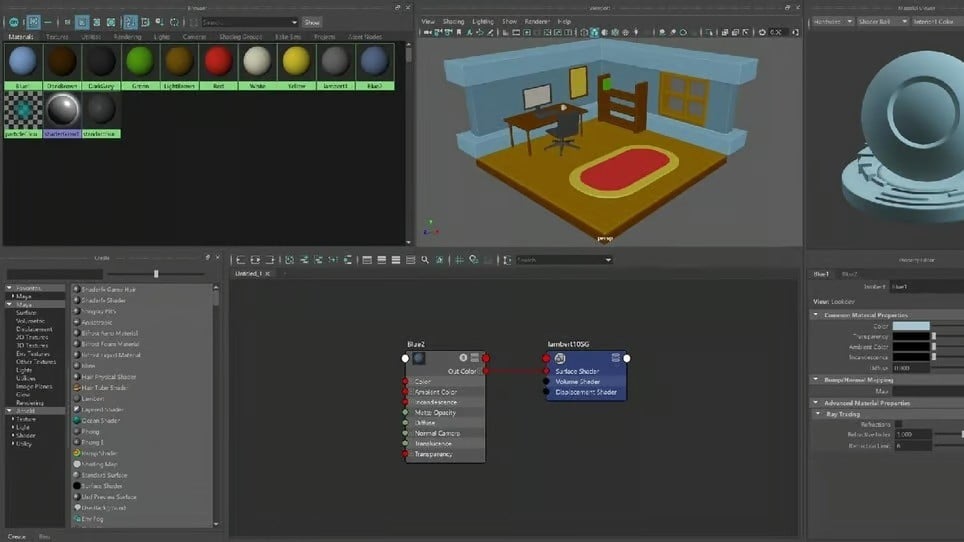
Autodesk provides official support for both 3ds Max and Maya. These programs are giants with active communities, and Autodesk is always providing new documentation and tutorials to foster user knowledge. Both programs are updated annually and actively improve on features based on community comments and recommendations.
3ds Max
Autodesk’s Knowledge site has plenty of resources, including installation support, basics for beginners, and documentation for more complex procedures. 3ds Max has an official YouTube channel, where they occasionally post seminars, including a series for learning 3ds Max from scratch. However, it’s the 2018 version and hasn’t been updated yet.
You can find a plethora of community resources on YouTube. Additionally, there’s an unofficial 3ds Max Reddit page with over 32,000 members.
Maya
Autodesk also offers an official support section and a Knowledge site with learning resources for Maya. They also have an official forum. In contrast to 3ds Max, Maya doesn’t have an official YouTube channel. Official videos are only available on the Autodesk YouTube channel in a playlist for Maya 2019, and it only includes release notes.
As with 3ds Max, YouTube can also provide you with some great community content. The unofficial subreddit has more than 66,000 members, almost double the amount of 3ds Max.
Final Thoughts

If you want to learn the basics of modeling and animation, 3ds Max and Maya will both be up to the task. The two programs share many similarities, namely the same price tag, system requirements, and many features. However, the distinction between the two is clear.
If you want to learn 3D modeling for video game design, 3ds Max is the software for you. Not only is it more optimized for this specific purpose, but it’s an industry standard and the tool that most companies will expect you to know.
Similarly, if you want to work in 3D modeling for film and TV, whether fully 3D or VFX and CGI, Maya will set you on the right path. While being familiar with Maya won’t be an automatic door opener, it’s an expected skill for anyone pursuing this career path.
License: The text of "3ds Max vs Maya: The Main Differences" by All3DP Pro is licensed under a Creative Commons Attribution 4.0 International License.
CERTAIN CONTENT THAT APPEARS ON THIS SITE COMES FROM AMAZON. THIS CONTENT IS PROVIDED ‘AS IS’ AND IS SUBJECT TO CHANGE OR REMOVAL AT ANY TIME.