If you’ve looked for 3D modeling software, you may have come across SketchUp Free. But if the free features aren’t enough for you, there’s a Pro option. And while going from free to $300/year isn’t exactly a small jump, compared with other 3D architecture modeling software, the price just might be worth it. We’ve also noticed that you can no longer buy it as a one-time “perpetual license”; instead, membership is based on a yearly subscription model.
If you’re new to the program, we have a handy tutorial on how to use SketchUp for 3D printing and this guide on how to 3D print text using SketchUp.
While getting started with SketchUp Free may be a good way to get your bearings, the Pro version’s simply got more to offer. In this article, we’ll go over the main differences so that you can decide whether a subscription will better suit your needs or not.
Ready, sketch, go!
SketchUp: A Short History
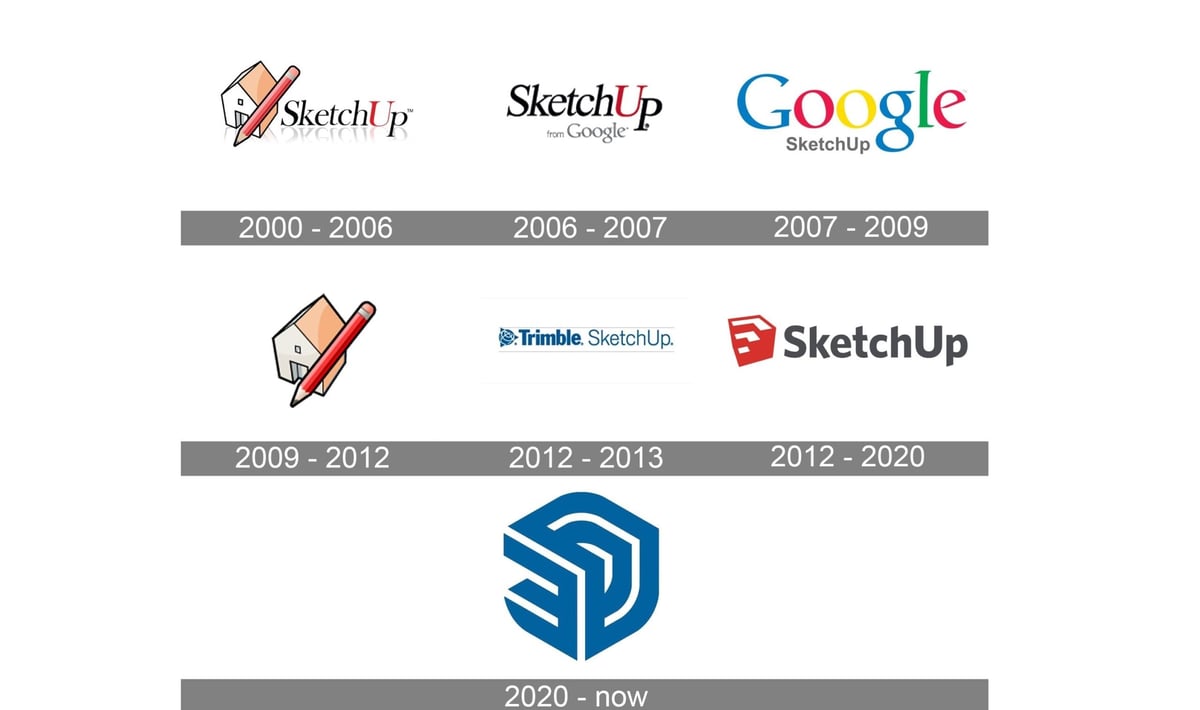
SketchUp has changed in many other ways, both in front and behind the scenes. For one, the logo has changed from its red and white 2012 logo to a blue and white one – a small change, but we thought it would be interesting to note. In addition, it’s no longer owned by Google, having been bought by Trimble in 2012.
As for the software itself, the free version, previously called SketchUp Make, then SketchUp Free, used to be available for download. It’s now been updated as SketchUp Web and runs solely on your browser.
The Pro version comes with many of the fancy, advanced tools for modeling and design presentations for professionals. But the free version offers a great selection of available tools, making it harder for beginners to decide whether or not to go for the Pro right away. In addition, both Pro and Web offer VR capabilities to some extent, which can be utilized with certain free viewers.
Detailed Plans & Some Other Handy Tools
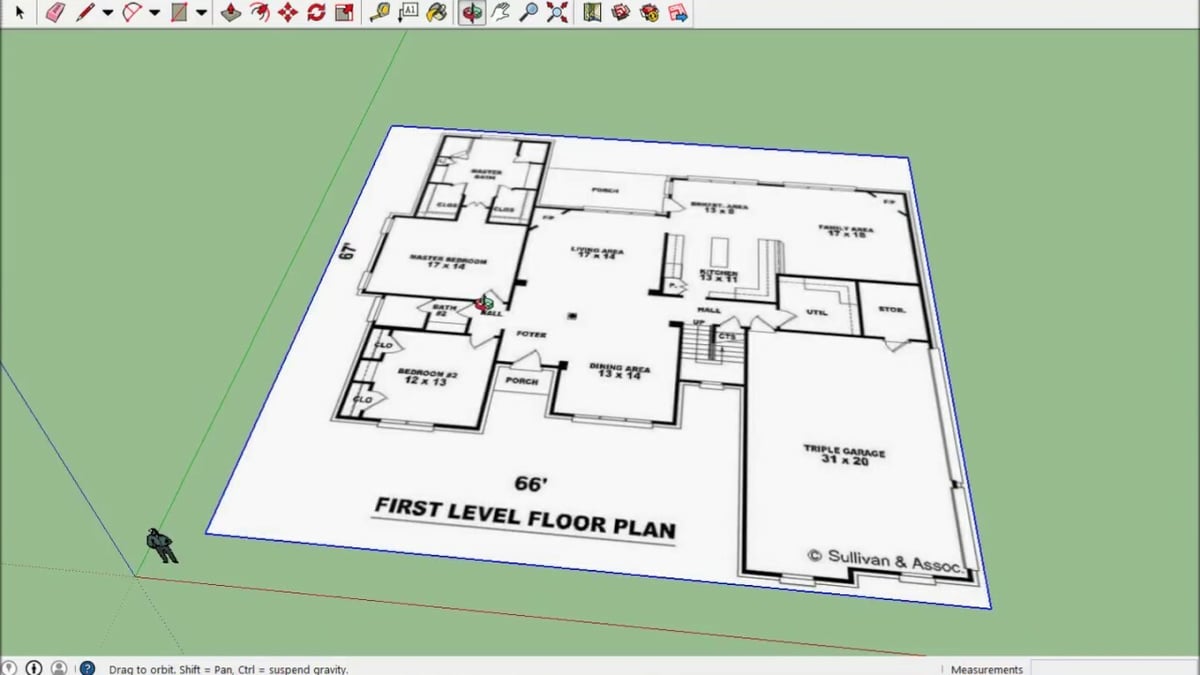
Paired with LayOut, SketchUp’s construction plan-making tool, SketchUp Pro becomes a very powerful tool for making great-looking, accurate schematics and construction plans. SketchUp also gives you the ability to put your company’s branding on the sides of the construction plans, meaning everything can be done with just one piece of software.
Another handy feature SketchUp Web is short on when compared to SketchUp Pro is the ability to make 3D models from 2D designs.
To make it easier to model complex shapes, there are a number of extensions available to download for SketchUp. The extensions can be found on the Extension Warehouse, a large online base of extensions for SketchUp users.
For example, you might need to model a specific curve out of a solid cube. With the extension, that’s done within seconds and makes your life much easier.
Again, the use of extensions is only available in SketchUp Pro. We will be seeing more of these extensions and tools in the following categories.
However, it’s worth noting that one area in which both Pro and Web come up short is their inability to import PDFs.
Presenting Your Work

Presentation is one of the most important parts when working with a client. As a result, SketchUp Pro provides a wide variety of tools that can really spice up your creations, though many of them aren’t available in the free version.
The most basic way of presenting your SketchUp model is by exporting an image of it, which Web can do, but at a lower quality than Pro.
In addition, professional users needing to make renders out of their 3D models would therefore find that SketchUp Web falls short. The Pro version comes with render-making tools that enhance the image of a 3D model. In addition, if those tools don’t fit with your workflow, you can always download extensions that improve SketchUp itself or that allow you to work with a different piece of software.
While presenting work is usually done with images, animations are what will impact your clients the most. SketchUp Pro boasts the ability to make walkthrough animations – a great, intuitive way of presenting your 3D model.
Just by looking at these features alone, it becomes clear that SketchUp Web doesn’t have much to offer as far work presentations are concerned, but if that’s not what you need right away, don’t rush to the Pro version just yet.
Modeling Terrain & Solids Tools
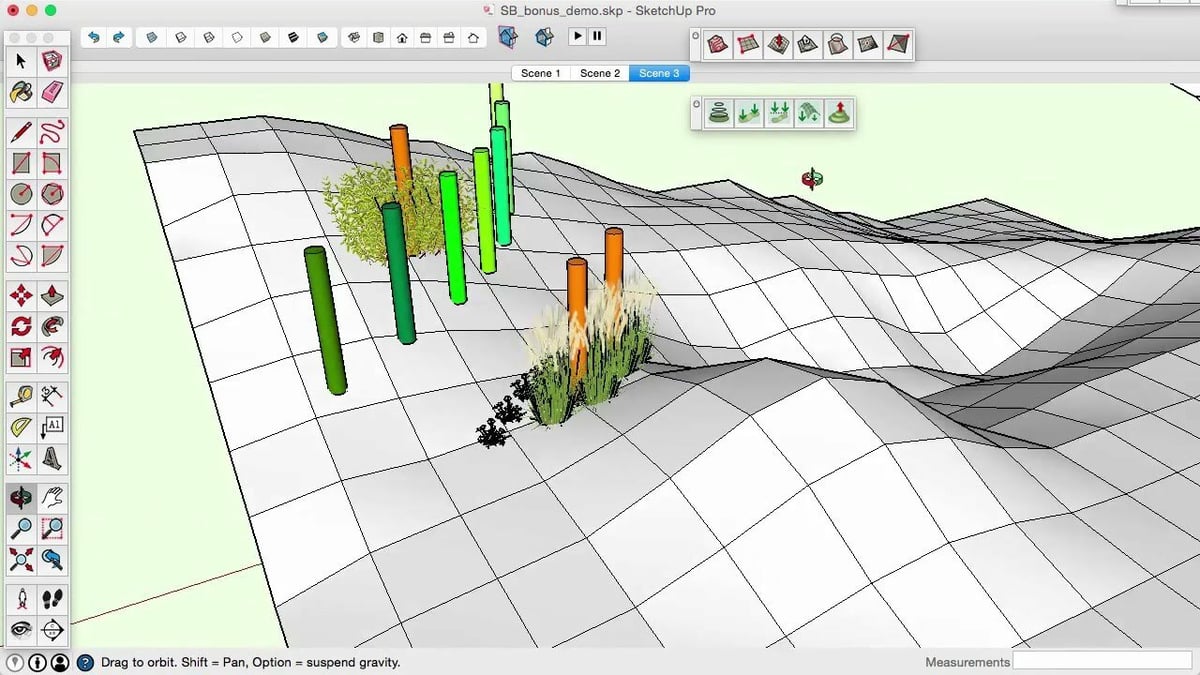
Another advantage of SketchUp Pro over SketchUp Web is the “sandbox tools” function used for terrain modeling. These tools are a big value to, for example, professional architects.
The terrain modeling tools allow you to realistically simulate the environment for your 3D models, for example. After you’re done with terrain simulation, simply integrate your 3D house model and you’ve got a great-looking project.
From personal experience, we’ve found that, while one could model terrain in SketchUp web, it would look boxy and amateurish. That look is fine if you’re looking to impress some friends, but it wouldn’t give the best impression to a client looking to buy your designs. In short, the sandbox tools provided in Pro give you the ability to have much smoother terrains in your designs.
Besides the sandbox tools, professionals often depend on so-called “solid tools”. These enable you to easily make cutouts, connect two complex shapes together, or even create perfect joinery in a matter of seconds with the overlapping tool. Say you’ve got a puzzle model and a brick model with joinery, and you’d like the brick to feature the puzzle joinery. You simply overlap the two models and cut out the perfect joinery on the brick model. It’s that easy.
Conclusion

So, which SketchUp should you choose?
If you already are a professional but have a serious will to learn SketchUp, we’d suggest you get the pro version right away. The reason we say this is fairly simple. As you start learning to use SketchUp, you’ll soon (we hope!) become more advanced and will need the tools only available in SketchUp Pro.
In the case you’re starting with 3D modeling, don’t rush into SketchUp Pro. The free version is a great way of sensing the software’s layout, making it easy to decide if SketchUp is for you.
If you like it, practice using SketchUp Free for some time, and later consider upgrading. For sure, SketchUp Pro is not cheap, but its features make the upgrade well worth it.
On the other hand, Trimble also offers a wide variety of other SketchUp plans. There are plans made for everyone from students to professionals. So, you don’t have to choose between just the Pro and Web versions.
Here is a quick run-through of some of the other more popular SketchUp plans:
- SketchUp for Schools: The core modeler. It can work on school computers and Chromebooks. It also comes with its own curriculums, which teachers can use or take guidance from.
- SketchUp Viewer: This option is free for download on Mac, Windows, XR, Android, and iOS. In addition, it has VR and AR capabilities and can be used with 3D objects from other CAD software, too.
- LayOut: While not an independent item, it’s an important part of SketchUp Pro. LayOut is essentially the 2D part of SketchUp’s architectural workflow. It gives you the ability to create blueprints and present them, too.
If you’re still unsure whether SketchUp is right for you, check out our roundup of the best SketchUp alternatives.
License: The text of "SketchUp Free vs Pro: The Differences" by All3DP is licensed under a Creative Commons Attribution 4.0 International License.
