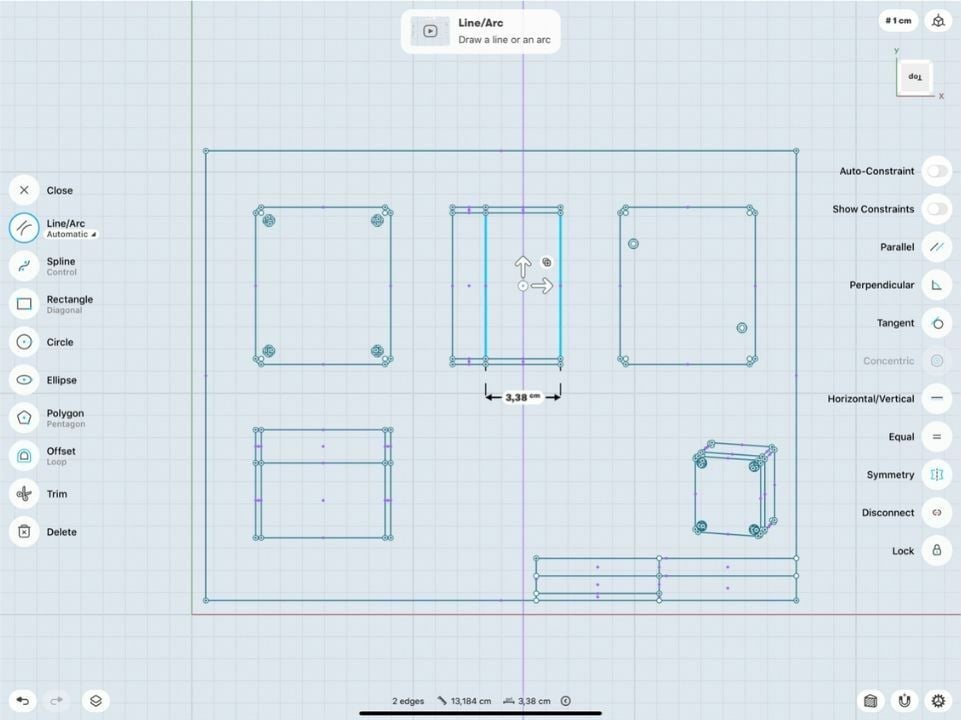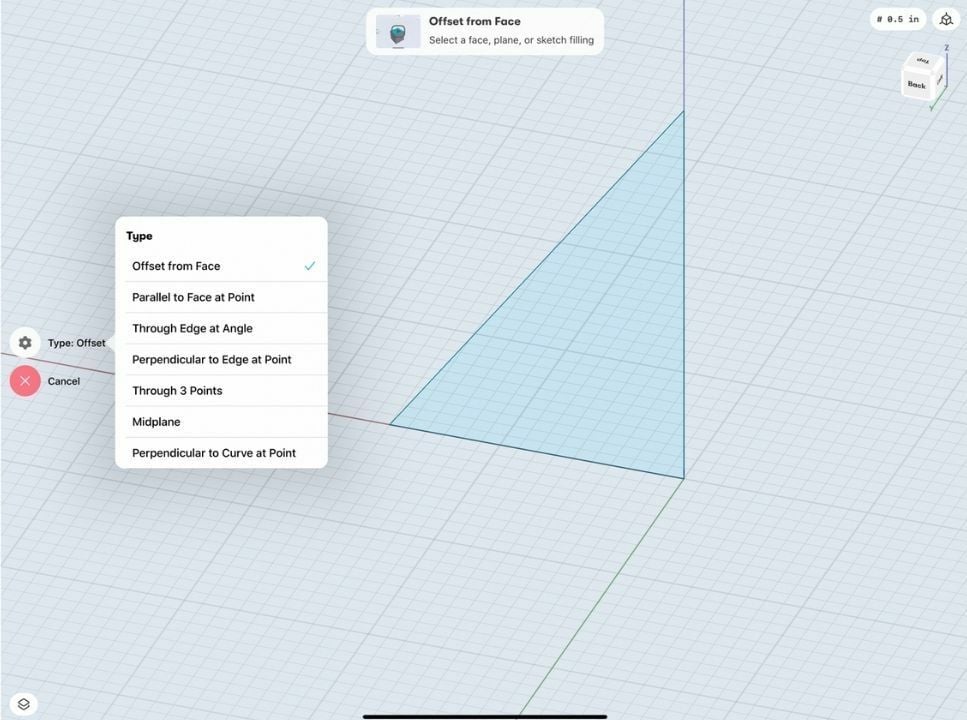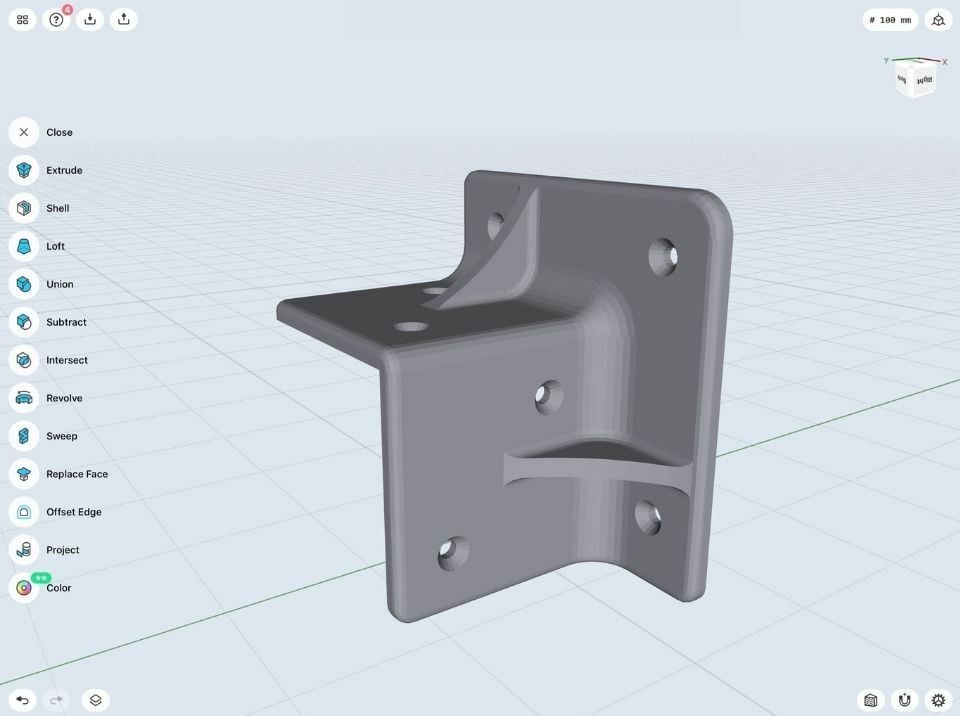High Expectations
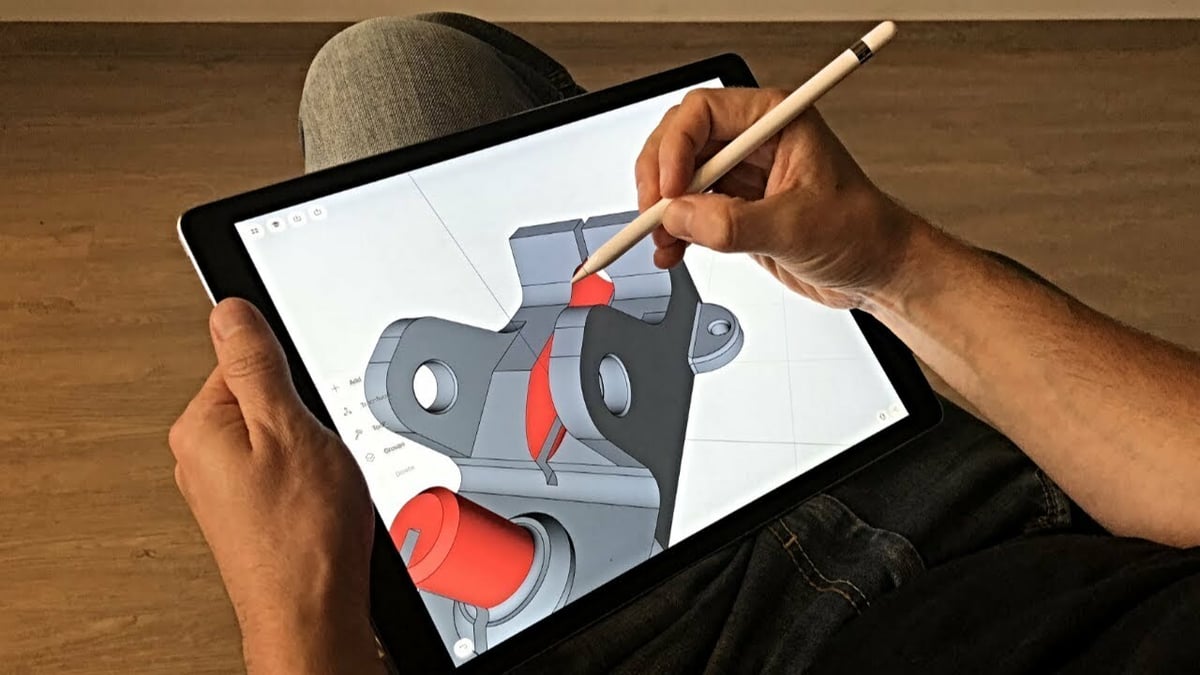
CAD software has always had a steep learning curve due to its complexity. Luckily, in the last few years, we’ve seen programs like Tinkercad created with the aim of being beginner-friendly for simpler 3D design. It’s a great place to start for someone who’s new to CAD, but still, these programs aren’t close to being as powerful as full-fledged CAD software.
With the release of the iPad Pro, everyone started to realize that a tablet can be more than just a tablet: The iPad Pro was capable of running powerful software, and the Apple Pencil was the perfect accessory for productivity apps.
With that in mind, the folks from Shapr3D were on a mission to develop a true, powerful CAD program for the iPad. To accomplish this, they’ve based their app on Parasolid, a geometric modeling kernel that’s also used for powering industrial CAD software like SolidWorks.
With a strong foundation in place, the remaining challenge was to create an easy-to-use user interface (UI) that would accommodate all the features that make a powerful CAD program but without overcomplicating it. They needed to make it work and feel intuitive to use on a touchscreen, with both fingers and the Apple Pencil.
Because fingers on a touchscreen aren’t precise enough for most CAD work, Shapr3D’s interface is designed for the Apple Pencil to control the position of shapes and to manage details as well as to enter measurements. Still, pivoting around the work plane and the part that’s being designed is done with the user’s fingers.
All of the above makes for a very promising app. Now, the only way to find out if it’s any good is to try it out, so we’ll be doing just that! Read on to learn more and decide if you want to give it a go.
Pricing
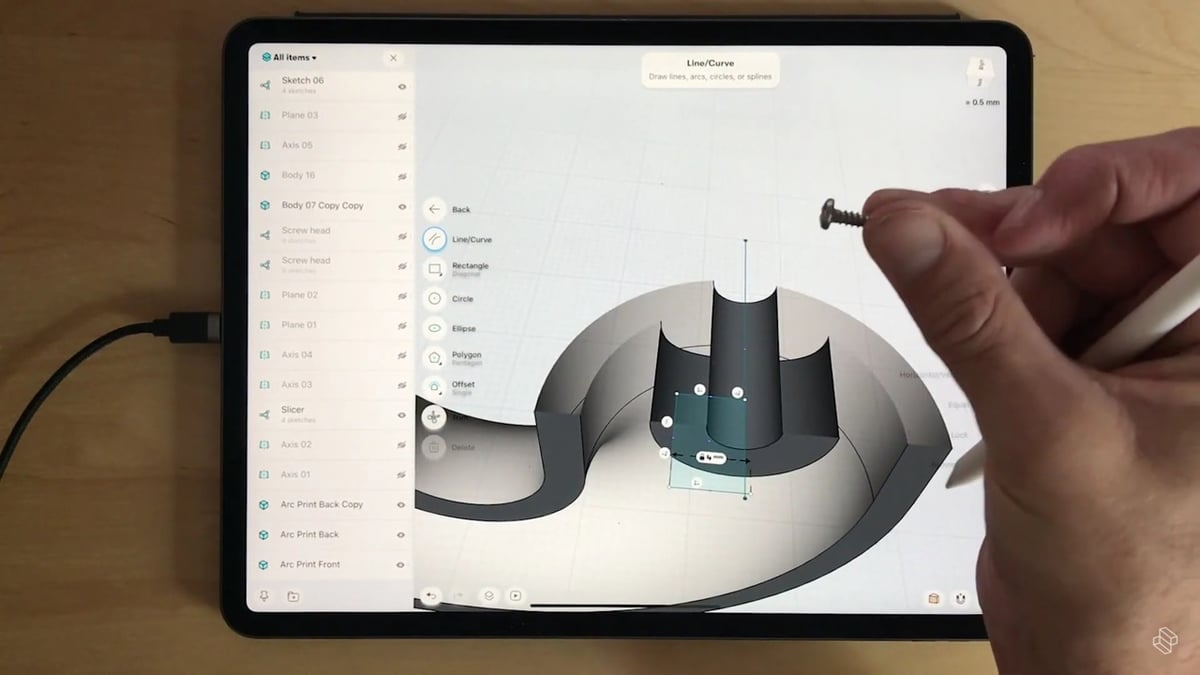
Shapr3D comes in a range of licensing options, depending on how much functionality you want. There’s a free version, but not surprisingly, it’s limited in features: It does have all the modeling tools, but exporting designs is limited to low-quality only.
With the restricted functionality of the free version, you’ll probably want to upgrade to one of the three paid plans:
- The Standard plan is ~$30/month or ~$240/year. For the average consumer, this is the optimal plan, since it has plenty of importing and exporting formats and all the modeling tools. Note that if you pay yearly, you get roughly four months for free compared to the monthly rate, so if you’re planning to use it for a while it’s definitely worth paying for the full year. (This applies to the Business plan as well.)
- The Business plan is ~$60/month or ~$500/year. With this plan, you’ll get an even larger selection of importing and exporting formats, as well as the ability to export 2D drawings.
- The Team plan’s pricing is upon request. This includes everything that you’d get at the Business level but allows for installation across multiple devices. Plus, there’s access to personalized support from Shapr3D. As its name suggests, this one’s for a working environment with several people using the app.
Compatibility

Originally, Shapr3D was made exclusively for the iPad. However, with the rise in popularity of the app and for the purposes of expanding to other markets, Shapr3D will soon be available Windows, and it’s already been fully released for MacOS.
Although the iPad Pro is surely the best iPad for the purpose of using Shapr3D, it’s not essential. If your iPad supports the Apple Pencil, you can still explore Shapr3D to its maximum extent.
The list of compatible devices is available on Shapr3D’s website. There, you’ll notice that the app can also be used with a mouse and keyboard connected to the iPad, but we’d suggest you use the Apple Pencil as it provides a nicer, more intuitive experience.
Features

Upon opening the app, you’re greeted with the usual stuff, including a regular work plane and the X-, Y-, and Z-axis lines. On the left-hand side of the screen, you’ll be able to see four main toolbars (“Sketch”, “Add”, “Transform” and “Tools”).
Each project starts with opening the Sketch toolbar, as it allows for making 2D profiles which are later extruded into 3D shapes. Let’s begin there!
Sketch Toolbar
The Sketch toolbar lets you select which shape you’d like to create, such as line or arc, spline, rectangle, ellipse or circle, and four polygon types (three-, four-, five-, and eight-sided). Once the shape is selected, bring the Apple Pencil to the work plane and tap once to initiate it.
A nice feature that we’ve noticed is that the software recognizes your sketches and automatically turns them into regular shapes. For example, if you sketch a circle with the Apple Pencil, it automatically translates it to a perfect circle.
Measurements are entered by selecting the desired shape and entering the desired value from the provided number pad on the screen.
Further down the Sketch toolbar, you’ll find offset and trim, as well as constraints, which allow your sketched shapes to always retain the desired position relative to each other.
Applying constraints is easy: Simply select the shapes you’d like to edit and then tap on the desired form of constraint from the menu on the right. There are several options available, like symmetry, tangent, parallel, perpendicular, and vertical or horizontal.
Add Toolbar
Just below the Sketch toolbar, there’s the Add toolbar. This lets you import various files such as models, sketches, and images. For example, you can import a geometry or image stored on the iPad itself, which can be used, for example, as a template for sketching the concepts.
The Add toolbar also offerstwo types of construction geometry: construction axis and construction plane. There are multiple options for both.
For example, you can create a construction plane as an offset from a face but also through an edge at a certain angle. This makes it so much easier to sketch and later extrude parts of a 3D model at a desired position and angle.
Transform Toolbar
Just below Add there’s the Transform toolbar. Its features are straightforward and self-explanatory: It allows the user to move, translate, align, or rotate the bodies of a 3D model that’s being designed.
Tools Toolbar
Finally, it’s about time we say a few words about arguably the most interesting toolbar, Tools. In it, you’ll see a lot of operations used for transforming sketches into 3D shapes and then further adjusting the shapes themselves.
Shapr3D uses a direct modeling approach, which basically means that creating 3D models is like playing with clay. You either add or subtract material, and eventually, you’ll reach the desired shape. Extrude, shell, loft, revolve, and sweep are all pretty standard to CAD.
Take the shell feature, for example. It’s used for making hollow bodies. By dragging the selected plane into the 3D model, it cuts and hollows the object (similar to sculpting).
Furthermore, there are also Boolean features available (union, subtract, and intersect). These are useful when creating more-complex shapes out of a multi-body design. The final three operators (replace face, offset edge, and project geometry) will surely be appreciated by more-experienced users.
Smart UI
About a year ago now, Shapr3D introduced a rather significant update to the app that brought smart, adaptive features to the UI. This means that once the user selects the desired geometry of a model, the UI will adapt the menus and auto-suggest tools and transformations. In our experience, this works really well and can help make the modeling process faster.
Support
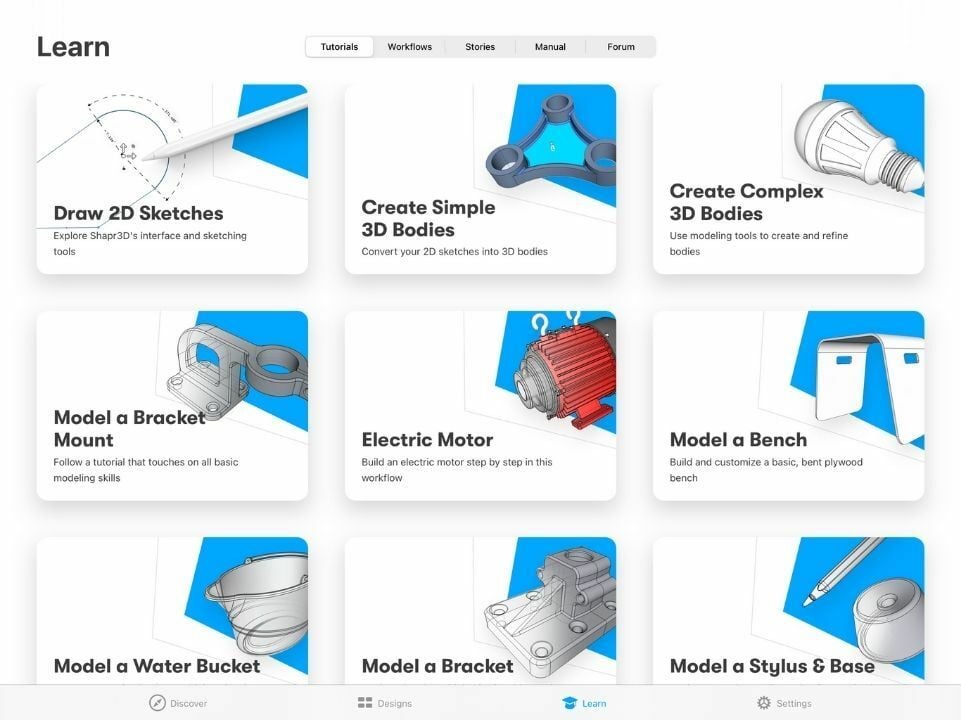
Once you’ve download the app, you’ll discover that it consists of four main menus, found at the bottom of the screen. One of these menus is simply called “Learn”. Inside it, you’ll find phenomenally organized tutorials. Clicking on each will redirect you to Shapr3D’s YouTube channel.
Furthermore, when you click on a tutorial (e.g. Modeling a Bracket Mount), it starts playing in a minimized window in your work plane so that you can follow the instructions and recreate the steps as the video lesson progresses.
Apart from a number of very useful tutorials, the Learn menu also features stories from users who include Shapr3D in their workflow.
Overall, the organization is well done and it’s nicely orientated towards beginners. With these tutorials and playback features inside the app, alongside an already intuitive UI, learning CAD should be easier than ever.
The support for Shapr3D doesn’t stop at official written guides and YouTube videos. We’ve come across the YouTube channel of Bevelish Creations, whose host creates cool projects with Shapr3D and nicely documents the process. There aren’t that many discussions about Shapr3D online, but there’s a subreddit dedicated to the app, which is moderated by the Shapr3D team.
Final Thoughts
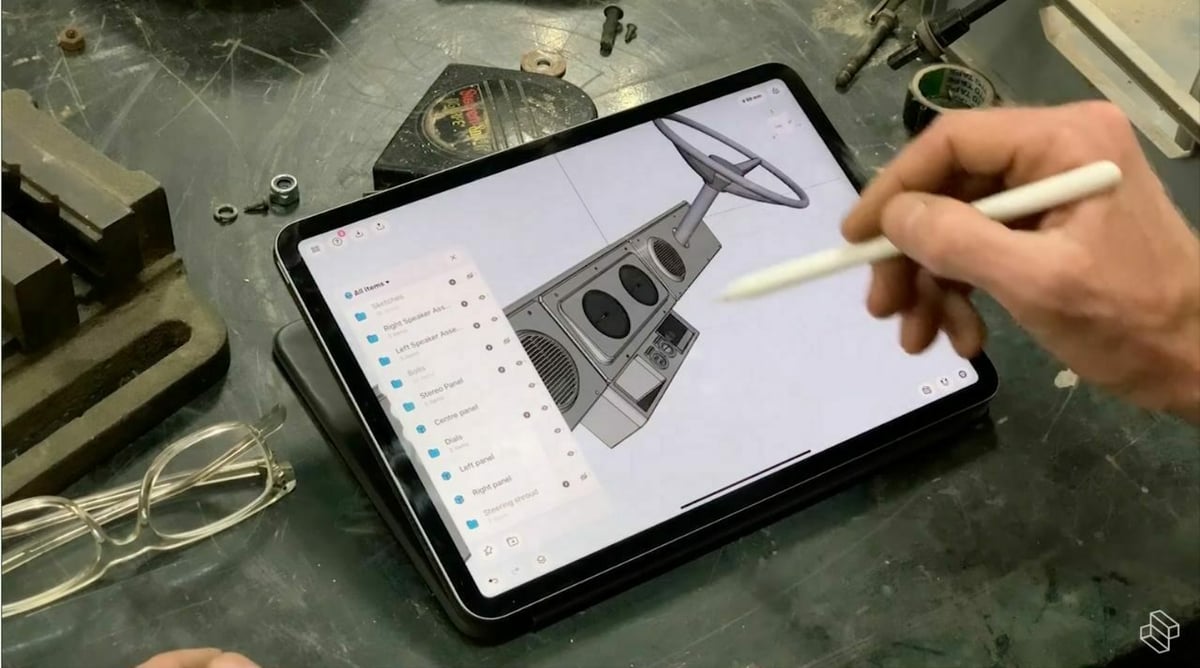
Judging by what we’ve covered so far, you must be thinking that we liked our time using Shapr3D. And you’re right, we certainly did!
It’s impressive how well the UI works with the interaction of both the Apple Pencil and your fingers. Using the Apple Pencil for modeling was nice, and it’s actually really precise, which is a nice surprise. It goes without saying that this app is really intuitive, and even beginners can create their first simple shapes within minutes.
The graphics are all clean, and it’s very easy to understand the app. The “adaptive UI” features and integrated video lessons all strive to smoothen the learning curve. When it comes to modeling itself, there are plenty of features that even the most advanced users can appreciate. So, overall, Shapr3D does indeed satisfy the needs of beginners, but professionals aren’t left out of the equation.
True, this app isn’t the most ideal solution for modeling ultra-complex parts, but don’t let that fool you; you’d be surprised by how much you can do with this app.
We see Shapr3D as an ideal tool for professionals to be able to preview and edit their 3D models, and also an awesome opportunity for newbies to get more experience with CAD. The main and almost only complaint users make is that the assembly tools are slightly lacking, which means Shapr3D can’t yet handle very complex designs. Still, it’s lived up to most of our expectations, and we’re happy to report that it’s truly a good piece of mobile software!
License: The text of "Shapr3D (3D Modeling App): How to Get Started" by All3DP is licensed under a Creative Commons Attribution 4.0 International License.