The success of the Raspberry Pi and the RetroPie project has made emulation mainstream, and we suspect that’s why you’re here. As you probably know, the Raspberry Pi is a single-board computer (SBC) about the size of a standard credit card. First launched in 2011, the tiny Raspberry Pi proved to be a spectacular success, with upwards of 30 million units sold!
The Pi’s small form factor, accessible general-purpose input/output (GPIO) pins, and light power requirements make it a good choice for general desktop computing, media center PCs, robotics projects, and home automation. Like many smartphones, Chromebooks, and other SBCs, Pis feature an efficient ARM central processing unit (CPU) that makes them well-suited to being powered from a battery pack or a standard USB wall outlet adapter.
In this article, we’ll cover how to use this credit-card-sized computer for retro gaming through the use of emulators on RetroPie. But first, we’ll explore a bit more about what emulators are and what they can do.
What Is It?

Emulation in computing is, broadly speaking, a method of simulating one system within another system. A layer within another layer, so to speak. With emulation, preservation is the name of the game. Thanks to a veritable army of dedicated code warriors, there’s now a myriad of great options available!
These emulators make it possible to experience computer systems and electronics that are no longer in production, difficult to find in working condition, or impossible to find at all. Arcade games, home video game consoles, and personal computers from the 1970s through the 1990s are great examples of this.
Although the Raspberry Pi 5 has recently been released, many emulator developers don’t support it yet. So, for our list, we’re going to be discussing specific gaming emulators that are available for the Raspberry Pi 4. But before we get into the specifics, we’ll also take a closer look at the overarching software options for emulation on your Pi.
Considerations

Here’s the truth for the vast majority of people seeking to emulate on their Raspberry Pi: Playing games on the Pi is more important than the journey to make that work, which is understandable in a world with so many entertainment options. Given that, we’ve used the following criteria to guide our selections:
- Ease of use: We want to get to the games with as little hassle as possible!
- Well-rounded library of software and excellent compatibility: There has to be enough software available to satisfy a wide variety of gamers’ preferences. (Esoteric platforms like pre-smartphone Java-based games are interesting but beyond our scope here.) The emulator has to be able to play the vast majority of the library at an acceptable level (smooth gameplay at the speed of the original system or better).
- Performance over accuracy: CPU-cycle perfect accuracy in emulation requires more power than the average x86-64 desktop processor can offer, so we’re always going to be trading accuracy for performance. The Pi isn’t created with gaming in mind, despite being used for gameplay, even outside of emulators. Therefore, the emulator has to be viable within the processing power of a Raspberry Pi 4 (without overclocking). For instance, PlayStation 3 emulation isn’t going to be an enjoyable experience on any current Raspberry Pi hardware, even if it could technically run.
So, with all that in mind, here are the best ways to run games on your Pi! We’ve divided our list into the overarching software (like RetroPie) and the individual emulators.
Gaming Software
Before you can run an emulator for a particular system, your Pi needs an operating system to support it. Here, we have the biggest options for setting up your Pi to run emulators.
RetroArch

RetroArch isn’t an emulator itself, but rather it’s the reference implementation of a framework for modular cores (the cores we’ll be discussing later are emulators themselves). This is achieved through the open-source Libretro application programming interface (API), which handles the jobs of user input, video output, audio output, networking, and more for all of the installed cores within it.
Libretro supports many different operating systems and can be installed as a standalone application on Windows, MacOS, Android, and various Linux distributions. We won’t be focusing on running RetroArch this way, but it’s good to know how many options RetroArch affords.
Given the project’s organization, RetroArch can be compared to an apartment building complex: RetroArch is the whole apartment complex where tenants are free to move in and use the infrastructure that’s already in place (plumbing, electrical wiring, roads, mailboxes, etc.). The tenants didn’t have to do any work to adapt themselves to the apartment complex because a common infrastructure was already in place.
Likewise, with RetroArch, much of the work (infrastructure) that would normally be involved with creating an emulator or porting it to a new platform is already handled by the developer. Software authors only need to concentrate on the main parts of their code, alleviating a large burden in lines of code and testing. Thorough documentation is available for both users and developers, including installation instructions for various platforms.
RetroArch cores can be launched on their own outside of any sort of graphical user interface (GUI). They aren’t bound to any single way to interact with them and can be opened from a command line, too. RetroPie uses RetroArch cores this way, and it also uses a different graphical interface (EmulationStation).
Lakka
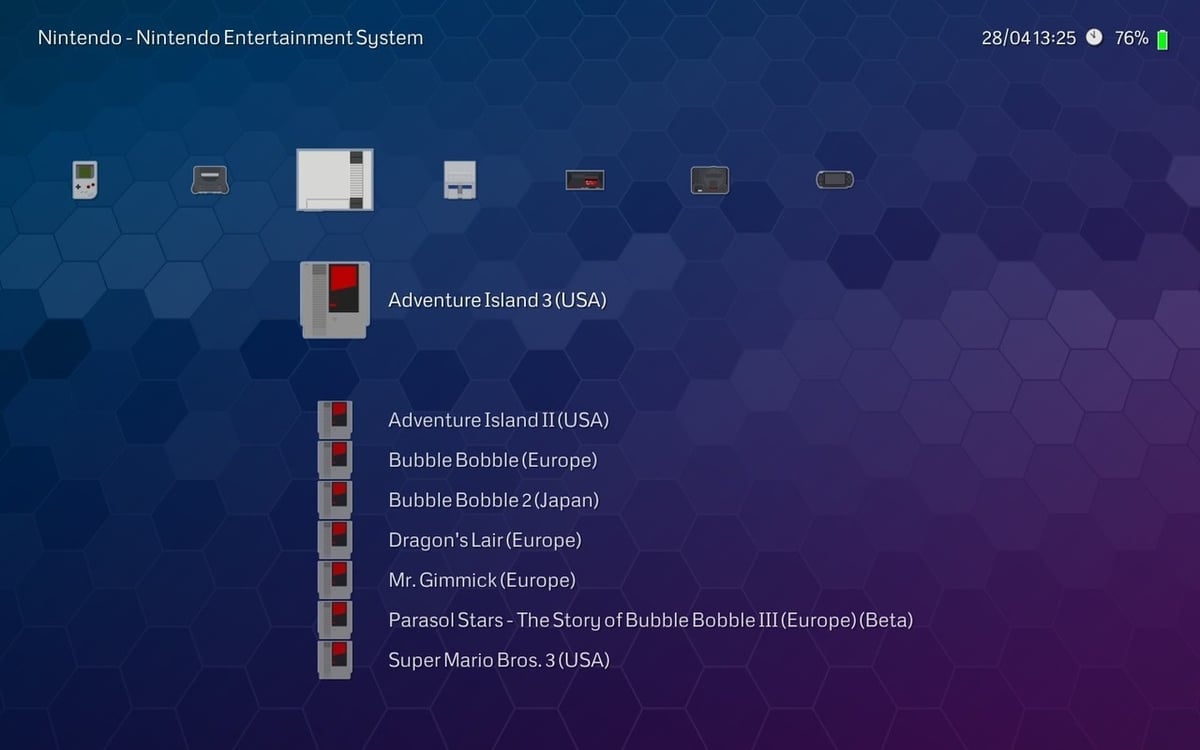
Lakka is also not an emulator itself, but an optimized Linux distribution that uses RetroArch’s included front-end UI instead of a traditional desktop computer GUI. Make no mistake, this OS is meant for gaming! An official version is available for the Raspberry Pi 4 if you want to give it a spin.
With Lakka, you’re getting the entire OS and emulation package in one image, not just the collection of emulator cores that make up RetroArch. It gives you all the Linux you need to be able to run RetroArch without having to know anything about Linux at all. There are a variety of GUI options available on Lakka if the default XMB-styled menu (inspired by the PSP and PS3 system menus) isn’t to your liking.
Overall, Lakka is a reliable, easy way to run RetroArch cores. At the same time, the sheer array of options and settings that can be tuned and tweaked could make it feel overwhelming, even getting in the way of enjoying the emulator cores.
Lakka is therefore best for experienced RetroArch users who are comfortable digging into the deep options available. But don’t let that deter you from trying it because those options are largely pre-set for you, so you can start playing right away!
Batocera

Batocera is a Linux-based operating system in and of itself, which makes it a completely free and open-source project. You have many playable emulators available, including MS-DOS, Apple II, PSP (PlayStation Portable), and Nintendo Wii.
For these emulators, it provides many different features such as themes, shaders, bezels, and rewinding. The main highlight of Batocera is its exquisite aesthetic appearance in the form of graphics, themes, and visual effects. One of the best and most exciting features is the bezel mode for your screen. Select the console bezel of the game you’re playing to have a more immersive experience.
Batocera is user-friendly and plug-and-play, making it simple to set up. If you want to have a great retro gaming experience like you were sent back in time, but with higher performance and better graphics, Batocera is the right pick.
RecalBox
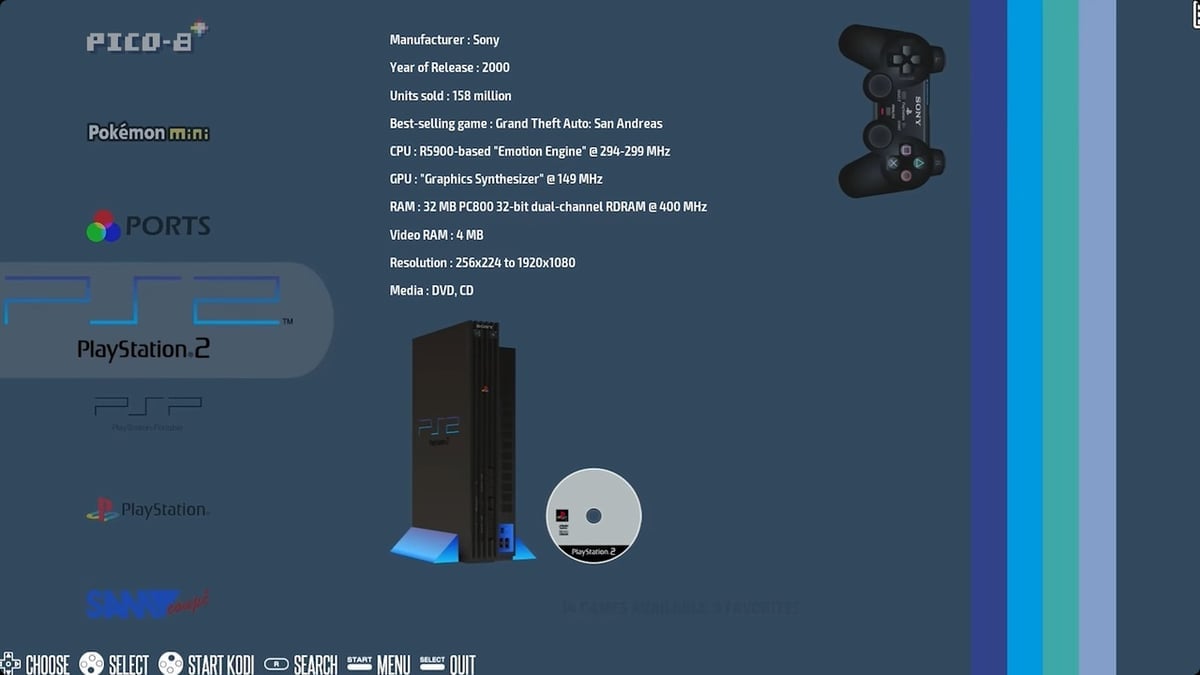
RecalBox is an open-source application that runs on top of the previously mentioned RetroArch. It’s a retro gaming console with a more straightforward interface and setup process than RetroPie, which we’ll come to next. The area in which RecalBox shines is the management of all your game libraries.
RecalBox supports various games and a plethora of gaming platforms, including arcades, PCs, and consoles. To get these games, upload the ROMs to your system. RecalBox also includes many features, such as wireless controllers, rewind, screenshots, and up to five-player multiplayer.
Steps to DIY your retro console can be found at RecalBox. It lets you choose your own experience, playing the games on your TV, PC, or portable device. After picking your preferred platform, the following step allows you to purchase kits and cases, though really all you need is a Raspberry Pi.
RetroPie
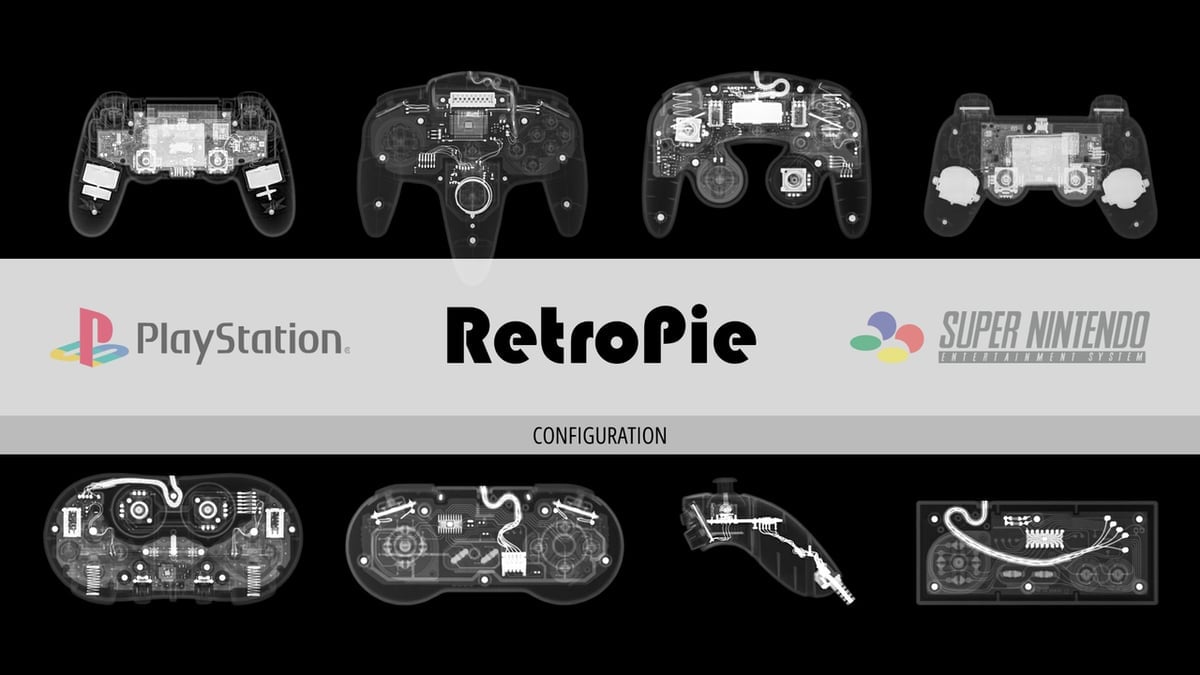
And finally, the one you’ve all been waiting for, RetroPie is the best-known emulation suite for the Raspberry Pi. In fact, RetroPie is available through the Raspberry Pi Imager program, which makes downloading and setting it up as easy as a few mouse clicks on your Windows, MacOS, or Linux PC.
RetroPie has been tailored for the Raspberry Pi hardware and simplicity of use. It’s built on top of Raspberry Pi OS, and it’s configured to boot directly into the main menu (which is best navigated with a gamepad controller). Like Lakka, it also uses RetroArch cores, but EmulationStation is the primary UI instead of RetroArch’s GUI.
Setting up a gamepad is an easy and largely automatic process, and it’s ready to go as soon as you do that! RetroPie also has fantastic user documentation, which we recommend you read through. The sheer number of possibilities it offers goes well beyond what we can cover here.
One of the biggest advantages of RetroPie is the huge number of emulated systems available. Most of these cores come preinstalled, but installing more is fairly easy thanks to the straightforward menu options. With that, let’s get to our picks for the best emulators!
Emulators
Once your software is sorted, you’ll need the emulators themselves to run games. Due to its huge popularity, many of the below options are compatible with RetroPie.
PCSX ReARMed

PCSX ReARMed has very good performance and near-complete compatibility with the PS1 catalog, although emulation accuracy suffers a bit. It was originally ported to the Pandora open-source console nearly a decade ago (which only had a 32-bit single-core ARM processor), so performance on a modern 64-bit quad-core ARM processor (like the one in the Raspberry Pi) is excellent!
A major performance increase is also owed in part to the dynamic recompiler that’s been incorporated into the emulator. This is now a cross-platform feature, available on a regular PC as well as ARM platforms.
Another nice feature is that PCSX ReARMed supports the PBP image format, saving you hard drive storage space through compression with almost no trade-off in speed!
Mupen64Plus-Next

The Pi 4 has enough muscle to comfortably play the lion’s share of the Nintendo 64 library. This is thanks in part to improvements brought in Mupen64Plus-Next, the RetroArch implementation of the popular cross-platform N64 emulator.
Mupen64Plus has a long development history. The code it was based on (Mupen64) saw its initial release all the way back in 2001. Mupen64Plus-Next is under active development and getting better all the time!
Mupen64Plus-Next allows you to play N64 games on a modern, dual-stick controller. That’s a big improvement in control over a single digital stick! (The N64 was the first console controller to incorporate a control stick; later, it also featured the first-ever rumble feedback system – now considered an essential feature on every gamepad controller.)
That said, early single-joystick first-person shooter (FPS) games such as GoldenEye are awkward to play by today’s standards. However, with the right options set, your favorite dual-joystick controller can be made to control both the camera and the player’s movement!
PPSSPP

In terms of graphical power, the Sony PlayStation Portable (PSP) enjoys a place in Sony’s console ecosystem somewhere between the PS1 and the PS2 (even though it launched after the PS2). This is, of course, because it was a handheld game system that still needed to be somewhat power efficient. This means that the PPSSPP emulator can easily handle PSP games!
PPSSPP has a great GUI in the standalone version (that’s non-RetroArch) included in RetroPie, and it performs well on the Raspberry Pi 4 without any overclocking. PPSSPP has almost full library compatibility and is easy to configure, letting you just enjoy the games!
Redream
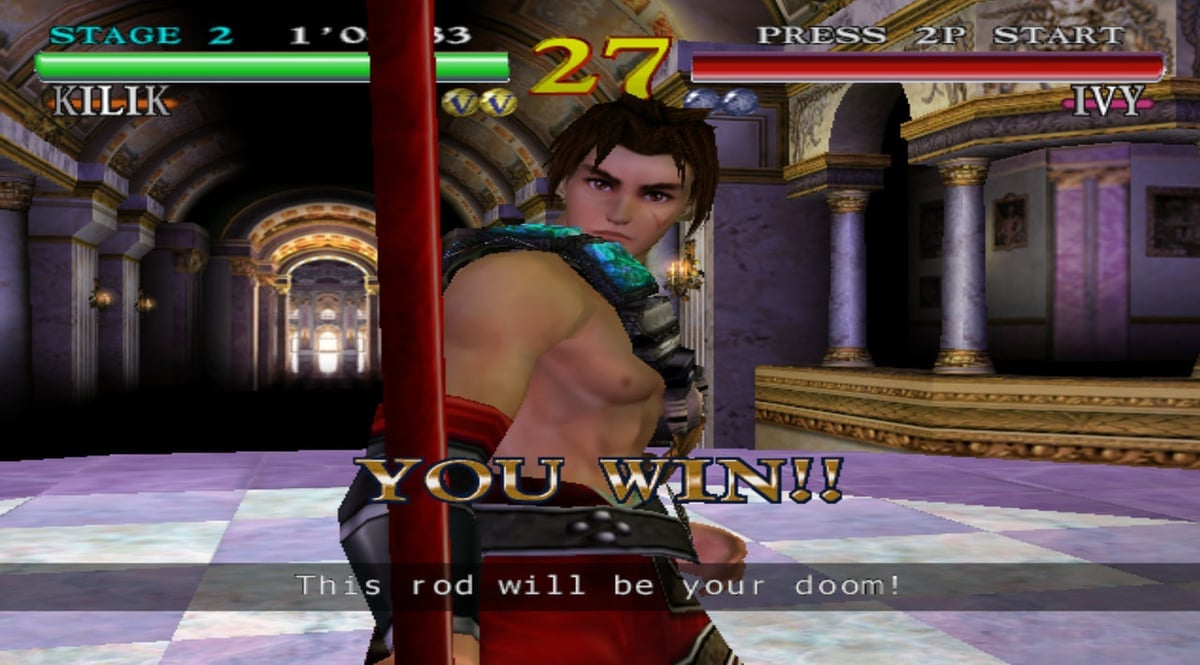
Redream is a Dreamcast emulator that can easily hit a steady 60 frames per second (FPS) for smooth gameplay on the Raspberry Pi 4. In fact, the Raspberry Pi enjoys specific support from the developer! The library compatibility with Redream is excellent, and you can expect to mostly forget you’re playing Dreamcast games in an emulator because the experience is so smooth.
Like PPSSPP, Redream has a great and easy-to-use GUI that’s intuitive in its layout. Unlike many emulators, Redream promises “no controller configuration, no BIOS or flash files, just add games and play.” And we concur: Both the experience of playing these retro classics and using the emulator itself is a pleasure!
SNES9x 2010

There are many Super Nintendo Entertainment System (SNES) emulators out there. We recommend SNES9x 2010 because it has the best balance between performance and accuracy among the emulators available on RetroPie.
The SNES was one of two 16-bit champion home game consoles of the 1990s with a monster library of 2D gaming glory. It’s so beloved that games are still being republished on modern consoles (both on Nintendo’s platform and on others like Android and iOS).
If you’re looking for a more authentic SNES experience, SNES9x is the most accurate one available on RetroPie, but the developers warn that “an overclocked RPi 3B or stock RPi 3B+ are recommended to avoid a slowdown in most regular games”. Fortunately for us, the Raspberry Pi 4 should be able to handle that – just don’t expect the experience to always be flawless.
Genesis Plus GX

The other must-play 16-bit console from the 1990s was the Sega Genesis (or Mega Drive, as it was known in most of the world). Sega’s library was comparable to the SNES, however, Sega defined a two-sided battlefield: You were either a Nintendo kid or a Sega kid, and which team you joined was part of your very identity as a gamer. (You might remember the “Sega does what Nintendon’t” ad.)
Sega’s strong heritage in the arcade game market also influenced the games that they published on Genesis, with many of those same arcade games getting their own home console version. With Genesis Plus GX, you can get back in on the action.
DOSBox

There’s a gigantic library of great retro PC games in practically every genre. PCs of their time offered a different experience from home game consoles. Although the popularity of the home PC would not hit critical mass until the mid-1990s, by that time there were already many excellent games that had been published for Microsoft DOS (disk operating system) or MS-DOS.
Pretty much every DOS game through the mid-1990s can run on the Pi 4, and the official Raspberry Pi magazine even has a step-by-step guide on how to do just that! RetroPie makes it easy to set up and get going, though you may find it takes a little bit more work than the other emulators we’ve covered. But you shouldn’t let that stop you because who doesn’t want to die of dysentery on the Oregon Trail again?
Honorable Mentions

There are heaps of emulators out there, so here’s a quick-fire list of some other great options to consider:
- MAME (Multiple Arcade Machine Emulator): There are a staggering number of classic arcade games to play once you get the right version of MAME paired with the right version of a ROM set. As this can be tricky, it’s the main reason that MAME didn’t make our list. It’s also not always easy to use for actions (like adding credits), as button mapping might require more than just a gamepad.
- Dolphin: The Pi 4 just doesn’t have enough power to play most games smoothly, though this may improve as the Raspberry Pi’s Vulkan graphics driver matures. Still, it’s possible to run some Gamecube games on the Raspberry Pi 4 with this Nintendo Gamecube and Wii emulator.
- Qemu (Quick Emulator): It’s hard to say how impressive this emulator and virtual machine really is given the sheer number of things it’s capable of. However, functionally, it’s more like a virtual machine and less of a retro gaming platform. It might still be a good choice to experience lesser-known platforms, and it’s even been forked into an original Xbox emulator.
- Box86: There are a number of MS-DOS and Apple emulators available for the Raspberry Pi. However, none are yet available for Windows and Linux games. This is where Box86 comes in, as it allows you to run games from these platforms on your Raspberry Pi. However, for Windows, it’s difficult for all games to work well, and not all Windows games are playable. Despite this, there are a few games that work flawlessly.
License: The text of "The Best Raspberry Pi Emulators in 2024" by All3DP is licensed under a Creative Commons Attribution 4.0 International License.
