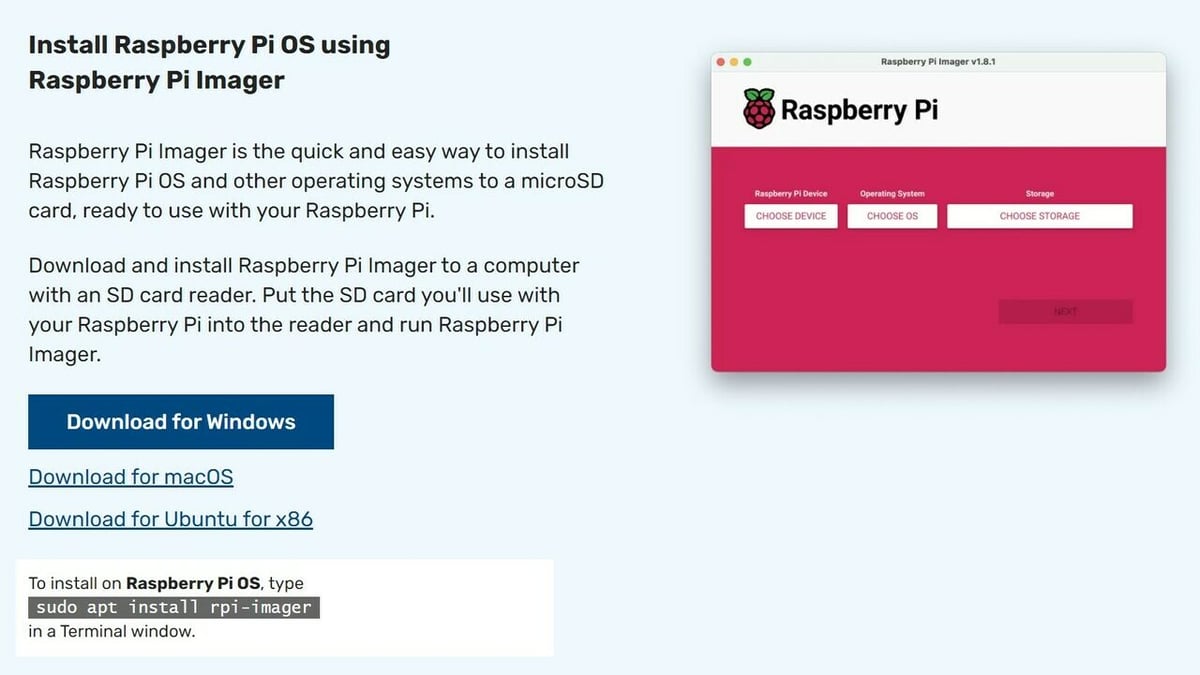When it comes to gaming platforms, PC and consoles are still the most popular option, but that hasn’t stopped many users from using their Raspberry Pi boards to play games in. Whether you’re looking to create your own retro-console, stream games from your PC, or even play the latest mobile games, the Raspberry Pi 5 brings a handful of upgrades that will enhance your overall experience.
The hardware, alone, is just one part of Raspberry Pi gaming. Choosing the right operating system will also be an important step when deciding what sort of games you are looking to play on the Pi 5. In this article, we’ll show you the best operating systems to run games as well as take a look at turning the Pi 5 into a streaming device.
Let’s get started!
Best OS for Gaming

Choosing a good operating system can be crucial, as it will be the backbone to your experience using the Raspberry Pi 5 for gaming. Our four recommended options are the following:
- Android 14
- Ubuntu
- Pi OS
- RetroPie
Given that the Raspberry Pi 5 has the similar hardware to that of a modern phone, it’s able to run Android 14. This means that we can play both modern mobile games and old retro games via the use of emulators.
Ubuntu and Pi OS are also great options if you want to keep that desktop experience. You may find, however, a few compatibility issues given that most emulators were built for older versions of the Pi.
Lastly, we have RetroPie. It would have been the best option when it comes to retro gaming, given that it offers a vast variety of different consoles and games you can emulate on your Pi. The issue, however, is that at the time of writing this article, RetroPie has still not officially released an image for the Raspberry Pi 5.
This means that getting it to work can be complicated at best. From games not launching to random crashes or controllers not working properly, although possible, it’s not guaranteed that everything will work as you want it to. Until an official working version for the Pi 5 is released, we suggest readers go for the other options.
Installation Overview
There are plenty of videos and guides showing how to install an operating system onto your Raspberry Pi, however we will show you anyways. All four operating systems mentioned above follow a similar procedure, so you should be able to follow these steps:
- Download the Pi imager onto your computer.
- Insert an SD card, then run the imager.
- Select the OS (operating system) you want to install onto the SD card, then follow the setup instructions.
- Once complete, extract the SD card from your computer and insert it into the Raspberry Pi.
You should now be able to boot up into that OS from the Pi itself. Make sure to use an SD card big enough to store all your files and games so that you won’t run out of space.
Retro Gaming

Users looking to play retro games or emulate their own consoles are in luck, as the Raspberry Pi 5 brings a few upgrades over its predecessors. When it comes to performance, the Pi 5 brings a significant step up compared the Pi 4. Given that the new Pi 5 comes with a cooler out of the box, we also recommend taking a look at overclocking your Pi 5 to achieve the best possible performance.
All games that ran on previous Pi versions will do so just fine. However, some games – especially Wii titles – that struggled before will now run much better.
Emulators
At the time of writing this article, there may be a few games and emulators that haven’t been updated to work with the Pi 5, but we’ll walk you through the different options available. As mentioned before, we suggest running Android 14 for users looking to get the best experience. Once the official Raspberry Pi 5 version of RetroPie is released, it would also be a great option.
While RetroPie already comes with some pre-built emulators, installing emulators in Android 14 can be as easy as just downloading them from the Google PlayStore. Our list of suggested emulators include the following:
- PPSSPP is the best emulator for PSP games, and one of its noteworthy features is the ability to save game instances.
- AetherSX2 is a great emulator for PS2 games and offers really good performance.
- Dolphin is perfect for emulating games from old Nintendo consoles. It’s one of the most popular emulators.
Both PPSSPP and AetherSX2 can be installed directly from Google Play for users running Android.
For those looking to install emulators on Ubuntu or PI OS, Pi-Apps and other Raspberry Pi-oriented app stores are great, as they already include some of the previously mentioned emulators and allow for an easy install without having to use the terminal.
Streaming Games
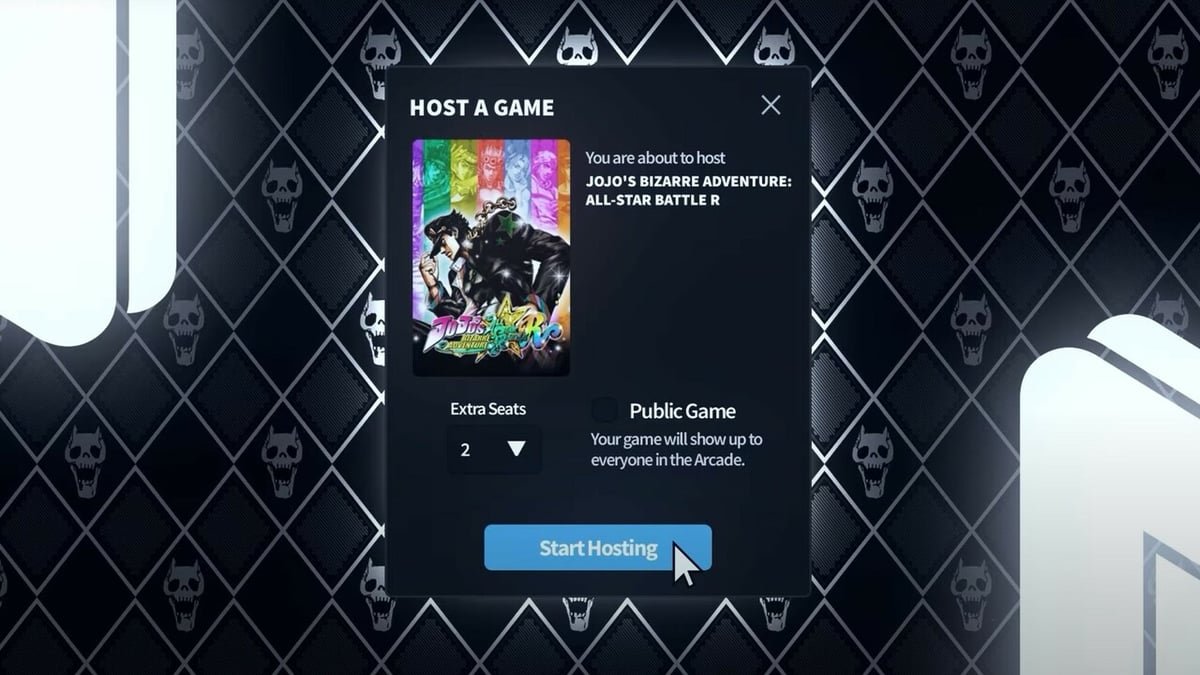
Lastly, we can’t forget to talk about game streaming with the Pi 5.
Given its hardware and small form factor, it’s clear that the Pi 5 can’t run any heavy modern games by itself, but that doesn’t mean it can’t be used as a streaming device in conjunction with a computer.
In this setup, your home computer will be running the games and streaming them into your Pi 5, so that you can play wherever you are as long as you have a stable internet connection via Wi-Fi or Ethernet. Our two best choices for streaming platforms are Parsec and Steam Link, since they offer the best compatibility and ease of use.
Parsec
Parsec is a proprietary remote desktop application primarily used for playing games through video streaming. It can be installed on both your host computer and the Raspberry Pi to create a “link” between them, allowing you to stream your desktop or games from one to the other. Setting up Parsec is pretty straightforward:
- Head over to Parsec and create an account.
- Install the client on both your computer and Raspberry Pi.
- Log in with your account on both devices.
- Connect to your computer from the Raspberry Pi.
You should now be able to have total control over your computer via the Raspberry Pi. You’ll need a working mouse and keyboard, but most controllers are also supported.
Steam Link
Our second option, Steam Link, allow you to stream games from your Steam library onto your Raspberry Pi. Just like before, the steps to set this up are rather simple:
- Head over to Steam and create an account if you haven’t done so already.
- Download the Steam Link client into your Raspberry Pi.
- Open the client and complete the setup.
- After the setup is complete, launch the app and connect to your computer.
Note that unlike the previous option, Steam Link will only work for devices connected to the same network, meaning that your Raspberry Pi has to be connected on the same Wi-Fi or LAN as your hosting computer.
License: The text of "Raspberry Pi 5 & Gaming: Can the Pi 5 Run Games?" by All3DP is licensed under a Creative Commons Attribution 4.0 International License.