The Raspberry Pi 5 is the latest version of the popular single-board computer (SBC) series developed by the Raspberry Pi Foundation. It’s designed for diverse applications, from education to hobbyist projects and even professional use cases like IoT implementations and small-scale servers.
This SBC supports a variety of operating systems, each tailored to different needs and preferences. The most popular are Raspberry Pi OS, which is the official operating system, and Ubuntu.
Raspberry Pi OS (formerly Raspbian) is based on Debian and is optimized for Raspberry Pi hardware. It’s a popular choice for general-purpose computing, programming, and learning. On the other hand, Ubuntu offers an official version for Raspberry Pi, providing a familiar Linux environment with a wide range of software and development tools.
Raspberry Pi doesn’t have an official Android distribution, but there are unofficial versions that offer a complete Android experience with optimizations for the Raspberry Pi 5, with improved stability and performance.
Emteria is a German company and they have been developing their own Android version for Raspberry Pi 5. In this article, we’ll take a closer look at Emteria, what you need to install this unofficial version of Android in the Raspberry Pi 5, and how to do it.
What Is Emteria?
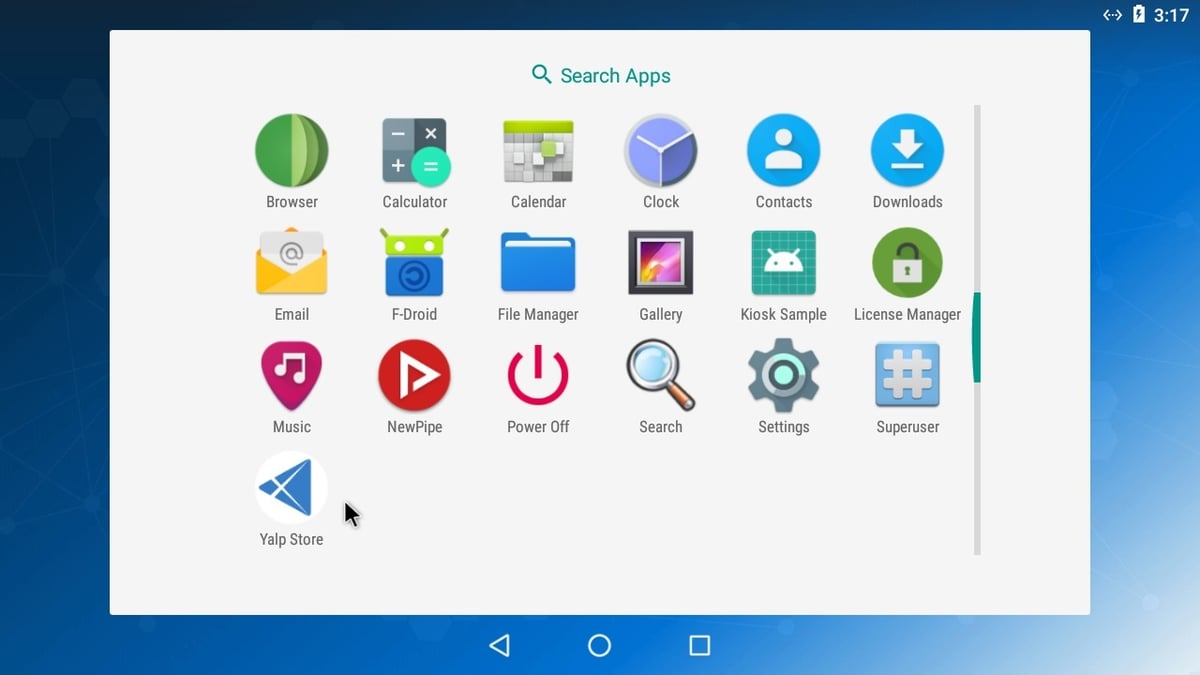
Emteria OS is a lightweight, Android-based operating system designed specifically for embedded systems and Raspberry Pi boards. It provides a stable and optimized Android experience for devices with limited resources.
Emteria OS was developed with an Android Open Source Project (AOSP)-based read-only memory (ROM). AOSP, led by Google, provides the complete and open-source code of Android for developers to use, modify, and create custom versions of the operating system. The project offers incredible potential thanks to its huge developer community, and will continue to expand in the future. Users can expect stability, continued support, and critical updates from Emteria because of its connection to AOSP.
Main Features
Knowing what Emteria is, let’s go over some of its main features and what it has to offer.
- Kiosk mode: Emteria includes a Kiosk lockdown mode, which restricts user access to the device, something that can be especially useful if connected to a public network.
- VNC: Virtual Network Computing (VNC) is a graphical desktop-sharing system that allows mirroring of the screen of a Raspberry Pi 5 and controlling it remotely from any location.
- Compatibility: Having Android as the OS ensures compatibility with Android apps.
- Customizability: Emteria provides root access rights, meaning that as a developer you can further customize the device.
You can run Emteria OS 14 for free on up to 3 devices for prototyping and individual projects, and there are paid plans starting at ~$80/month for up to 50 devices, and plans for larger, professional projects with pricing depending on custom aspects of the plan.
What You Need

At the time of writing, the latest stable version of Emteria OS is Android 14. To run this OS on your Raspberry Pi 5, you’ll need:
- Raspberry Pi 5 (with at least 4 GB RAM)
- Raspberry Pi Imager
- MicroSD of 16 GB or greater (at least 32 GB is recommended)
- A Windows, Mac, or Linux computer to flash the “Android by emteria” OS onto the MicroSD card
- Touchscreen with HDMI interface
With these, you can install Emteria OS and take control of Raspberry Pi 5 with Android.
How to Install Emteria OS
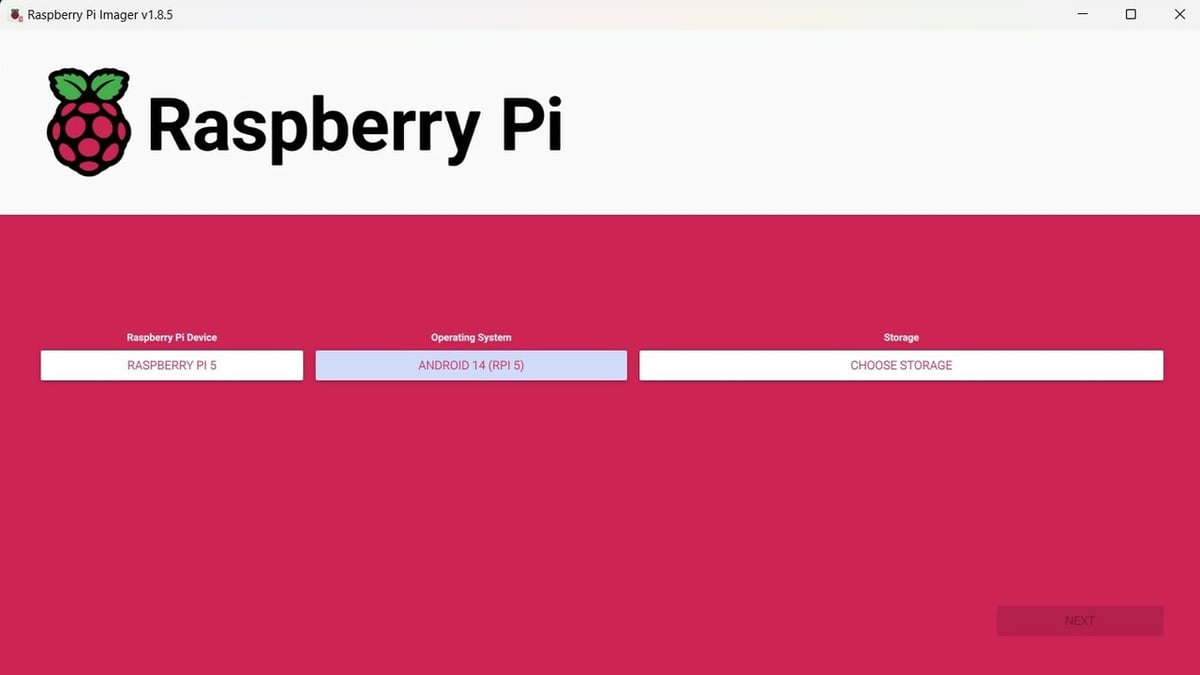
Once you’ve got everything you need, it’s time to install the OS.
- Create an account on the Emteria website and select the type of license that’ll best suit your needs.
- Insert the MicroSD card into your computer.
- From the Raspberry Pi Foundation’s site, download Raspberry Pi Imager and install it.
- Once you’ve got the Raspberry Pi Imager running, under “Raspberry Pi Device” choose “Raspberry Pi 5”.
- Next, click on “Operating System > Freemium and paid-for OS > Android by emteria > Android 14 (RPi 5)”.
- Choose your storage (i.e. the MicroSD card), click on “Next”, and write the image to the SD card.
- Remove the MicroSD card from your computer, then insert it into and power on your Raspberry Pi 5.
- Boot the Raspberry Pi 5 and activate the device with the free license.
The setup is pretty straightforward; of course, there might be a few questions along the way. Emteria has a Knowledge Base that can guide you, as well as the Emteria Forum, and you can also check out the Raspberry Pi Forums and the Subreddit.
Alternatives
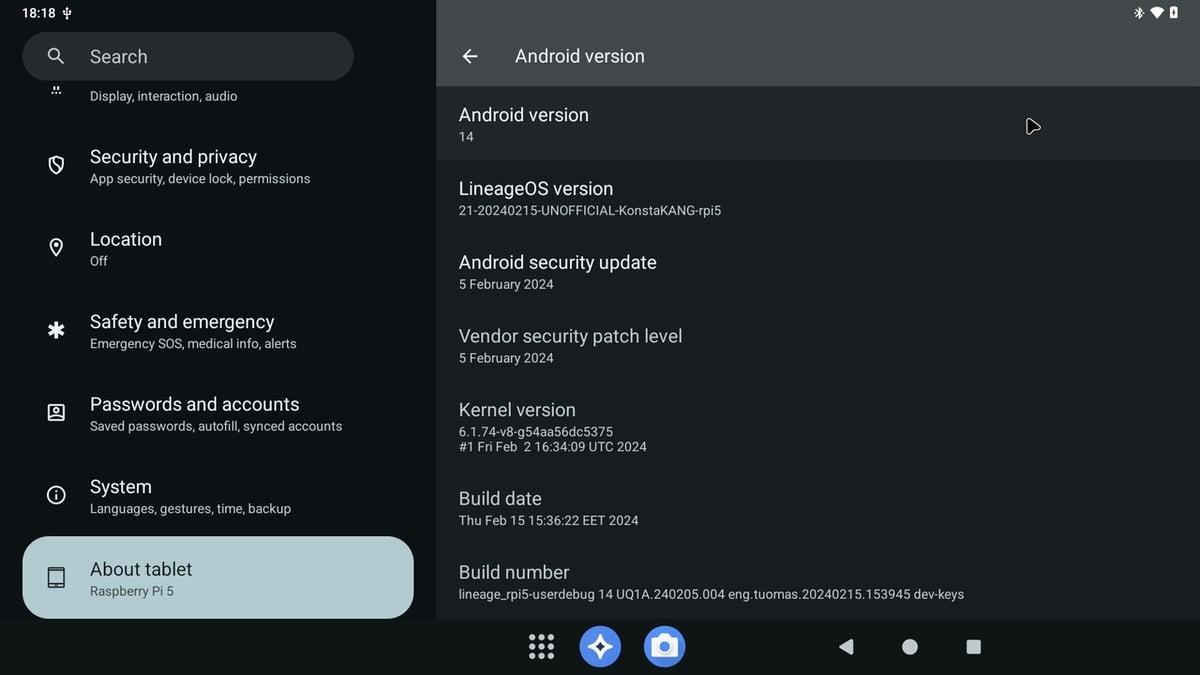
Emteria isn’t the only Android OS for Raspberry Pi SBCs in town, though. Other Android projects for Raspberry Pi include LineageOS 21 and KonstaKang’s AOSP (Android 14).
LineageOS 21 is a free and open-source operating system for various devices, based on Android. A user created their own Raspberry Pi unofficial and unsupported version. While there’s a clear BOM and guide on how to get LineageOS 21 running, the developer notes that it’s a project that’s on the more advanced side – if this is your first venture into the Raspberry Pi world (or you’re still getting your bearings), Emteria will probably be the better choice.
As its name indicates, KonstaKang’s AOSP (Android 14), is a build of AOSP for Raspberry Pi 5 that’s also meant for advanced users. While it can be a good challenge if you already know your way around the subject, if you’re not sure and you’d rather go for a more straightforward setup and running, Emteria might suit you better.
Because of the nature of the three OSs, Emteria stands out given that it provides regular updates and bug fixes, has technical support for users, and ensures compatibility and proper functioning of peripherals such as displays, sensors, and other parts of Raspberry Pi 5. Of course, LineageOS 21 and KonstaKang’s AOSP (Android 14) are currently being developed, and considering the open-source nature of all these OSs, it’s a safe bet that there’ll be either more options in the near future, or that the already existing ones will keep on improving and becoming more accessible.
License: The text of "How to Run Android on Your Raspberry Pi 5" by All3DP is licensed under a Creative Commons Attribution 4.0 International License.
