As a single-board computer, a Raspberry Pi can be used for many things. From controlling your 3D printer using OctoPrint to using it as a retro gaming console, the Pi is a versatile tool.
All these abilities depend on firmware to function. It’s good practice to keep your firmware up-to-date, whether it’s for your computer, 3D printer, or any other electronic device.
In this article, we’ll go over the steps involved in updating the firmware, but note that the simplest way to update your Pi 4’s firmware is to keep your operating system (OS) up to date. We’ll be focusing on the official operating system for the Raspberry Pi 4, Raspberry Pi OS (formerly known as Raspbian), which is installed using the Raspberry Pi Imager. But first, let’s get our terminology straight!
Software Specifics
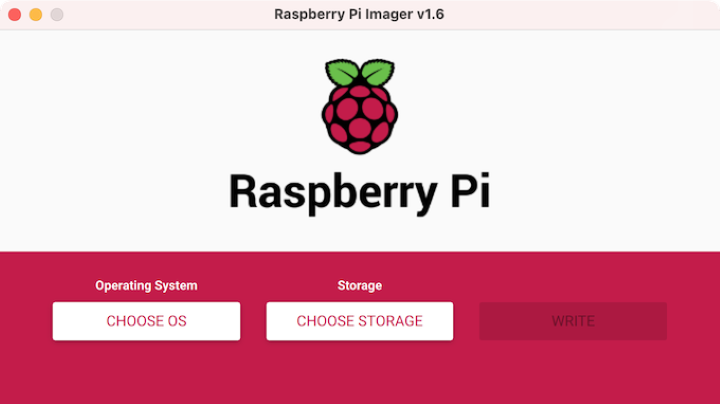
It’s a good idea to understand the differences between your Raspberry Pi 4’s operating system and its firmware before you attempt any updates, so let’s talk software!
Operating System
The operating system (OS) is essentially the foundation upon which a program (i.e. software application) can be written. If you didn’t have an operating system, every program would need to be written to work directly with your specific hardware. This would drastically increase the size and complexity of any application.
Though not a perfect analogy, imagine mailing a letter in a world without addresses. You’d probably have to write all over the envelope just to describe how to arrive at the destination!
The most common operating system for Raspberry Pis is Raspberry Pi OS, but it’s far from the only option.
Firmware
Firmware is a special type of software that’s specifically for translating instructions from the operating system to commands that the hardware can understand. An example of this is drivers, such as the Wi-Fi card driver on a personal computer or mobile phone.
Why Update

Updating the firmware is as important as keeping your operating system and software up to date, though there might be less frequent stable updates. The main importance of this is security patches. If vulnerability in the code has been found, your Raspberry Pi firmware needs to be updated to reduce the risk of it being exploited.
The other reason is performance enhancement. Though updates usually only bring minor changes, some offer major benefits. For example, the Raspberry Pi Foundation’s November 2021 update increased the turbo-mode clock from 1.5 GHz to the 1.8 GHz for recent Raspberry Pi 4s.
Options
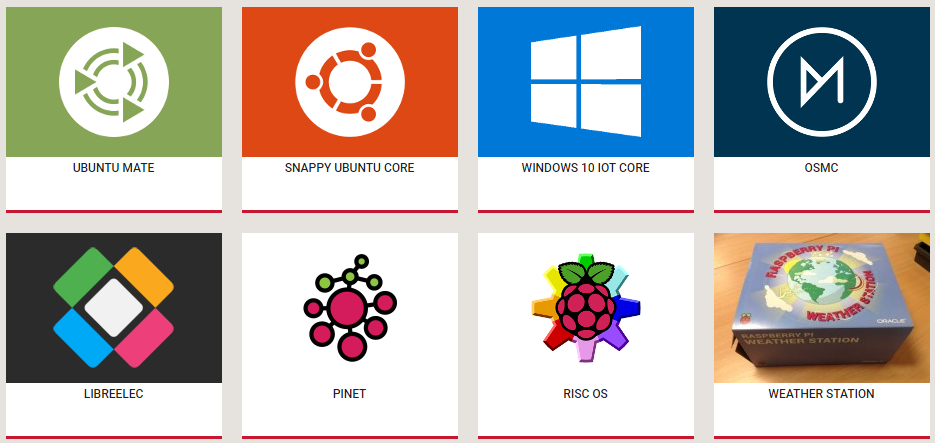
If you’re running Raspberry Pi OS, your firmware options are limited to what’s offered by the Raspberry Pi Foundation. We’ll mention some alternative Raspberry Pi-compatible operating systems later.
The Raspberry Pi Foundation has put a lot of work into making the initial setup and update process for Raspberry Pi OS extremely easy. It’s detailed on their website, but the basic steps are to check for updates with sudo apt update followed by running a full upgrade (if there’s anything new) with sudo apt full-upgrade. Using this process, you’ll be updating the operating system as well as the firmware to the latest stable releases.
If, for whatever reason, you only want to update the firmware and leave the rest of your installation as it is, we’ve outlined the steps below.
What You'll Need
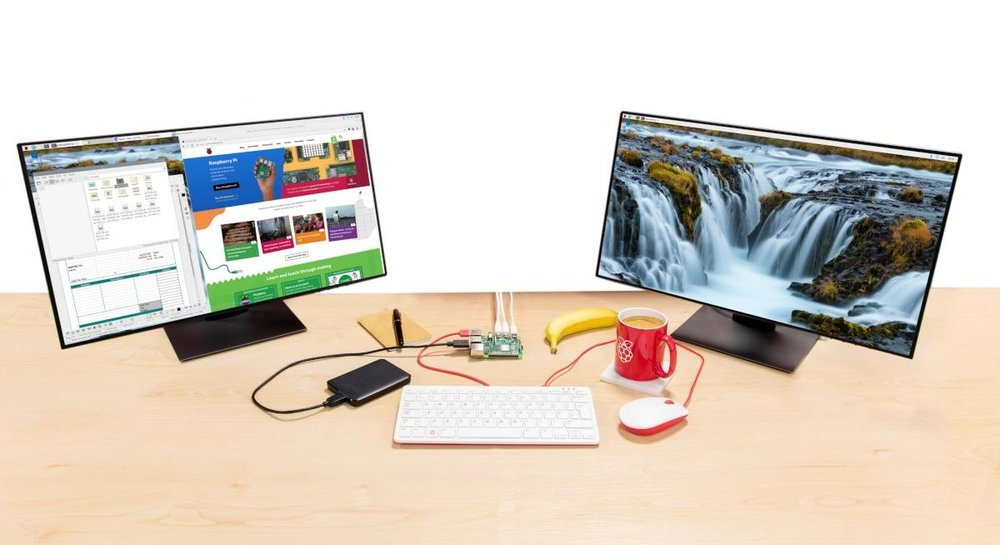
To update your Raspberry Pi 4’s firmware, you’ll need the following:
- A stable internet connection
- A keyboard and mouse
- A display
- A Micro-HDMI to HDMI cable
Note that items 2 and 3 aren’t needed if you’re doing this remotely through secure shell (SSH).
Now, we can finally get to the steps!
Step by Step

Overall, updating your Pi 4’s firmware is simple and straightforward. An overview of the steps is as follows:
- Ensure you’re connected to a stable internet connection.
- Check what version of firmware your Pi 4 is running to see if you need to update it. You can do this by opening a new terminal window and entering the command
sudo rpi-eeprom-update. - If it flags that an update is available, as we mentioned earlier, one option is to run
sudo apt updatefollowed bysudo apt full-upgradeto fully update your Pi’s software, firmware included. - To only update the firmware, use
sudo rpi-eeprom-update -d -ainstead. - Once the installation process is done, reboot the Pi by typing
sudo reboot.
That’s pretty much all there is to it! If you’d like some extra guidance, YouTuber Mr. Sujano has a very helpful tutorial.
It’s also possible to update to pre-release firmware using the command rpi-update. Updating to pre-release firmware is not recommended as it can be unstable, so only do this if you’re 100% sure you need it.
Alternatives

Raspberry Pi OS isn’t the only operating system for the Raspberry Pi 4. There are many third-party options designed for different applications. Below is a brief summary of some of the most notable options and their use cases.
RetroPie
Do you miss the old retro games? If you do, you can use RetroPie to emulate retro games on your Raspberry Pi 4. You can play games from various platforms such as Game Boy, Atari ST, and Sega Genesis. There are also a number of RetroPie cases you can 3D print.
Home Assistant
Controlling all your smart devices and sensors can be a pain as they all require different apps and often can’t work together. Home Assistant allows you to control devices from different brands and group actions together. One such use case is automatically turning on the heater when you leave work.
Windows IoT Core
Windows IoT Core is a purpose-built Windows OS for the Raspberry Pi. This OS is specifically for building prototypes of IoT devices using a Raspberry Pi and a computer with Windows 10. Keep in mind that you need a computer running Windows 10 with Visual Studio to access this option.
OSMC
OSMC is the abbreviation of Open-Source Media Centre and is based on the Kodi project. It allows you to play virtually any media format so you can create your own personal media center. Whether for music or TV shows, you can play media from attached storage, a local network, or streaming.
License: The text of "Raspberry Pi 4 Firmware Update: All You Need to Know" by All3DP is licensed under a Creative Commons Attribution 4.0 International License.

