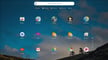Better Together?

The Android Operating System (OS) is currently the most widely used OS in the world. Launched in 2008, few would’ve thought it would have such a massive impact on our lives. Many of our smartphones and TVs, as well as embedded and IoT devices, run on some form of Android.
Android as an OS is primarily aimed at mobile devices. Its free and open-source nature has contributed significantly to its development. Developers have modified the base Android OS and customized it to suit various applications.
Being such an established and highly-developed OS, many have looked to put it on devices not necessarily designed to run it, including the Raspberry Pi.
We all must’ve heard of a Raspberry Pi at some point. It was (and is) a single-board computer released with the intent to familiarize people of all ages with the basics of computer science. Though it was aimed towards the educational market, when people started to realize the capabilities of what a Pi could do, it went far beyond its intended purpose.
Robotics, IoT devices, embedded systems, and even some basic computing systems, all began to use Raspberry Pi. And as its popularity grew, so did its development. The Raspberry Pi 4 has impressive hardware that allows it to be used in lots of different ways. And what else would be better than to pair it with Android OS? So, for all the tinkerers out there, let’s look at how to run Android on a Raspberry Pi 4.
Raspberry Pi OS vs. Android OS

Given that Raspberry Pis have their own OS, you might initially wonder why you’d be interested in switching to Android at all. Before we get into the specifics, let’s quickly review both OS options.
Raspberry Pi OS
Raspberry Pi OS (formerly known as Raspbian), like Android OS, runs on a Linux kernel. Developed and maintained by the Raspberry Pi Foundation, it’s the official OS for the Raspberry Pi 4 and is more suited to it than any other option. It’s designed to provide more of a desktop-like user experience and requires minimal resources while still delivering great performance.
Since the main intent of a Pi is for educational purposes, Raspberry Pi OS comes with preloaded Python (for programming), Minecraft Pi (a version of Minecraft with a programming interface), Mathematica (an industrial leading computational platform), and loads of other interesting programs. You can also install app packages from the 35,000+ options available.
It’s the perfect OS for someone starting with computer programming or SBC projects, especially considering the low price point of a Raspberry Pi.
Android OS
As you might expect, Android OS is better suited for a mobile device. Android has a more graphical interface when compared with Raspberry Pi OS. There’s no built-in terminal, programming support, or commands that you need to input to get things done, which makes it easier to get around.
Since Android is a mobile OS, it’s great for supporting a task on the go, but can’t be used as a full-fledged desktop replacement. Yet, you can use custom versions of Android OS with added functionalities.
Additionally, Android is available for a lot of devices in various hardware configurations. So, unlike Pi OS, which is built specifically for the Raspberry Pi, with Android, you can choose your hardware configuration – tablets, TVs, watches, and more all use Android very effectively.
So, with both OSs having their distinctive characteristics, why would you want to install Android on the Pi 4 when there’s already another OS available for it?
Reasons to Use Android
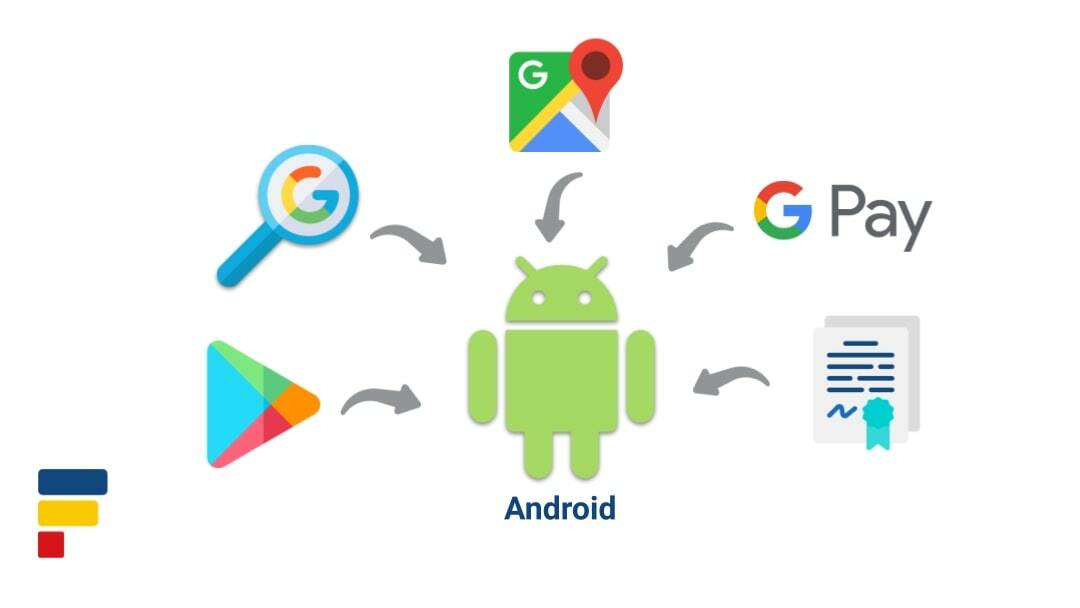
There are several reasons why you might want to ditch the official OS for Android. We’ll look at the main ones below:
- Google Play Store: The Google Play Store is a sufficient reason in itself for anyone to consider using Android. You have millions of apps for practically any use you can think of – media consumption, productivity, education, sports, photography, and more!
- Game support: Since Android is a more mobile-friendly OS and aimed towards the consumer market, the gaming experience is great. There are thousands of popular gaming titles available on Android. It even supports third-party accessories readily. This allows you to connect controllers, racing game wheels, and other stuff to enhance your gaming experience.
- Customization: Android is famous for the customization options it provides. You can change the themes of your device, customize the look of apps, customize the user interface, and more.
- Touchscreen support: Android is the best OS that’s available for use with touchscreens on a Pi 4. The Raspberry Pi OS also supports a touchscreen, but since it wasn’t developed for mobile interaction, it’s not optimized well for it. In comparison, Android was introduced with and developed to be used with touchscreens.
- Google ecosystem: If you’re someone who’s been using Android for a long time, you might be familiar with the Google ecosystem by now; the many services that Google provides function best with Android. If you regularly use these services, Android on a Pi 4 is the best way to go.
These are some of the major reasons that you might be considering installing Android on your Raspberry Pi 4, but the decision boils down to what you’ll be using the Pi for. If you want something that can serve as a replacement for your old tablet without costing you too much money, Android OS on Raspberry Pi 4 would serve you well.
Now that we know why you might want to make this change, let’s get to the installation.
What You'll Need for Installation
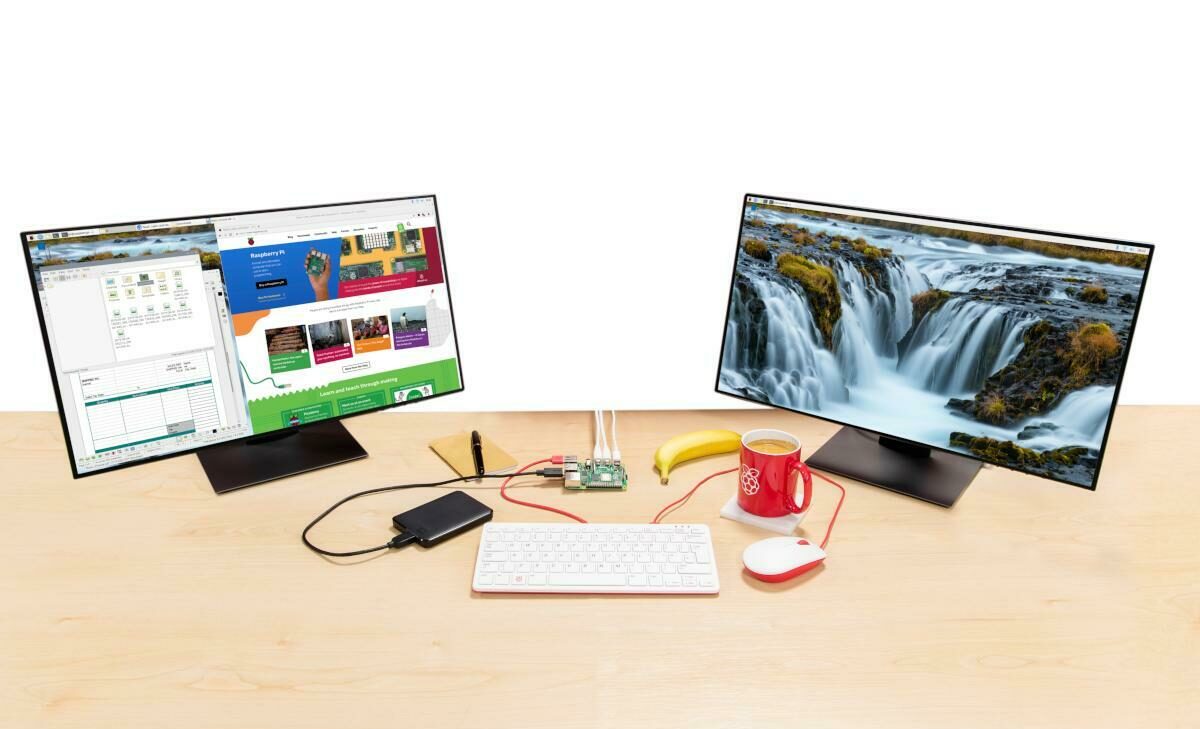
We’ve talked about the reasons for Android on Raspberry Pi 4 at length, so if you’re ready to make the switch, we’ll be installing one of the most widely used Android OSs: Lineage OS 18.1 by KonstaKang.
To accomplish this, you’ll need the following things:
Software
Hardware
- Raspberry Pi 4 with at least 4 GB RAM
- Stable internet connection
- 16-GB microSD card
- USB flash drive
- Keyboard and mouse
- Display and Micro-HDMI to HDMI cable
- Touchscreen (if want to make it an Android tablet)
Step by Step

Once you’ve got your hands on all these things, it’s a straightforward procedure. If you do everything without any hiccups, you should be running Android on your Pi in less than an hour.
Here are the main steps:
- Ensure that you have a stable internet connection.
- Download Balena Etcher flashing software.
- Download Lineage OS 18.1 from KonstaKang’s website.
- Download the zip file of Gapps onto your flash drive.
- Flash Lineage OS to your SD card using Balena Etcher.
- Insert the SD card in your Raspberry Pi 4 and connect the display, power supply, mouse, and keyboard to it.
- Insert the flash drive into the Pi 4 and boot in recovery mode.
- Flash and install the Gapps package and reboot.
And voilà! You’re running the latest Android OS (11.0) on your Raspberry Pi 4.
There’s a detailed procedure on KonstaKang’s website where they mention all the steps involved in the process. KonstaKang also has helpful FAQs and has been providing continuous updates to the ROM. ETA Prime on YouTube has provided a great tutorial that you can follow, too.
Alternatives
Lineage isn’t the only option out there, by any means. Check out some other builds to run Android on your Raspberry Pi 4.
OmniROM
OmniROM was forked from the CyanogenMod project. It’s one of the most famous and consistently supported custom ROM options in the Android community. Feature-rich and stable, the build of OmniROM 11.0 for the Raspberry Pi 4 was created by the developer maxwen.
Performance-wise, OmniROM is comparable with Lineage and you wouldn’t notice any considerable differences if you weren’t looking for them. ETA Prime on YouTube has covered the use of OmniROM on the Pi 4 in great detail.
Emteria
Emteria’s OS is another version of Android that’s supported for the Raspberry Pi 4. Unlike the previous options, Emteria’s solution focuses more on the industrial use of Android. Its OS is combined with exclusive apps and services that make it better suited to industrial applications.
Unlike the standard versions of Android for personal use, Emteria is aimed at the B2B market (think applications like ATMs, ticketing systems, smart-home controllers, video conferencing, and alarm systems). Since this is oriented more towards business users, the free version of the OS provides very limited capabilities. There are varying levels of paid options available that improve upon the various functionalities.
For those considering using a Raspberry Pi 4 for commercial purposes, Emteria OS is a great Android alternative to suit your needs.
Final Thoughts

By now, you should have a clear idea about running Android on the Raspberry Pi 4.
Many firms and developers in the community have released full DIY kits that combine the Pi 4 and Android to give you a compelling alternative to some of the pre-existing devices. You should definitely check them out if you’re looking at using Android on a Raspberry Pi in the long term.
Lead image source: Raspberry Pi Foundation via Review Geek
License: The text of "Android on Raspberry Pi 4: How to Make It Work" by All3DP is licensed under a Creative Commons Attribution 4.0 International License.
CERTAIN CONTENT THAT APPEARS ON THIS SITE COMES FROM AMAZON. THIS CONTENT IS PROVIDED ‘AS IS’ AND IS SUBJECT TO CHANGE OR REMOVAL AT ANY TIME.