A Great Watchdogtopus

Most hobby 3D printers come with their own set of features, but nearly all of them benefit from the addition of OctoPrint, or more specifically, OctoPi. OctoPi is the very common setup of OctoPrint installed on a Raspberry Pi, allowing your 3D printer to be monitored and controlled remotely.
You may have seen OctoPi in a list of 3D printer upgrades. It can add anything from a webcam to an internet-connected monitoring server to your printer. OctoPi essentially turns any printer into a smart, IoT machine. Needless to say, there are many reasons to use OctoPrint with your printer.
If you don’t happen to have OctoPrint set up yet and you would like to, feel free to check out our guide on how to install OctoPi on a Raspberry Pi. Once you do, you can come back to this article!
Although OctoPi is great, there are limits to its flexibility. We’ll be focusing on one of these limits today. Specifically, we’ll be discussing the possibility of running multiple printers off of one instance of OctoPi. We’ll explain why this is desirable in some setups and then go over what your options are. Let’s jump in!
The Need for Multi-Printer Monitoring

Starting out, OctoPrint may have been the dream program you were looking for. It was free, open-source, had many features and limitless possibilities. Or so you thought. OctoPrint is still great despite its lack of support for simultaneous printing. In fact, it’s because of its open-source nature that we’re able to find a solution.
Before we get into how you might accomplish this, however, let’s discuss why it’s so interesting.
Why Multi-Printer Monitoring?
- You have multiple printers: The most obvious reason you might want OctoPrint to connect to multiple devices is that you simply have a lot of printers. It stands to reason that running them all off of one computer or Pi would make managing them simpler.
- More control over your setup: Perhaps you’re into hacking and are determined to create the perfect setup. Multiple printer control therefore seems like a fun challenge that’ll result in a neat and tidy workspace.
- You only have one Pi: Maybe you have a few or even just one Pi and are in need of a temporary solution.
A note before we continue: While all of these options work on a Pi, adding more printers will always require more resources. Therefore, know that it may be better to run some setups on a PC instead. With that in mind, let’s find the best option for your printers!
Consider the Alternatives
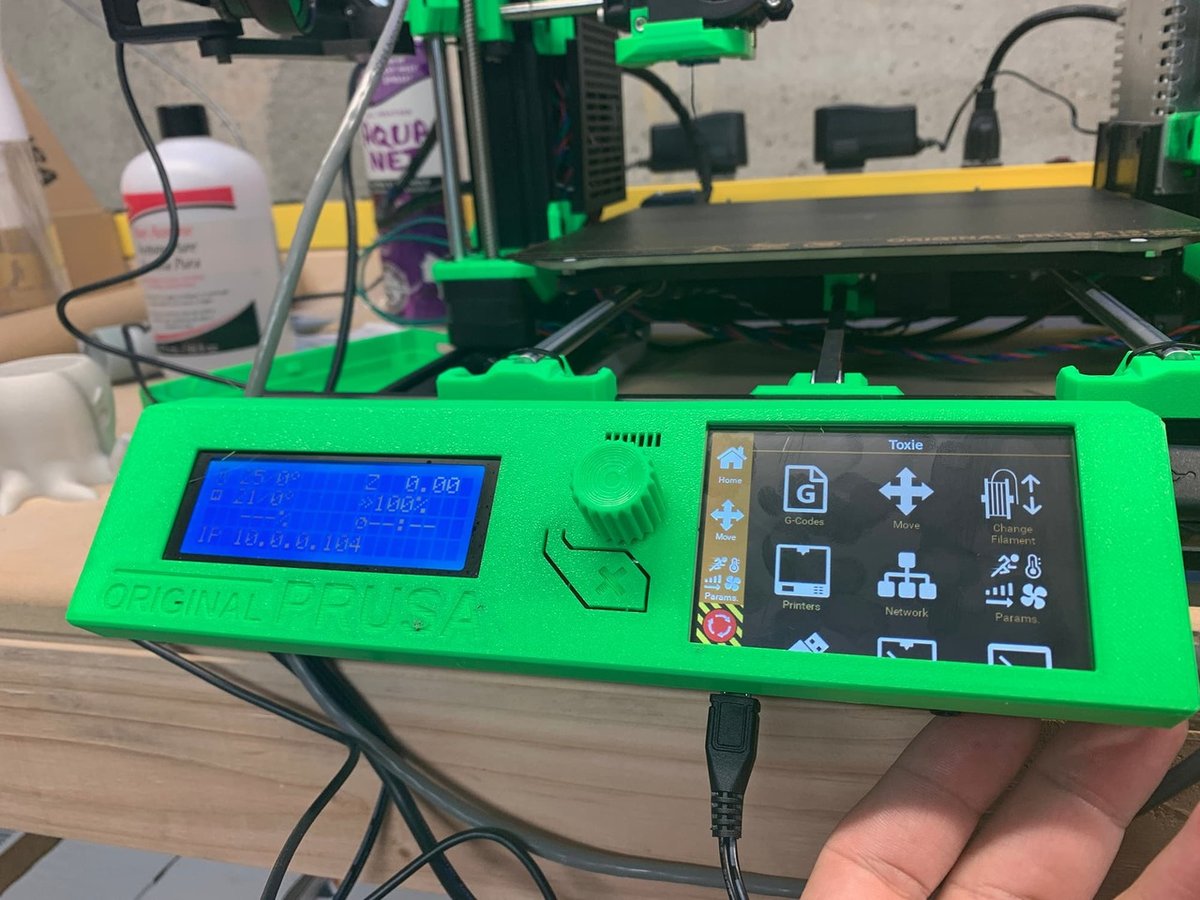
OctoPrint is great, so it makes sense that you’d want to extend its reach to multiple machines. However, its important to note that, though possible, OctoPrint does not officially support such functionality. Indeed, the developers suggest buying a separate Pi for each printer, especially since the program isn’t meant to scale to multiple printers.
Because of this, it may not be a bad idea to consider alternatives before launching yourself into a potentially challenging endeavor. In fact, there are a number of options, some of which we’ll get to later, but the most immediate ones are other programs.
Alternative Programs
If you’re really interested in taking this route, we have a whole article on the best OctoPrint alternatives. But for now, here’s a quick summary of two particularly popular programs:
MatterControl
Coming from MatterHackers, this program combines 3D modeling, slicing, and printer management in one package. It has the added feature of wireless monitoring similar to OctoPrint and is free and open-source, as well. While it doesn’t support Raspberry Pi setups like OctoPi, they do provide a Linux package that you can install manually. A downside to this option is that webcam use isn’t currently supported. This option is best for a smaller setup on a PC since that’s where most of the features are found.
Repetier-Server
Repetier has made multiple products, such as an app, firmware, host software, and a web interface. (The server portion is the one that connects multiple printers.) Unlike MatterControl, it provides a ready-to-install Raspberry Pi image and even supports touchscreen controls if your Pi has them. Combine that with webcam support, and this starts to look like a pretty solid alternative. Geared towards managing multiple printers, Repetier-Server does have a lot of features, but some of them come at a price. If you want things like webcam support, you’ll have to pay about $70 (€59.99).
As stated previously, your situation will dictate what’s the best fit for you. Whether it’s MatterControl, Repetier-Server, or another OctoPrint alternative, it’s likely that you can find the right fit for your setup.
On the other hand, OctoPrint, its plug-ins, and hackability may be what you’re after. Don’t worry, we’re about to go over two paths you can take to set up OctoPrint just how you want it.
Option 1: Manual Instance Copying
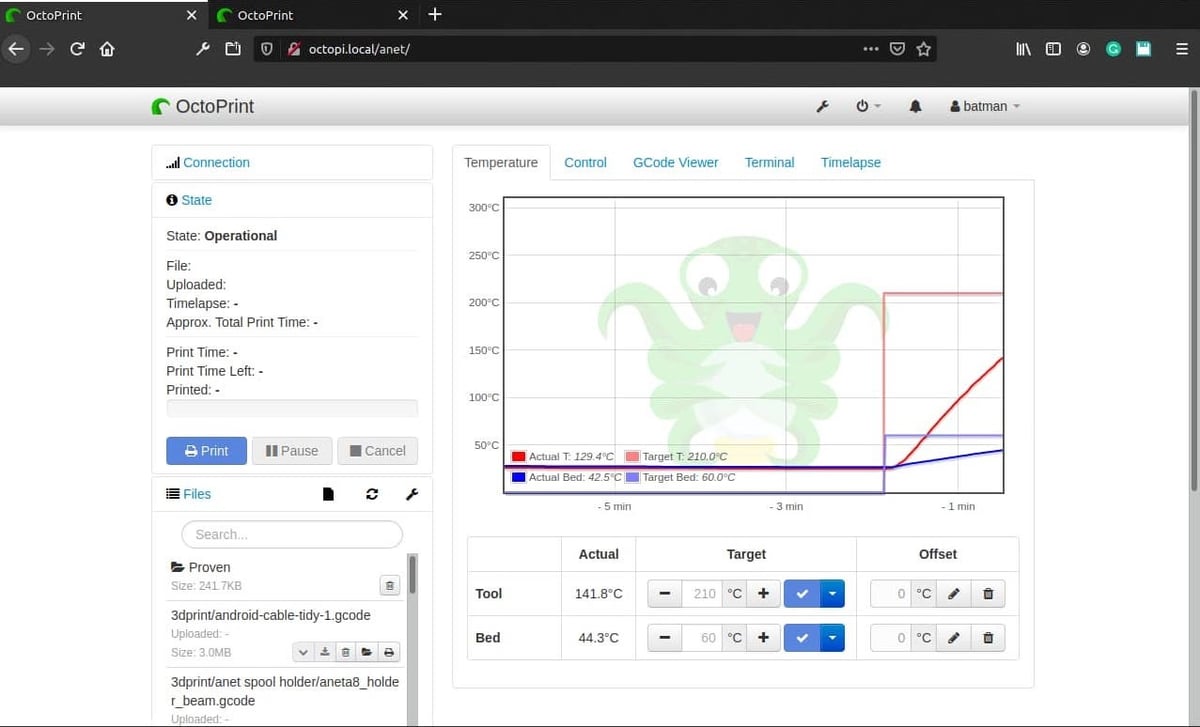
As we’ve stated, OctoPrint doesn’t support multiple instances. Such a setup on the same server application can cause issues and use up your precious Raspberry Pi’s resources. That said, none of this has stopped tinkerers from trying.
One method requires extensive editing and navigating via the terminal to manually copy OctoPrint and create your second instance. You can take a look over Thomas Messemer’s guide for detailed steps on how to accomplish this. Keep in mind that adding more printers will require a proportional amount of work for each printer.
In addition to this particular method, there’s a mega thread on OctoPrint’s forums that discusses this topic. There are several similar solutions including the aforementioned guide. Although OctoPrint won’t be providing support, it would be wise to keep an eye on this thread for any updates.
Before you decide to head into your Pi’s terminal, let’s go over one more unusual but possible solution.
Option 2: App Containers

There’s no simple cloning machine to multiply OctoPrint instances, but Docker, a development platform that lets developers create containerized apps, is pretty close. A convenient result is that multiple OctoPrint iterations can be installed on a single device. It still isn’t for novice hobbyists, but if you’re a developer or programmer, this setup is more than within your reach.
Multiple community members have created Docker versions of OctoPrint, but none are directly from OctoPrint themselves (so far). This means it’ll take a bit of research to make sure you install exactly what you want.
Additionally, you’ll have to install Docker and perhaps a few tools like Docker Compose to get it working properly. Once set up, adding printers could be as simple as running another Docker app. If you find a Docker version of OctoPrint that’s updated and trustworthy, this solution may just be worth your while.
Final Thoughts
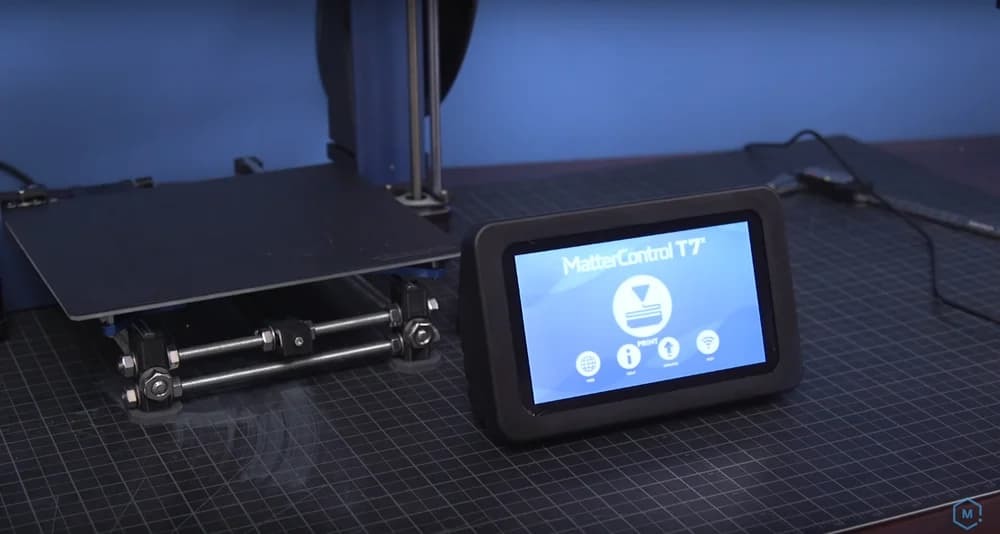
As we’ve seen, it’s possible to manage multiple printers with OctoPrint, but depending on your situation, you might want to go with another option.
For those who have the tinkering ability and motivation to work around OctoPrint’s limits, we hope you’ve found a place to start. Whether it’s copying OctoPrint manually or figuring out a containerized solution, we’re sure it’ll be a one-of-a-kind setup. If you’re simply looking for a multi-printer managing solution, then maybe you’ve found an alternative that suits your needs.
As a final note, keep in mind that, though there may not currently be a straightforward solution, that doesn’t mean there won’t be in the future.
Lead image source: Dave via PlastiBots
License: The text of "OctoPrint for Multiple Printers: How to Get Started" by All3DP is licensed under a Creative Commons Attribution 4.0 International License.