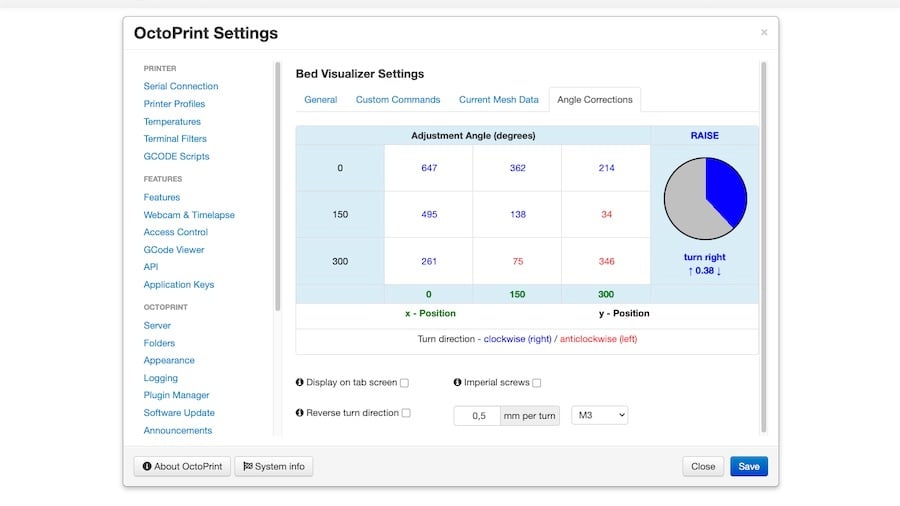Plug-in Power
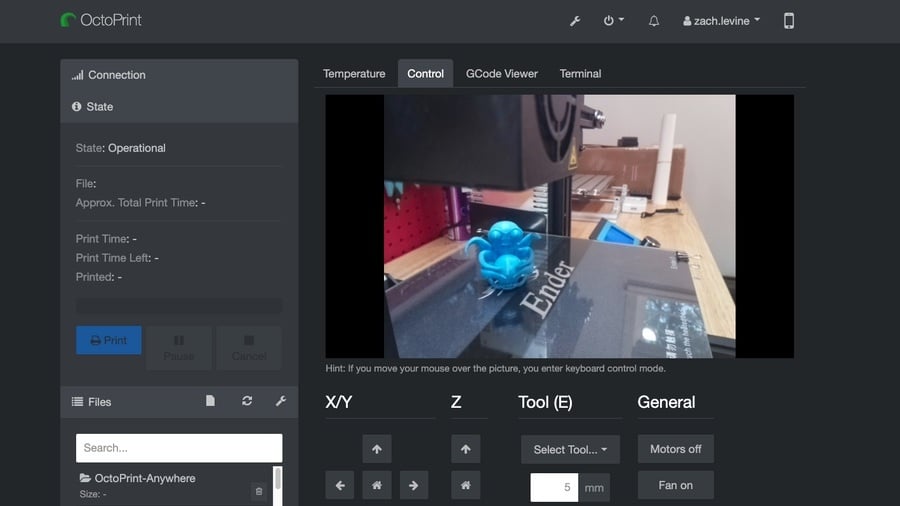
OctoPrint is a hugely popular 3D printing tool, and it offers much more than simply a solution to monitor and control 3D printers wirelessly. And much of it is due to plug-ins.
Virtually anyone with the knowledge can develop and register a plug-in for OctoPrint, which means there are hundreds of different plug-ins for the benefit of us, the users.
One useful plug-in is the Bed Level Visualizer, which comes in handy for users struggling with manual bed leveling or simply investigating issues related to bed adhesion and uneven printing.
So, without further ado, let’s understand all this plug-in does and how useful it can be for calibration and troubleshooting.
What Is It?
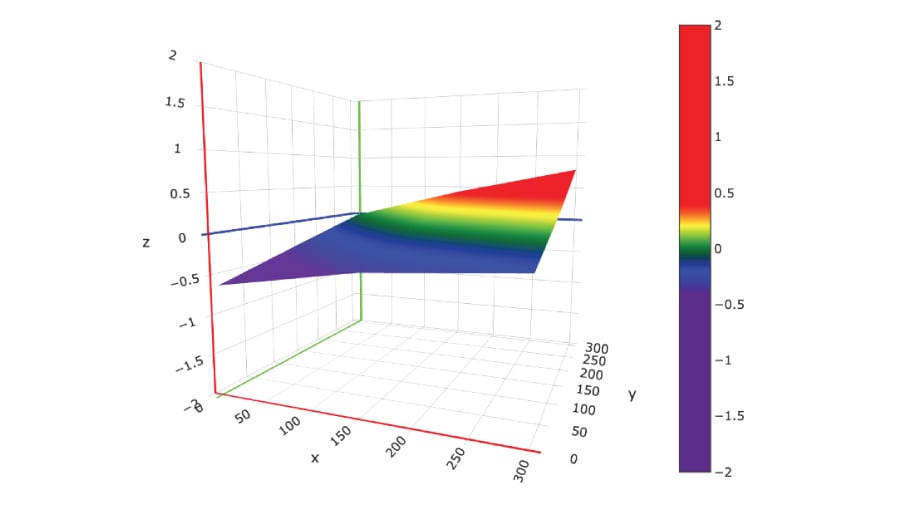
Bed Level Visualizer was developed and is still maintained by jneilliii, a seasoned author of multiple OctoPrint plug-ins.
And what does it do? Basically, it creates a digital visualization of the 3D printer’s bed. Individual nozzle-to-bed height values are collected by a level sensor or even manually, and then plotted by the plug-in to create a virtual representation of your print bed.
The generated topography map shows high and low areas of the bed in relation to the X-, Y-, and Z-axes. This allows the user to check the bed for regularity and levelness, both crucial aspects for successful 3D printing.
This topography information is then used by automatic bed leveling features to ensure levelness during the printing process. In addition, the plug-in assists in bed leveling for 3D printers without a sensor, as we’ll see next.
Usefulness

There are a couple of different uses for the Bed Level Visualizer, as it’s meant for both calibration and troubleshooting.
Hardware issues such as warped beds are common yet hard to diagnose, especially when uneven areas are in the center of the bed. The topography maps generated by the plug-in show exactly where bumps are located and how severe they are.
Although automatic bed leveling is meant to deal with these issues, it’s highly beneficial to reduce unevenness as much as possible. For 3D printers without such features, manual mesh bed leveling should be the best solution to correct for warped beds.
Manual Bed Leveling
While there are many procedures for manual leveling, the Bed Level Visualizer plug-in might just be more complete, as it offers accurate feedback. For Marlin, there’s a manual leveling procedure that must be enabled in the firmware.
This is used when no level sensor is available; it functions as an alternative process for getting the height data points that the plug-in will use to plot the topography map. Check out Teaching Tech’s tutorial for more information on this feature.
This procedure is done entirely via the 3D printer’s display, and the printhead is moved to predesignated points across the XY plane. Then, in the “Angle Corrections” tab, the plug-in will specify which corners need adjusting and how much each screw requires tightening or losing.
Requirements & Installation
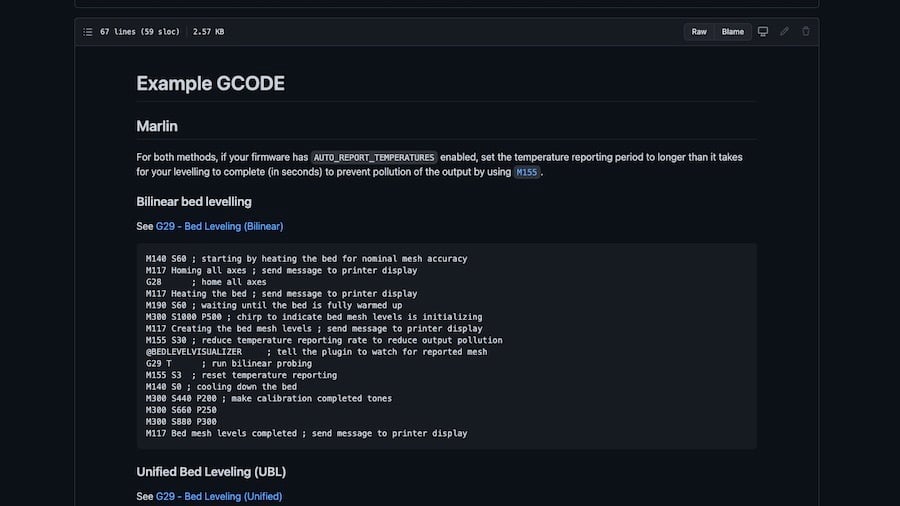
To be able to run the Bed Level Visualizer plug-in, all that’s really required is a compatible firmware that supports mesh bed leveling: Examples include Marlin, PrusaFirmware, Smoothieware, and Klipper.
In addition, it’s highly recommended that the board you use to run OctoPrint has at least 512 MB RAM. The plug-in can be installed via OctoPrint’s Plugin Manager, but be aware that for some boards the installation may take up to 30 minutes.
For setup, a brief G-code script is required for running the mesh update process. The plug-in’s GitHub page provides some script examples for users not acquainted with G-code commands for different firmware.
Final Thoughts
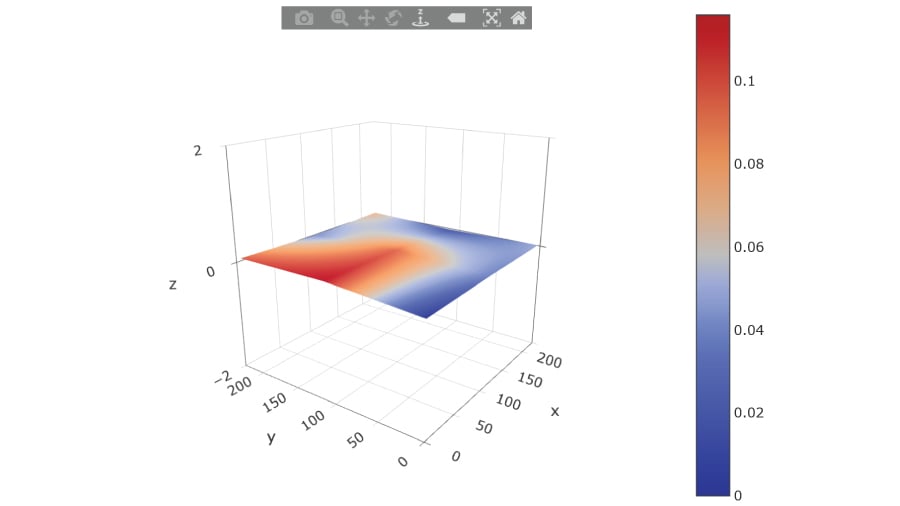
With everything set up, all that’s left is running the plug-in via the corresponding tab in OctoPrint. Here, there are different steps depending on how unlevel your bed might be.
For minor unevenness, a manual correction using the bed’s corner studs is usually enough. If the bed is discovered to be warped, however, we suggest trying Marlin’s manual mesh leveling or even upgrading to a level sensor. If the warping is too severe, replacing the bed altogether might be the best option, depending on your budget.
Lead image source: jneilliii via OctoPrint
License: The text of "OctoPrint Bed Level Visualizer: All You Need to Know" by All3DP is licensed under a Creative Commons Attribution 4.0 International License.