Bambu Lab has recently released the beta version of MakerWorld, the newest 3D model-sharing site on the block. It’s looking to provide similar services to well-known model repositories such as Thingiverse, Printables, and Cults. What makes MakerWorld different is the fact that it’s directly integrated with Bambu Lab‘s 3D printers, allowing its users to print models from the site with a single click of a button.
In an attempt to quickly grow its new library of models, MakerWorld released a points system that rewards users for regular activity on the site. Points earned from MakerWorld can be exchanged for a variety of rewards, both digital and real-world items, like filament. This isn’t the first time we’ve seen a company attempt something like this, with Printable’s Prusameter being a very similar system.
In this guide, we’ll go over the basics of how the MakerWorld point system works as well as a few methods you can use to maximize your point gains while you still can.
Getting Started
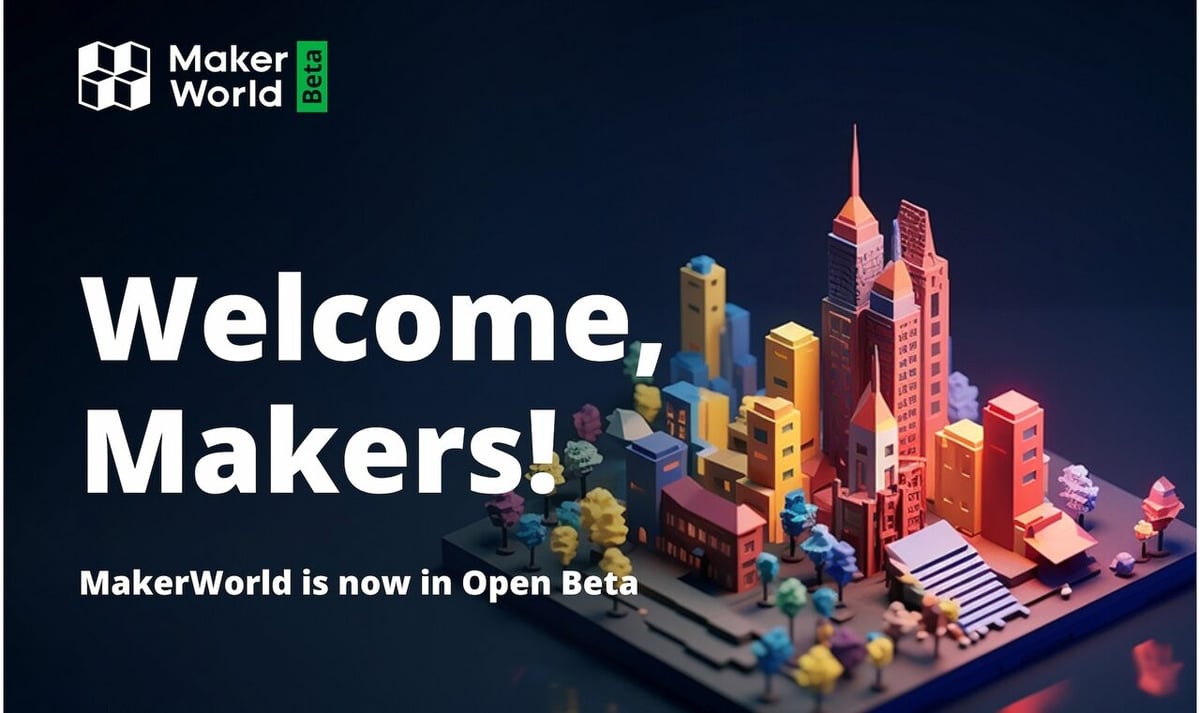
Before you can start earning points on MakerWorld, you’ll need an account. If you’re a regular user of Bambu Lab 3D printers and use the Bambu Handy app, you’ll already have an account ready for you. If you’re new to the Bambu Lab website, you’ll need to create a new account.
Immediately after signing up, you’ll be able to earn points by filling out the details of your profile. This includes your name, bio, location, and uploading a profile picture. Doing so will net you 20 points, a good start!
Now that you’re all set up, we can get into how you’ll earn the bulk of your points – uploading models.
How to Earn Points

There are currently two ways you can earn reward points on MakerWorld. The first is to complete all of the one-time tasks that MakerWorld has to offer. Some of these tasks are marked as a “Limited-Time Offer” so be sure to complete them soon. It’s unclear if MakerWorld plans on adding additional limited-time offers in the future.
The second method of earning points is passive, but you’ll need to have uploaded models and print profiles to MakerWorld. These tasks don’t have any time restrictions or limits on the number of points you can earn from a single model or print profile, allowing you to sit back and let the points accumulate. It’s important to remember that your print profiles need to maintain at least a 4-star rating in order to be eligible for points.
One-Time Tasks
- Upload five models: Each model you upload will grant you 10 points for a total of 50 points.
- Upload five print profiles: Each print profile will reward you with 3 points each, for a total of 15 points. Profiles don’t necessarily have to be for your own models.
- Upload the first print profile: If you’re the first one to add a print profile to a model, you can earn up to 10 points each and 100 points in total. For the full points, include an image of the print.
- Rate print profiles: As a limited-time offer, you can earn up to 5 points for rating a print profile, for up to 50 points per month. 1 point is granted for giving a rating out of five stars, 2 extra points are rewarded for including an image of the print, and another 2 points come from providing a description. These point counts double if you’re one of the first five people to rate a print profile, earning you 10 points per rating.
Passive Earning
- Model downloads: Every 10 downloads your model receives gives you 30 points until it has reached 50 downloads. Then, you’ll earn 25 points for every 25 downloads your model receives.
- Print profile ratings: Every 10 downloads your print profile receives grants you 8 points, up to 50 downloads. After that, every 25 downloads will earn you 4 points.
Best Way to Maximize Points
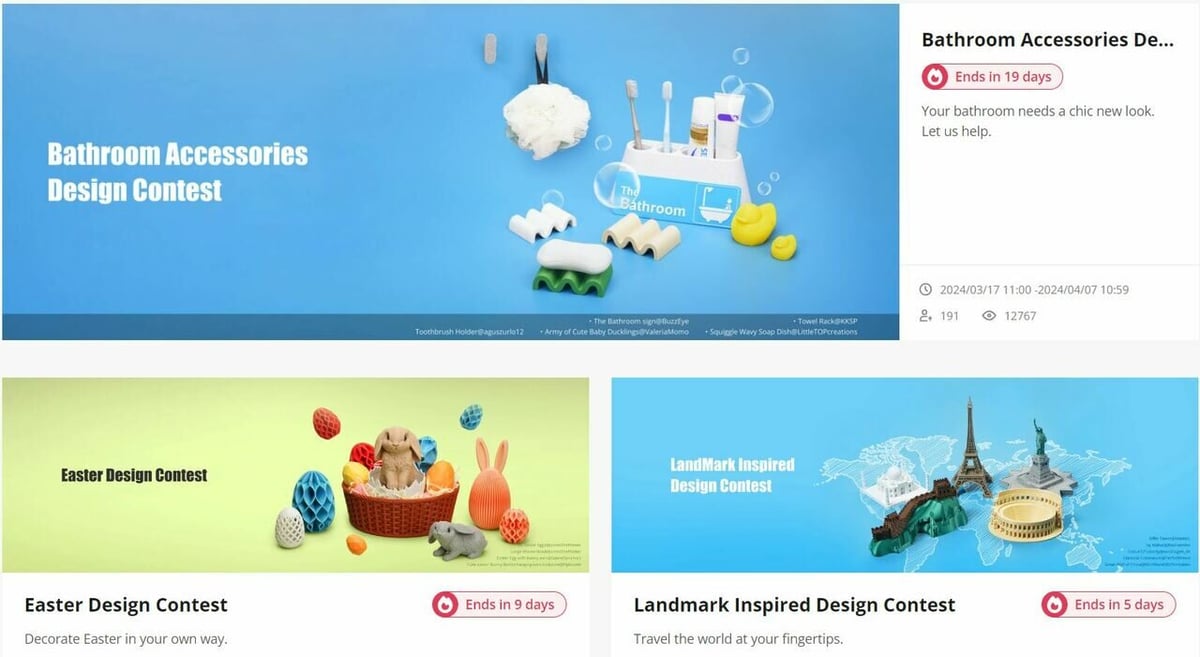
Currently, the best way to earn points on MakerWorld is to consistently upload models and print profiles that users find interesting. There’s no formula for this, simply create models for things you need and like – other people are bound to find it useful or neat, too.
While you’d be right to assume that an experienced 3D modeler might benefit the most from this system, you don’t have to have an extensive 3D modeling background in order to start uploading models that people will like. Plenty of popular models on MakerWorld are quite simple in design, such as this bed scraper, which currently has almost 5,000 downloads.
There are plenty of resources to help you get started creating simple 3D models. Tinkercad is a great place to get started, but there are many other free programs out there. MakerWorld also has its own web-based 3D modeling program, MakerLab. This program currently allows you to create custom signs, puzzles, and vases with little to no 3D modeling experience.
Contests
If you’re looking for inspiration for what to model, MakerWorld runs multiple contests every month that follow a certain theme. Users can submit their models and vote for which ones they like the most. The 16 most popular designs will receive Bambu Lab gift cards, not to mention a boost in visibility that could help drive up engagement with your model, earning you points.
To enter a contest, you’ll need to upload an original model with a print profile and description. Including multiple photos of actual prints can help give you more favorable chances.
Featured Models
The homepage of MakerWorld includes a “Featured Models” section that showcases community-made models that they deem popular or worth downloading. While getting a model featured won’t earn you more points, it’ll put more eyes on your model, which can boost its download and print profile rating count.
MakerWorld has outlined the criteria for how they choose Featured Models in a forum post. In short, original and creative designs, both functional and decorative, that include a thorough description, a print profile, and a photo of the actual print have the best chances. Using a well-composed photo of your model in use will work in your favor as will interacting with comments from other users.
Print Profiles
It’s clear by now that you should be including your print profile with your uploaded models to maximize your points and help get your prints noticed. When creating the 3MF file for your print profile, make sure you slice the model for either the X1 or P1 series printers to ensure the profile is compatible with nearly all Bambu Lab machines – the only exception being the A1 Mini. This way, your profile is sure to be convenient for others to use, increasing your chances of getting good profile ratings.
Now if you want to have even more users downloading (and rating) your print profiles, you should include profiles for other devices as well. The A1 Mini printers lack the purging and calibration zones found on the print bed of the larger machines, so files sliced for the X1 will not always be compatible with it. For maximum reach of your print profiles, you’ll also want to include a 3MF file specifically for A1 Mini printers in addition to an X1 and P1 profile.
Tips & Tricks
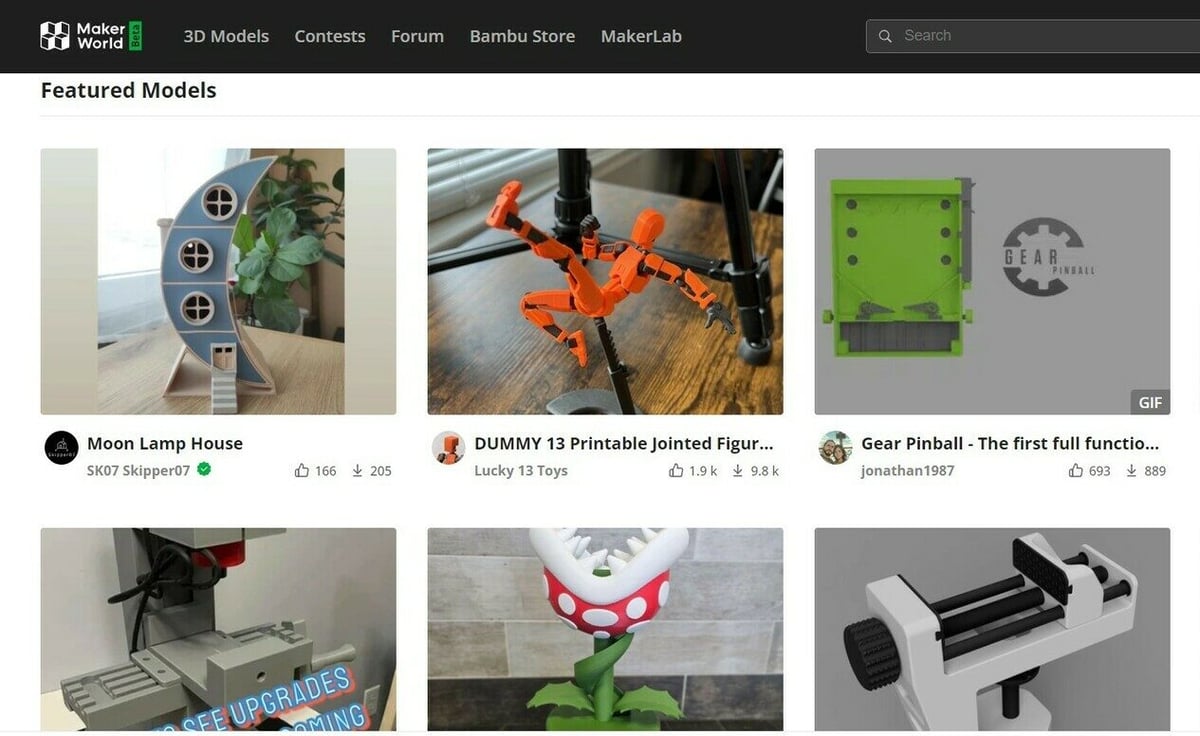
If you already have models uploaded to sites like Thingiverse or Printables, you can still use them to earn points on MakerWorld by migrating the models over to their platform. While Prusa has attempted to deny MakerWorld access to their model library, users are still able to migrate files once their MakerWorld and Printables accounts are linked.
While users are transferring their files over to MakerWorld, the developers are working to combat spamming and low-quality content. These efforts have the unintended side effect of banning and blocking the accounts of some well-intentioned users. Here are a few tips to ensure your entrance into MakerWorld goes smoothly and the points keep flowing:
- Don’t upload too many models at once: In order to prevent users from spamming low-quality models in an attempt to earn points quickly, MakerWorld may flag your account if you upload large batches of models. This is especially true for models that use a small amount of filament, so try to upload incrementally.
- Include an image of an actual print: To ensure that your model is, in fact, printable, MakerWorld requires users to upload an image of a print. Be sure to upload an image that you’ve taken yourself, as uploading another user’s image can get your account flagged.
- Know your (copy)rights: MakerWorld allows users to choose the type of license they attach to their models when uploading. A Creative Commons Public Domain or Attribution license will let users know that they may remix and re-upload your model, with appropriate credit. A model with the No Derivatives license may not be re-uploaded in any form. Should you find that someone has re-uploaded your No Derivatives model, you can let the MakerWorld team know by clicking on “Copyright Claim” under the offending model’s download options. Be sure to provide the original model link in the message to MakerWorld support.
- Be original: While users are permitted to upload properly attributed remixes or altered models found on MakerWorld that fall under the Creative Commons license, re-uploading someone else’s model with little to no changes made can get your account flagged or even suspended, even if the model comes from other repositories. To avoid this, it’s best to stick to uploading your own models.
Be sure to check out the Terms of Use and FAQ pages of MakerWorld so that you fully understand the types of models that you may upload and the licenses associated with them.
Rewards
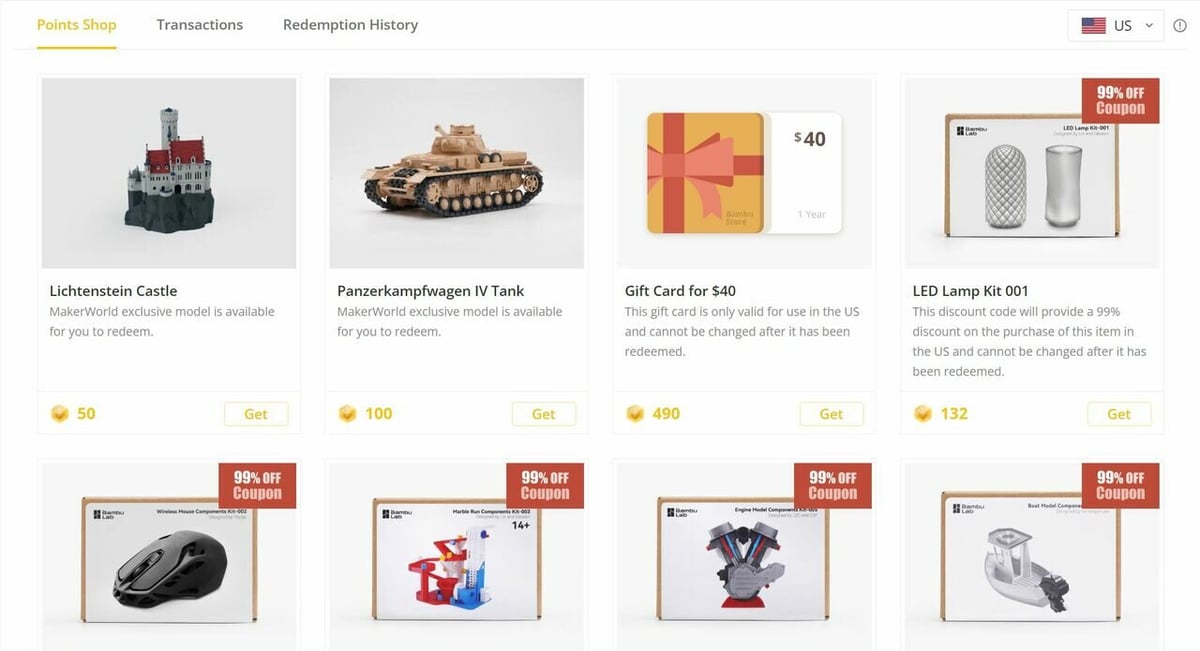
The reason users want to rack up as many points as they can is to exchange them for rewards. MakerWorld offers a variety of reward options, including exclusive models, component kits, filament swatches, and – by far the most popular option – gift cards. The exact reward options will vary depending on your region.
Many users will save up their points and exchange them once they have enough to get a $40 gift card to the Bambu Lab online store. You can use this gift card to purchase filament spools, replacement parts for your Bambu Lab printers, or anything else that you can find in their store. With the generous exchange rate for points, some have saved enough to pay for an entire printer using only gift cards.
Compared to similar reward systems, such as Printable’s Prusameter, MakerWorld seems like a much more lucrative rewards program. Currently, a model with 340 downloads on MakerWorld can earn you enough points to purchase two refills of Bambu Lab PLA – even less if users are also downloading your print profiles for the model. A Printables model needs 400 downloads and 20 likes before it earns you enough Prusameters for a single roll of PLA.
It’s also worth mentioning that Printables puts a hard cap on the amount of Prusameters a model can earn per month, 360 Prusameters, while MakerWorld has no such limit. As MakerWorld is in open beta, changes are expected to come in terms of points earned and available rewards.
License: The text of "How to Maximize MakerWorld Points & Get Rewards" by All3DP is licensed under a Creative Commons Attribution 4.0 International License.
