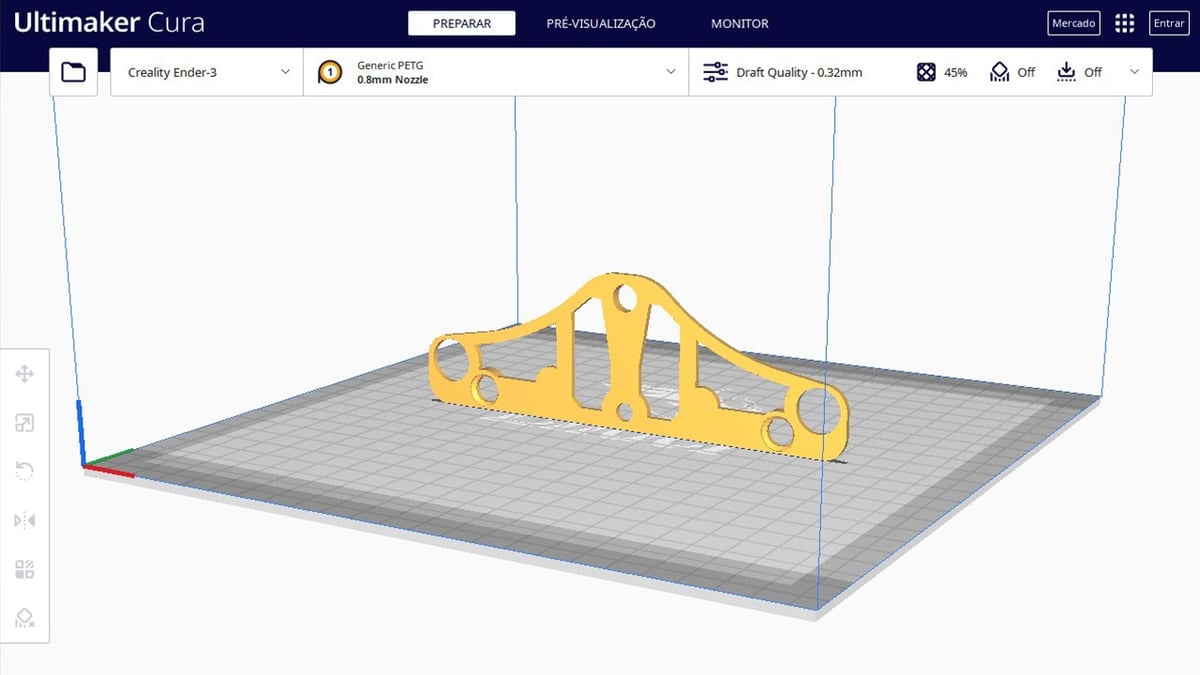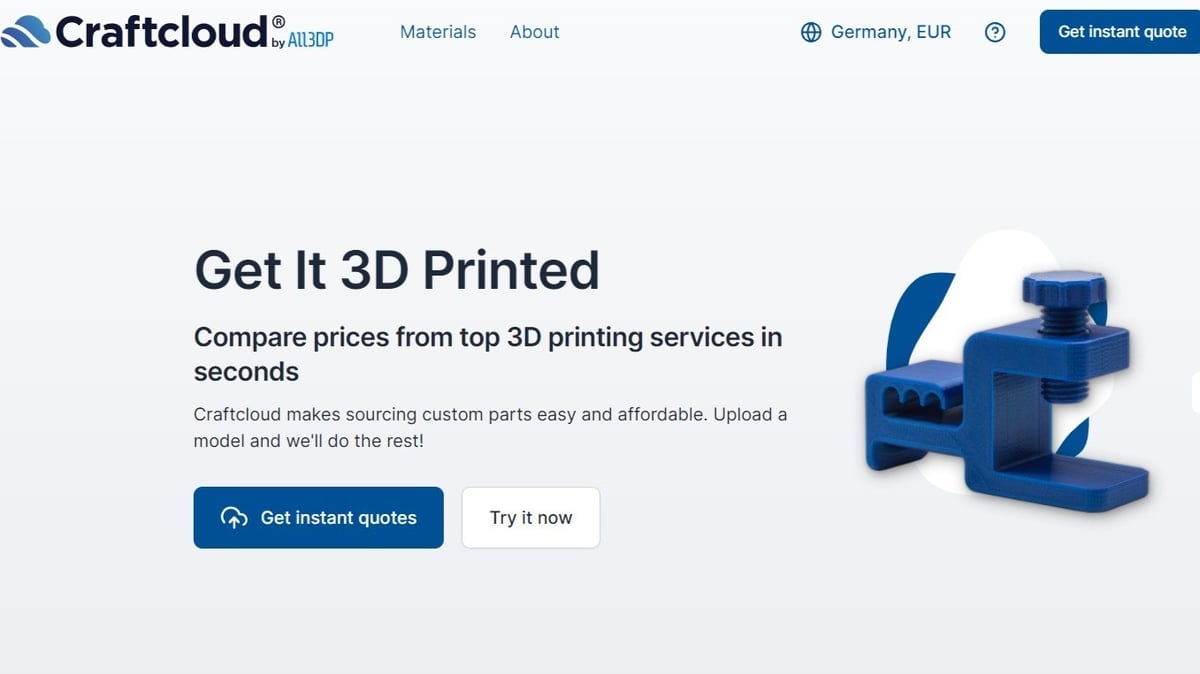There are a couple of ways to get something you need 3D printed. Assuming you have the means to print it (either with your own machine or through a 3D printing service), you can either design the thing yourself with 3D modeling software or find an existing 3D model that suits your needs.
The first path will definitely take more time and effort, and you have to have access to the right software and the skills to do it. While plenty of free 3D modeling programs are fit for beginners, chances are that someone has already made what you need.
Sure, that’s not always the case, but given how huge the online 3D printing community has become, it’s always possible. Plus, using an existing design will always be a quicker and easier solution. This is the advantage of Thingiverse and other online model repositories.
Thingiverse is renowned in the 3D printing world as a great site for finding free models. It features a gigantic library of models, many of which were created by incredible creators and designers. So, you’ll likely find something that suits your taste.
The question is, how do you find a model on Thingiverse and 3D print it? In this article, we’ll go over this process and also discuss a couple of 3D printing options.
Getting Started
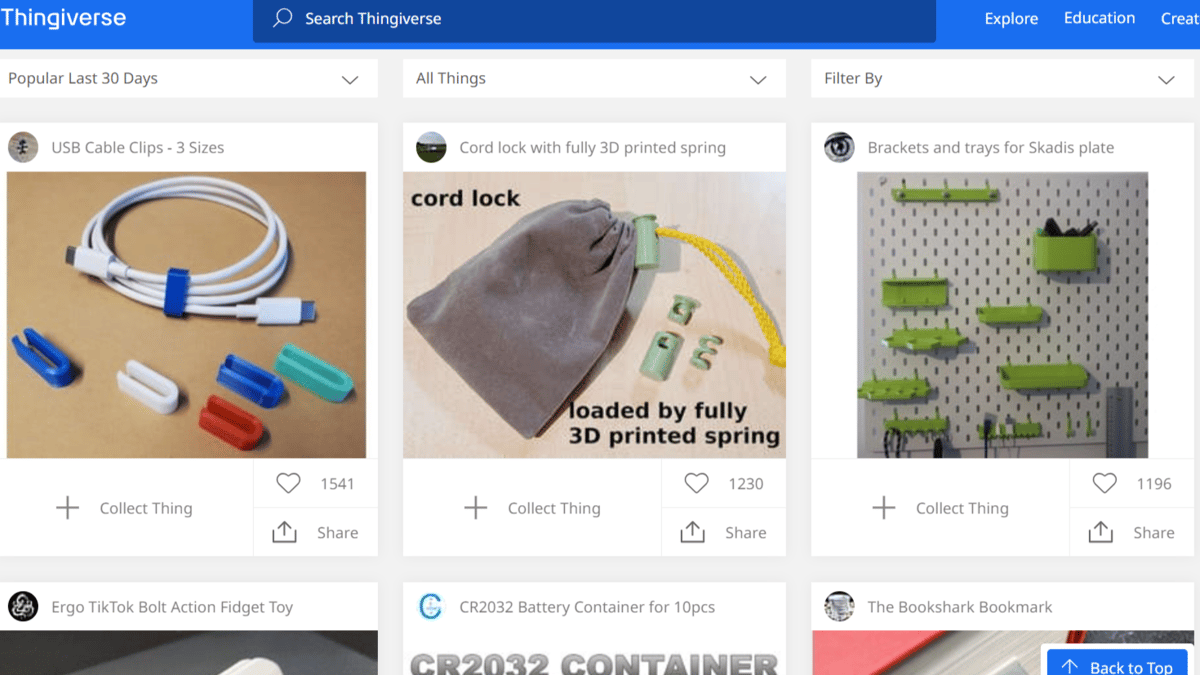
First things first. It’s probably a good idea to create an account. Even though it’s optional (you can still browse and download models for free without one), there are some cool features if you register.
For instance, you can create collections of 3D models that you might want to 3D print in the future. This is a great way to save that cool thing you found while looking for another model. You can also upload your own models to the community and show off your own “makes” of existing things.
To create an account, simply click the “Sign Up” button on the top right corner of Thingiverse’s main page. It’s a brief process and shouldn’t take more than a minute.
User Interface
Thingiverse’s UI is very clean. From the start, you’ll note that there are already 3D models and projects displayed for you. There’s a search bar right at the top of the page and some filtering options underneath it.
If you want to do some general browsing, click on “Things” in the “Explore” tab. There, you have the option to browse a variety of model categories, including Fashion, Tools, and much more. For now, take your time to look around some categories to familiarize yourself with the platform.
Searching for Models
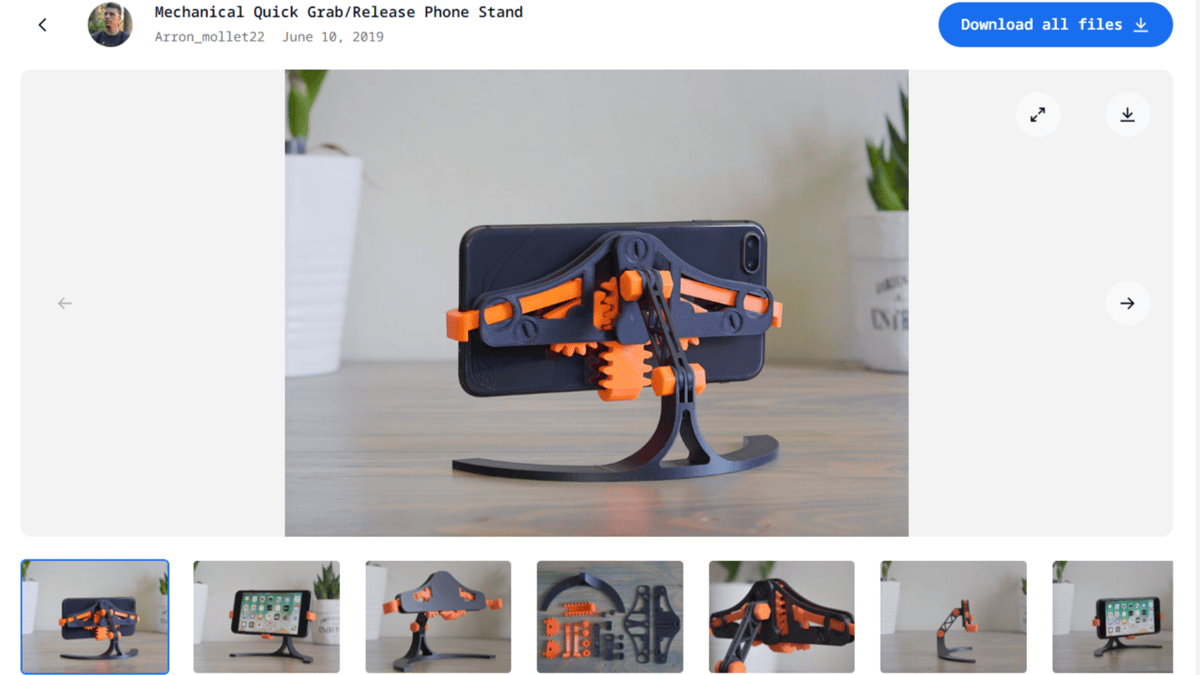
Now that you’ve been properly introduced to Thingiverse’s platform, let’s look for a specific model. If you already know what you’re looking for, the search bar is probably your best friend, providing a much more straightforward approach than browsing through categories.
It works just like any other search bar: Simply type in the keywords and hit “Enter”. Let’s say we’re looking for a cool smartphone mount. Type in “smartphone mount”, and after pressing Enter, Thingiverse will display all models that fit the keywords. You can further filter the results by “Popular”, “Relevant”, and “Exact Text”, among other options.
Now, it’s only a matter of browsing through the result pages to find something to your liking. Here, each model will display a title, a cover picture, and the amount of “Likes” received by other fellow users, which is similar to that of any social media app or platform.
Model Pages
You can click on a model to find out more about it. The model page (as seen above) will bring the author’s description of the model, more pictures, the user commentary section, license type, and everything else you need to know about it.
The “Makes” section is where other users post their 3D printed creation of that specific model, and “Remixes” includes altered versions of the model by other Thingiverse users.
Finally, at the bottom of the page, there’s an option to view similar models that can be useful if you want to look for a slightly different design.
Downloading Models
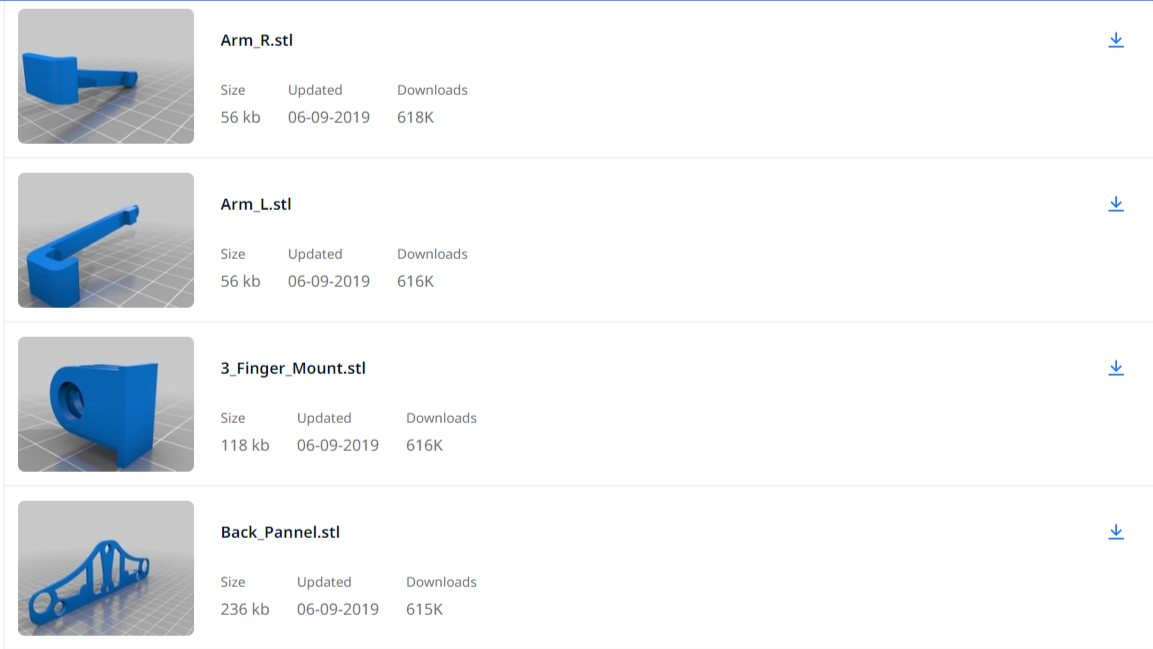
If the model suits your taste, it’s time to finally download it. Currently, there are two ways of doing it: You can download the entire project by clicking on the blue “Download All Files” button located at the top right panel, or you can download models individually.
If you use an ad blocker in your browser, you’ll be prompted to disable it in order to download all files at once. However, if you want to download each model separately, go to the “Files” tab, then click on the download button for each item. There’s no need to disable ad blockers for this option.
One thing to keep in mind when downloading from model repositories is the individual license attributed to each project. 3D printing files are usually posted with a Creative Commons license, and the details of each license (such as permitted usage, share options, and author attribution) can be verified on the small “License” window located throughout the model page.
Always make sure the model license fits your intended use. If everything suits you accordingly, go ahead and download the files!
3D Printing Your Model
Now that you downloaded the 3D models, it’s time to get them 3D printed. If you own a 3D printer or have access to one, you’ll need to prepare the files before you print them – a process known as 3D slicing.
Alternatively, if you don’t have a 3D printer or you’re simply tied up with other projects, using a 3D printing service is always a great option. Below, we’ll walk you through both options.
Option 1: Slicing & 3D Printing It Yourself
For those new to 3D printing, slicing is the process in which models are processed into a computer code that 3D printing machines understand. UltiMaker Cura is an incredibly popular slicer, but there are many other great slicers out there. Then, there are all of the settings!
The choice of slicer software and specific settings all depend on what you’re trying to achieve with the model. Check our article on the most important settings to decide what’s best for the model you chose. Adjust your settings as you see fit, then slice your model file.
With the files properly sliced and your 3D printer loaded with filament, you can finally send off your files to your machine and watch the magic happen!
Option 2: Using a 3D Printing Service
The most obvious advantage of using a 3D printing service is that, whatever you print, you’re sure to have it done with professional quality. Additionally, you’ll have a wide range of materials and finishes to choose from – even some that may be too difficult for your printing setup at home.
With a 3D printing service, once your print is finished, it’s sent straight to your door. That means no work on your part.
So what’s the catch? Well, naturally, you have to pay. But don’t worry – we’re here to help. In order to get the best price from the 3D printing service that best suits your needs, head on over to Craftcloud by All3DP. We offer real-time pricing from over 100 reliable 3D printing service providers.
Alternatives
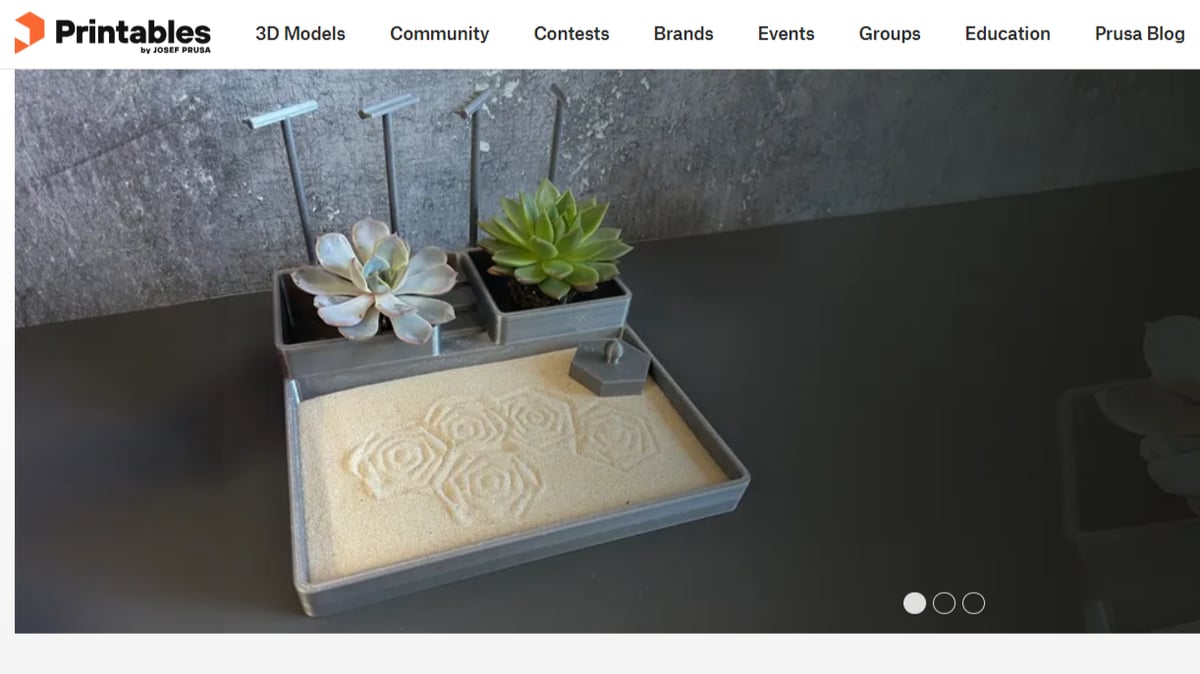
See how simple it is to 3D print from Thingiverse? This is a great way of saving time and effort when you’re in need of 3D models.
The 3D printing community is huge. Although Thingiverse has thousands of models available for all different uses and purposes, there are other online model repositories that might have exactly what you’re looking for.
Model repositories all work very similarly, and so the process of searching for items and downloading models follows a similar procedure.
So, be sure to try other popular repositories such as Printables, Cults, and MyMiniFactory. Just be aware that some of these websites have paid models, which means you need to spend a few bucks in order to download them.
So, next time you need to find something to 3D print, you already know where to look and how to do it!
License: The text of "How to 3D Print from Thingiverse – Simply Explained" by All3DP is licensed under a Creative Commons Attribution 4.0 International License.