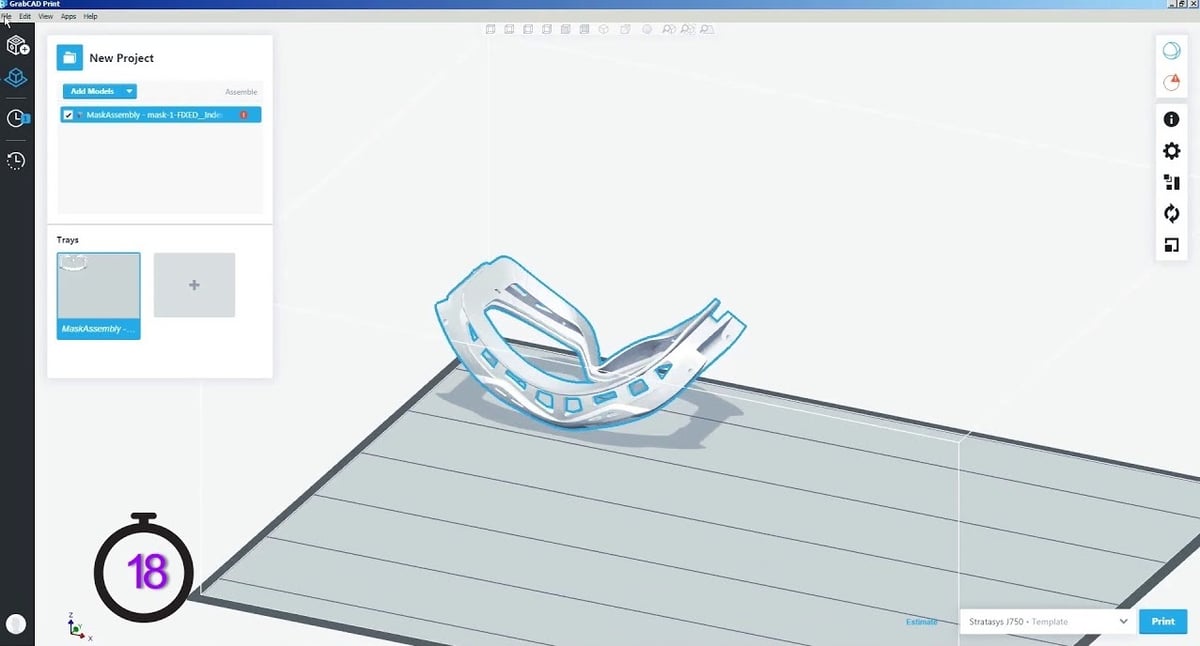A Tale of Two Files

FBX
FBX is a 3D file format that was developed by Canadian firm Kaydara more than 15 years ago. It began as a native format for Kaydara’s Filmbox (hence the name FBX) 3D animation development software. In 2006, Autodesk acquired Kaydara and continued using the FBX file format all across its software portfolio, which includes popular tools like Fusion 360, Maya, 3ds Max, and AutoCAD.
Looking at the structure of the file type itself, we see that it’s an advanced, binary-based 3D file format that can hold a lot of data related to 3D animation, such as joints, curves, scene hierarchy texture files, models, UV data, animations, and lighting. As you can gather, the FBX file format’s data is vital for creating high-quality 3D animations. Therefore, it’s mostly used within 3D animation editors and game engines.
Thanks to its binary-based format, FBX can hold lots of data while also keeping the file size relatively small. This is especially helpful when transferring FBX files between software tools.
OBJ
OBJ is a text-based 3D file format that’s widely used in 3D design. There’s no 3D software that won’t allow the importing and exporting of OBJ files. Created back in the 1980s, OBJ is among the oldest 3D file formats. It began as the native format for a program produced by Wavefront Technologies called Advanced Visualizer. The firm and the software don’t exist anymore, but OBJ remains in use.
The file format stores geometry information (polygon data) about 3D models, but it can also store color and texture information. Unlike the FBX format, OBJ can’t store scene information such as lighting and animation.
Another difference between OBJ and FBX is that OBJ is a less efficient file format, meaning it can’t store as much information. It also uses more memory since it’s text-based instead of binary.
To help you understand why this is the case, think of a 3D model file as a bunch of data that’s presented in numbers. If a file format is designed as text-based, its information will be written as Arabic numerals, while binary is written only as 0s and 1s. Computers only “understand” binary, so a text-based file needs to be converted to binary. This process requires some extra time and CPU power, and that’s why OBJ is a less efficient file format.
Why Convert?
While it’s certainly not as good for animation as FBX is, OBJ is well suited for 3D printing. With multicolor 3D printing becoming more popular and OBJ being able to store multiple color information, it’s an ideal format for that specific application. In the following sections, we’ll present a few free solutions for converting FBX files to OBJ.
Option 1: Autodesk
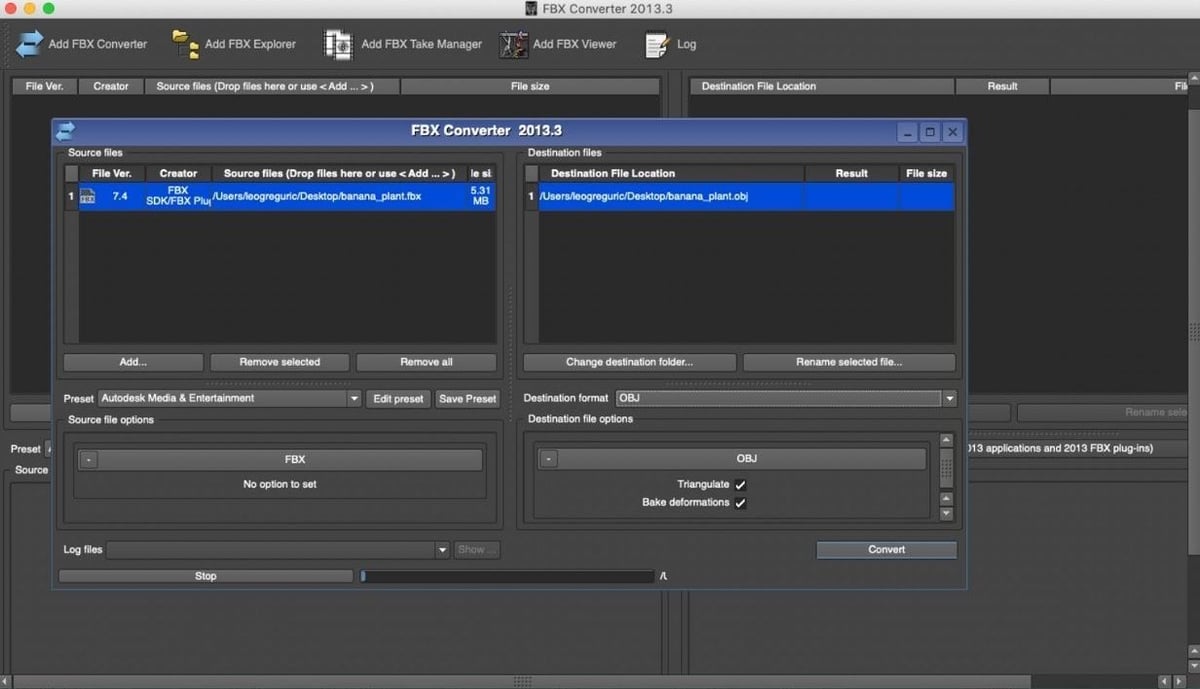
Autodesk FBX Converter is a tool that allows converting, viewing, and customizing FBX files. Since it’s an official Autodesk product, it works very well and offers a higher degree of freedom than some other third-party FBX converters.
One of the features that make Autodesk FBX Converter stand out is the batch convert function. This means that multiple FBX files can be converted at once, potentially saving you a lot of time.
Apart from that, the Autodesk FBX Converter provides both the FBX Explorer and FBX Viewer functions, which let you explore and analyze a model’s properties thanks to a detailed viewing mode.
Although there are plenty of great features integrated into this tool, the user interface looks dated. However, the main thing is the functionality, and there’s nothing to complain about there.
Supported export formats: 3DS, DXF, OBJ, DAE
Option 2: Blender
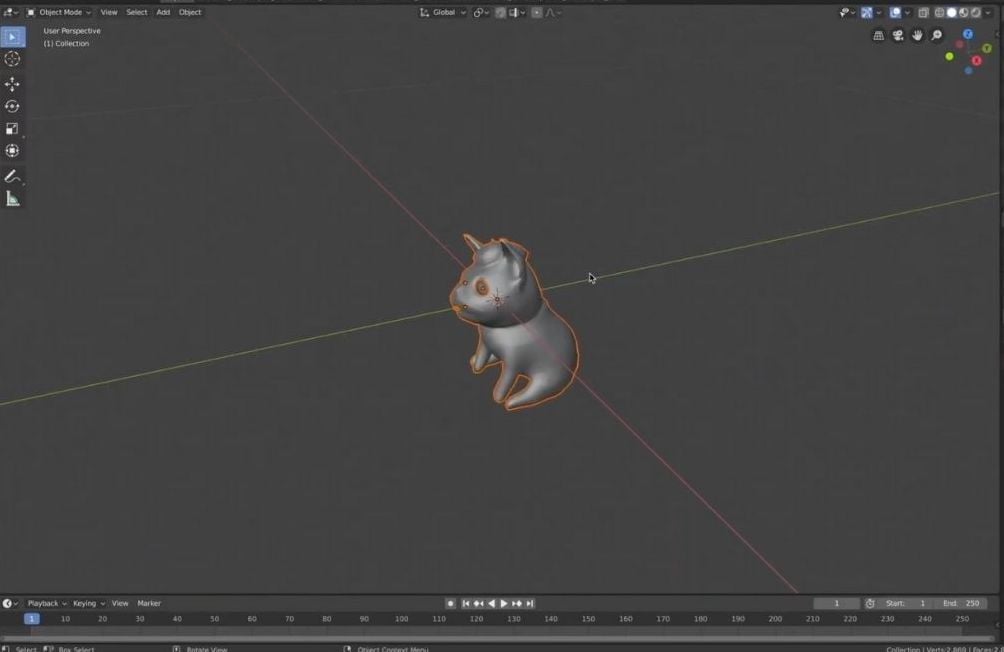
Blender is a very popular 3D modeling software. It’s full of features that enable the making of stunning models, but it can also be used as a conversion tool from FBX to OBJ.
If you don’t have Blender yet, the good news is that it’s free and works on Windows, macOS, and Linux. Once you have it installed, the conversion process is really simple:
- Navigate to the panel on the top right of the screen and choose “File”.
- Click the “Import” button, then press “FBX” to select the file you’d like to upload. You should now be able to see your model on the screen.
- Once the model has appeared, select “Export” from the File menu.
- From there, you can select a variety of file types to export to, including “Wavefront (.obj)”.
Using Blender for converting FBX to OBJ is truly easy, and most importantly, free. It’s a warm recommendation from our side.
Supported export formats: OBJ, X3D, STL, GLB, PLY, FBX, ABC, COLLADA
Option 3: Greentoken
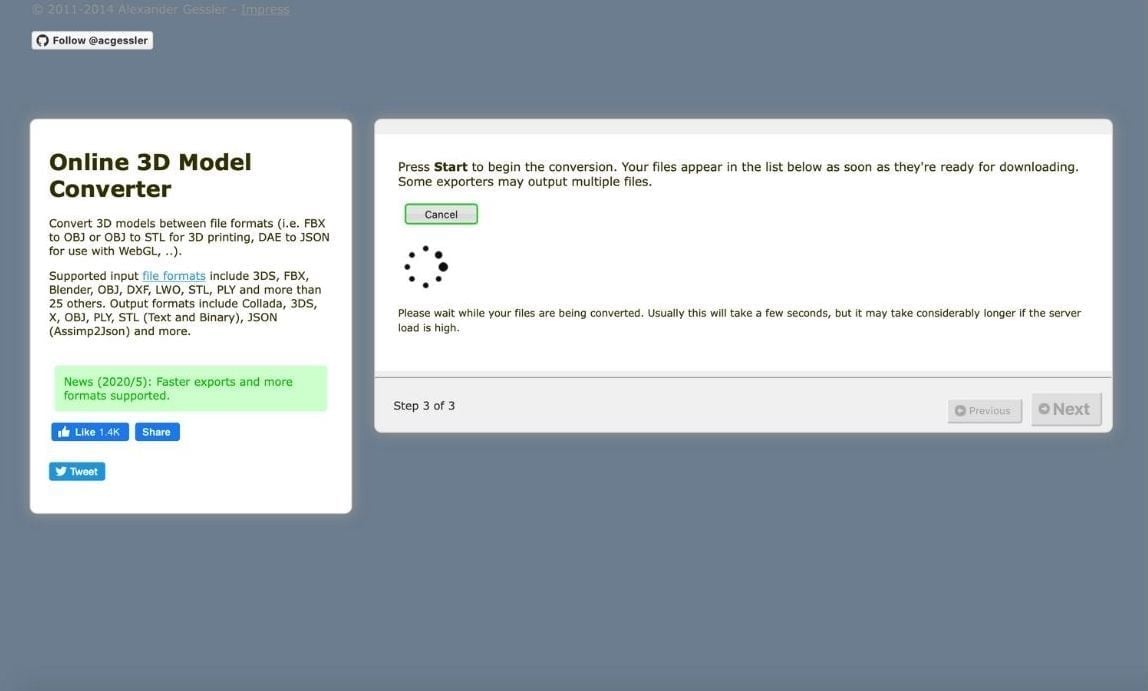
Greentoken is a free online open-source file conversion tool. After looking into its background story and testing its abilities, we’ve decided to include it in our list.
The founder of Greentoken is Alexander Gessler, a 22-year-old from Germany with a background in 3D animation and computer science. He created Greentoken with the goal of providing the community with a reliable file format conversion tool that supports the 3D file formats used in both game animation and 3D printing.
Converting from FBX to OBJ is easy. It’s a matter of dragging and dropping an FBX file and clicking “Convert”. It’s a fast, reliable, and easy-to-use online conversion tool that we’d surely recommend.
Supported export formats: STL, STLB, COLLADA, OBJ, 3DS, PLY, JSON, X
Option 4: AnyConv
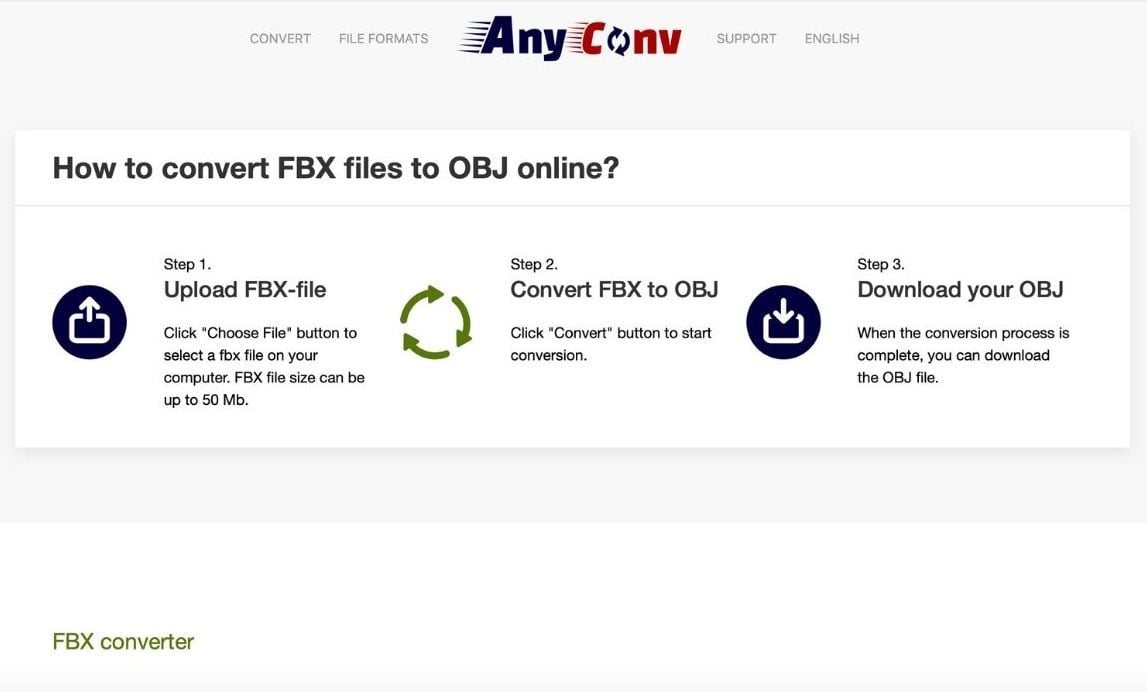
AnyConv is another online FBX file conversion tool. It’s completely free and very simple to use. Whereas tools like the Autodesk FBX Converter are great, especially for people who often work with FBX, online tools such as Anyconv are perhaps a better alternative if you do not work with FBX on a regular basis.
Since you don’t need to download it, it’s one app less on your computer, but it’s also only one click away. Similar to Greentoken, you simply drag and drop your FBX file, then press “Convert”.
Supported export formats: DAE, GLB, GLTF, OBJ, STL
Lead image source: ByPeople
License: The text of "How to Convert FBX to OBJ: 4 Easy Solutions" by All3DP is licensed under a Creative Commons Attribution 4.0 International License.