As computing technology has developed (especially the internet), many new file formats have been released to improve users’ experience transferring, creating, opening, and editing data. One somewhat old file format that helped with early digital file transfers is the encapsulated PostScript (EPS) format, created in the late 1980s by Adobe Systems.
Opening EPS files can be somewhat challenging due to the lack of support for this format in newer graphics editing programs, but it doesn’t mean you should stop working with these files altogether.
In this article, we’ll go over a few programs, including both online and offline options, that you can use to open and view EPS files. But before that, let’s talk EPS basics and see some considerations we used to evaluate each selection. Enjoy!
Opening Older Files
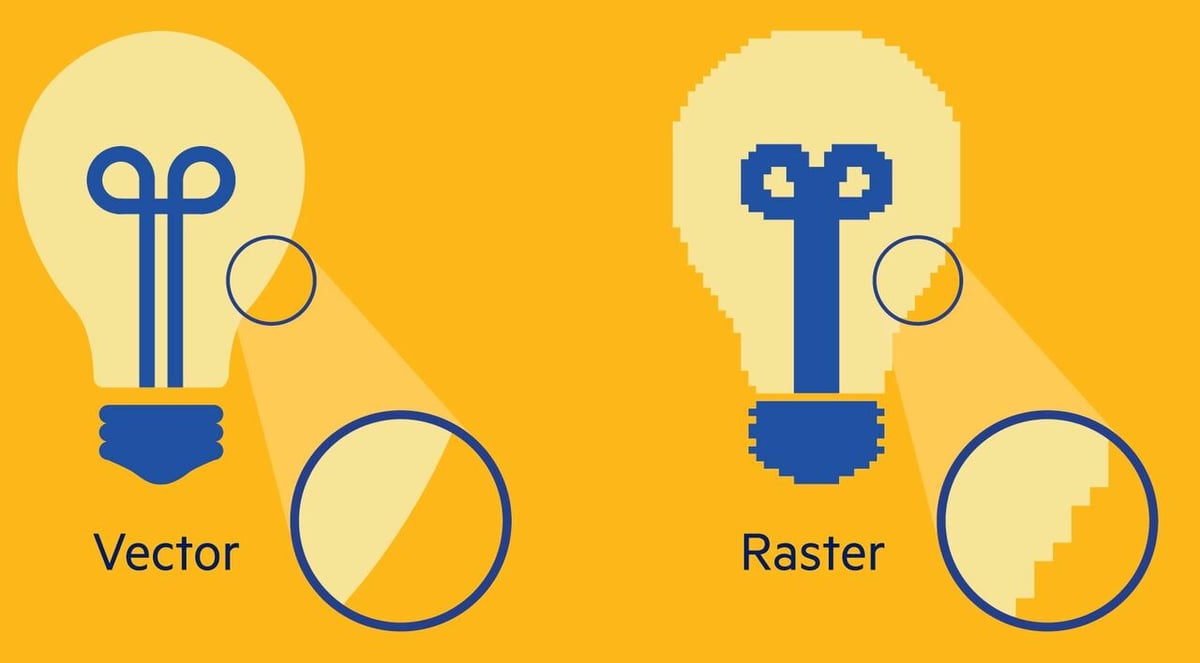
The EPS format is a vector format, which is different from a raster format in that you can scale it easily without losing quality. The EPS format was originally meant to add images to websites, transfer digital 2D graphics data, and send this type of data to paper printers to bring the content to physical form. The EPS format doesn’t store 3D data, so it can’t really be used for 3D printing, but you can use EPS drawings for CNC machining.
Over the years, many of the EPS format’s uses have been discarded, as more suitable file types have supplanted it for certain tasks (e.g. images on websites). Nonetheless, the EPS format is still useful due to its unique features, like auto-generated previews and compatibility with paper printers.
Points to Consider
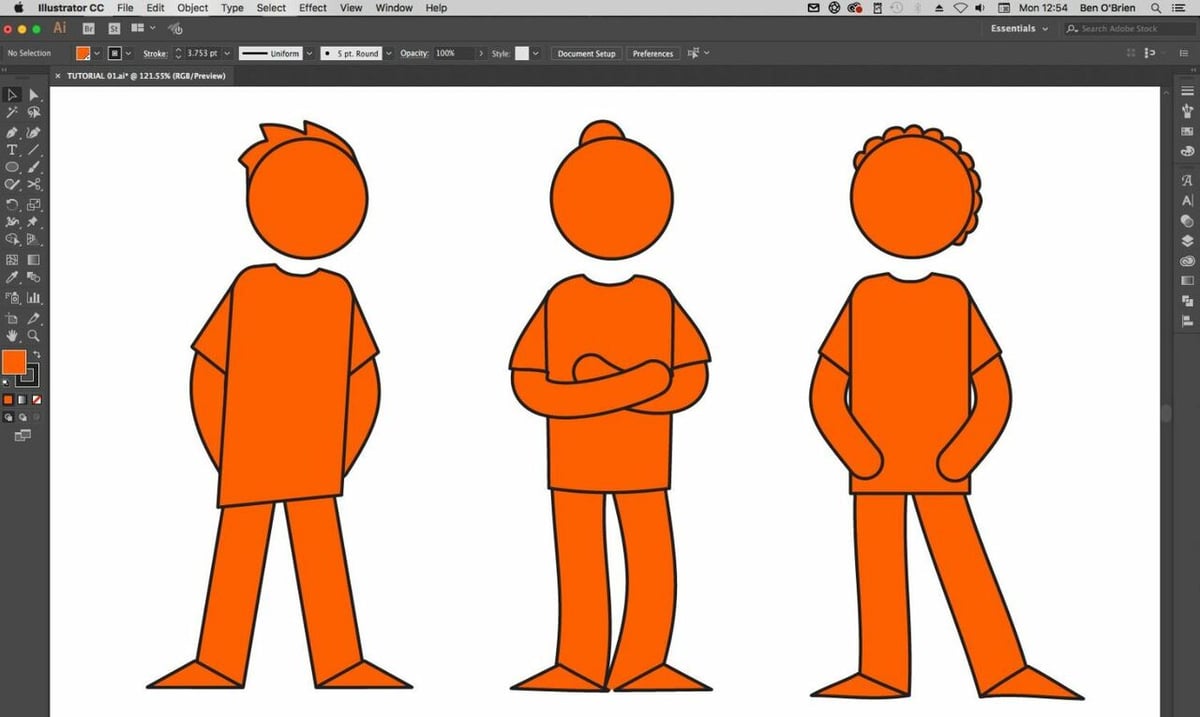
When reviewing any program, it’s important to assess certain elements to ensure it’s the right tool for the task. For each of the programs below, we’ve summarized the important details that you’ll want to know right away:
- Type of viewing program: We’ve classified each selection as offline or online (or both). “Online” means that you can access the platform from a web browser without needing to download anything. On the other hand, “Offline” means that you have to download the program, but you don’t need to be connected to the internet to use it.
- Price: This can be an important factor. Depending on the depth and variety of tools you need to work with, you might prefer using a free program.
- Limitations: These include any cons that might make the program not the strongest contender. For example, a file import limit, a lack of basic features, or other disadvantageous elements.
- Difficulty: This refers to how easy it is to use the platform to open and view EPS images. For this element, we’ll take the user interface and navigability into account.
- Compatibility: Are there other (non-EPS) compatible file formats that the program can work with? This is important because you may want to use the same program to work with multiple file types.
Now that we’ve covered what we’ll be looking into, let’s get started with a program that’s available both online and offline.
EPS Viewer
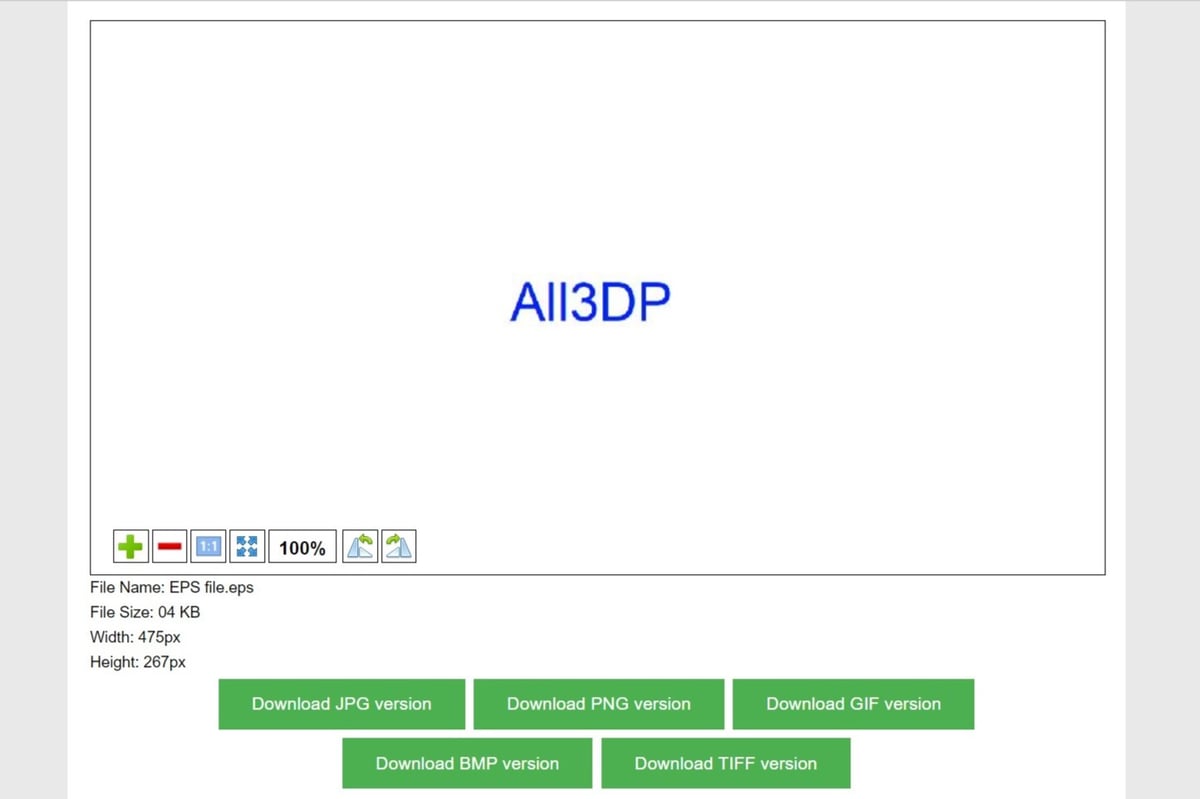
Our first option is a bit of an anomaly in that it’s both an online and an offline EPS viewer, known under the simple name EPS Viewer. Besides a few minute differences, both programs are basically the same and exist to do one basic function: view EPS files.
This program classifies as both online and offline since the same EPS viewing engine is available in two forms. The online version is a simple web app that you can import an EPS file into to view. On the other hand, the offline version is downloadable software that includes a few additional features, like no size limits for imports and a better user interface.
Overall, both programs are great options, and it’s up to you which way you want to go. The offline version is a pretty light download, taking up only 8.5 MB of space. The web version ran smoothly in our experience, but be aware that there’s a 20-MB file import limit.
- Price: Free
- Limitations: 20-MB import limit (online), few editing abilities
- Ease of use: Easy
- Other compatible files: N/A (only EPS)
- Where to download: EPS Viewer
Online Viewers
These options are all browser-based and, as such, may not offer as many features to work with. That said, they get the viewing job done.
Converter
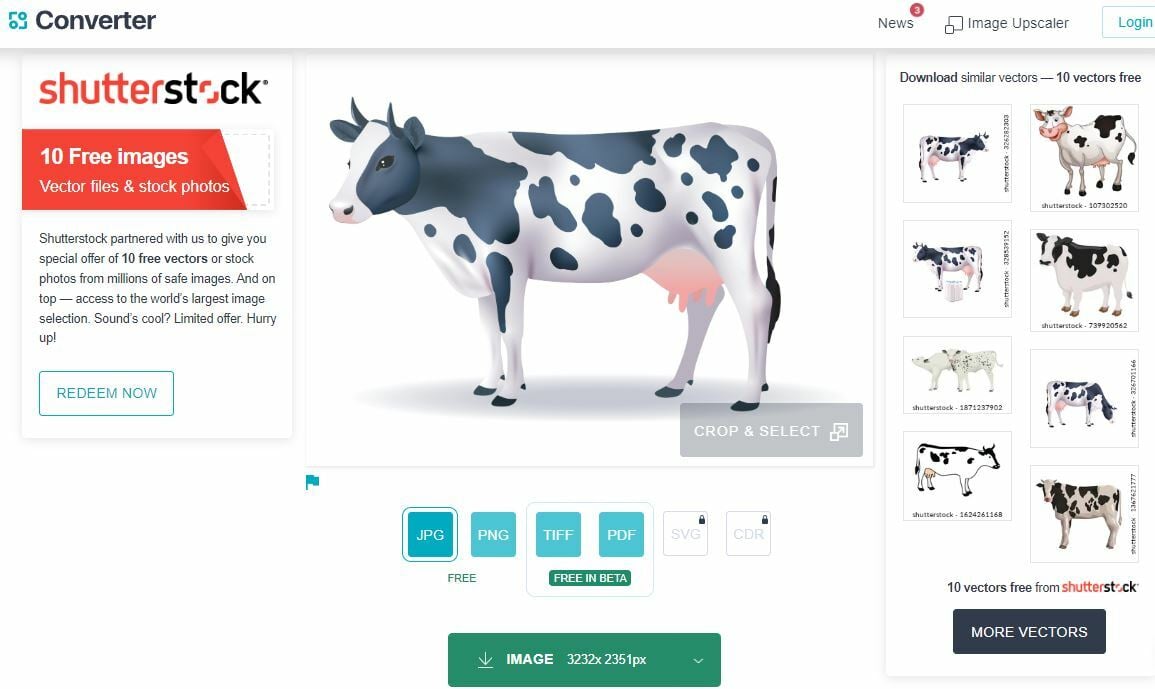
Converter, from StockPhotoSecrets, is a terrific online EPS viewer, despite its generic name. Accessible through a web browser, Converter opens EPS files quickly with little to no loading time. And, as the program name indicates, you can convert your opened EPS files into a handful of different image formats, including JPG, PNG, TIFF, and PDF.
Unfortunately, besides a simple crop option, there aren’t any tools for editing your imported EPS file. However, you can scale up your converted images to three different size options and extract parts of the image. The Shutterstock sidebar is also worth pointing out; it analyzes your imported EPS image and finds similar designs from their large repository (available on Shutterstock). At the time of writing, 10 free vectors are available for download.
- Price: Free
- Limitations: Limited editing abilities
- Ease of use: Easy
- Other compatible files: JPG, PNG, TIFF, PDF, SVG, CDR (CorelDraw)
- Where to download: StockPhotoSecrets
Conholdate
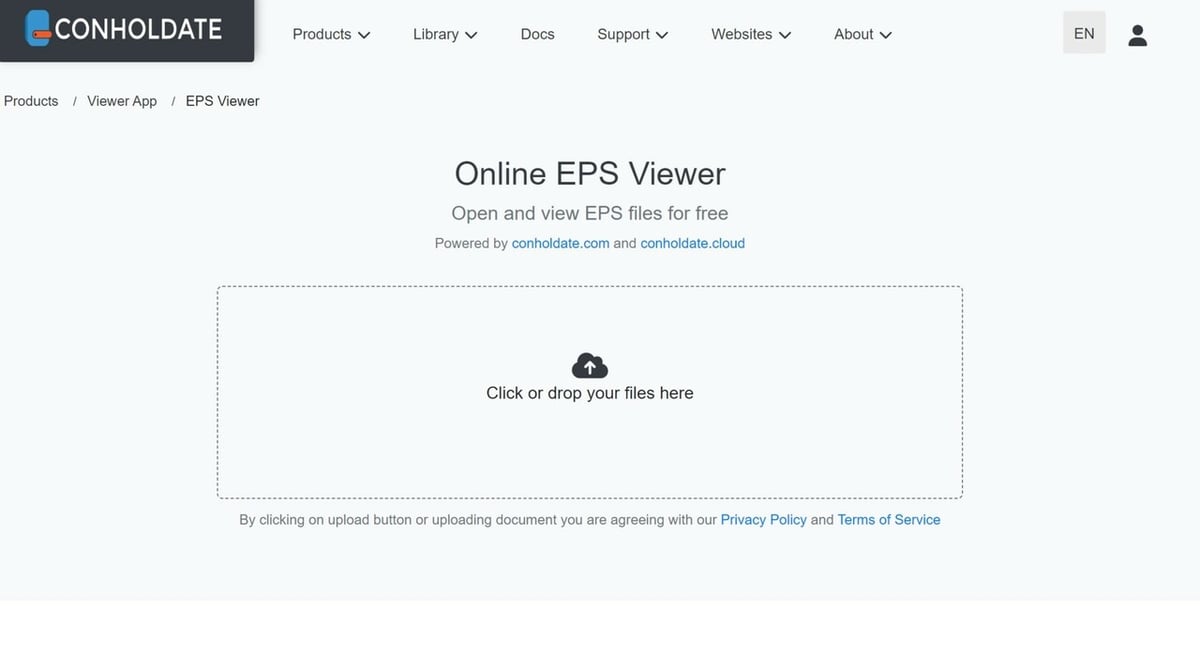
Next, Conholdate is another online EPS viewer program that’s fairly simple in nature. After you load your EPS file to the site, the only thing you can do is view the image.
Moreover, there aren’t any editing tools, not even a crop feature. While you can’t convert EPS files within Conholdate, the program can view a variety of other image formats, like JPG, PNG, SVG, and TIFF. However, what is nice about this online EPS viewer is that it loads decently fast, has an easy-to-use interface, and you can copy links of uploaded EPS files for convenient file sharing.
- Price: Free
- Limitations: No editing tools
- Ease of use: Easy
- Other compatible files: JPG, PNG, SVG, TIFF, DNG, BMP, and many more
- Where to download: Conholdate
Fviewer
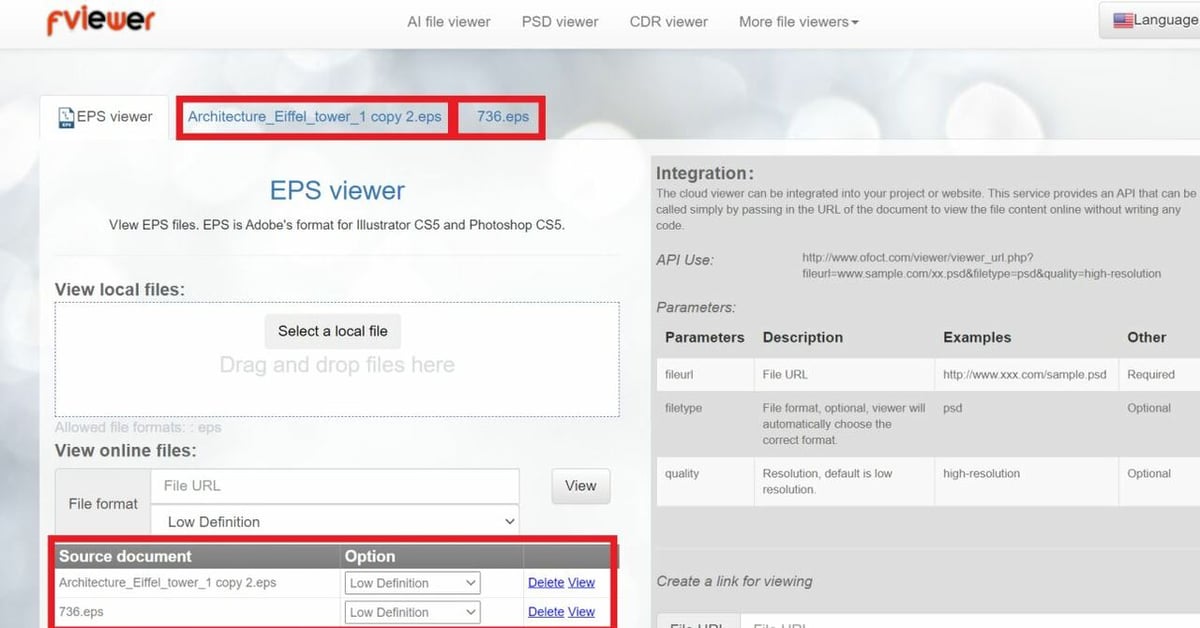
Next is Fviewer, another online EPS viewer capable of opening 12 different types of 2D graphics files, including AI, SVG, and PSD. The EPS viewing feature on this site is pretty basic, but this also makes Fviewer super easy to use.
Simply go to the EPS viewing page, upload the EPS document, and then zoom or pan around the image as you wish. Fviewer also provides a few settings for viewing EPS images that allow you to create viewing links and define the resolution of your upload. You can even upload online EPS files by inserting the EPS file URL and viewing the image directly.
- Price: Free
- Limitations: No editing abilities
- Ease of use: Easy
- Other compatible files: AI, PSD, DICOM, SVG, TIFF, VSD, CR2, and more
- Where to download: Fviewer
Google Drive
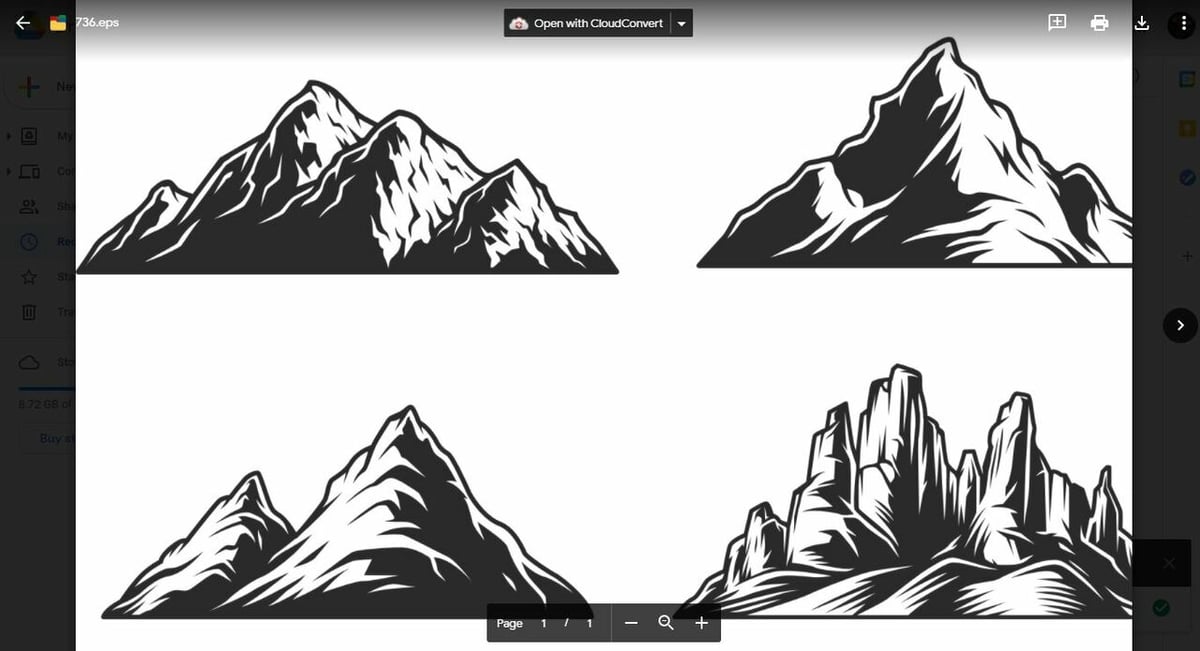
This next method is definitely one of the easiest on this list and uses Google’s popular cloud file storage application, Google Drive. All you have to do is go to your drive, upload your EPS file, and open the document in Google Drive to view the image.
While this method doesn’t allow you to edit or do anything special to your EPS file, it’s super simple and uses a widely used and trusted website. Also, Google Drive offers 15 GB of file storage for free (with a Gmail account). You can use your Drive for storing all types of files, from EPS to PDF, and even 3D models.
- Price: Free
- Limitations: No editing abilities
- Ease of use: Easy
- Other compatible files: Practically any format
- Where to download: Google Drive
Offline Viewers
The following options require installation to function, which might explain why they offer plenty of more features (and some include a price tag).
Adobe Illustrator
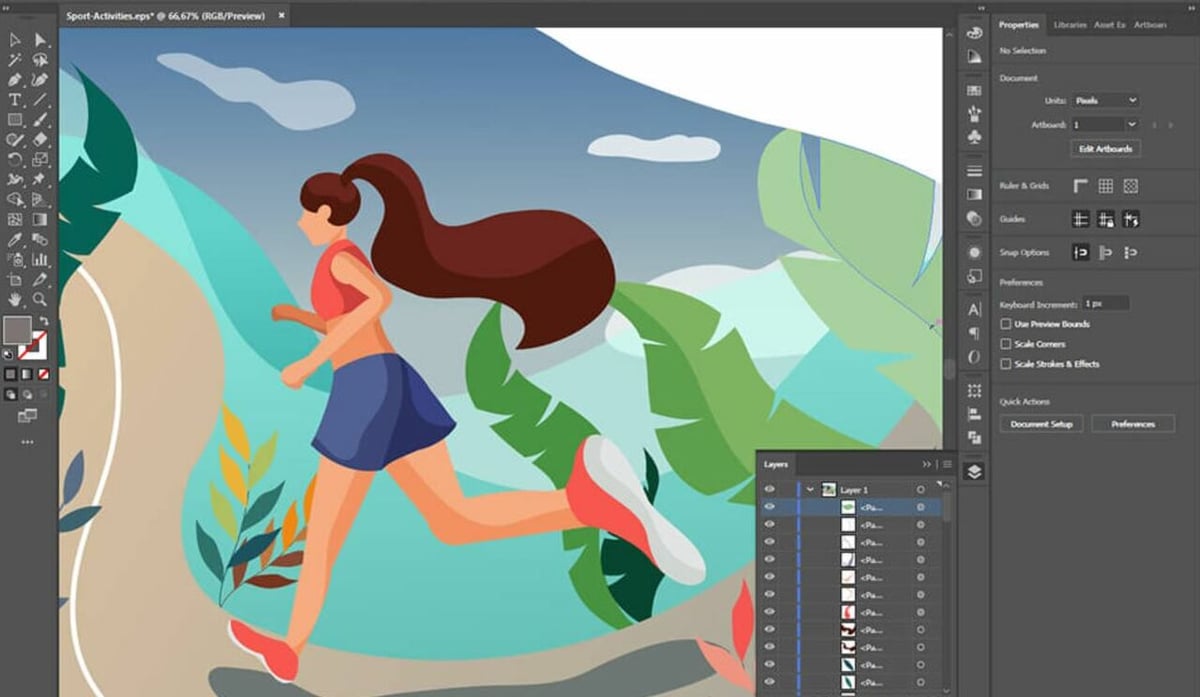
Adobe Illustrator is perhaps one of the most common ways to open and view an EPS file due to the popularity of Adobe apps. Adobe Illustrator is a vector-based 2D graphics creation and editing program from Adobe, a prominent developer of programs for graphic design.
Besides viewing EPS files, you can use Adobe Illustrator in a variety of ways. Illustrator supports over 20 file types in more than 50 versions so that you can make unique file conversions. It has a smooth and feature-rich user interface and a host of tools for editing your graphics files (e.g. EPS) to adjust their shape, colors, and more.
Even though it has its own native format, the Adobe Illustrator Artwork file (AI), the EPS format is great for storing data made or adjusted in Adobe Illustrator. Working with EPS files in this program is really easy, and there shouldn’t be any special actions you need to take to open and view this type of file (as you may with other, less supportive applications).
Inkscape
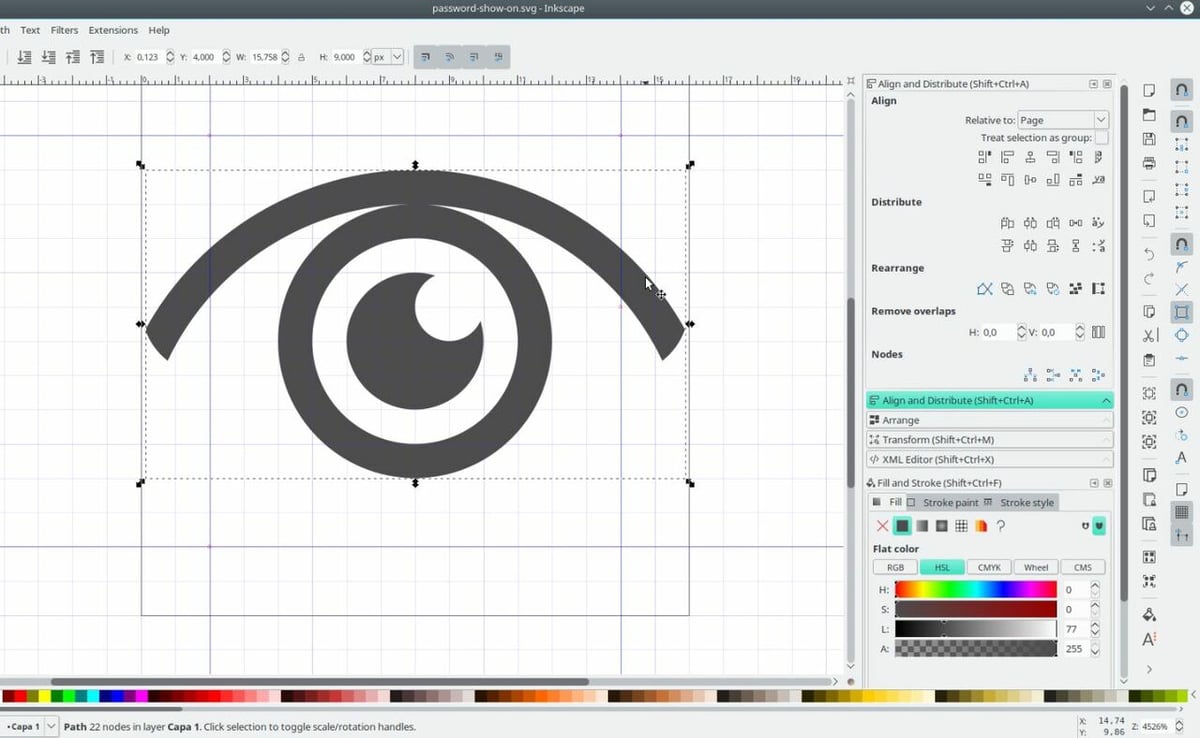
Inkscape is a free, open-source vector 2D graphics editing platform similar to Adobe Illustrator. Inkscape is great for making changes and rendering vector designs, especially in EPS format. As an open-source platform, Inkscape is community-driven, meaning that more and more features are being added to the software every month.
With Inkscape, you can import and view your EPS images, as well as make changes using Inkscape’s expansive and ever-growing list of tools. These features include grouping and ungrouping elements, setting colors, scaling the document, adding texts, and other vector editing tools.
CorelDraw
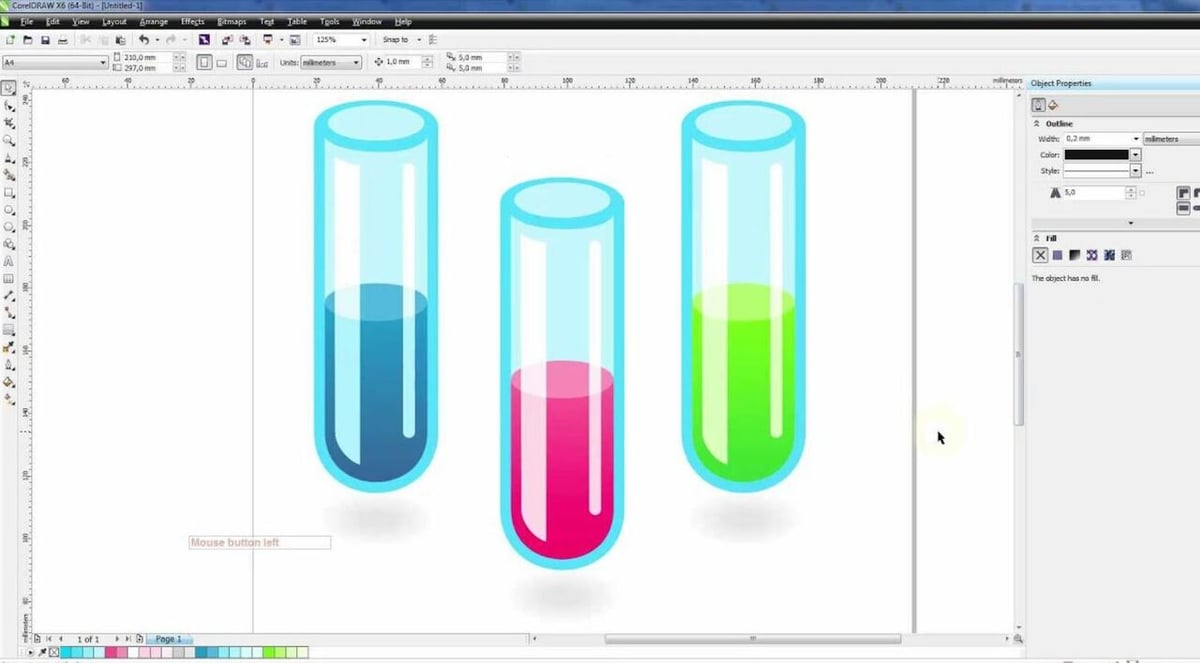
CorelDraw, like some of the other options on this list, is a 2D graphics editing and design program with many similar features to Adobe Illustrator and Inkscape. However, CorelDraw stands out for its enormous list of supported file types, boasting over 100 compatible formats, including the EPS format.
CorelDraw makes working with EPS files super easy. Plus, it features a nice user interface, and no special steps are necessary to open EPS documents. It even has a guide for opening EPS images. On top of viewing EPS files, you can also use the editing tools in CorelDraw to make changes to the design and color of your document.
QuarkXPress
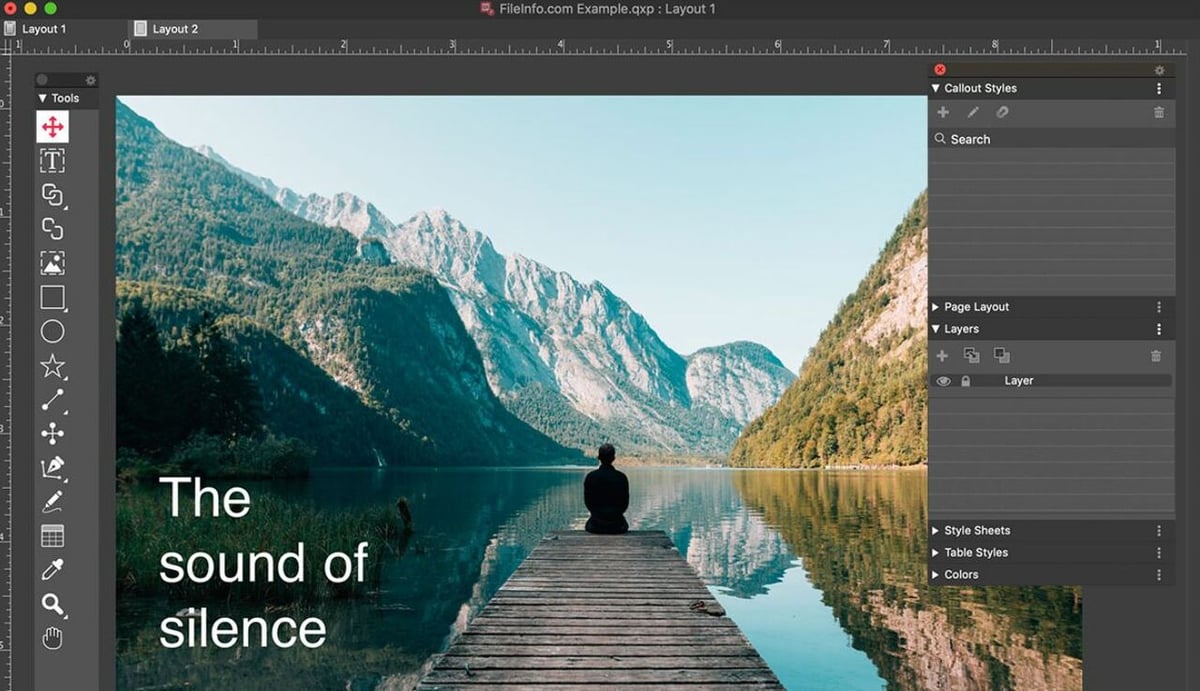
QuarkXPress isn’t like the other graphics editing software programs on this list, as it’s actually a digital publishing and content management application. QuarkXPress allows you to open and view different 2D graphics formats, including AI, PSD, PDF, and, of course, EPS.
As QuarkXPress isn’t focused solely on graphics editing, it doesn’t have as many features as some of the other software options on this list. However, it does have a few tools that allow you to embed EPS images and adjust the colors of the EPS file.
- Price: ~$260/year
- Limitations: None
- Ease of use: Medium
- Other compatible files: QXP, AI, PDF, JPG, PSD, etc.
- Where to download: QuarkXPress
Adobe Photoshop
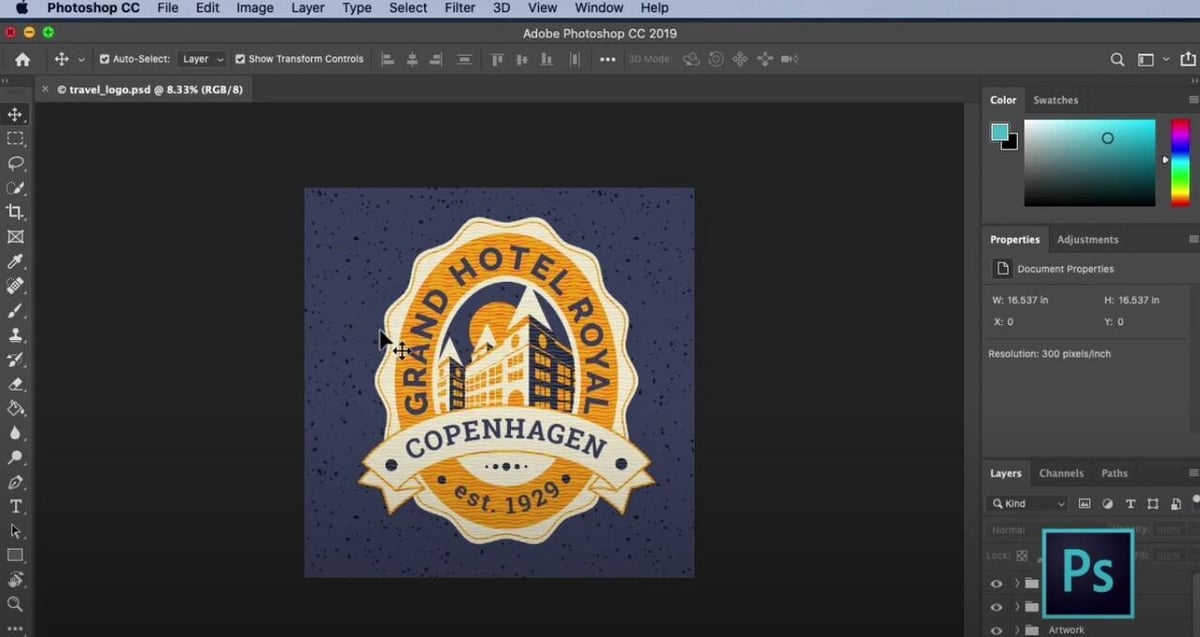
Adobe Photoshop is another amazing platform where you can view EPS files. Adobe Photoshop, like its cousin program, Adobe Illustrator, is one of the Adobe suite apps that still support the EPS format.
Adobe Photoshop is different from Adobe Illustrator because Photoshop operates using pixels (raster), while Illustrator uses vectors. Since the EPS format is a vector file type, it works best in programs that operate with vectors, like Illustrator. This doesn’t mean that Photoshop can’t view EPS files. It just means that it may not provide some of the benefits vector files offer, like scalability.
If you don’t have access to Illustrator, this is still a workable option. However, operating with pixels instead of vectors means Adobe Photoshop makes it harder to convert and edit your EPS image. You can still adjust the appearance of EPS files in Photoshop, according to one user. To get over the conversion hurdle, as another user mentioned, you can also use third-party programs that force conversions to Photoshop’s PSD format.
Gimp
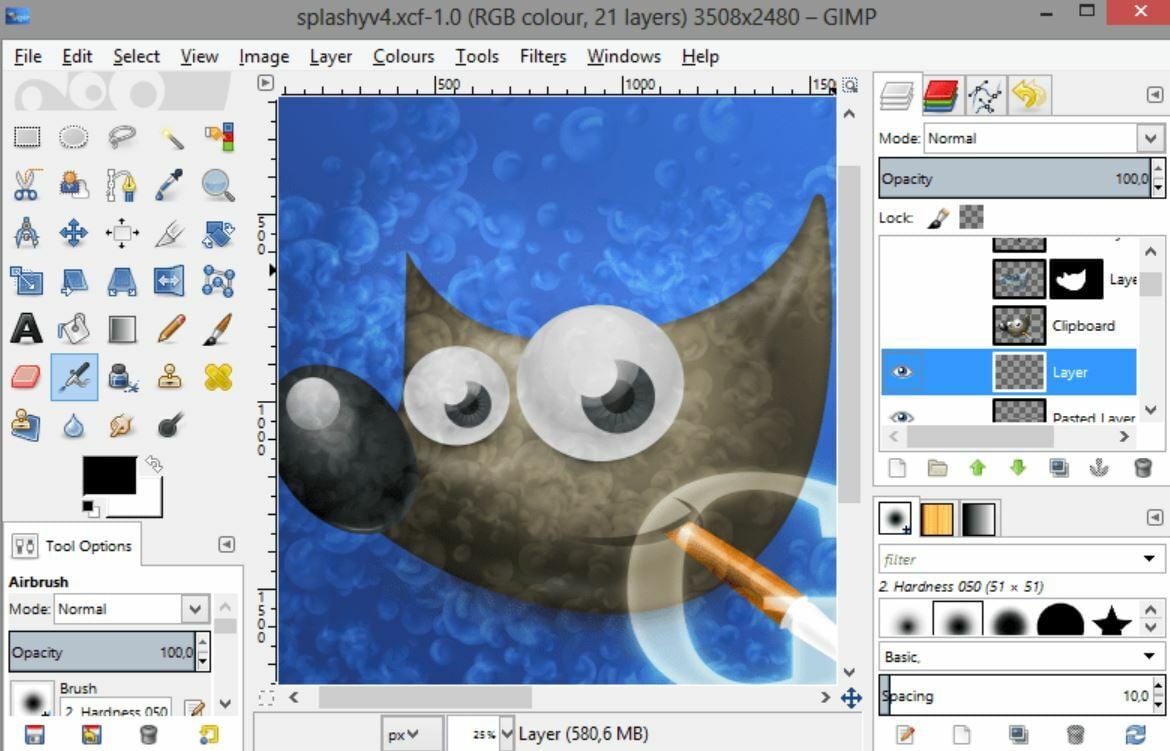
Lastly, Gimp, which stands for GNU Image Manipulation Software, is an open-source, downloadable software for viewing and editing 2D images. Gimp can handle a wide range of image formats, including JPEG, TIFF, PNG, and, of course, EPS files.
Opening EPS files within Gimp is simple, and there’s different options depending on the format. If you import a PostScript file, for example, Gimp gives you some options for rendering the image, and you can adjust its size, coloring, and even apply antialiasing.
Once the EPS file is loaded, Gimp offers some tools for editing the image. Furthermore, you can add icons, text, and other digital assets; there are also drawing features on Gimp. And, as the program is open-source, you can find a lot of helpful information and community resources online, including GitLab and Facebook.
License: The text of "The Best EPS Viewers to Open EPS Files" by All3DP is licensed under a Creative Commons Attribution 4.0 International License.

