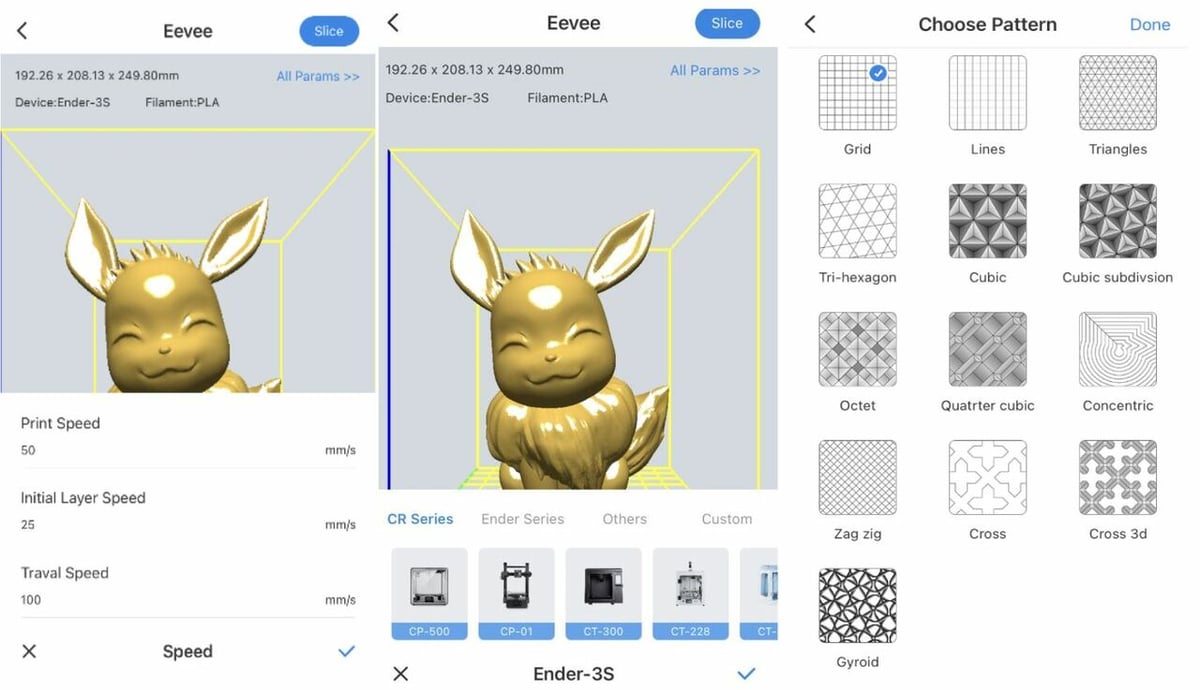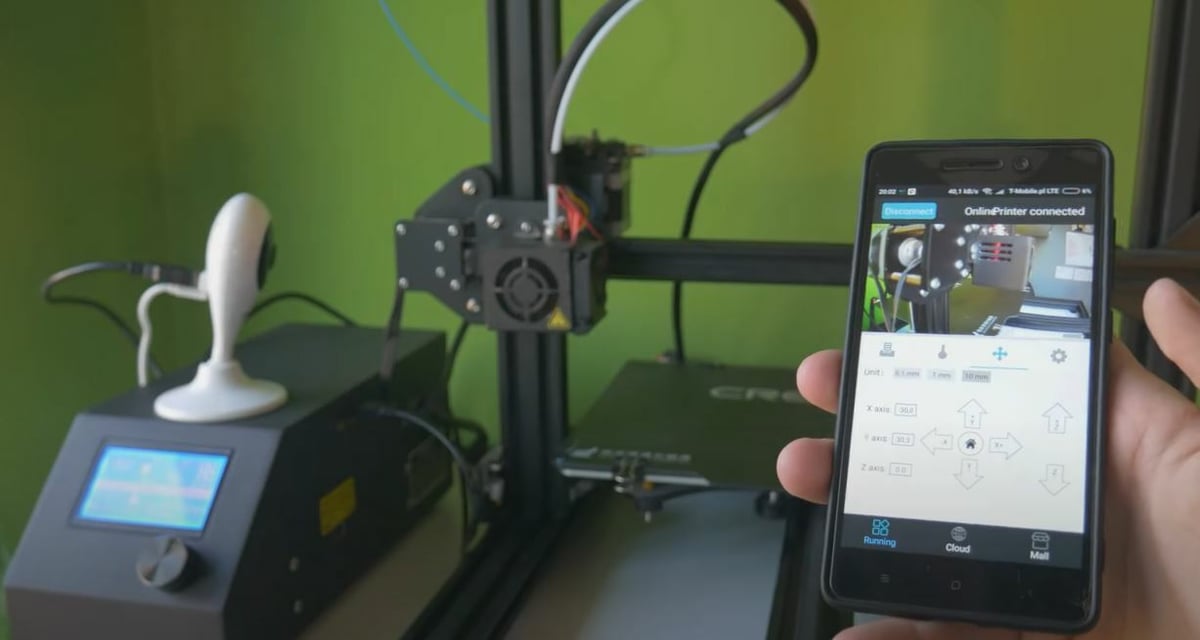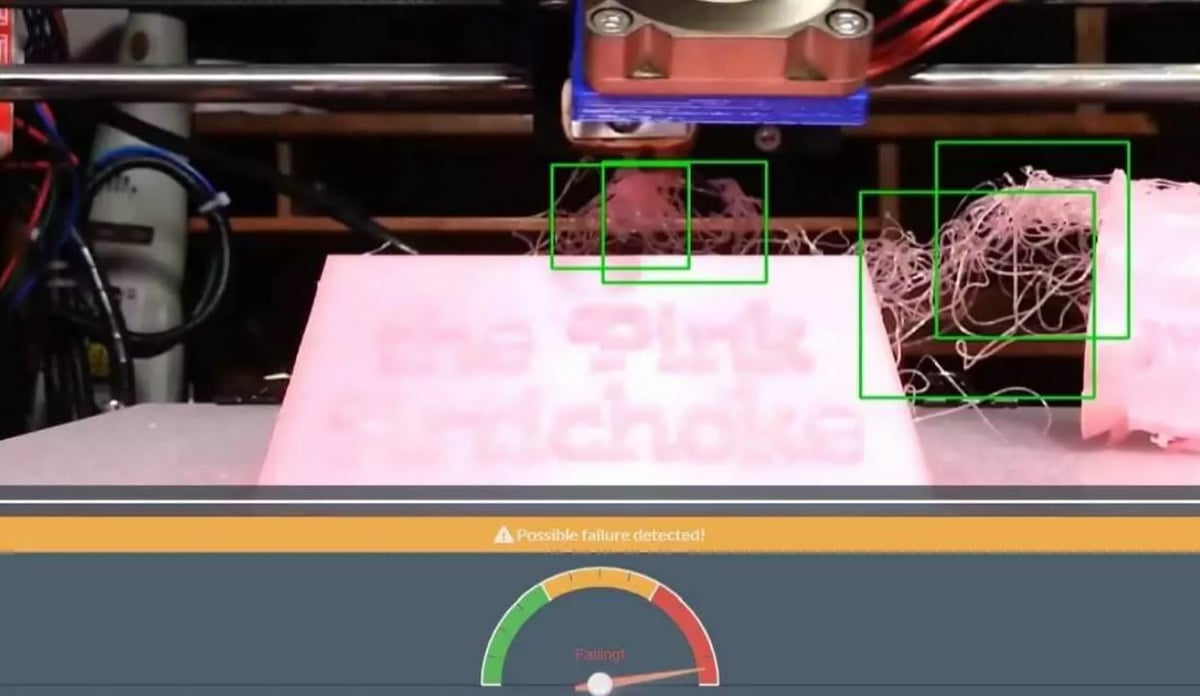3D printing can be a fun hobby, but many makers know the feeling of “I hope my print is going well” or “darn it, I left my microSD card in the other room”. While these problems may not be significant, they can be a little annoying and are easily fixed with Wi-Fi printing!
Wi-Fi printing involves using a Wi-Fi connection to control some aspects of your 3D printer. This usually means you’re able to remotely send files to the printer, set temperatures, control the printer’s axes, and more, depending on how advanced your connection ecosystem is.
The most popular way to establish a Wi-Fi connection is by using OctoPrint with a single-board computer (SBC) like a Raspberry Pi. There are many different things you can use OctoPrint for, especially with community-built plug-ins, but it can be difficult for new users to work with and it requires an additional SBC.
Creality is a manufacturer of hobbyist 3D printers like the ever-popular Ender 3. And a newer addition to the range is the Creality Wi-Fi Box. The device is cheaper than buying a Raspberry Pi, and the setup is much less complicated than for OctoPrint. The box has a few ports, and you can connect a webcam to monitor your prints remotely, making the Creality Wi-Fi Box a great option for remote monitoring as well as control.
In this article, we’ll go over the Creality Wi-Fi Box and the features that make it unique, comparing it to OctoPrint. We’ll also provide a straightforward list of the item’s specifications and a few places where you can buy one.
Features
The Wi-Fi box might seem like not much more than an SBC in a Creality-branded box, but it has some interesting and unique features. In this section, we’ll go over the Creality Wi-Fi Box’s standout features, including its app, connection, and control capabilities.
Creality Cloud App
The Creality Wi-Fi Box alone can’t do anything, but when you connect to the compatible “Creality Cloud – 3D Printing Platform” app, you can control your printer. The free app has a pretty clean user interface (UI) and doesn’t solely focus on the Wi-Fi Box capabilities, adding more to your 3D printing experience.
The app has a fairly simple process for setting up your Creality Wi-Fi Box: All you have to do is click the “+” button and follow the instructions to add your Wi-Fi Box to your account. In our experience, we haven’t run into any glitches or errors with the app; however, there are some reviews from users experiencing issues with connection. Users mentioned how the app’s interface was adequate but complained about the proprietary system.
Perhaps the most unique and useful feature of the app is the integrated slicer. You can find a model, slice it, and start the print all from your mobile device, which is super convenient. The slicer has a nice interface with all the basic settings covered.
The Creality Cloud app also has an integrated 3D model repository where you can share models. With functionality similar to Thingiverse, you can join groups, follow other makers, like models, and more. In the app, you can download the G-code that another person has already used to print a model from the repository. That means no more messing with your slicer manually, as you can choose G-code based on the printer and settings used.
Connection
According to Creality, connecting and setting up your Creality Wi-Fi Box should be pretty easy, and all you need to do is power on your device, connect it to your printer, and download the app. However, the installation process is a little more complex than they make it out to be.
First, make sure that the device is powered by a power supply that outputs 5 V and at least 2.4 amps; anything less could cause problems. Once powered, you can follow the simple instructions and connect the device to the Creality Cloud app. This primarily involves downloading the app, scanning the QR code on the back of the device, and inserting a microSD card (not included) into the device.
Once the device is added to your account on the app, you’ll have to connect it to a 2.4-GHz network (anything above, like 5 GHz, won’t work) via WLAN or an ethernet cable. This connection process should be pretty straightforward, however, users have experienced app crashes when trying to connect the device to a network.
While Creality boasts how easy this process is and how compatible the Creality Wi-Fi box is, some reviewers found that the box didn’t work on some printers, especially if the mainboard or firmware had been replaced. Additionally, users noted how even when the device was successfully connected, sometimes it didn’t allow them to control certain features, like the temperatures.
The device isn’t open-source, so it won’t work with any other program besides the Creality Cloud app. Unfortunately, this means that you can’t use third-party apps or plug-ins like The Spaghetti Detective, which detects printing errors using a webcam and is compatible with OctoPrint.
Control Capabilities
The device, along with the app, gives you a lot of control over any connected printer. As there’s no interface on the box itself, all control is done through the corresponding app, where you can also use the program’s built-in slicer and file repository.
The capabilities of the Wi-Fi box, however, don’t stop there. From the app, you can control temperatures for the nozzle and bed, as well as start, stop, and pause prints. Another great feature through the Wi-Fi box is webcam monitoring, where you can connect a compatible webcam to the device and watch its video stream through the app.
The most obvious advantage of all of this is that you can do this without any physical connection from your mobile device to your printer. The device, along with the app, uses Wi-Fi to enable remote printing and control, but you’re able to control and monitor your machine (if compatible) on different networks. This means that you can leave the network that the Wi-Fi box is attached to and still be able to control it via the app.
The Bottom Line
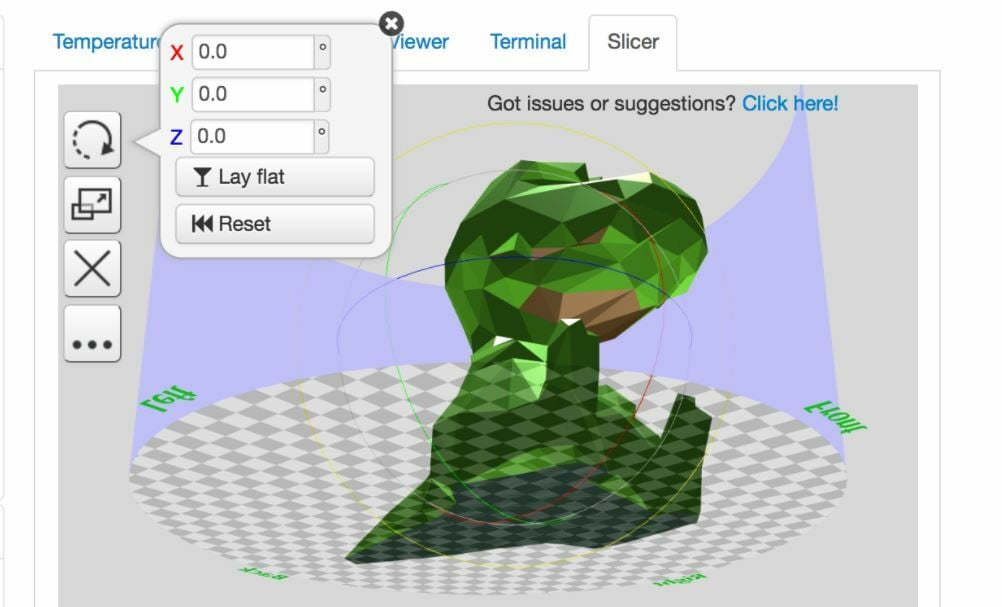
Overall, the Creality Wi-Fi box is a hit product with many handy features. To better understand the strengths and weaknesses of this device, we’ll compare it to OctoPrint.
OctoPrint is an open-source platform that allows for remote 3D printing and control, among many other things. Creality claims that their system is a better alternative to OctoPrint, using their lower hardware price and simpler installation process to justify their claim.
Creality makes a point to explain how OctoPrint can be difficult to set up to segue into their discussion of the simple installation process for their Wi-Fi box. While it’s true that OctoPrint can be a little tricky to install for new users, there are instructions for setting up the system. Installation for the Creality Wi-Fi box is easier than OctoPrint on the surface, but the process is reported to be glitchy.
OctoPrint gives you a lot of control over your printer, but the default UI is quite basic and most of it is filled with white space. On the OctoPrint interface, you can monitor your printer (via a webcam), control your printer’s movement, send G-code commands, set temperatures, and upload, start, pause, and stop prints. On the other hand, Creality’s app provides a much cleaner-looking UI but lacks substantial control features for your machine, like a G-code terminal.
Creality’s corresponding app for their Wi-Fi box has an integrated slicer and a file repository, which OctoPrint lacks in the stock setup. However, you can make and install plug-ins for your OctoPrint server that allow you to do additional tasks. For example, one of these plug-ins is a slicer for the interface; another popular plug-in is The Spaghetti Detective (TSD), which uses machine learning to detect print failures through a connected webcam.
Because OctoPrint is open source, it’s much easier to modify and expand to add more features to your setup. You can also add plug-ins with tunneling, such as TSD, to gain real remote control of your machine outside of the network your SBC is connected to. Lastly, OctoPrint is compatible with almost any 3D printer, while Creality’s Wi-Fi Box, despite some of Creality’s claims, has issues with compatibility and control.
However, the Wi-Fi Box isn’t the only part of Creality’s remote printing ecosystem, and the app takes your setup to the next level. While the setup process and in-app printer control may be a bit buggy, the integrated slicer and file repository on the well-built Creality Cloud app make up for it.
Specifications

Below are the specs for the Creality Wi-Fi Box:
- Connection to printer: Micro-USB to USB
- Storage: Cloud and microSD card
- App: Creality Cloud – 3D Printing Platform
- App capabilities: Printer control, monitoring, finding models, slicing
- Ports: Ethernet, microSD card, Micro-USB, 2x USB
- Wi-Fi connection: 802.11 b/g/n; 2.4 GHz band
- Output voltage: 5V/2.4A
- Dimensions: 64 x 60 x 20 mm
Where to Buy

You can purchase a Creality Wi-Fi Box for around $20 from one of these online retailers:
License: The text of "Creality Wi-Fi Box: Review the Specs" by All3DP is licensed under a Creative Commons Attribution 4.0 International License.
CERTAIN CONTENT THAT APPEARS ON THIS SITE COMES FROM AMAZON. THIS CONTENT IS PROVIDED ‘AS IS’ AND IS SUBJECT TO CHANGE OR REMOVAL AT ANY TIME.