Imagine a child who wants to design their own 3D printable parts, but the only way to do it is to use a tool like Autodesk’s Fusion 360. In most cases, that child might become demotivated and give up, as Fusion 360 isn’t exactly an easy tool to learn, even for adults.
When it comes to encouraging kids to learn computer-aided design (CAD), you want interfaces and features that are simple and easy to use. Most can attest to the fact that, once you spark that enthusiasm, there’s no holding kids back!
Child-friendly tutorials are also important. For a youngster to fully explore their creativity, they’ll need to become familiar with the most important tools and functions.
With that said, let’s take a look at some of the best CAD software for kids. And don’t worry, this won’t be just a list. Along the way, we’ll describe and point out the most important features of each tool.
Tinkercad
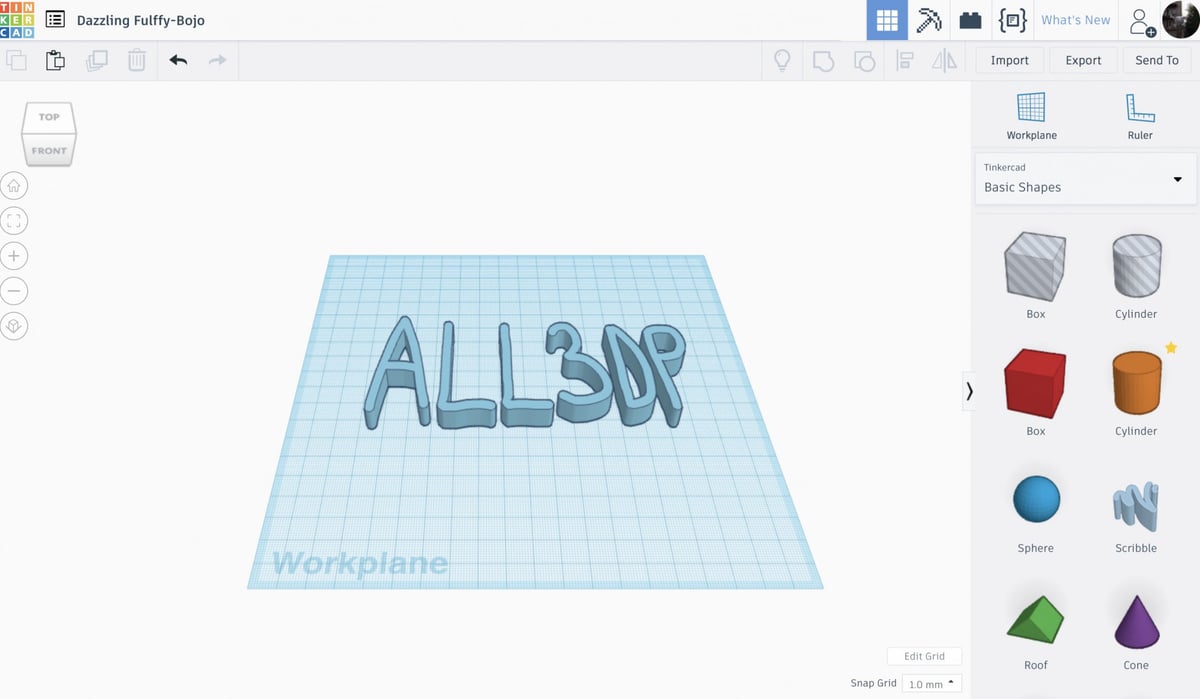
Autodesk is a well-known company thanks to its range of professional CAD software. However, alongside their industrial offerings, they also have Tinkercad, a simple and fun CAD program that anyone can learn in just a few minutes. Many might argue that it’s the best tool for kids.
The basic principle behind Tinkercad is to place and adjust simple objects, such as spheres and cubes, which can then be added to or removed from each other in order to create more complex shapes. The simple concept and clear visualization make 3D modeling easy for anyone.
Apart from the standard tools, one particular feature kids may appreciate is the ability to literally scribble. This tool translates the movements of the mouse into a sketch on the screen, to be later manipulated as the junior designer sees fit.
Tinkercad is an online tool, which means it works in most browsers with an internet connection. No installation is necessary, and all designs are stored in the cloud, making it easy for kids to find and return to their designs whenever they want.
Because Tinkercad is a popular Autodesk product, there are many tutorials available, which makes the already easy learning process even easier.
- Platform: Browser-based
- Kid-friendly features: Specific children’s privacy features, starter lessons, guided kids’ projects
- Cost: Free
3D Builder
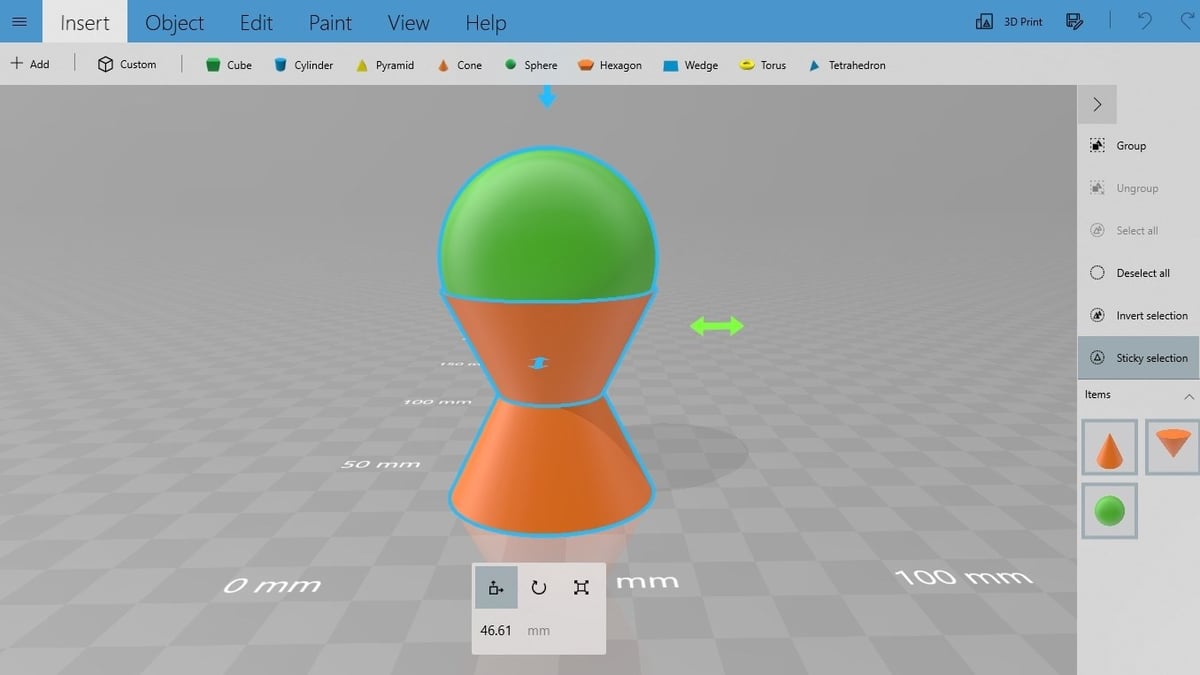
While Microsoft’s 3D Builder may not have the same fun layout as other options on this list, it’s still a program worthy of making the cut.
Meant for modeling and 3D printing, users can create their designs with simple shapes such as cylinders, cubes, and hexagons, among others, and these can be added or subtracted from other shapes. The painting function also allows for the use of textures. Objects and people can be scanned, then the scans can be worked on in the program.
It’s a good starting point for working with shapes and how they can be combined, as well as getting started with scanned objects. It may be simple compared to other programs, but it’s free, straightforward, and works on Windows phones due to it being a Microsoft program.
Plus, if your aim is to 3D print your design, you can save files as STLs.
- Platform: Windows
- Kid-friendly features: Simple to use
- Cost: Free
LeoCAD
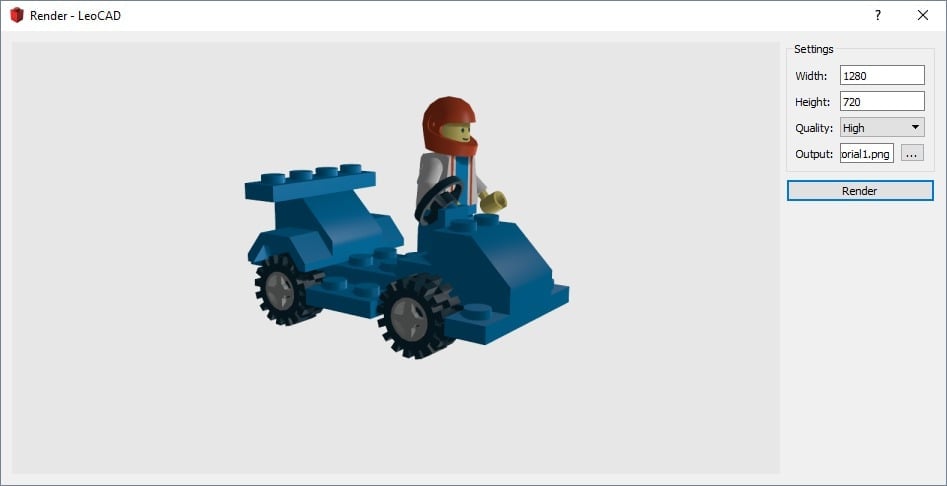
LeoCAD is the perfect CAD software choice for kids who are both into Lego and computer modeling. Within the program, kids can alter the colors of assorted Lego blocks, then rotate and drag them to create a vast variety of creative 3D models.
The program allows for multiple-angle views of the creations so that kids can truly see every angle of what they’re modeling. This helps youngsters hone in on their design strategy and teaches valuable spatial learning skills. You can then export files to share with friends or even send them directly to Lego to have your creations made possible by ordering the appropriate pieces.
Adults, be warned: You may find this just as fun as your kids!
- Platform: Windows, MacOS, Linux
- Kid-friendly features: Lego design, simple interface, allows for basic animations
- Cost: Free
Makers Empire
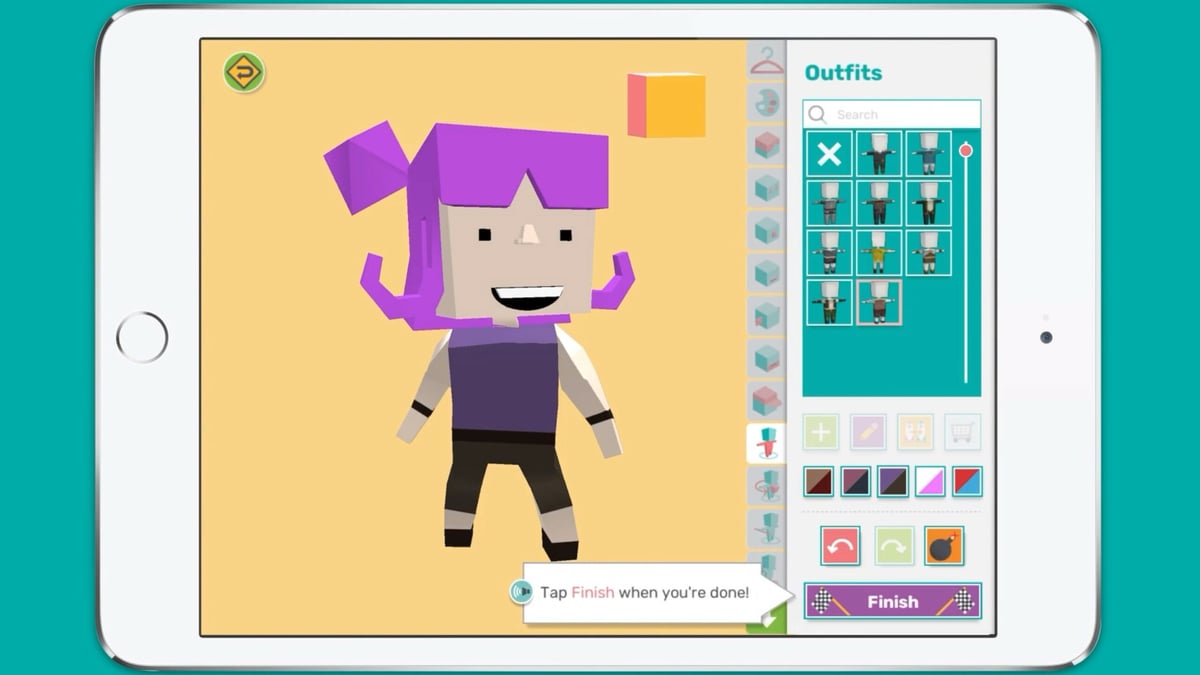
Makers Empire is another popular CAD solution for kids. And what makes it popular is how it resembles a game.
To begin, a user creates an avatar and chooses a username. Then, they enter the “World”, which consists of institutions such as the “Challenge Center” and “Maze Mania”. In the former, one is given tasks on what to design, while in the latter, one solves mazes with recently-gained 3D modeling skills.
The actual modeling interface is similar to that of Tinkercad (a proven concept!). And to make it all the more fun and engaging, there are daily challenges.
Once a model is done, it’s saved under the “My Designs” tab. Although it’s possible to download STLs, children will need a “class-code” from a parent or teacher.
Makers Empire is a free app for Android and iOS as well as a program for Windows and MacOS, although reviews at Google’s Play Store have noted that STLs can’t be downloaded unless you’ve got a paid subscription.
- Platform: Windows, iOS, MacOS, Android
- Kid-friendly features: Secure and safe environment, designed for ease of use for students K-8
- Cost: Free, three paid educational versions starting at ~$330 annually
3D Slash
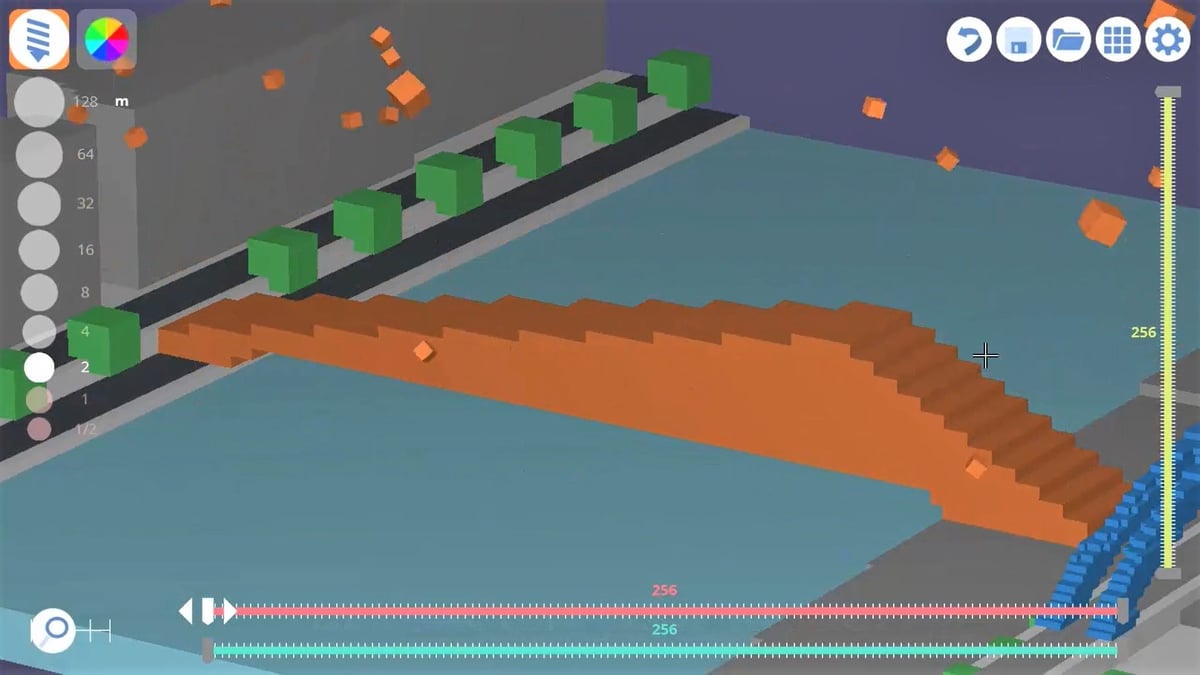
If the kids in question like Minecraft, 3D Slash might just be the thing for them. The platform was inspired by the popular kid’s game (and purposed for 3D printing).
In this program, 3D modeling takes the form of using tools – such as hammers, trowels, and chisels – to break apart and build objects composed of blocks. And this colorful and entertaining mode of operation is only enhanced by a visually appealing interface with instantly recognizable icons.
When a user first opens 3D Slash, they’re immediately faced with a set of tutorials, which makes getting started easy. Since the tool is connected to Google Drive, creations are easily stored and shared. When a model is finished, various file export options are available, including STL.
3D Slash isn’t totally free. One can register and use the free version, but to save and use all of the features, it’s necessary to choose one of the available plans, which cost between $2 and $20 per month. The platform is available both online and offline and is compatible with Linux, Windows, and MacOS. The developers even say the program is light enough to run on a Raspberry Pi.
- Platform: Windows, MacOS, Linux, Raspberry Pi
- Kid-friendly features: School-designed “team” features, appropriate for younger kids due to simplicity of use
- Cost: Free, three paid versions ranging from $2 to $20 monthly
Leopoly Maker
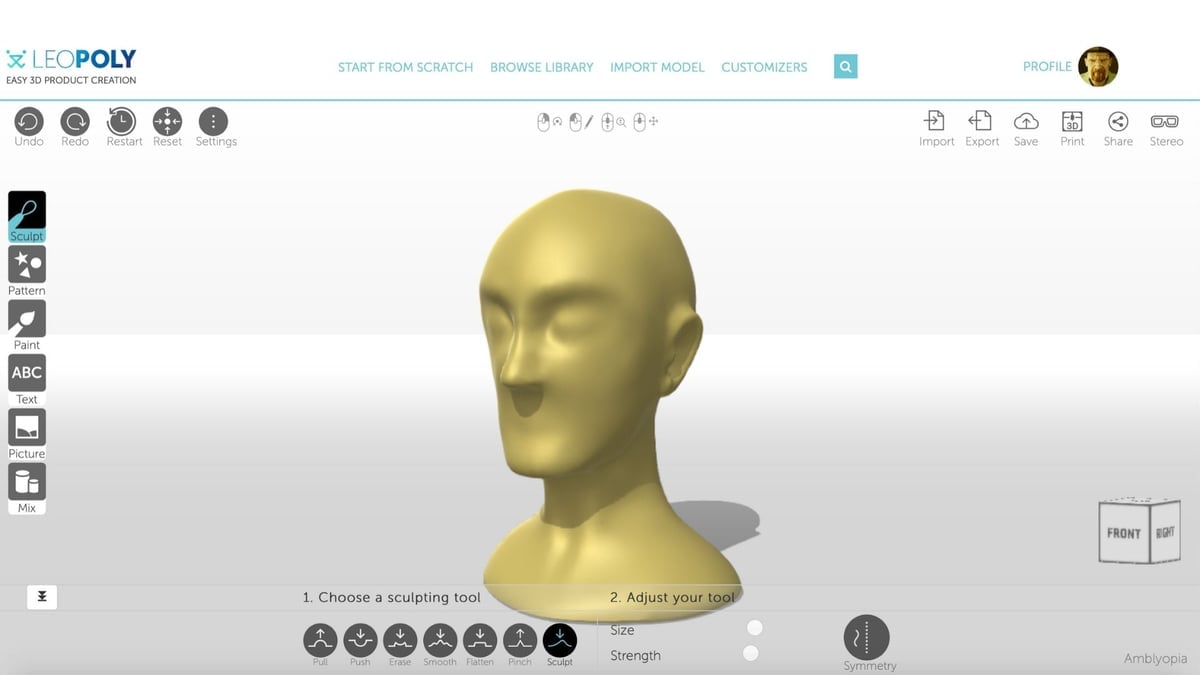
Leopoly Maker is a free, browser-based 3D modeling platform. It’s perfect for kids because the user interface is dominated by simple yet effective graphic design. The only thing needed to use the software is a quick online registration.
Using the program is rather straightforward. Young users can either start from scratch or select a template from the model library. The site also mentions the ability to import a model, but at the time of writing, this feature isn’t functioning.
When it comes to modeling, there are no tricky techniques, here. Simple operations such as push, pull, erase, and smooth help kids to easily translate ideas into models. And to keep things interesting, “paints”, textures, and patterns can be applied.
Once modeling is done, designs can be exported as either STLs or OBJs, which are perfect for 3D printing.
- Platform: Browser-based
- Kid-friendly features: Ability to begin with a pre-existing model from the model library, easy to view others’ work
- Cost: Free
BlocksCAD
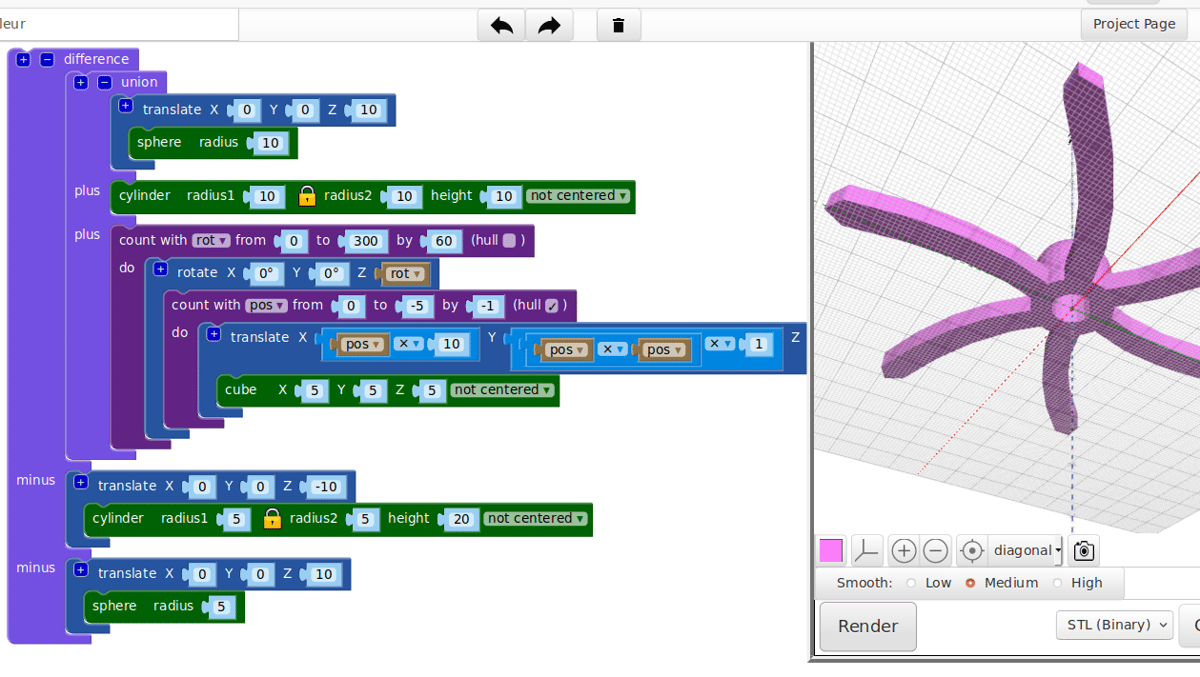
BlocksCAD is a drag-and-drop tool, making it a pretty different approach to the ones we’ve seen so far. It employs a Scratch-like method of visual programming, where elements are selected and organized within one another, in order to determine the relationship between various aspects of the final design.
Resembling a simplified version of programming, this modeling method may represent a bit more of a challenge compared to other kid-friendly tools. Consider introducing this program to kids who are especially interested in technical tools and are parametrically inclined.
The good news is, BlocksCAD is free. So are the company’s tutorials, which are available through its YouTube channel.
- Platform: Browser-based
- Kid-friendly features: Simple block-based design, safe user community
- Cost: Free, paid Education version with resources for educators
SolidWorks Apps for Kids
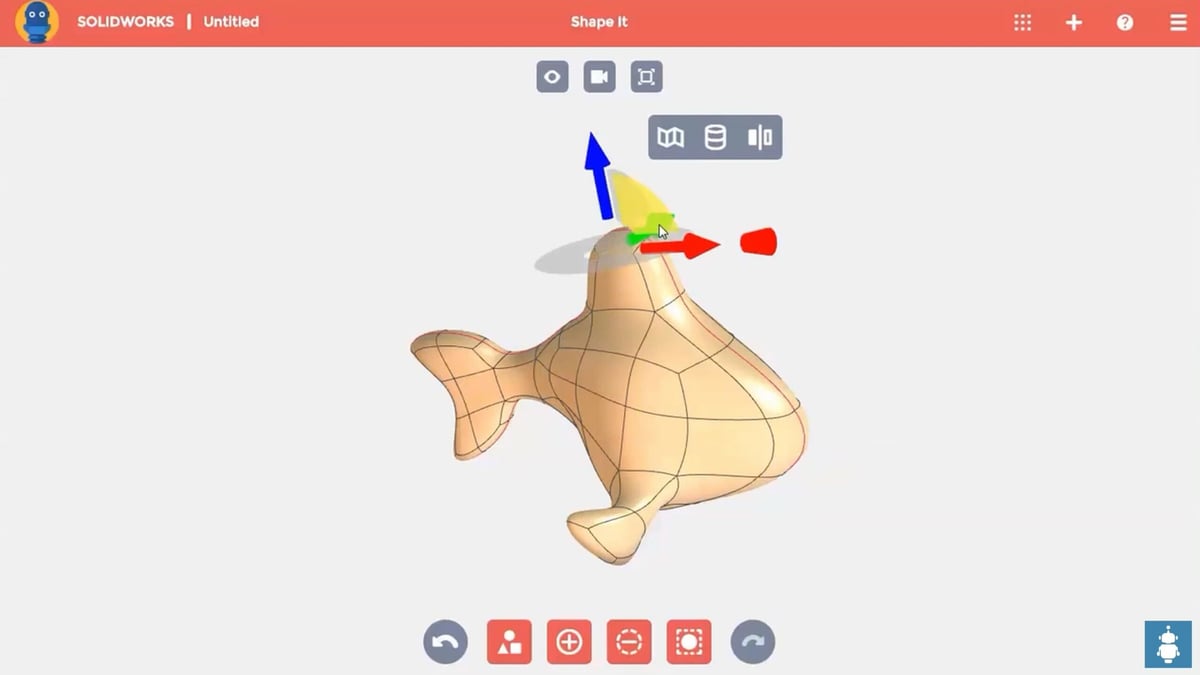
Another well-known name in the world of CAD is SolidWorks, the industry-standard in solid modeling and physics simulation. Some may be surprised that Dassault Systemes offers a kids’ version.
SolidWorks Apps for Kids is a web-based collection of apps designed to help kids explore the world of CAD. Currently, the collection consists of five tools: Capture It, Shape It, Style It, Mech It, and Print It.
The modules are easy to use, with simple interfaces and features. Focusing on different aspects of the computer-aided design and manufacturing processes, the various modules can be mixed and matched to accomplish specific goals. For example, a child looking to model something for 3D printing might use the Shape It and Print It apps.
SolidWorks Apps for Kids is free. The only thing a child needs is an internet connection and a SolidWorks account.
- Platform: Browser-based
- Kid-friendly features: Simplified interfaces, specifically designed for kids, ability to see other users’ projects
- Cost: Free
Onshape for Education
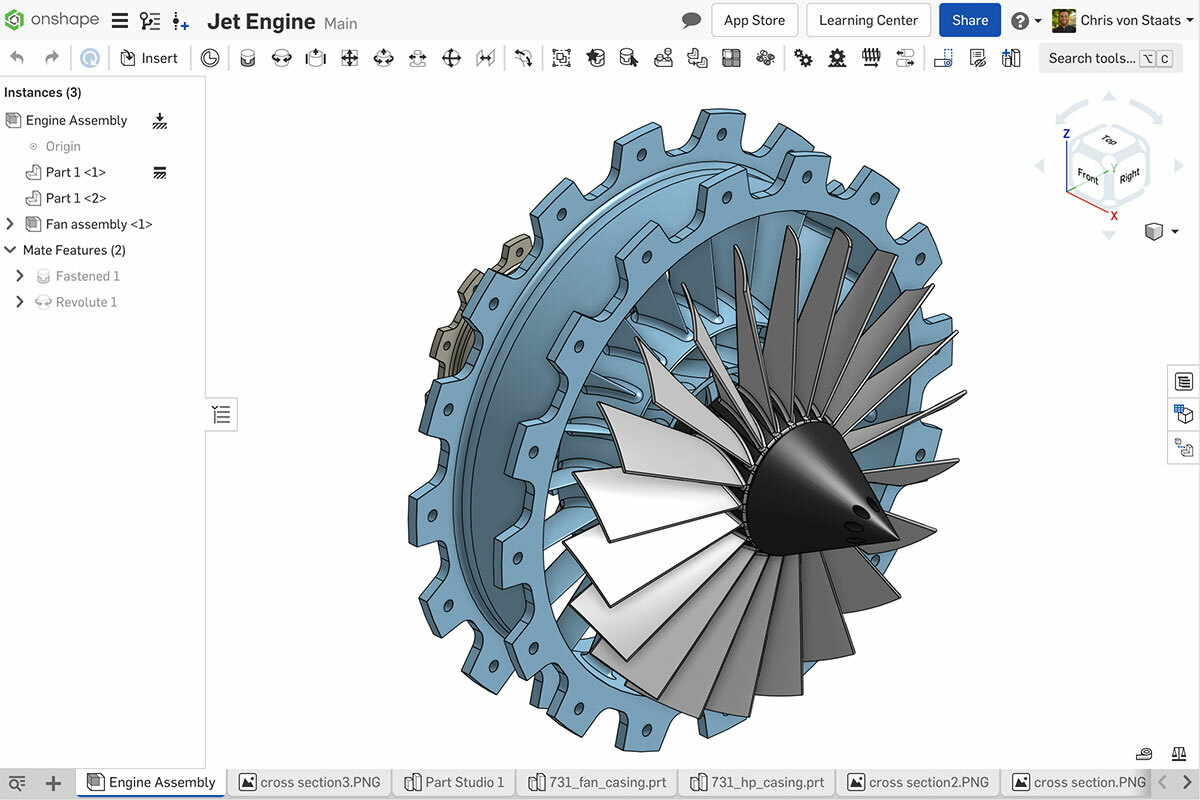
Educators in particular may want to look into Onshape for Education when it comes to 3D CAD modeling. This software could be a good option for educators who do STEM work with kids of varying ages.
The software allows for drawing and modeling, and it has a lot of helpful resources and tutorials for those who are looking to use it in the classroom. Onshape for Education encourages team collaboration, largely in part because the Onshape program keeps a team history of all changes that are made on a project.
In addition to the browser-based option, an app is available from Google Play Store and from the App Store.
- Platform: Browser-based, Android, iOS
- Kid-friendly features: Ability for teacher, parent, and kid to work together on the same file; specific tools for educators
- Cost: Free, paid Education Enterprise version with advanced features
SketchUp Free
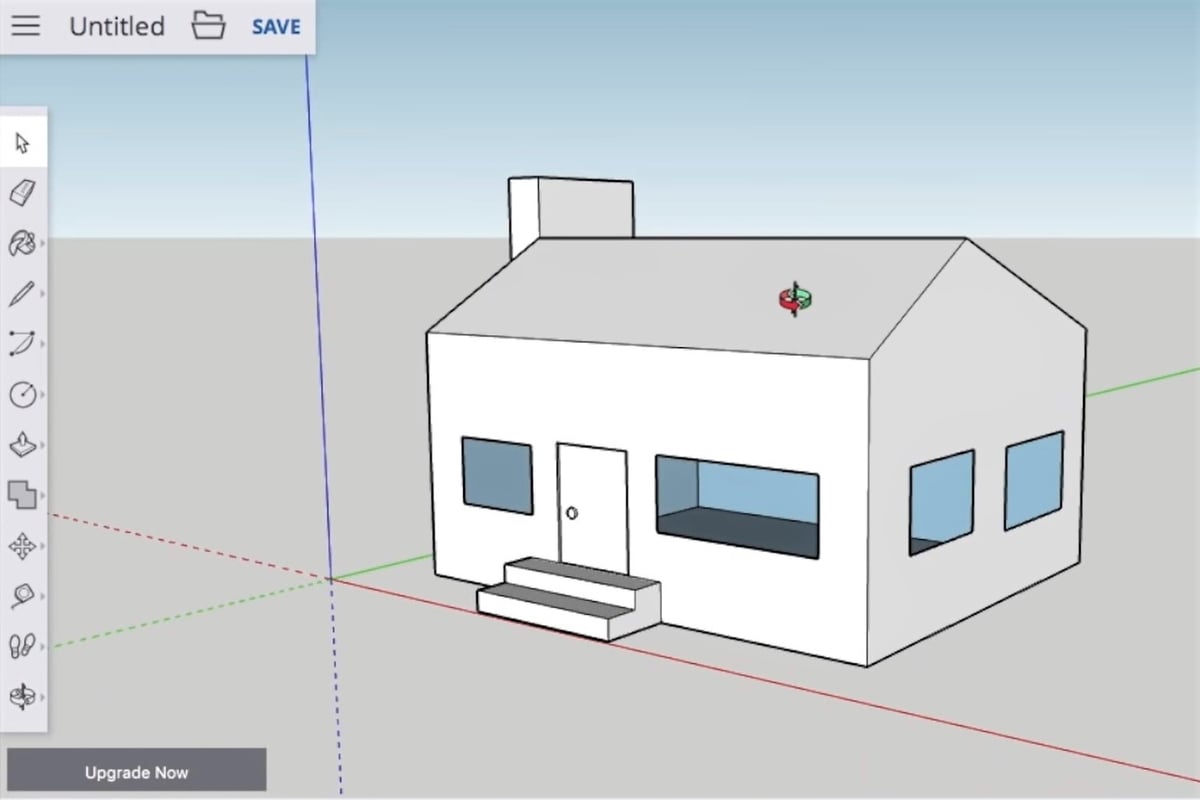
SketchUp Free is, as its name suggests, the free version of SketchUp, a renowned tool for 3D modeling. It’s a favorite for those working in architecture, landscaping, and civil engineering, but what makes it great for kids (and beginners) is its simple method of 3D modeling. The basic principle is to draw something in two dimensions (such as a rectangle) and then push or pull it orthogonally to make it 3D.
Adding to its ease of use is the simple and well-organized interface and the tutorials that pop up when you first open the program. As a tool that’s actually used by professionals, young users can extend their learning as far as they like, taking advantage of more advanced features.
Unlike the freeware and Pro versions, SketchUp Free is web-based, meaning you only need a browser and an active internet connection.
- Platform: Browser-based
- Kid-friendly features: Easy 3D model creation from 2D, many tutorials
- Cost: Free
License: The text of "CAD for Kids: The Best 3D Modeling Software for Children" by All3DP is licensed under a Creative Commons Attribution 4.0 International License.




