An Easy Switch
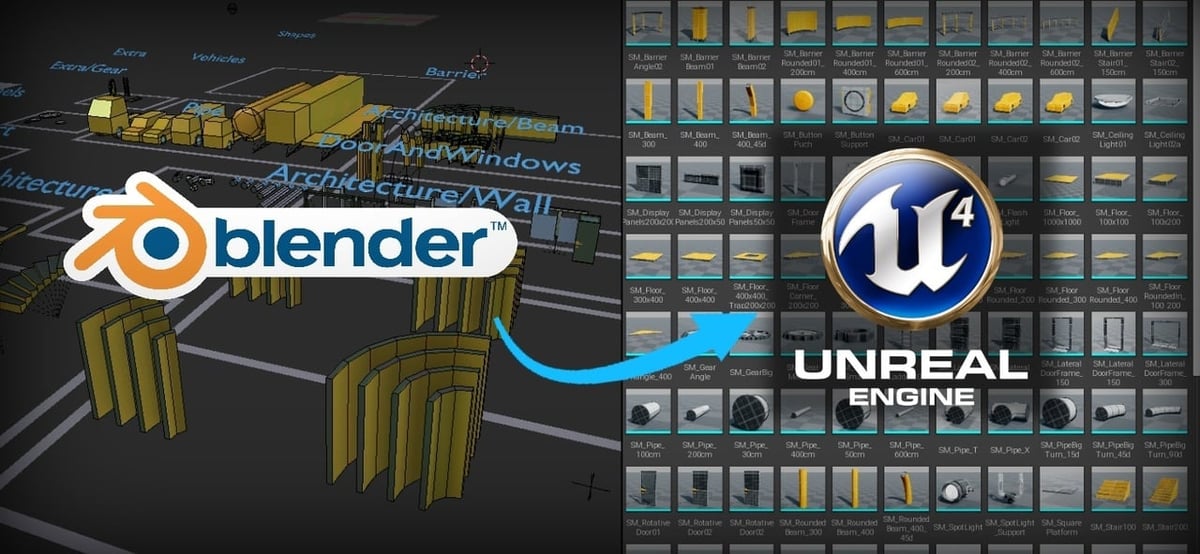
Blender is a free, open-source, and all-around amazing software program for creating 3D models, art, films, visual effects, and much, much more! With all this potential and capability, Blender is great for creating several aspects of your projects before finishing a game in Unreal Engine.
Unreal Engine is software developed by Epic Games that can create stunning first-person shooters, massively multiplayer online (MMO) role-playing games (RPGs), and other RPGs.
While these two software programs are distinct, there’s a lot of possibility with what you can create when you can use them together. Therefore, it’s important to know how smoothly these platforms can be incorporated in order to make the most out of your projects.
Without further ado, let’s take a look at how you can import a Blender model into Unreal!
File Types

There are several different file formats for 3D models, but the one that you’ll need to use for exporting from Blender is FBX.
FBX is a format that works well with 3D graphics software like Maya, 3ds Max, or Blender, and it’s also easy to work with when importing into Unreal.
Step by Step
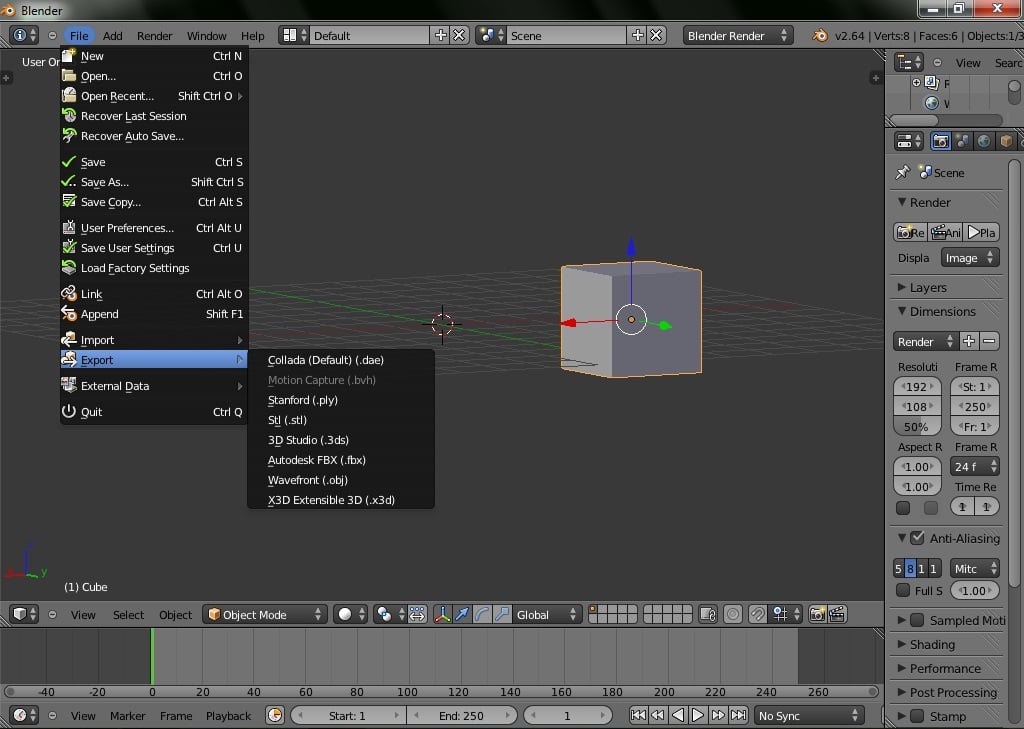
It’s now time to bring your files into Unreal!
- Select the model you’d like to import in Blender. If you want to select everything, simply press the ‘A’ key on your keyboard.
- Go to the top-left corner of your screen, and click “File”. In the dropdown menu, hover your mouse over the “Export” function.
- Select “FBX”.
- Locate the “Export FBX” dropdown menu in the bottom left of your screen. Change the settings of the model there.
- When you’ve chosen your preferred settings, name your model and choose the file destination.
- To export, press the “Export FBX” button in the top-right corner.
- Go to the file destination where you should see your 3D model listed.
- Finally, drag and drop your FBX file into Unreal.
Once in Unreal, you can apply textures or do whatever you want with your model to best suit your game. Play on!
Lead image source: Animation World Network
License: The text of "How to Import Models from Blender to Unreal Engine 4" by All3DP is licensed under a Creative Commons Attribution 4.0 International License.
