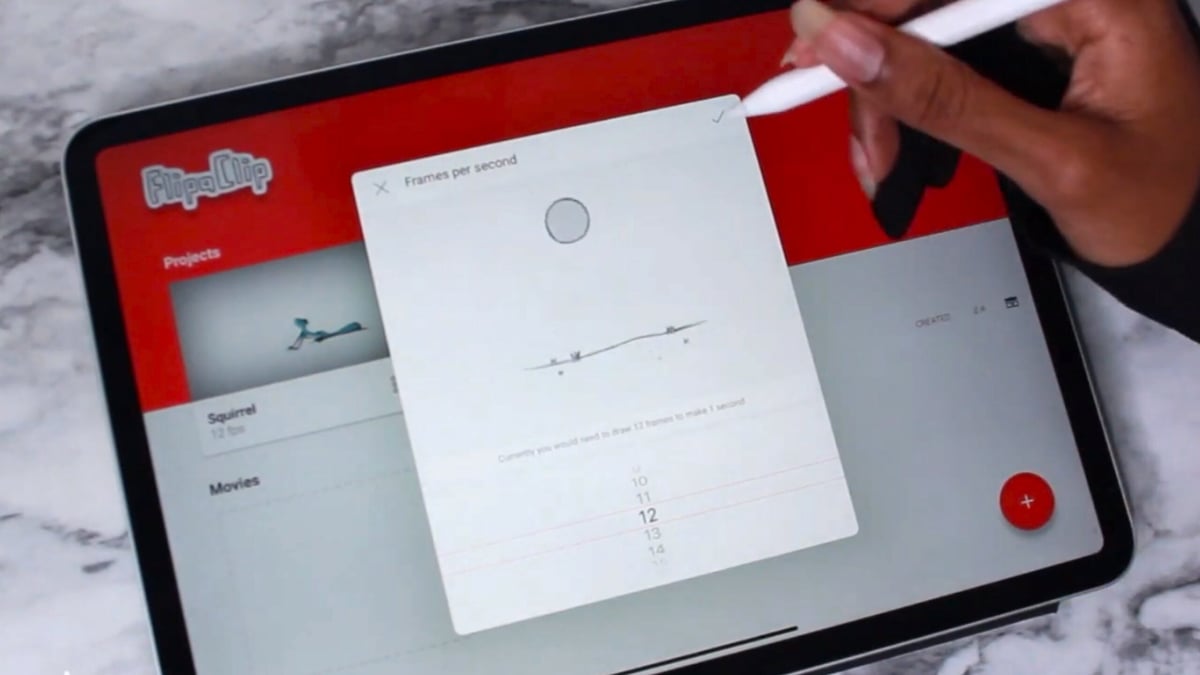Since their creation, mobile devices have become more powerful and versatile, allowing people to keep fully functioning computers in their pockets. 3D modeling programs and other designing applications have traditionally been limited to larger devices like laptops or desktop computers. However, this technological progression, along with low-code app developments, has resulted in mobile design programs that boast similar features as desktop apps with lower hardware requirements.
Apple iPads are undoubtedly one of the most popular tablets for all sorts of designers who prefer or need a mobile approach to designing. Unfortunately, Blender, one of the most popular and versatile 3D creation suites, isn’t available as a mobile app in Apple’s App Store.
In this article, we’ll go over a few of the most popular Blender alternatives for iPad, discussing their features and more. It’s worth mentioning that we’ll mostly focus on apps that cater to 3D modeling needs, but we’ll also touch base in a dedicated section on apps that cover other features.
Considerations
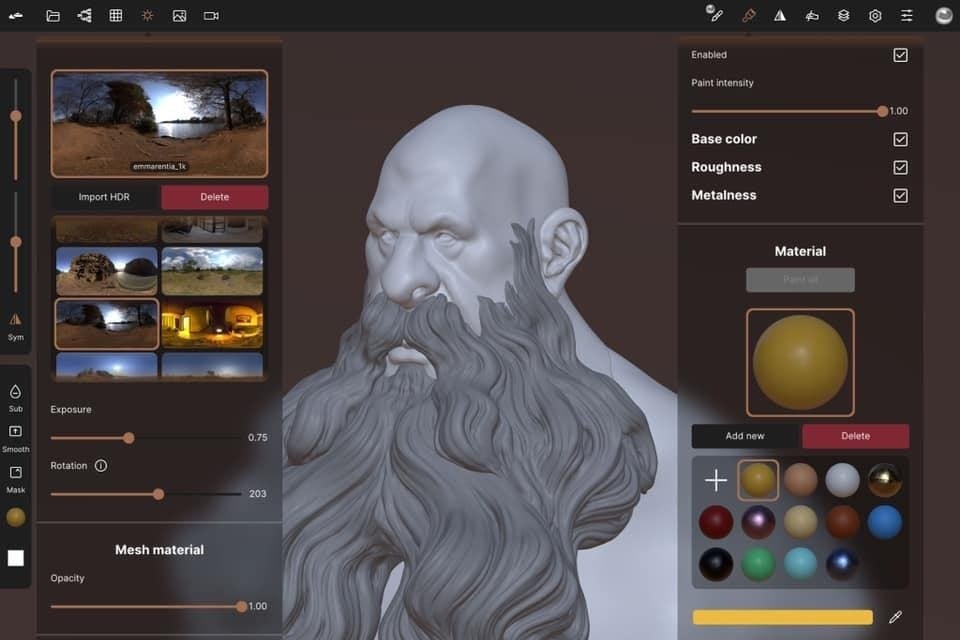
Before we dive into our list of Blender mobile alternatives for iPads, it’s important to go over what factors we considered when picking out our selections. You may also want to use these factors to determine what you find important in a 3D modeling application so you can make the best decision about which one to use.
- Features: The first thing we considered was the applications’ features. There are many apps that offer basic 3D modeling tools, so we looked for programs with additional modeling features like sculpting brushes or textures.
- Usability: Although some apps boast many features, the program may not run smoothly on mobile devices. Furthermore, we noted the compatible operating systems and iPadOS versions for each app, as well as if the app works with the popular Apple Pencil.
- User interface: Each app should be fairly easy to navigate and use. While there may be a learning curve when it comes to getting your bearings, it shouldn’t be steep.
- Price: We made sure to include both free and premium (paid) apps. While some of the premium apps offer more features than the free options, this isn’t always the case, so weigh your options before making your choice.
- Reviews: We also took into account user reviews on the application on Apple’s App Store, as these are usually accurate ways to measure how well the community likes the app and what pros and cons are worth knowing.
Now that you know what we considered when choosing the applications, let’s get into the options!
Shapr3D
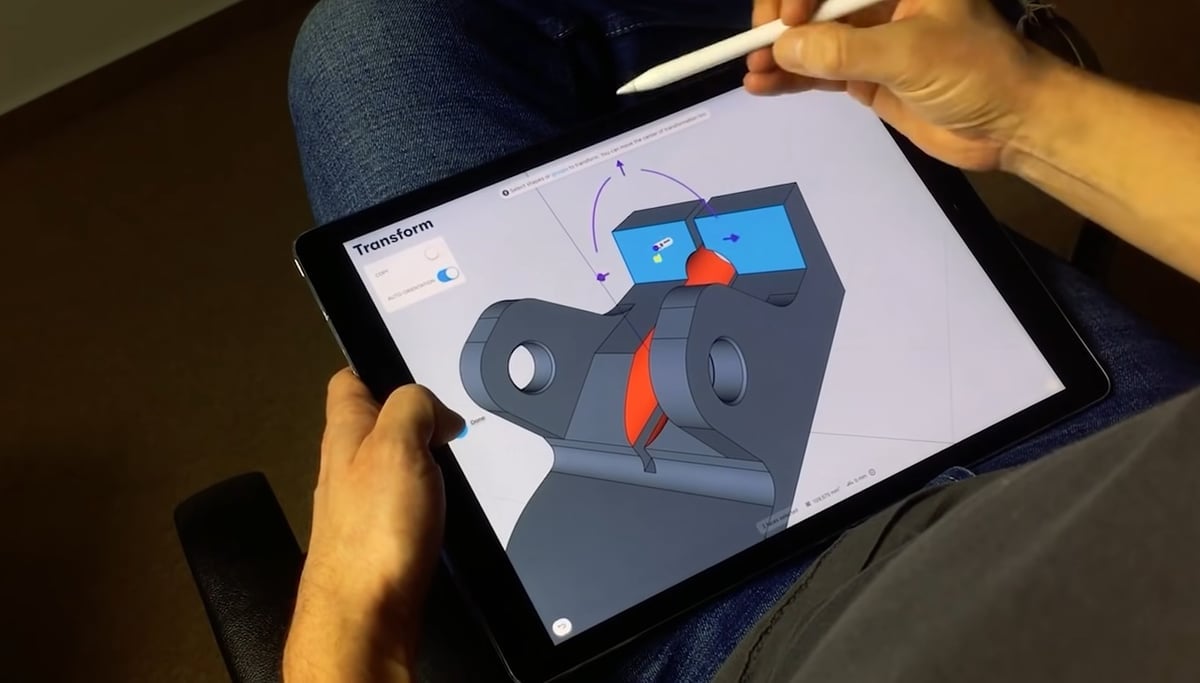
Shapr3D is an iPad-compatible app that serves as a great alternative to Blender for computer-aided design (CAD). Moreover, the app was awarded the 2020 Apple Design Award for its usability and versatility when it comes to designing. Shapr3D is free on the App Store, but the free version only contains a handful of basic features, so for this section, we’ll be going over the “Pro” version.
As a multi-functional 3D creation program, Blender has a fair amount of basic 3D modeling tools, but CAD isn’t its only use. CAD is Shapr3D’s main focus, however, so while the app lacks some notable Blender features, like sculpting brushes and texturing tools, it has a boatload of CAD-specific features.
The app includes many sketching and extrusion tools like “Mirror”, “Spline”, and “Loft”, all neatly organized in their respective toolbars. Compatible with the Apple Pencil, the app makes 3D modeling easy using push-and-pull techniques to allow you to adjust the size and shape of features like fillets, shells, and more.
Shapr3D supports direct imports of over 20 CAD file formats, including STL, STEP, IGES, and 2D formats like SVG. The developers also share that the mobile app uses Siemens Parasolid modeling engine, which is also used by SolidWorks, another popular CAD program. This should allow the app to process your models quickly and render them accurately.
As we mentioned, Shapr3D doesn’t have as many non-CAD features as Blender, but the app does have a few visually-focused features. For example, you can custom color models and use its AR feature to place your designs in real-world contexts.
- Cost: Free (basic functionality), ~$38 (Pro), ~$60 (Business)
- Special features: Sketching, 3D modeling, mechanical drawings, supports Apple Pencil
- Compatible OS: iPadOS 15.0 or later
- App Store rating: 4.8 stars
3D Modeling: Design my Model
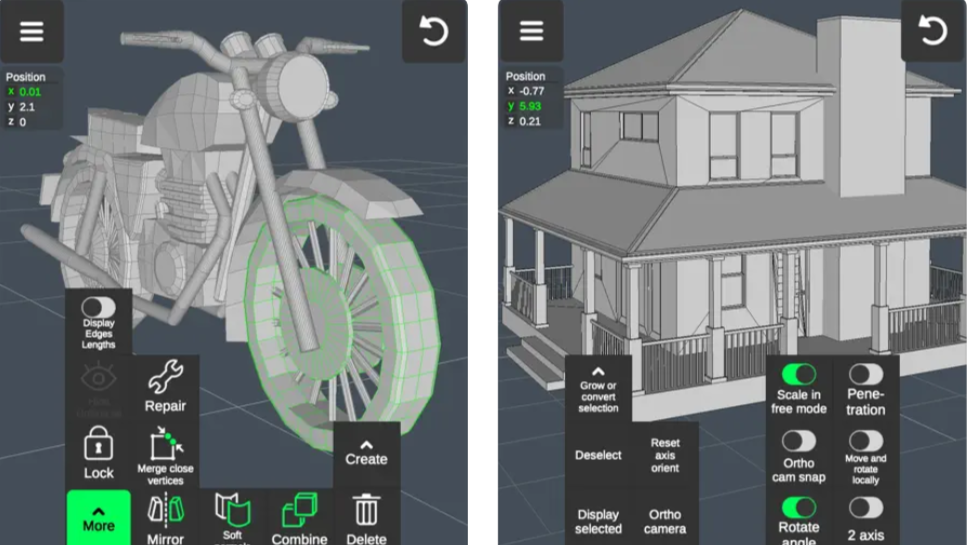
The 3D Modeling app may not win points for name originality, but it offers direct modeling and sculpting functionality plus a few more features. The great thing about this app is that you don’t even need an Apple Pencil – it’s all about easy gestures. You can smoothly move and tweak objects and cameras just by swiping and tapping.
The app is quite rich and versatile in features. You can select vertices, edges, and faces for editing, manipulating, merging, connecting, extruding, and more – you name it. It comes with sculpting, coloring, and display tools, so whether it’s vertex color painting, shaping, or using grid or wireframe mode for precise modeling, this app has everything you need to craft, sculpt, and paint to perfection. And the best part? There are video tutorials for every tool. Whether you’re a 3D newbie or a professional, this app has a large variety of modeling possibilities.
The 3D Modeling app emphasizes gesture and touch-based controls which become almost second nature when practiced repeatedly. Since this app is so intuitive, it has a more approachable learning curve, especially for users who’re already familiar with the iOS touch gestures.
- Cost: Free (with limited functionality), ~$6 (Premium Monthly), ~$35 (Premium Yearly)
- Special features: Gesture modeling, vertex, edge, and face tools, video tutorials
- Compatible OS: iPadOS 12.0 or later
- App Store rating: 4.6 stars
Gravity Sketch
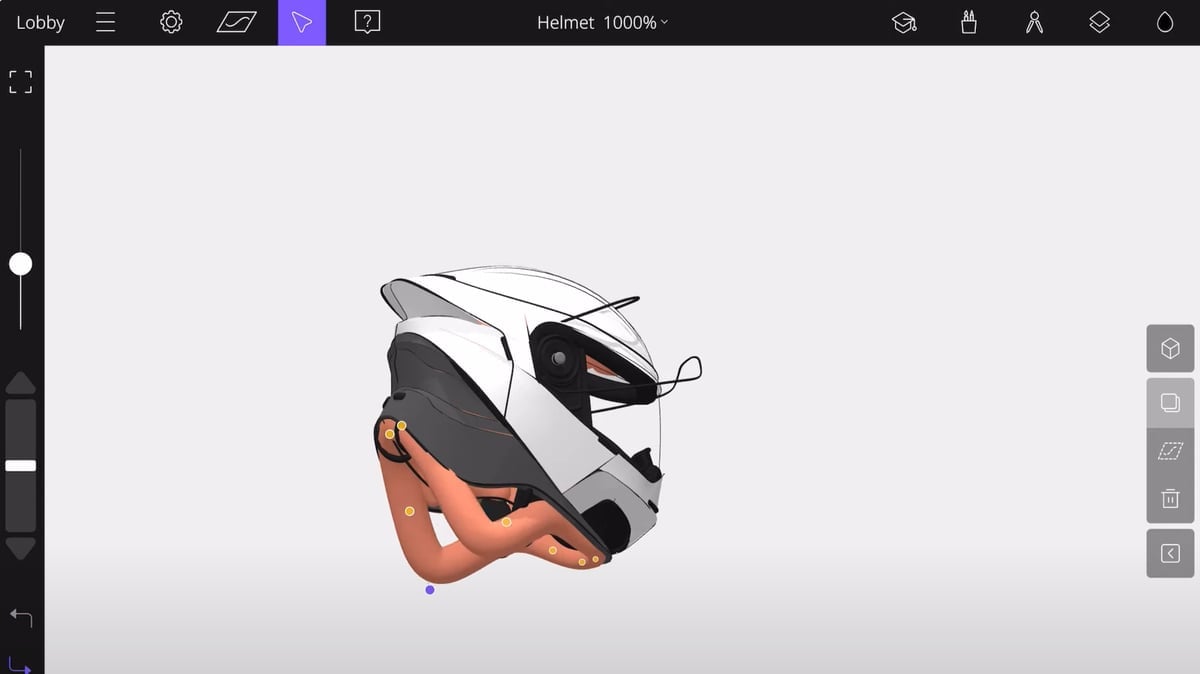
The Gravity Sketch iPad app provides an ideal environment for sketching while out and about. This app lets users sketch from anywhere, make annotations on works in progress, and share models with their collaborators. The app enables multiple users to work together in real time, making it a valuable tool for professionals in fields like industrial design, architecture, and art. You can use the Gravity Sketch iPad app in conjunction with the VR version for designing in actual 3D. Keep in mind that you’ll need an Apple Pencil for the best experience.
One of the key highlights of the Gravity Sketch iPad app is its emphasis on freeform creation. The software provides a variety of tools for sketching and modeling. Like Blender, Gravity Sketch provides 3D modeling tools like extrusion, rotation, scaling, as well as creation tools such as ribbon, volume, and revolve. Another highlight is the layering and grouping functionality, which makes managing complex scenes in Gravity Sketch easier. This is useful for rapid prototyping.
- Cost: Free for individual users
- Special features: In-app tutorial videos, control point editing, unlimited layers
- Compatible OS: iPadOS 13 or later
- App Store rating: 3.6 stars
Putty 3D

Next, Putty 3D is a premium designing application mostly focused on 3D sculpting, one of Blender’s main focus areas. Due to its sculpting abilities, Putty 3D is useful for creating irregular 3D shapes and features such as a human face. The app follows a fairly simplistic layout and keeps your designing workspace clean and organized.
Putty 3D doesn’t have nearly as many brushes as Blender, which you might expect from a mobile app at this price range, but this reduction in features also makes Putty’s interface a lot simpler and less cluttered. Nonetheless, the app contains a few useful options like its concavity brush, and you can also adjust the impact of each brush on the model using a slider. There are also other useful features, like its “Free Sculpting” tool that allows you to quickly create 3D models by simply moving your hand (or pen) across the screen.
One of Putty 3D’s best characteristics is its compatibility with Apple products, and the designers recognize this as they stated that the app was built for iOS from the ground up. Putty 3D will work on anything from the iPad Mini 2 (from 2013) and later. According to the app page, Putty 3D also integrates support for special iOS features, including 3D Touch, Wide Color, and Apple Pencil features (e.g. through push-and-pull tools).
- Cost: ~$5
- Special features: Sculpting brushes, basic 3D modeling, free sculpting, coloring, supports Apple Pencil
- Compatible OS: iPadOS 11.0 or later; also works on iPhone
- App Store rating: 4.1 stars
Sketch 3D
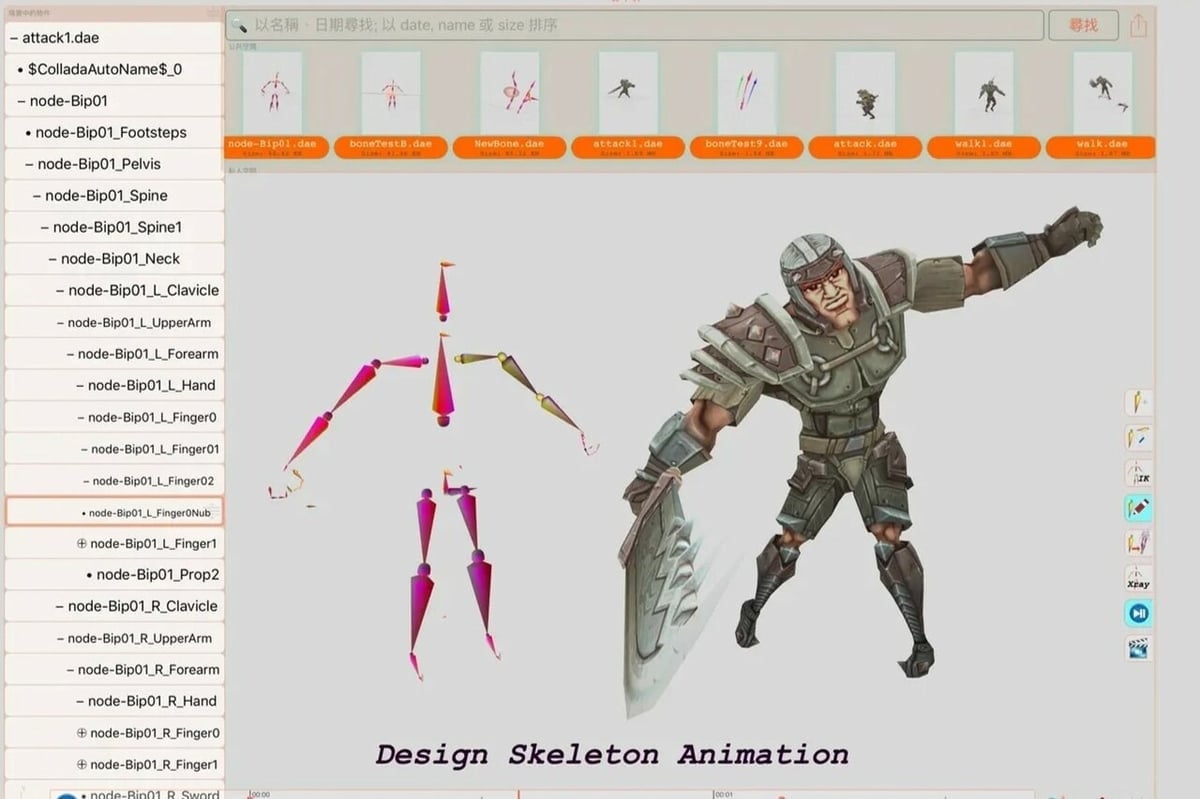
Sketch 3D focuses on 3D modeling and animation (something possible in Blender), offering a platform for creation and sharing. Users can access pre-made models or contribute their designs to the public space. The recently added TrueDepth Camera feature lets you create accurate facial models, and you can also use video textures from personal albums or online sources.
Sketch 3D supports multiple file formats, such as OBJ, 3DS, and STL. Like Blender, Sketch3D supports using subdivision to split the faces of a mesh into smaller faces for smoother surfaces. Extensive features like mirroring, vertex editing, extrusion and beveling, UV mapping, and hierarchical mesh node structure make Sketch 3D an alternative to Blender for modeling.
The app also has an array of features that aren’t currently in Blender, such as the ability to capture scenes as movies and intuitive multi-touch gestures that facilitate editing. It also has cloud workflows and fosters collaborative creation through AirDrop. However, Sketch3D doesn’t compete with Blender in terms of rigging and advanced simulation.
- Cost: ~$3
- Special features: TrueDepth Camera, capture move from 3D scenes, 3D model animation with skeleton structure, 3D text generation, supports AirDrop
- Compatible OS: iPadOS 9.0 or later; also works on iPhones
- App Store rating: 2.9 stars
Nomad Sculpt

Nomad Sculpt, as its name implies, is another sculpting-focused 3D modeling app. It comes with a number of really cool features, including painting tools and PBR rendering, among others. Unfortunately, these added features come at a cost three times that of Putty 3D, but the price might be worth it for some users, given the app’s versatility.
When it comes to the sculpting tools offered, Nomad Sculpt has a decent amount of brushes like “Flatten”, “Crease”, and “Mask”, which contribute to the app’s high rating on the App Store. Like Blender and many other sculpting applications, Nomad Sculpt has an impact adjustment slider to control the effect of the brushes.
The app also has a large suite of model appearance features that allow you to apply included materials to areas of a 3D model, import HDR textures and apply them, edit the model’s topology, and more.
Despite having a wide assortment of features for sculpting, textures, and color painting, Nomad Sculpt has an uncluttered interface, organizing tools by category.
- Cost: ~$15
- Special features: Sculpting brushes, basic 3D modeling, coloring, texturing, lighting, topology editing, material assigning, support for Apple Pencil
- Compatible OS: iPadOS 14.0 or later; also works on iPhones
- App Store rating: 4.7 stars
Sculptura 3D
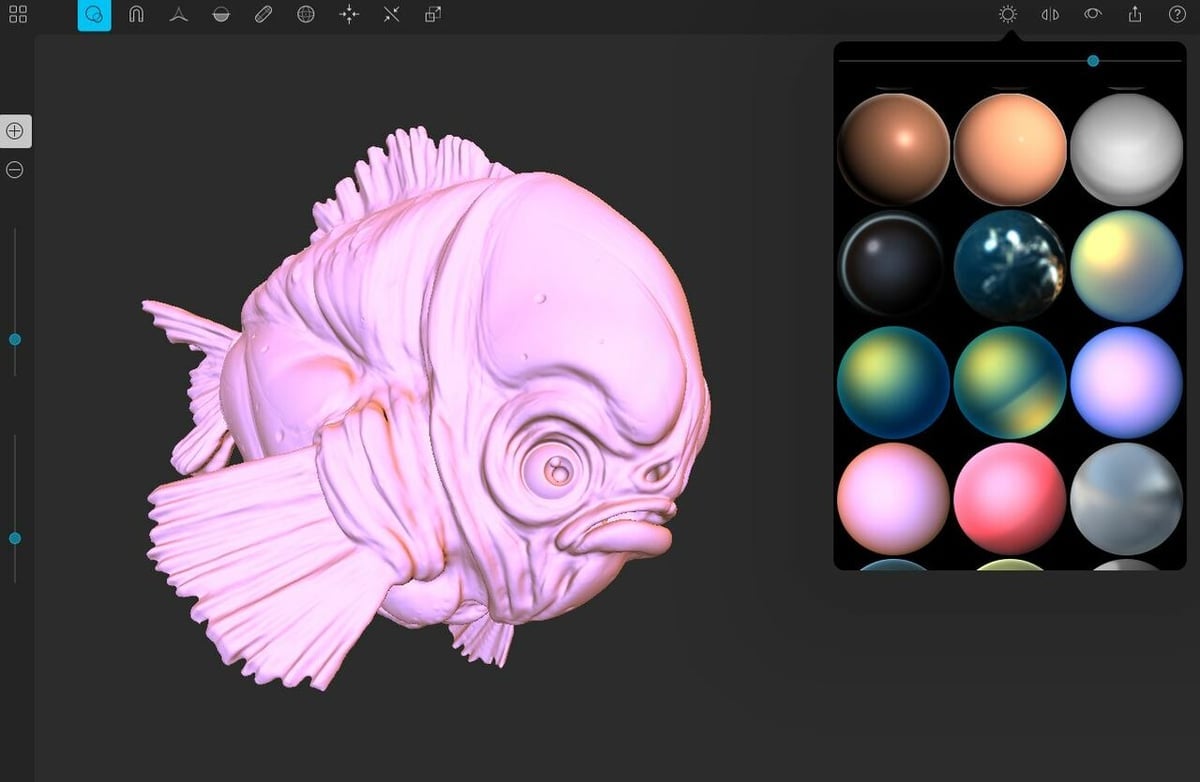
Next up, Sculptura 3D is another premium design program built specifically for iPad and focused on 3D sculpting. The app is a great way to sculpt as you would on Blender, but it’s worth noting that the developers recommend using an Apple Pencil with Sculptura 3D, as many of the sculpting features require it.
Furthermore, the app offers a total of 10 sculpting brushes, including “Carve”, “Deform”, and “Pinch”. While 10 brushes aren’t outstanding compared to Blender, which offers 20, the iPad app somewhat makes up for it with its library of materials. Sculptura 3D also includes lighting tools that you can use to detail the appearance of a model.
The developers note that Sculptura 3D renders sculpted models using a high-resolution clay sculpting engine, avoiding meshes that can slow computer processors down. Along with the accredited GPU acceleration that should further improve rendering, Sculptura 3D should provide a seamless sculpting experience, despite being on a tablet.
- Cost: ~$10
- Special features: Sculpting brushes, basic 3D modeling, texturing, material assigning, lighting, support for Apple Pencil
- Compatible OS: iPadOS 16.4 or later
- App Store rating: 4.2 stars
uMake
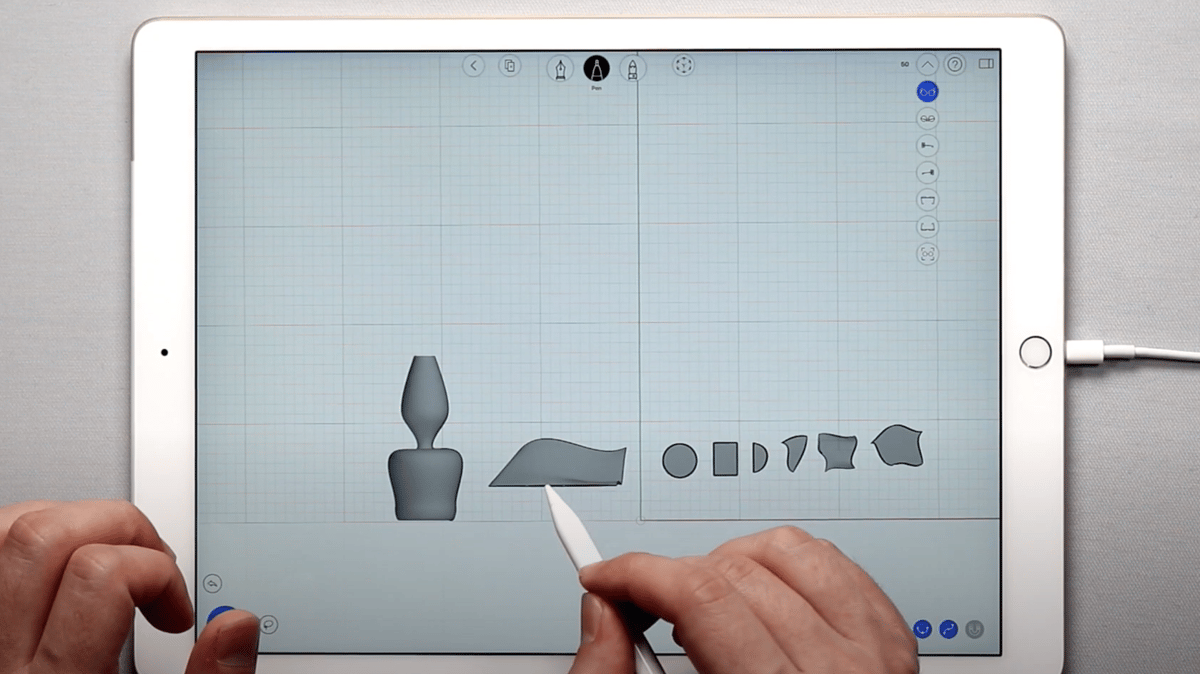
uMake is a Blender alternative that works on iPads and offers CAD features and other basic 3D modeling tools. uMake is a free app, but unless you pay for the subscription, you can only use it to import, view, and measure designs. That’s why, for this section, we’ll be going over the standard uMake subscription (∼$16 per month) and not the basic free version (there’s also uMake+, a more expensive version).
Unlike some of the other options on this list, uMake primarily appeals as a mobile alternative to the basic 3D modeling side of Blender rather than sculpting or texturing. uMake has some basic CAD tools like 2D sketching, extruding, and revolving. However, the app also offers freestyle 3D sketching tools that allow you to create and adjust 3D models by drawing 2D features onto a 3D space.
With starter templates, drag-and-drop 3D models, preset lighting scenes, and snap sketching tools, uMake seems easier to use than Blender, making it a great option for those new to 3D modeling. Even though it has a lot of beginner-focused features, uMake doesn’t ignore the more advanced side of CAD, such as NURBS vector-based rendering to yield smooth curves in designs. The app still has many standard modeling features, including tools for texturing models, free drawing, and more.
The app also supports many file formats, including image formats like JPG, PNG, 2D vector formats like SVG, and, of course, 3D formats like STL, STEP, and OBJ. With uMake’s standard subscription, you can create unlimited projects and have unlimited cloud storage space.
- Cost: Free (with limited features), ∼$16 per month, ∼$96 per year
- Special features: Sketching, drag-and-drop 3D modeling, lighting, texturing, free drawing for 3D sketching, designing templates, support for Apple Pencil
- Compatible OS: iPadOS 13.0 or later; also available for iPhone
- App Store rating: 4.2 stars
Other Features: Astropad & FlipaClip

While our last two apps, Astropad and FlipaClip, aren’t focused on 3D modeling per se, they’re still viable Blender alternatives.
Astropad
Astropad, developed by ex-Apple engineers, transforms your iPad into a high-quality drawing tablet, providing a seamless creative experience. This program includes features like Magic Gestures, Shortcut Sidebar, Quick Keys, and Pressure Curves, allowing users to customize their digital art studio. It supports popular desktop apps like Adobe, Affinity, Clip Studio, and Krita, mirroring them wirelessly or over USB.
Adding a twist to working with Astropad, if you have a PC, you can mirror the Blender desktop app directly on your iPad. You can build and sculpt with Blender, utilizing the Apple Pencil for fine details on your iPad. Using the mirrored view on the iPad, you can easily grab, scale, pinch, zoom, pan, and rotate around the Blender workspace.
- Cost: ~$39 (one-time payment), ~$12 per month (Studio version)
- Special features: Lag-free experience, customization and gesture support, Apple pencil support, compatibility and mirroring
- Compatible OS: iPadOS 12.1 or later
- App Store rating: 4.8 stars
FlipaClip
Similarly, FlipaClip is another powerful animation and drawing app for the iPad, offering a variety of tools for creating mesmerizing 2D animations. While it doesn’t directly compete with Blender’s 3D modeling capabilities, it still provides a decent platform for artists and animators alike to bring their ideas to life. FlipaClip makes it very simple to draw the old-fashioned way, i.e. with your fingers or a stylus.
FlipaClip provides a number of animation capabilities, such as frame-by-frame drawing, onion skinning (overlaying previous and next frames for reference), and a timeline for controlling animation sequences. It also has a variety of drawing tools, such as brushes and erasers, to help you create intricate and dynamic animations. FlipaClip provides layer-based animation, which enables the separation of animation tasks and their subsequent seamless integration. The free version, however, only supports three layers and features a FlipaClip watermark.
Blender does have integration for 2D animation, but it’s not as intuitive as FlipaClip. You have to put the audio file in a separate workspace in Blender and adjust different settings for it to sync with the animation. FlipaClip, on the other hand, does this all by itself.
- Cost: ~$6 (FlipaClip Plus monthly), ~$40 annually
- Special features: Audio library, custom canvas sizes, adjustable onion settings, longer animations, direct sharing to social platforms
- Compatible OS: iPadOS 12.1 or later
- App Store rating: 4.6 stars
License: The text of "Blender for iPad: The Best Alternatives of 2023" by All3DP is licensed under a Creative Commons Attribution 4.0 International License.