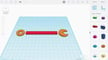Tinkercad is a CAD tool renowned for its simplicity and ease of use. Typically targeted at beginners, this tool is a great entry point into the world of 3D modeling, especially for makers who intend to 3D print their designs.
Tinkercad works by combining basic blocks in order to create solids. In theory, there’s nothing that can’t be designed with enough patience and time. In practice, though, nobody wants to toil away if there’s an easier way to do it. After all, when the required design is complex, the simplicity of Tinkercad can become a drawback.
In addition, as an online tool, it’s impossible to use Tinkercad without an internet connection. Fortunately, you’ve got other options. In this article, we’ll present CAD tools that are great alternatives to Tinkercad. Before we discuss the tools, however, let’s briefly go over the considerations we kept in mind as we compiled this list.
What to Look For
Here are some factors we considered when selecting Tinkercad alternatives:
- Affordable: This is a big concern when selecting a modeling tool since you don’t want to be shelling out lots of cash on a new hobby.
- Easy to use: It’s important that beginners enjoy the modeling experience so that they’re more inclined to keep going. No matter what you’re looking to do, the features and tools available should be easy to apply.
- Easy to learn: No one wants to take a 30-hour online course or read four manuals to produce a cube model. While some of these options may require a bit of time to learn the basics or get your bearings, they should be intuitive and offer enough comprehensive documentation to help you get started.
Without further ado, here are some of the best alternatives to Tinkercad!
Leopoly
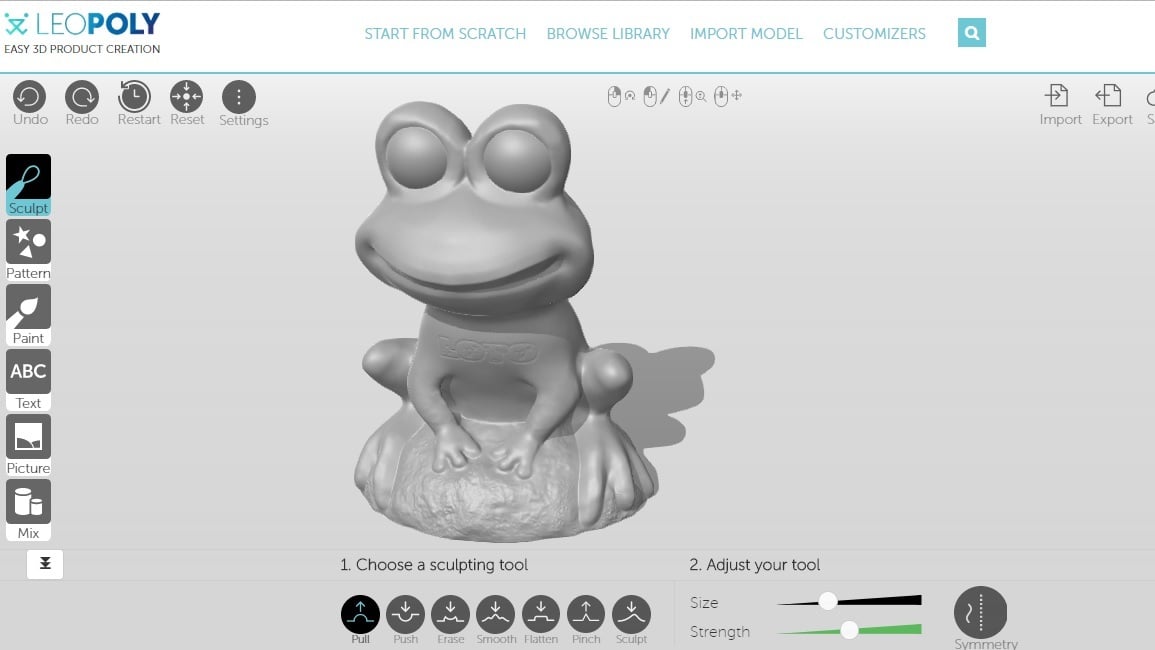
If Leopoly had a middle name, it would be “easy”. It has several modes of operation: sculpting, form-shifting, and block modeling.
The block editor is one of the most simple out there, just blocks and a color selector. Also, the sculpting tool is uncomplicated; you can grasp its functions in one glimpse. It’s advertised as the “easiest 3D creation platform”. The form-shifting mode is interesting, but it may feel as if you’re working with ClipArt. After all, it’s quick but constrained to predetermined functions. Also worth noting, some of the modes of operation aren’t mixable.
Leopoly is free to use, web-based, and the download of STL files is also free. They also have a YouTube channel with several tutorials in case you need a bit more guidance.
- Cost: Free
- User experience: Nice and easy, a little bit limited in some of its functions
- Learning curve: As gentle as it can get, easy to learn, and a great place to start
3D Slash
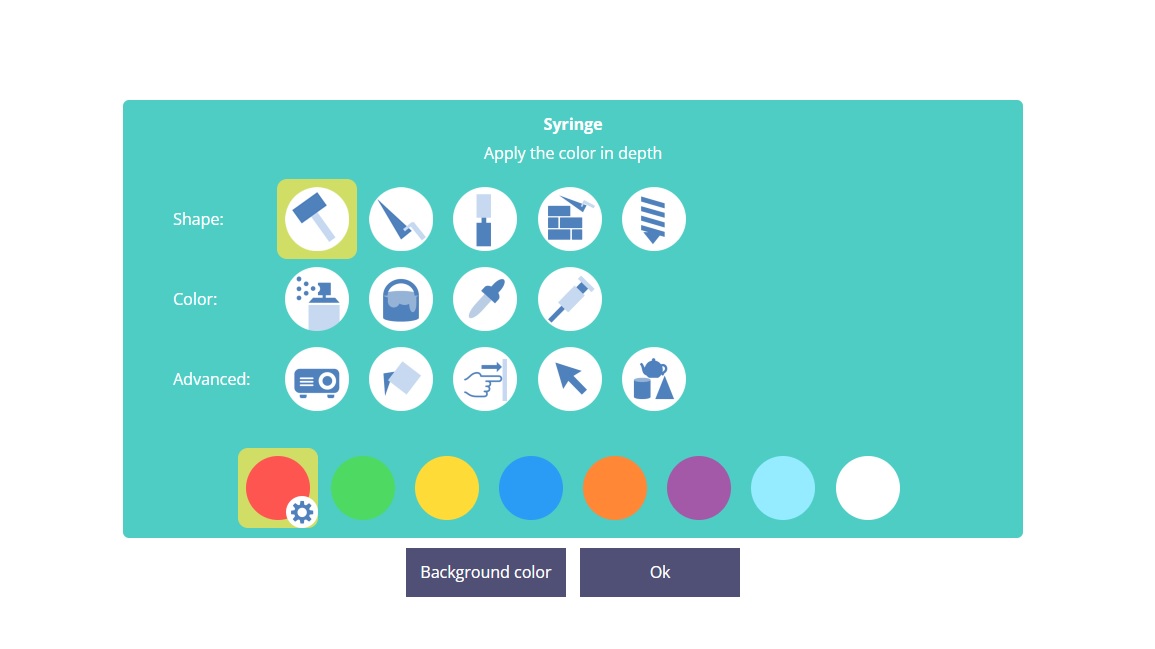
In 3D Slash, modeling is done as if you were chiseling a block of stone. The main tools are the hammer and trowel. The hammer removes one block at a time, while the trowel adds it. Sometimes it feels like you’re working in Minecraft, just without the zombies.
It also has other interesting functions. For example, you can project pictures onto the work surface as a stencil to make a model based on logos, text, or real-life objects. The free version is quite good, but if you’re willing to pay for the premium, school, or professional versions, you’ll get a wider range of colors, higher-resolution modeling, collaboration options, and other extras.
This is no doubt a basic program, but its approach to modeling is so different that it makes you think in new ways. If you only work with a few blocks, the results might feel “blocky”, but just as in pixels, more blocks equal higher resolution.
3D Slash has a web-based version and a desktop app to download. The app is more powerful and has more tools, which is due to the limitations of web browsers. Then again, for non-paying users, some functions of the app are limited.
Company support is good and active. In case you need it, they have a section with tutorials, too.
- Cost: Free, ∼$2 monthly for Premium, starting from ∼$12 monthly for School, starting from ∼$20 monthly for Professional
- User experience: Excellent overall experience, with straightforward UI and controls
- Learning curve: Gentle, quick to pick up and get started with
MagicaVoxel
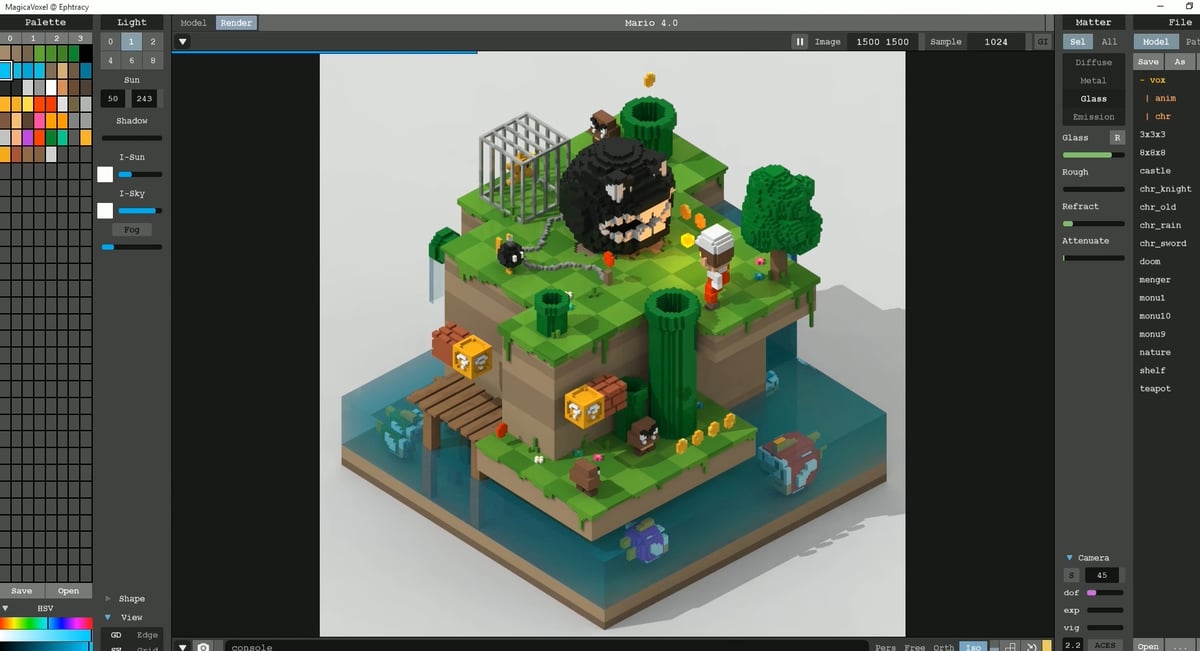
Have you ever opened up Microsoft Paint and painted pixel by pixel? MagicaVoxel operates with the same principle but raised to the third power. As the name says, it works with voxels, which are 3D pixels or “volume pixels”. The beauty of this software is in the selection of colors – you can literally select from thousands of colors since it works with a 16-bit palette. So even without printing, the rendering can look like a piece of art.
It’s very easy to use and learn, but since it works by adding one voxel at a time, creating a complex model can take a while. However, it’s possible to use some copy-paste and speed up the process a bit.
This is computer-based freeware (there’s no premium or paid version) and it works on Windows or MacOS. MagicaVoxel is made by Ephtracy, a single person, thus there is no company support per se. But you can still get direct contact through Twitter where you will also find a community of almost 5,000 followers.
- Cost: Free
- User experience: Useful for artistic renderings, thanks to a wide color palette and lighting options
- Learning curve: Easy to use and learn
Paint 3D
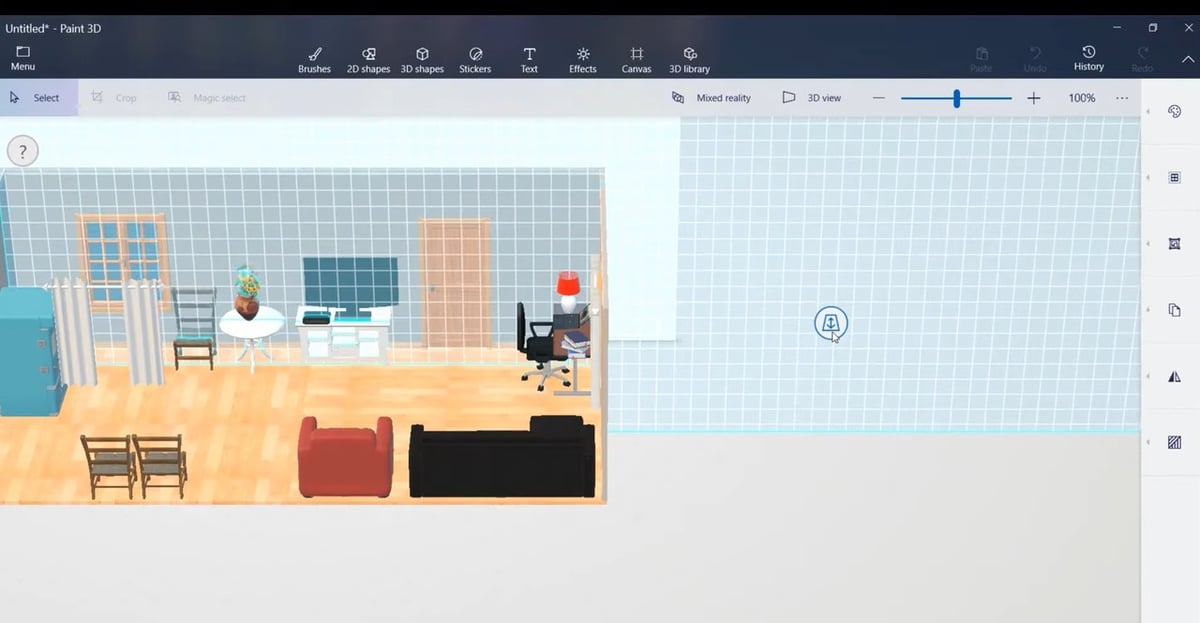
The reimagination of the original MS Paint, Paint 3D adds the ability to create in an additional dimension. You begin with simple 3D shapes, like cubes and spheres, then push-pull them into what you want to make. Its capabilities are very similar to that of Tinkercad, and you can also use Paint 3D to export STL files for 3D printing.
Another advantage is that Paint 3D comes pre-installed with Windows. So, if you’re using a Windows computer, you can actually boot it up right now and give it a try. If you aren’t a Windows user, don’t worry, there are plenty of alternatives out there.
Its creator, Microsoft, provides considerable support through video tutorials, a blog, and community forums.
- Cost: Free
- User experience: Simple, a wide variety of premade models
- Learning curve: Pretty easy to master due to its simplicity
Meshmixer
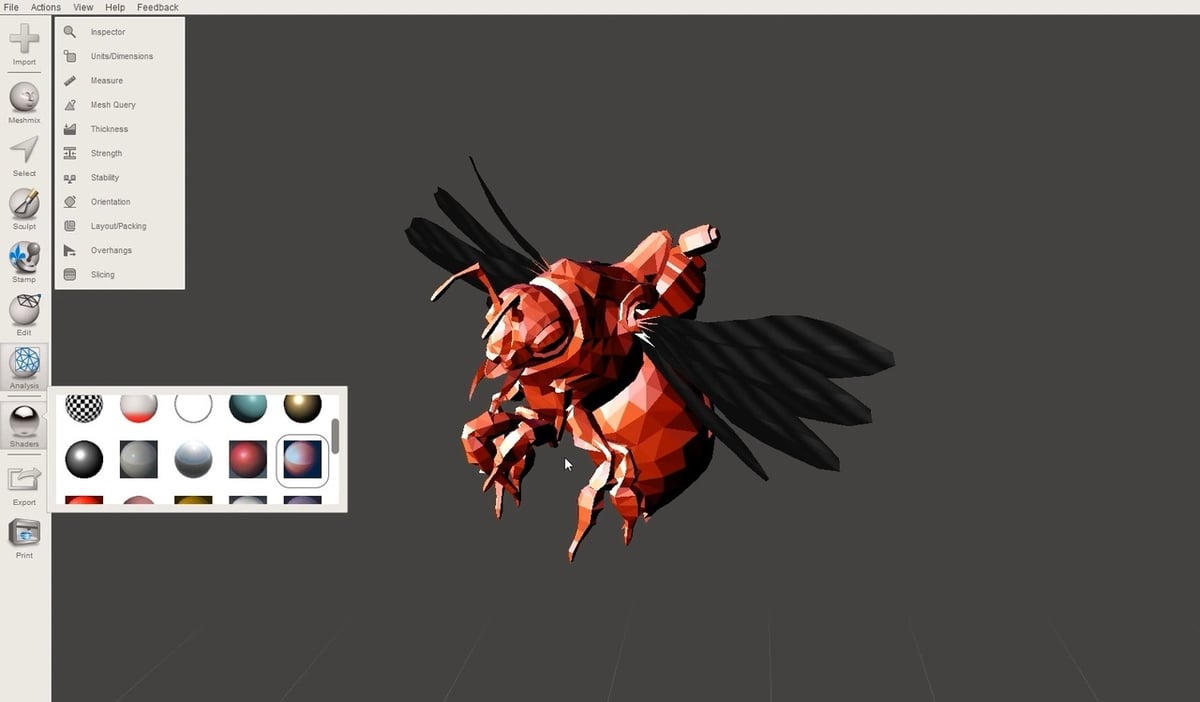
While many CAD programs are made with the ability to 3D print as an afterthought, Meshmixer was made specifically for 3D printing applications. Through the use of triangular mesh manipulation, you can create 3D models straight from the program. Admittedly, you can make 3D models with all CAD software, but Meshmixer stands out because you can interface directly with your 3D printer and review your upcoming prints.
The program provides its users with the ability to utilize branching support structures, hollowing, and interior tubes and channels when setting up a print. In addition, among many other tools, Meshmixer has automatic optimization of print bed orientation, surface alignment, and repair, all of which are quite handy with 3D printing.
While Meshmixer is no longer supported by Autodesk, you can still contact them for help. In addition, there’s a pretty thorough manual as well as a plethora of other resources.
- Cost: Free
- User experience: Great for 3D printing
- Learning curve: Relatively simple, but some tutorials may be necessary, especially if this is your first 3D software
3D Builder
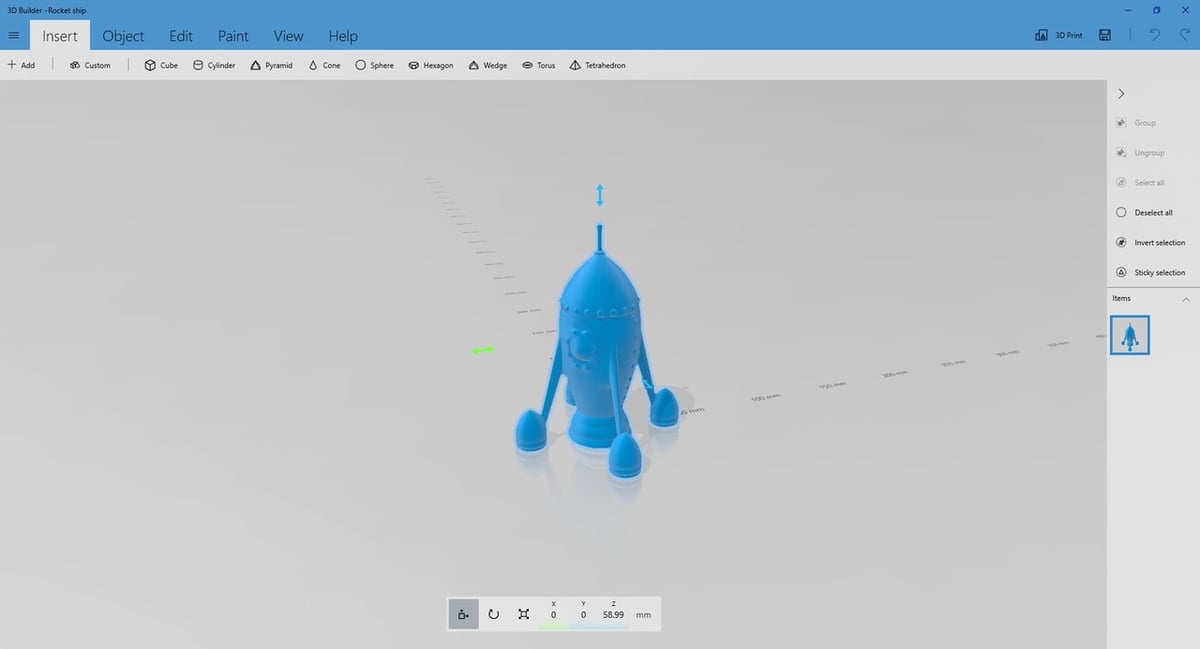
3D Builder comes pre-installed on most Windows devices and is available for free at the Microsoft store. While not as comprehensive as some other items on our list, this software is deceptively powerful.
It has close to nothing in terms of parametric design, though makes up for it with some very intuitive tools. You can perform Boolean operations, split objects, hollow out objects, and even extrude surfaces, all features you’d expect to find in something like Blender.
While you have the option to create primitive shapes such as circles, squares, and pyramids, the 3D Library takes this one step further. With it, you can browse through hundreds of pre-made models and add them directly to your scene to further modify. This can jumpstart your model creation if there happens to be something similar to what you had in mind.
Overall, 3D Builder is a great choice for those looking for a simple way to get into 3D modeling with a variety of features and tools.
- Cost: Free, usually pre-installed with Windows
- User experience: Very simple tools that offer a deceptive amount of control
- Learning curve: Easy to use though can quickly become limiting when it comes to more advanced designs
Vectary
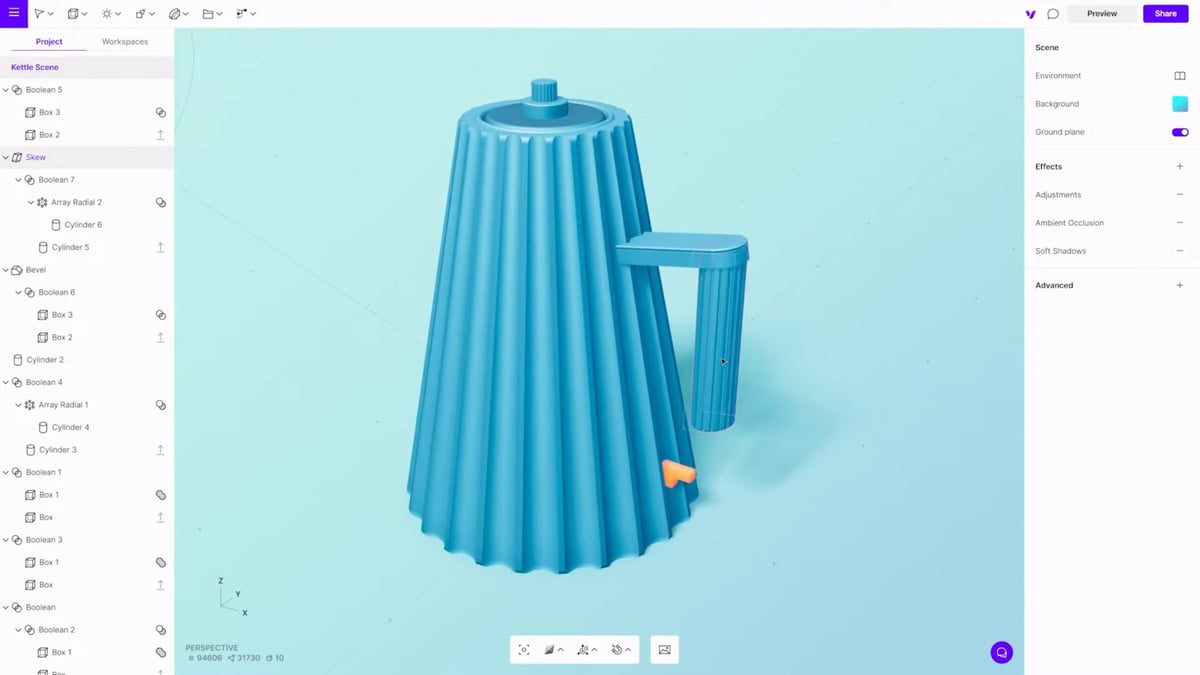
Vectary was made with ease of use in mind. It has an interesting user interface that consists of arrows and boxes around the selected object. It’s not complex, but it is different. Once you understand how it works, you’ll find that modeling is very easy and straightforward.
Photorealistic rendering is an important part of its functionality. In fact, the program is centered around this concept. You can download the image or generate an HTML website to display the model. The free version, expectedly, doesn’t have as many tools and options as the premium subscription.
For support, the company has a blog and they have many videos on their YouTube channel, ranging from the basics to advanced skills, and there’s also a chat-based forum.
- Cost: Free, ∼$15 monthly for Premium, custom pricing for Enterprise
- User experience: Direct and straightforward, but the biggest advantage is its capacity for realistic rendering
- Learning curve: Modeling itself isn’t hard
SelfCAD
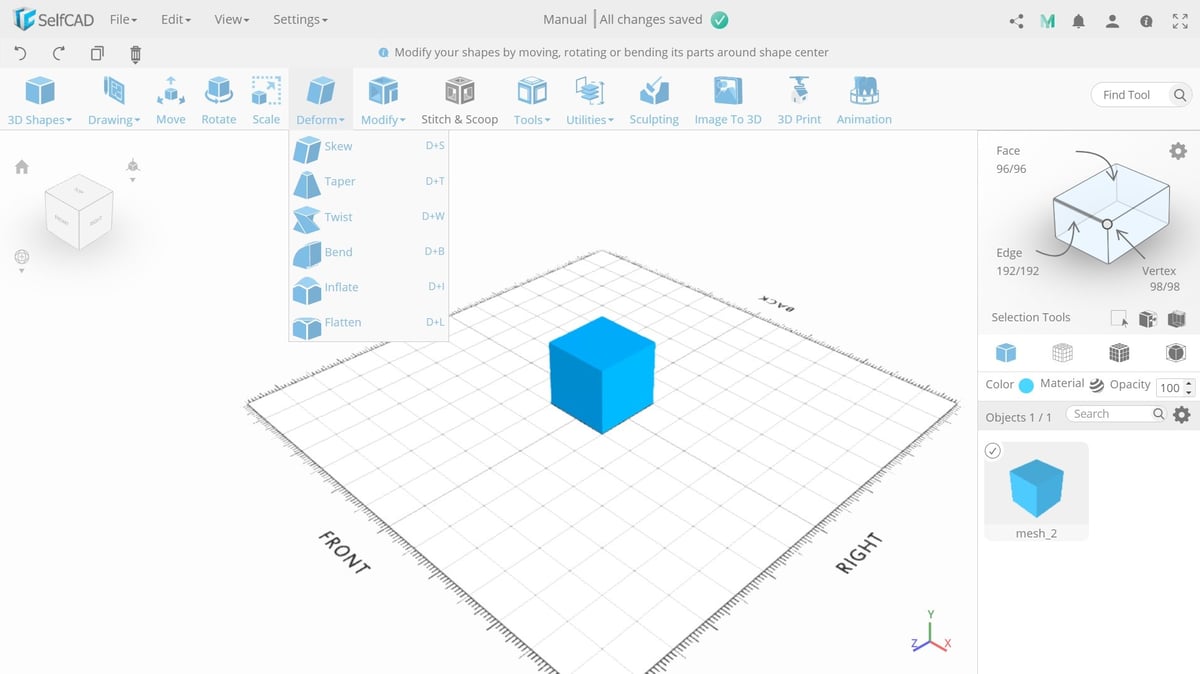
SelfCAD is an impressive program. Some work by accumulating primitive shapes, others sculpt the shape with different brushes, and others try to mimic traditional machining processes. SelfCAD does all these. It can sculpt, it can add primitive shapes, and it can extrude sketches.
Modeling tools are complete and friendly. It can do things such as chamfer, fillet, taper, bend, loft, and revolve. You can generate gears, screws, nuts, and other mechanical pieces in one step. It can very well be used in a professional setting. You can download SelfCAD for Windows or Mac.
If you need support, there’s a help center. Alternatively, you can get in touch with the company through email or their social media accounts.
- Cost: Free for one project, ∼$15 monthly for Pro, ∼$600 for a perpetual license
- User experience: Many ways to model, a wide variety of tools, very useful for mechanical parts
- Learning curve: Easy to understand, with a linear learning process
SketchUp Web
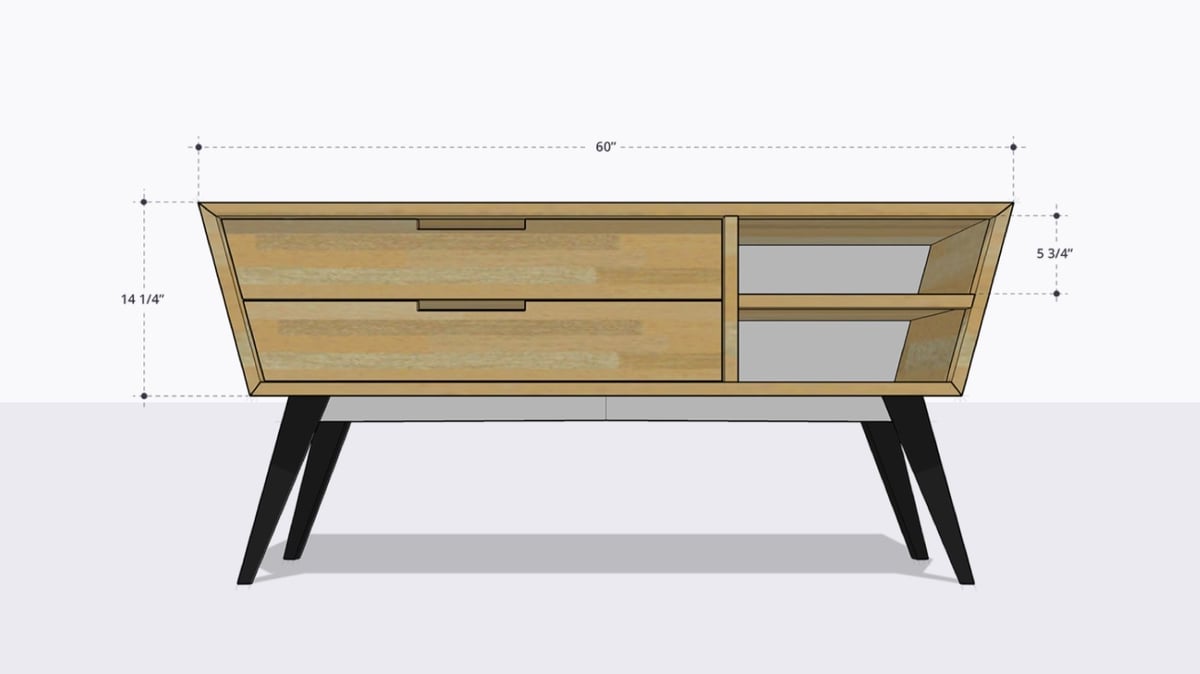
SketchUp was designed with a focus on architecture, and its toolset is mostly oriented in that direction. In fact, models made in SketchUp can be added into Google Maps. It can still be used to model other kinds of objects. Depending on what you want to make, the difficulty level of SketchUp can vary widely. It’s probably the best CAD tool for beginners who want to make architectural creations. However, it’s limited in its ability to create other things.
With SketchUp Web, the free version of SketchUp, you receive all the tools of a basic 3D modeler. In addition, you can even export (download) STLs directly to your computer for 3D printing. While it may not be the best for complicated projects, it’s great for architectural and simple models.
Company support is extensive: They have forums, a blog, an official YouTube channel, and courses on their website. In addition, you can download a wide variety of models through the 3D Warehouse.
- Cost: Free, ∼$120 annually for Go, ∼$350 annually for Pro, academic and professional plans
- User experience: Great for architectural models. Modeling is mainly done with push/pull of sketches.
- Learning curve: Easy to use and learn, but some tutorials may be necessary
FreeCAD

FreeCAD is a great CAD software choice if you want something a little more advanced than Tinkercad without becoming too overwhelming. FreeCAD lets you use the basic intuitive CAD controls you may already be familiar with while also giving you the option to use more advanced parametric designs with constraints to create real-world items.
The toolbar displays every setting you need to get started, meaning you won’t have to dig through menus and tabs just to find what you need.
One of FreeCAD’s selling points for many makers is hinted at in the name. Not only is this software free to use, but it’s also completely open-source. This means just about anyone can contribute to the project to help further the capabilities and ease of use FreeCAD provides. The software is available for the majority of systems, including Windows, Mac, and Linux.
The team behind FreeCAD has a monthly blog where they speak on all of the features they’re working to improve, and there’s also extensive documentation for anyone looking to start learning FreeCAD.
- Cost: Free, open source
- User experience: Every tool is displayed directly in front of you, making it easy, if not a little overwhelming at first, to find what you need; plenty of room to grow as you learn the more advanced features
- Learning curve: After some time with the interface, this software becomes much easier to use
Moving On... & Up!

If you’ve been using Tinkercad or another beginner-level CAD software option and feel like you’ve gotten a hand on things, it may be time to move onto greater heights. More advanced CAD software – like Fusion 360 or SketchUp Pro – gives users the tools to go deeper and, more often, add more detail.
In addition, something inherent to most browser-based applications is that your ability to create is limited by the speed of your connection, which is fine if you’re designing a simple house, but if you want to render a city, not so much. One of the benefits of downloadable software is that it’s not limited by your internet connection but rather the processing power of your computer.
Let’s take the previously mentioned SketchUp Web as an example. It provides you with a great modeler, but it lacks many of the tools provided to Pro version users. Tools and options like the Solid Inspector, which checks your models for errors before 3D printing; the Outliner, a tool that helps you organize the elements you’re working on; and the Extension Warehouse, which lets you customize and add to your SketchUp Pro program, are only available to those with a paid download or subscription. How might this be useful? With SketchUp Pro, one can, for example, download an extension that lets you render large amounts of vegetation, which would be near-impossible in the Web version.
So, whatever it is you’re looking for in an alternative for Tinkercad, consider how the new program’s characteristics and possibilities will meet your modeling needs – and anything else you may want to accomplish after you’ve mastered how it works.
License: The text of "The Best Tinkercad Alternatives of 2023" by All3DP is licensed under a Creative Commons Attribution 4.0 International License.