In what can only be described as a terrible turn of events (or the planet, actually), it has, sadly, become summertime.
That means, even right now, as you read this article, people are retreating with haste to a cool, dark place to avoid life-threatening levels of sunburn and/or the possibility of drowning in their own sweat. Us included. To keep us busy during our sort of anti-hibernation, we’ve got the Voxelab Aquila to test: a budget FDM 3D printer with a deliciously tempting sub-$200 price tag that, in a way, comes from Flashforge.
The Aquila has a 220 x 220 x 250 mm build volume, a lovely-looking color UI, a glass print bed, and an un-Flashforgey approach to slicer software in that you can use others and not just its own. At 250 °C at the hot end and 100 °C on the bed, it’ll print PLA, ABS, PETG, and maybe even more.
Join us as we shelter from the hot orb in the sky and give young Aquila here an incredibly low-paid summer job, printing useful items for our friends, family, and colleagues, who by some miracle can venture outside to enjoy (and we assume survive) the year’s stickiest season.
Update — July 21, 2022: A dangerous flaw in the Voxelab Aquila’s thermal safety was found and notably reported by Thomas Sanladerer shortly after this review. On a thermistor break or internal short the Aquila’s firmware freezes but the hot end continues heating, Sanladerer said, resulting in thermal runaway while protections are unavailable. This sort of thing can easily result in a fire or other hazards.
Voxelab confirmed to All3DP that some Aquila users who experienced a thermistor break faced this issue. In response, Voxelab says it promptly updated its firmware to add a watch dog, an additional layer of protection, and shorten the checking frequency of the original failsafe.
If you have a Voxelab Aquila, be sure to update to the most recent official firmware or to flash a trusted community firmware.
Verdict

PROS
- Superbly low price
- Very simple to use
- Glass print bed works great with PLA and ABS
CONS
- We’d like to go hotter than 250 ℃ at the hot end
- Initial instructions not clear enough for novices
- Micro SD cards are a pain
If this is your first 3D printer, you’re in for a pretty great experience once you get past putting it together. It’s a long, long way from the nuts-and-bolts complication of being a kit, but its relatively simple assembly could be tricky if you’re new to 3D printing and 3D printers. Once assembled and calibrated, though, expect to see some excellent prints come off this machine, particularly in PLA.
While not everyone’s cup of tea, the VoxelMaker software has its place as a simple, easy-to-use slicer for people just setting foot into 3D printing. Unless a slicer has something special up its sleeve, 3D printers should not be tied down to one proprietary slicer. Voxelab (or perhaps its Flashforge overlords) opens things up for the Aquila with generic G-code compatibility, unlike its pricier Flashforge-branded machines.
Experienced 3D printing enthusiasts are unlikely to find anything new or exciting here, but at under $180 it makes a great base for experimentation/modification. Really though, this is a printer for newbies and a damn fine one at that. The Voxelab Aquila gives you a lot of printer for its slim asking price.

The Tech

As our test subject here can’t introduce itself, we’ll do the honors. The Voxelab Aquila is a budget FDM 3D printer. FDM means Fused Deposition Modeling, but to keep things simple, what that basically tells us is that this printer takes a filament strand and feeds it through an extruder to a hot end where it is melted and put down on the print bed in a very organized fashion.
In this case, the printer uses a Bowden tube to deliver the filament, guiding filament from an extruder mounted on the Z-axis to reduce the weight of the print head, and the side effects that can cause. The filament itself is mounted on the top of the printer’s frame. It’s a pretty common setup on desktop FDM machines that has both advantages and disadvantages over the common FDM alternative, direct drive.
In terms of the build volume, we have a roomy if not spectacular 220 x 220 x 250 mm. For many people this tends to be plenty and is roughly what you’d expect from a budget 3D printer, being the same size as something like a Creality Ender 3 V2 and considerably bigger than a Prusa Mini+.
Design wise, it’s a simple beast. There’s no flashy finish to this machine and little that really makes it stand out, aside from the 4.3-inch UI and the colorful cable running into its rear. It’s a typical Cartesian budget 3D printer, nothing wrong with that, it’s just not especially distinctive.
Carborundum Glass Bed
If you’d have logged on to the Voxelab website in recent weeks it might have seemed as if Voxelab had forgotten what print bed it installed, as the website description for the printer originally told you that it had a “flexible” print bed. What it actually has though is a lovely lump of textured carborundum glass, a print bed about as flexible as a pensioner’s opinion.
Voxelab has changed that web copy now, thankfully. What the company really meant to say is that you can remove the glass sheet from the heated platform beneath it, take it away, remove stuff, clean it, wave it around in the air, etc. It’s flexible because it isn’t stuck to the printer, it was just poorly worded. There are printers with flexible print beds out there, it’s important to know this isn’t one of them.
It’s claimed that the bed will heat up in around 5 minutes, which is in the right sort of area, but we found when pushing the bed to the maximum temperature of 100 °C, it can take a few extra minutes on top.
Speaking of temperatures, the Aquila has a relatively low maximum hot end temperature of 250 °C, which means that we’re mostly only able to print with 3 commonly used FDM 3D printer filaments – PLA, ABS, and PETG. That’s probably no bother if this is your first 3D printer and you want to learn the ropes somewhat. If this isn’t your first rodeo, you might feel a little restricted.

The Flashforge Connection
Now we’ve covered what it is, it’s time to address who makes it. Basically, it’s Flashforge. Though the 3D printer manufacturer has decided instead to launch the Aquila (and other budget offerings due soon) under a new banner, the banner of its subsidiary, Voxelab. Why the company has chosen to do this is unclear, but it could be some sort of effort to preserve the Flashforge brand as some kind of superior or premium product. Is it? No, not really, but that’s marketing.
There’s a big upside to the Flashforge connection though, and that’s previous experience. On Voxelab’s own website it states that its products are “backed by Flashforge” and that should give you some confidence in the quality of the product you’re buying. Flashforge is by no means a truly premium product, but its printers tend to be well made and we enjoyed our time with the Creator Pro 2 a few months back.
Slicer Options
With the Creator Pro 2, Flashforge actually locked in customers to its own slicer, Flashprint. That’s not all that helpful, as Flashprint is generally leagues behind free slicers such as Ultimaker Cura.
Voxelab has its own freshly skinned version of Flashprint here, renamed to VoxelMaker. It’s what you’d expect from a Flashprint clone, with dated looks and much less flexibility than Cura. Not a bad piece of software by any means though, and we’d recommend beginners with 3D printing at least have a go with it. There can, sometimes, be a case for simplicity.
If you’re against the idea of it already though, we’ve good news, you’re not tied down to VoxelMaker. You can use other slicer software if you please.

The UI
Hat tip to Voxelab here, the 4.3-inch color screen looks like it should be a touchscreen, but it isn’t, and that’s no bad thing. Instead, we’ve got a rotary knob with a click-to-select function. It works superbly well, looks great, and feels of a good quality.
It’s great to see a satisfyingly clicky rotary knob in the place of a poor-quality touchscreen, which on a sub-$200 printer might have been the case. It’s a style of UI and control that serves Prusa just fine, right?
All the menu options are clearly marked, easy to find and there’s really no complaints from us here over how this UI has been executed. It’s very beginner-friendly and shouldn’t lead to any confusion. You can find everything you need to operate the Aquila quickly and easily.

Printing and Usability

With the summer sun absolutely raging above, we put the Voxelab to work printing things that ordinary people might use during the season they seem to enjoy the most. We made plant clips for the garden, meat claws for pulling pork, and even a shot dispenser for those late summer night parties we’re mostly allowed to enjoy again. Before all that though, came the assembly of the Voxelab Aquila.
The Aquila comes mostly assembled, so anyone with a couple of 3D printers in their back catalog won’t have any trouble putting the Aquila into working order. If, however, you’re a total novice and this is your first printer (and there’s a good chance that’s a fair few of you) then it could take you longer as the instructions aren’t particularly well explained.
We also had a couple of dud screws in the pack, requiring us to find alternatives. If we hadn’t had any in our box of spares, that would have ended this review early, or at least until we went to a hardware store. Voxelab ought to throw in a few spares, really.
Once it’s up and running, the Aquila is incredibly easy to get to grips with and the excellent UI makes it very easy to navigate to settings, prints, and all the other things you could possibly need to do with a budget 3D printer.

You’ll need a micro SD card to print, and that’s a little frustrating as the pesky things are easy to lose. Once you’ve lost track of one you’ve about as much chance of finding the Golden Fleece as you have of the memory card. Voxelab actually provides you with one (plus an adaptor for your PC) with the printer, but ours didn’t last long.
During one of our initial test prints, the Aquila froze completely and the menu was inaccessible. We had to power off to restart it, and the screen showed no signs of life at first. We feared it might have been dead already, but we left it, made ourselves a drink, and came back half an hour later to see it back up at the main menu. Unfortunately, the microSD didn’t make it, it seems to have been corrupted or killed in some other way, as it is no longer accessible from the printer or our laptop. After this event, we had no further issues or problems with it though, so we’re chalking it up as a one-off.

What about the prints though? Well, for the price being asked of this machine they’re of a very high quality. Initially, it was a little tricky to get the bed nicely evened out, but once set right we produced some excellent prints in both PLA and the tricker PETG. Test prints from the off were great, and we noticed how impressive the cooling must be to deliver on big overhangs and near-perfect bridging. Benchys in both PLA and PETG were particularly impressive.
PETG, as usual, proved trickier to dial in, but once we had, the prints off the bed were strong and not too stringy, impressive for a sub-$200 machine. Further time spent tweaking to perfect settings might improve them even further. Bed adhesion with the material was particularly tricky, but our old friend Mr. glue stick helped out with that – we’d keep one around if you’re going ahead with printing in PETG on the Aquila. PLA, meanwhile, was as easy as you like. We barely even had to think to achieve great results.

On the VoxelMaker slicer, there are generic PLA and ABS material profiles. Material profiles provide preset printer settings tuned for the selected material. Theoretically, this should give you a nudge towards a successful print if it’s setup correctly, and with the Aquila it was. The PLA and ABS material profiles worked a treat, requiring little to no effort from us to achieve prints, the Benchys in particular showing along the bow that the Aquila has some really great cooling.
VoxelMaker’s PLA and ABS profiles are great then, but there isn’t one at all for PETG. Not a huge deal (particularly for experienced users), but if you’re going to release a 3D printer and say it can do 3 materials, shouldn’t your proprietary slicer have 3 material profiles ready to go? Odd. We anonymously got in touch with Voxelab customer care about it, and they said they’d update the slicer to include a PETG profile in future. They also replied in around 20 minutes, which impressed us. That’s a good sign for any support you might need with the machine as time goes by.
Looking at the prints we’ve got at the end of the day, we can be more than happy with the achieved results from the Aquila. The prints are very clean and really impress for the price of the machine. Overhangs and bridging in particular stand out as being of a high standard. There’s little in the way of badly finished or broken parts that deny us being able to use what we have, though we wouldn’t fancy using the PETG meat claws. We’ve a feeling tiny pieces from the tip of the claws could get into the meat. Not the printer’s fault, just not worth the risk of nomming down a bit of plastic.
With even more time with the printer and more tweaking of print settings, we think more is possible too, including dabbling with some trickier filaments. This is a very good 3D printer that would probably make a great base for modification, there’s space on the mainboard for a filament sensor and an automatic bed leveling probe. On the subject of the former, the Aquila X2 has recently been put up for pre-order on Voxelab’s site, with a filament sensor thrown in and the UI turned around to portrait orientation, for around $40 more. Not a very attractive offer, if you ask us.

Is It Worth It?

At the time of publishing this review, the Voxelab Aquila is on offer for just $168 directly from Voxelab. Given the quality of the prints and simplicity of use the Aquila offers, we can’t help but feel that’s a superb price, even despite the wrinkles we experienced such as the machine freezing for no apparent reason, and the unclear assembly instructions.
PLA comes off beautifully and PETG, while not perfect, also prints in a more than satisfactory way. We’ve achieved usable, strong prints with little to no fuss, we just had to work a little bit on finding the settings that worked best for us. The cooling is a particular highlight of this machine, test prints really show it off, as evidenced by the benchys below.

VoxelabMaker didn’t prove too much of an obstacle to achieving good prints. Some might turn their nose up at it and stick with Cura, which you can actually do now (in contrast to Flashforge branded machines), but for new users the FlashPrint reskin will serve them just fine. It’s simple and easy to use, which brings us back to the UI of the Aquila, it’s really very well executed, actually being superior to the UI’s found on more expensive Flashforge offerings.
An excellent 3D printer for first-timers available at a price that’s easy to stomach. It’s not perfect, but it is a great example of a budget FDM 3D printer and with a few upgrades it could get even better. An exciting start from Voxelab.

Features
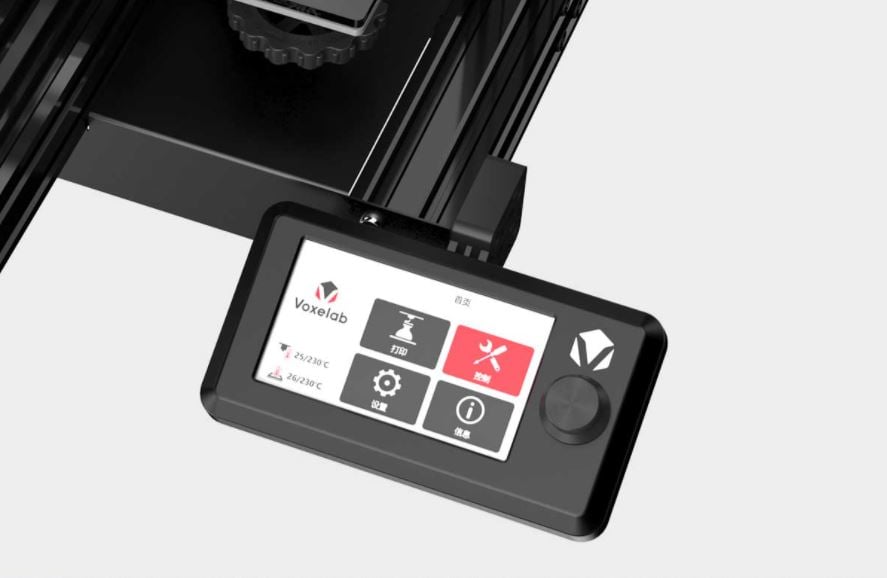
Color Screen
… but not a touchscreen. What we have here is a nice bright color screen and clean UI but controlled via a good ol’ fashioned rotary encoder and knob. It’s probably better to have one of these than a bad touchscreen, and the large display and handsome UI doesn’t look out of date like the chunky dot matrix LCDs typically found on similar printers.
“Ultra-Silent” Printing
If silence is the entire absence of sound, then we’re not really sure what “Ultra-Silent” could be. Needless to say, the Aquila isn’t silent, ultra or otherwise. It is pretty quiet though, which admittedly doesn’t sound as cool, does it?
Textured Glass Build Plate
The textured glass plate does a fine job adhering to prints, and releases them when cool, too. The pad beneath the glass on the Aquila heats up to 100 °C, while the hot end itself will reach a toasty 250 °C. You won’t be printing any exotic high-temp materials, but the typical materials such as PLA and ABS work just fine on this bed, though PETG could well require the helpful hand of a glue stick. It was a requirement for our prints.
Resume Print Function
Should the lights go out, along with everything else in your abode, then the Voxelab Aquila will remember its last position and resume printing when the power is restored. Just hope that the lights come back on quickly – this feature won’t prevent the bed from cooling in the meantime, meaning it’s entirely possible for your print to pop free from the glass.
Print Space
The Aquila’s 220 x 220 x 250 mm build volume sits in line other budget 3D printers. It’s not large, but it has much volume as found on many printers at this price point. You probably won’t need anything bigger, especially if you’re a beginner to 3D printing.

Tech Specs

GENERAL SPECIFICATIONS
- Technology: Fused deposition modeling (FDM)
- Year: 2021
- Assembly: Semi-assembled
- Mechanical arrangement: Cartesian XZ-head
- Manufacturer: Voxelab
3D PRINTER PROPERTIES
- Build volume: 220 x 220 x 250 mm
- Feeder system: Bowden
- Nozzle size: 0.4 mm
- Max. hot end temperature: 250 °C
- Max. heated bed temperature: 100 °C
- Print bed material: Carbon Silicone Glass
- Frame: Aluminum
- Bed leveling: Manual
- Connectivity: microSD, Micro-USB
- Print recovery: Yes
- Filament sensor: No
- Camera: No
MATERIALS
- Filament diameter: 1.75 mm
- Third-party filament: Yes
- Filament materials: PLA, ABS, PETG
SOFTWARE
- Recommended slicer: VoxelMaker, Cura, Simplify3D
- Operating system: Windows, Mac
- File types: STL, OBJ, 3MF, FPP, BMP, PNG, JPEG
DIMENSIONS AND WEIGHT
- Frame dimensions: 475 x 480 x 473 mm
- Weight: 8.2 kg

Similar Machines
Creality Ender 3
Creality’s Ender 3 is the cheap printer that everyone turns to and points at if somebody asks them, “Hey, you there, what cheap 3D printer should I buy?” We do it too. There are good reasons for that, obviously, and that’s why pretty much every other cheap 3D printer in the cheap 3D printer segment is basically just this cheap 3D printer.
Anycubic Mega Zero 2.0
It seems like it was only 5 minutes that Anycubic released the original Mega Zero, but let’s just gloss over that here. The 2.0 succeeds and improves it by including a heated bed and more power for faster heating. It also improves things for Anycubic by making you spend a bit more money on it. Oh well.
Tronxy XY-2 Pro
Big build volume meets bargain price in the shape of the Tronxy XY-2 Pro. This printer is a real bargain, but it can, at times, be a little bit annoying. It might need a little persistence from getting set up and happy with its results and may need a little aftermarket TLC, but there’s plenty there to make it worth considering.
License: The text of "Voxelab Aquila Review: Best 3D Printer Under $200" by All3DP is licensed under a Creative Commons Attribution 4.0 International License.
CERTAIN CONTENT THAT APPEARS ON THIS SITE COMES FROM AMAZON. THIS CONTENT IS PROVIDED ‘AS IS’ AND IS SUBJECT TO CHANGE OR REMOVAL AT ANY TIME.



