It’s really quite remarkable that Thingiverse is still around. MakerBot’s 3D model repository was there at the beginning, sitting shotgun to the big bang of desktop 3D printing, and has ridden the choppy waters of MakerBot changing hands, focus, the home printing hype wave of 2015/16 screeching to a halt, plus and the countless competitor platforms that, arguably, do it better.
Yet here it is, still. Maybe it’s because it has an effortlessly typeable name. Or perhaps more likely because it has amassed an incomprehensible number of 3D printable models over the years, making it an indispensable resource.
Regardless, Thingiverse is here to stay, and with it, its underwhelming search function. To help, we’ve tapped into the dark arts of the web to bring you tips and tricks to get the most out of Thingiverse.
Tip #1. Use Search Operators
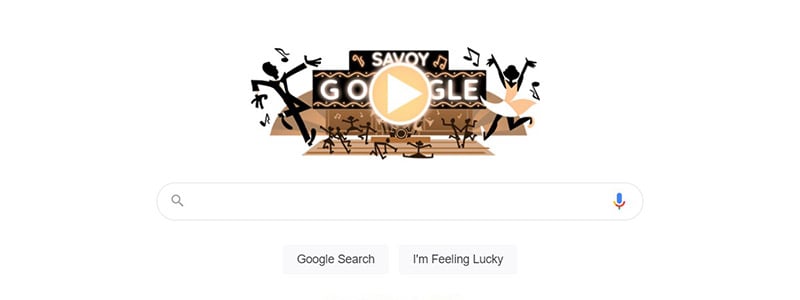
Do you know Google-fu? Before getting to grips with Thingiverse proper, our first recommendation is to become one with your search engine and use advanced search operators first.
If you have a pretty clear idea of the model you’re after and are pushed for time, you can circumvent Thingiverse’s own search function with some fancy search queries on the big G (other search engines are available, but according to our analytics, most of you use Google.)
We’re going to walk through the process with a hypothetical search for a new fan duct for the Creality Ender 3. Simple enough.
Searching directly on Thingiverse for that term yields a mixed assortment of items – many fit the bill, and many don’t. We also get ads presented in the same way as items, plus models unrelated to our search.
However, turning to the oogle of G (either in your URL bar or in a fresh tab), we’re going to use some search operator to narrow our search from web-wide into something much more focused and specific to our needs.
First up, we only want to look for items on the Thingiverse site. For this, we’ll use the site: operator at the beginning of our search query, along with the domain we want to limit our search to.
So you begin your query with:

Going one small step further, we’ve decided that actually, we only want to find pages with things – no internal search pages, collections, or group pages on Thingiverse, just things.
Looking at the URL of any single thing page on Thingiverse, we see that “/thing” follows the main domain.
So actually, the beginning of our search term is now:

Any search terms we add after this initial element of our query will give search results for said terms, which are only thing pages on Thingiverse.
Let’s be even more specific, though. Searching for “Ender 3 fan duct” gives us all manner of results that combine or only partially fulfill a request for pages with those terms. It’s a step in the right direction, but not specific enough.
Quotation marks are our next port of call. Throwing quotation marks around clusters of words forces the search query to consider said terms, in order, as is. Without forcing the search to consider the word Ender and number 3 together, we get ducts for the Ender 5 or 6 (fulfilling the interpretation of Ender + fan + duct), plus other combinations and interpretations.
However, a search for ‘”Ender 3″ fan duct’ gives pages that specifically reference the Ender 3, increasing the chances of search results that match our intent.
So now we’re up to:

Already we’re much closer to a hyper-focused search for our new Ender 3 fan duct.
But what our current search doesn’t take into account is the Creality Ender 3 V2. We don’t want fan ducts for that printer, but our current search string still allows for results to include the Ender 3 V2. We need our search to ignore the V2.
To do this, we add another condition to our search, using a simple dash or “minus” symbol. Adding ‘-V2’ to our search string will force our results to omit any mention of V2 and safely limit our fan duct findings to those suitable for the Ender 3.
So, finally, we’re left with a search query of:

There are many more modifiers that are worth checking out, but the basic few outlined above are supremely useful to know when searching for 3D models (and general day-to-day web browsing.)
Tip #2. Use Thangs
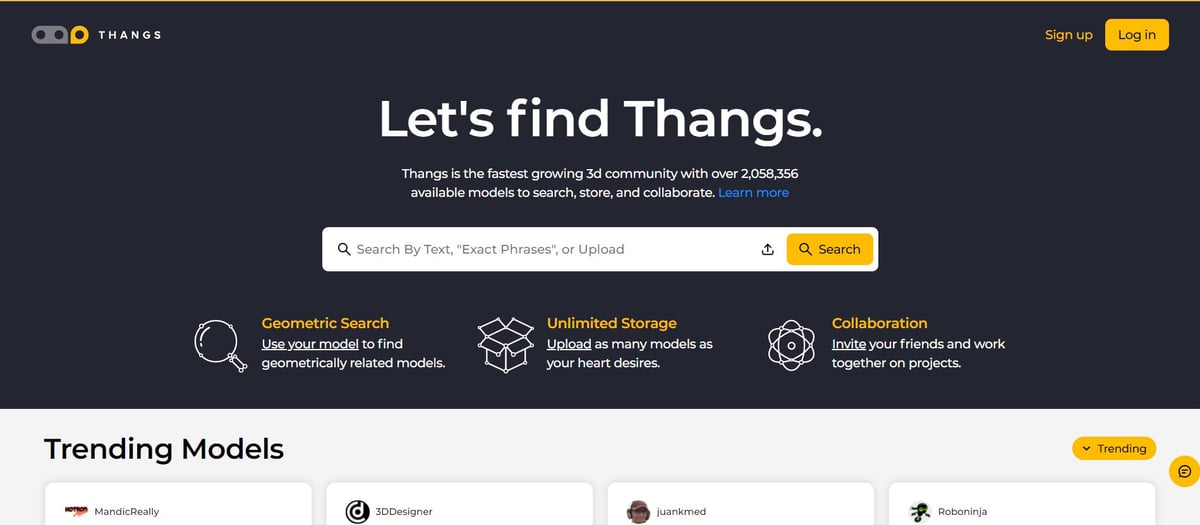
It’s no secret that searching natively on Thingiverse is lackluster at best. We don’t say that as a jab at the people who (probably) work hard to keep it chugging along, but the lack of investment into what was/is the de-facto 3D model repository is a little damning.
Handily in recent years, 3D model search aggregators have stepped in to fill all manner of voids, some more so than others. Thangs is one such aggregator. Except, instead of scraping just the user uploaded data, it also sees the models, allowing for all kinds of geometrically cognizant searches.
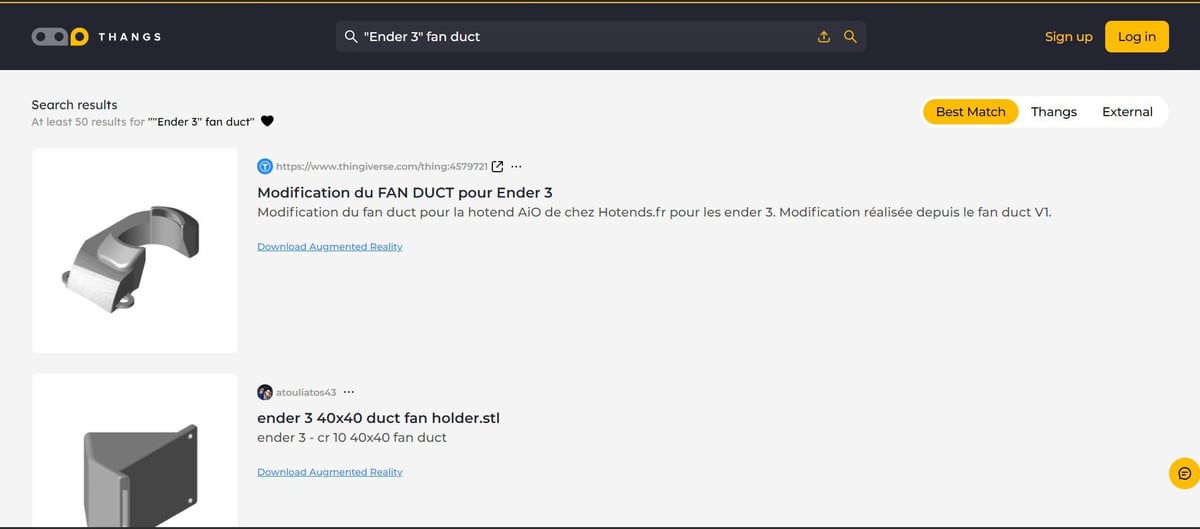
It gathers 3D models from most 3D model repositories, including Thingiverse, so it presents a useful way to see specific vectors into the site. Thangs comes into its own when you need to find something similar to a model you already have – sling a model into its search bar, and it will look for geometrically similar models across the web. Super useful.
Searches can also use the exact-match operator, letting you focus further. In addition to Thangs-exclusive models uploaded by users, you can filter results to look everywhere, on Thangs or external sites only.
Tip #3. Join Groups, Follow Designers
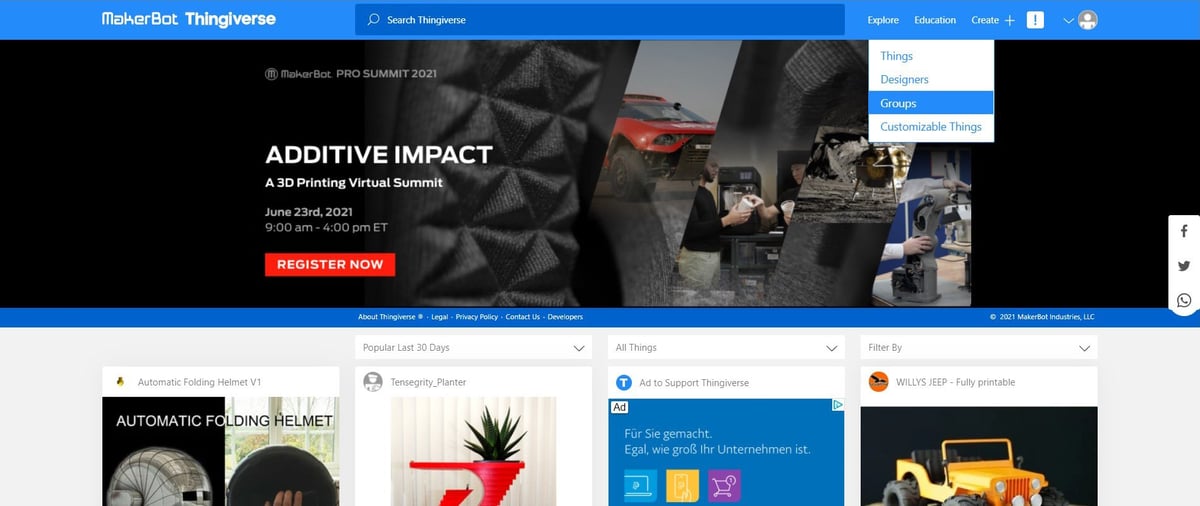
So we’re three tips in and haven’t done a single thing on Thingiverse yet. Let’s change that.
When you first land on Thingiverse, the eye naturally gravitates to the search bar. That’s probably where most journeys on Thingiverse start, with a search term. But if you ignore that and open up the main navigation, you’ll find a few extra options, including ‘Groups‘ and ‘Designers.’
Clicking through to Thingiverse Groups opens you up to one of the more social aspects of Thingiverse. Here user-created groups flourish, with forums for discussion about the topic’s theme and printing in general, plus a curated collection of models relevant to the group.
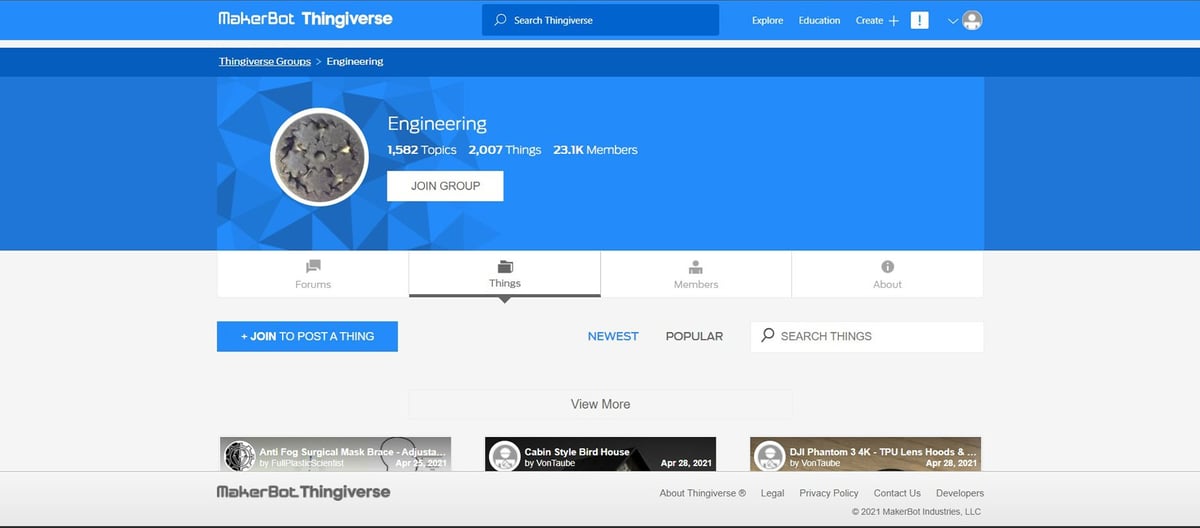
These user-generated thing pools add a new dimension of curation to Thingiverse. If you can find a group specifically related to your printing interests, it could serve as a shortcut to quality printables.
Current top groups include Engineering, Creality Ender 3, Prusa i3, Raspberry_Pi, and, our favorite, the wryly titled Things with Actual Uses. Each serves as a shortcut to popular and relevant models on a given subject, which we dig. It’s a much nicer way of finding models than slogging through page after page of Thingiverse search results.
Similarly, there are plenty of talented designers that regularly upload their work to Thingiverse. Following them is a great way to know when a new model from someone whose talents you trust, is available to download and print.
Tip # 4. Use the Filters
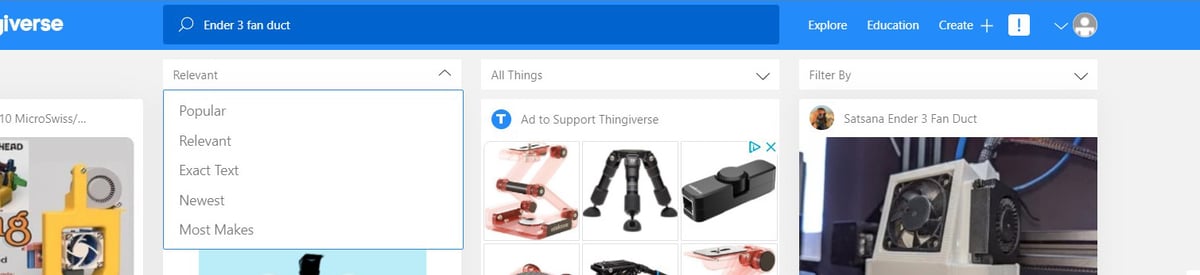
Bit obvious this one, but Thingiverse’s filter functionality is easy to miss. Separate from the homepage’s search bar and hidden atop the models presented when you search, you could be easily forgiven for not even noticing them.
But for such an overlookable set of options, there’s a surprising amount of control on offer to the user.
Broken down into three separate filter classes, the first lets you sort by timeframe (from newest to most popular of all time), plus popularity by the number of makes. “Popular All Time” and “Most Makes” appear to give largely the same list of results.
In any case, use the first dropdown to find all-time popular models for your search or the newest matches.
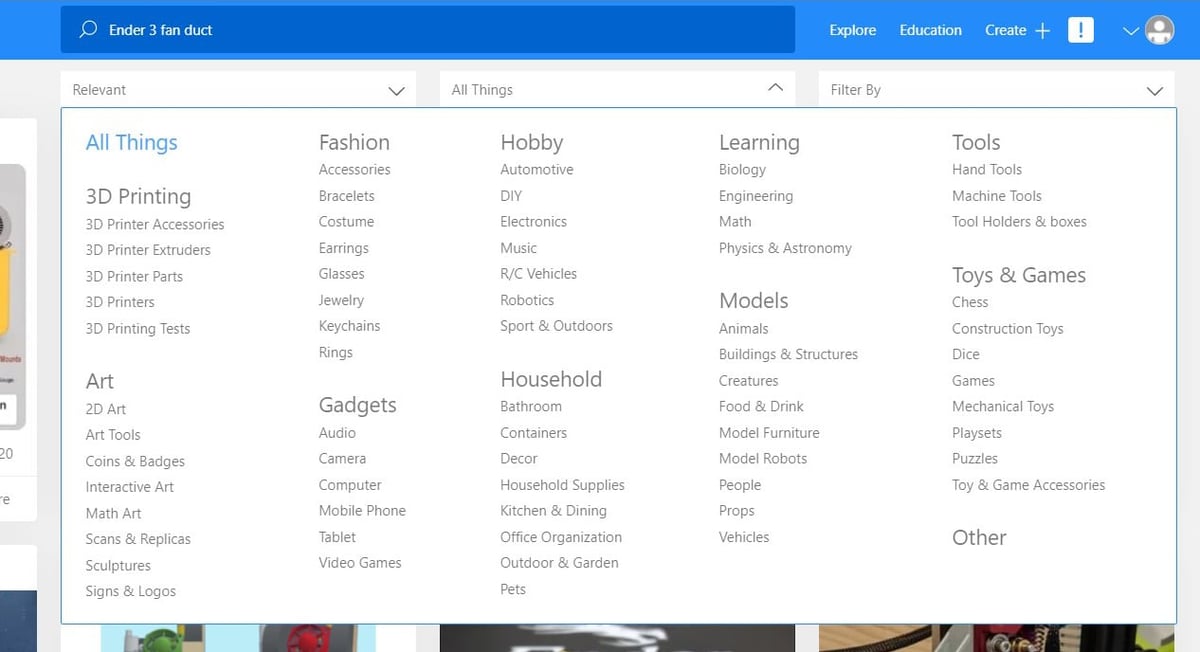
The second dropdown gives categories. Useful for refining your search to a particular field such as “Jewelry” or “R/C Vehicles,” you can use this to put thematic borders around your search on Thingiverse.
Lastly, there is the “Filter By” dropdown, where you can refine your search of Thingiverse to aspects beyond just things and instead look for specific designers, groups, or makes of an item.
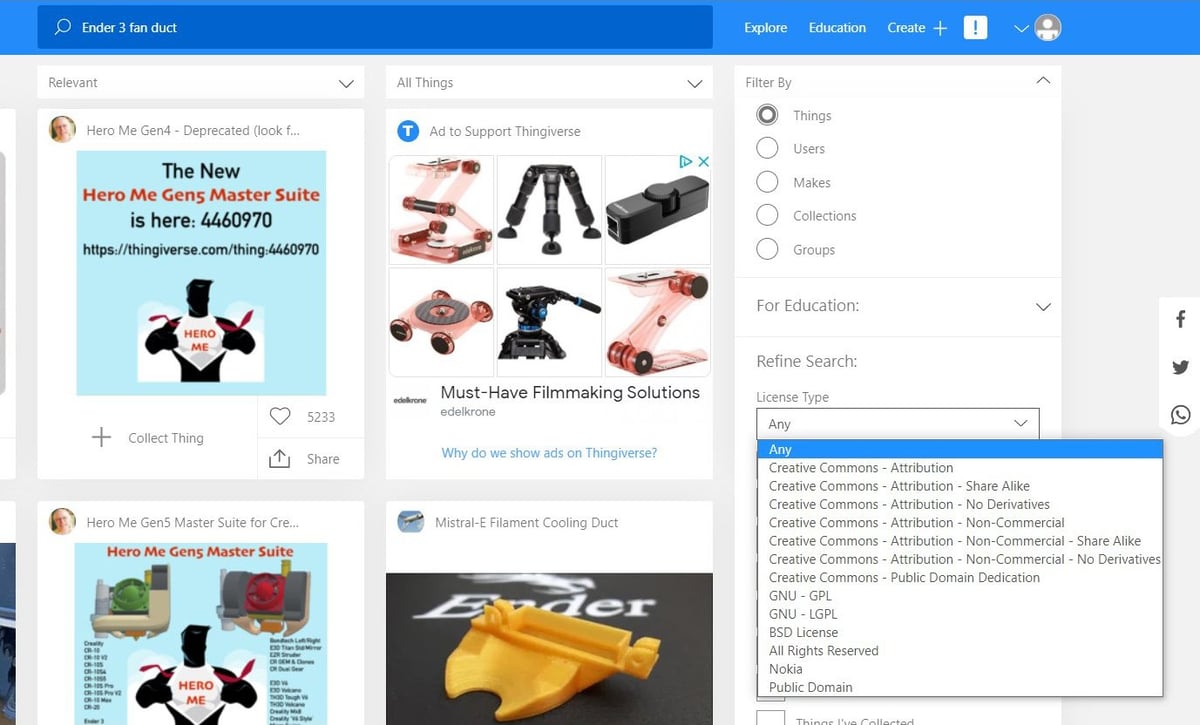
The most important aspect of this third dropdown is the ability to narrow your search by license type. If you’re looking for a model that’s clear for you to reuse commercially, or adapt to your own uses without restriction, then it’s here where you’ll find that layer of sophistication in your searching.
Tip #5. Use Your Smartphone
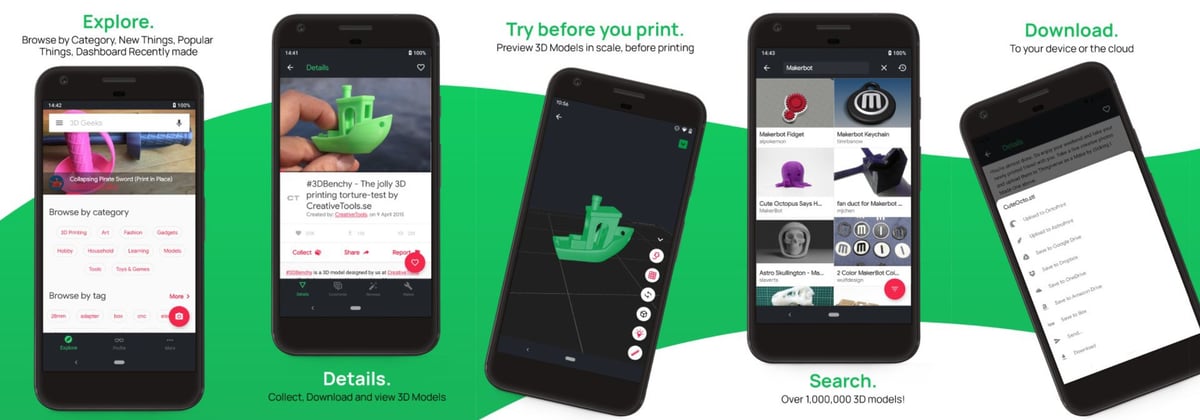
One thing Thingiverse gets very right is its offering of an open application programming interface (API.) In short, this means that third-party developers can create programs and applications that can easily communicate with Thingiverse, tapping the millions-strong 3D model library and serving it up in their own unique ways.
Because of this, there’s no shortage of Thingiverse browsers, each offering their own face on model discovery and, in some cases, extra goodies not possible on the vanilla Thingiverse site.
The best that we can find is the highly-rated 3D Geeks app. Available on iOS and Android, it offers possibly the slickest mobile experience of Thingiverse, presenting the site’s contents in a more user-friendly and user-curated way. Of particular note are the direct integrations with OctoPrint, Klipper, Duet3D, Prusa Connect, AstroPrint, plus browser extensions, all of which give varying degrees of control in sending models to your printer or web browser.
Despite being generally nice to look at, the 3D Geeks app has a huge advantage over the Thingiverse site with infinite scrolling on model searches and conveniently placed filter buttons. It is a superior browsing experience. Some features are locked behind a paywall, but at ~$5, it seems a nominal sum for what the app offers.
Note that there may be geographical restrictions for the 3D Geeks app – testing it out from our office in Germany, we could download it fine on Android, but found it is unavailable in our region on iOS. Your mileage may vary, depending on where you are and your app store settings.
So there we have it. Five tips for getting the most out of Thingiverse – three of them telling you not to use Thingiverse. Whoops. That tells you more about the state of Thingiverse than us and our tips, though.
Did we miss any? What’s your preferred method of finding 3D models?
License: The text of "Thingiverse Tips & Tricks: Find Better Models, Faster" by All3DP is licensed under a Creative Commons Attribution 4.0 International License.
