“The Times They Are a-Changin'” – Wacom is no longer the only manufacturer of drawing tablets. While this company still setting new standards every year, there are a few competitors that also deserve your attention.
On the list below, we have attempted to pick drawing tablet models from different manufacturers of more or less the same size to give you a frame of reference.
If you feel the need to, you can learn about the fundamental differences between different kinds of drawing tablets and other useful information.
Best Drawing Tablets – Top Picks
Choose your Drawing Tablet Technology:
You can sort the following table according to every column.
| Name | Active Drawing Area | Resolution | Pen Pressure Sensitivity | Connectivity | OS | Weight | Extras | Tablet Technology |
|---|---|---|---|---|---|---|---|---|
| Wacom Intuos M | 10" | 2540 LPI | 4096 Levels | USB, Bluetooth | Windows, macOS | 410 grams | Free Software | Pad |
| Monoprice 10594 | 11.8" | 5080 LPI | 2048 Levels | USB | Windows, macOS | 600 grams | Pen Holder, Spare Nibs | Pad |
| XP-Pen Deco 01 | 11.8" | 5080 LPI | 8192 Levels | USB-C | Windows, macOS | 600 grams | Pen Holder, Drawing Glove, Spare Nibs | Pad |
| Huion H610PRO | 11.8" | 5080 LPI | 2048 Levels | USB | Windows, macOS | 450 grams | Pen Holder, Spare Nibs | Pad |
| Wacom Cintiq 27HD | 13.3" | 5080 LPI | 2048 Levels | HDMI, USB | Windows, macOS | 1.2 kg | – | Display |
| Dell Canvas | 27" | 1080p | 2048 Levels | Mini DisplayPort, Mini HDMI, USB-C, Bluetooth | Windows | 8,3 kg | Totem | Display |
| XP-Pen Artist 22E Pro | 22" | 1920 ✕ 1080 px | 8192 Levels | HDMI, VGA, USB | Windows, macOS | 4.5 kg | Stand, Pen Holder, Spare Nibs, Drawing Glove | Display |
| Huion KAMVAS GT-221 Pro | 21.5" | 1920 ✕ 1080 px | 8192 Levels | HDMI, VGA, DVI | Windows, macOS | 6.6 kg | Stand, 2 Pens, Spare Nibs, Drawing Glove | Display |
| Wacom Mobile Studio Pro | 13.3" | 2560 x 1440 px | 8192 Levels | Micro SD, USB-C, Mini DisplayPort | Windows (Stand-alone) / Windows, macOS (as display tablet) | 1.4 kg | – | Mobile |
| Microsoft Surface Book 2 | 13“ | 3000 ✕ 2000 px | 4.096 Levels | USB-C | Windows | 0.7 kg (w/o keyboard), 1.6 kg (w keyboard) | – | Mobile |
Pad Tablets (Without Screen)
Wacom Intuos M

Wacom’s Intuos series is the entry point for drawing tablets of this premium manufacturer. Because the Intuos M supports the Bluetooth standard, you can use it wirelessly with your computer. As a bonus to your purchase, you can choose up to 3 graphics software suites (Corel Painter Essentials, Corel Aftershot, and Clip Studio Paint Pro).
Unlike earlier generations of the Intuos series, the drawing pen does not come with an erase on the opposite tip. This means you will have to press one of the Expresskeys on the side. However, the newly designed pen now also stores the replacement nibs conveniently inside. If you choose to upgrade from the standard pen to the ProPen you can draw with 4096 levels.
What’s the deal with the Intuos Pro Paper? A recent variation of the Intuos series allows you to draw directly on paper, while also creating input in your regular graphics programs. Many reviewers are divided whether this is merely a gimmick or presents an improvement to the workflow. Some have reported that it gave them a sense of safety: They experienced the feeling of drawing on real paper but achieved cleaner results as the tablet only picks up what you intentionally draw with the pen, but not any of the accidental smudges that can happen when using a ruler to draw straight lines. Although you draw on paper, it is easy to assign layers in your graphics program to elements with the push of a button.
While some critics say that the Intuos Pro Paper is only a gimmick, we think it bridges the gap between digital art and traditional techniques.
Monoprice 10594

After 3D printing, Monoprice has also entered the drawing tablet market with a small series of models that are suitable for hobbyists who occasionally draw as well as for aspiring artists. At pressure sensitivity 2048 levels you can expect accurate results in your graphics suites. Besides the capabilities as drawing tablets, customers of these tablets on Amazon have praised its durability and modest price point.
The drawing tablet is equipped with 8 express keys that will increase your productivity, as they can be programmed to input specific keystroke combinations, or to emulate a specific mouse function. Like costlier models, the Monoprice drawing tablet is equipped with a number of replacement nibs. Some reviewers have complained that the USB cable is too short. So if you value freedom of movement, consider buying a longer cable.
XP-Pen Deco 01

The Deco 01 drawing tablet by XP-Pen boasts a large active drawing are in relation to the overall size of the device. The pen of the drawing tablet does not use batteries that need recharging. In addition, you can quickly switch between drawing and erasing with by clicking a button on the side of the pen. Although this drawing tablet is on the lower price level, you get all the 8192 levels of pressure sensitivity available on the most advanced models. The tablet can be used by both right and left-handers.
The drawing tablet also features 8 express keys that will increase your productivity, as they can be customized to access the features you need most often in your graphics programs. Many customers who bought this drawing tablet on Amazon reviewed it positively, praising the easy setup and excellent performance. In sum, the XP-Pen is a great alternative for the Wacom Intuos series.
Huion H610PRO

If you are looking for an affordable drawing tablet with a decent active area, then the H610PRO by Huion may just be the right choice. As convenience is concerned, the Huion drawing tablet is clearly first class. This is because you can use it without a wire-connection to your desktop computer. Resting the drawing tablet comfortably on your desk or on your lap allows you to draw in your preferred position. Despite this mobility, the pen does not need batteries but can be recharged. Another hallmark of Huion’s high standards of quality is the textured surface that has enough teeth to give you a realistic feeling of drawing on paper.
It’s true that Wacom is the measure of quality, so how does this drawing tablet compare to the Wacom Intuos S? Reviewers have reported that both devices have approximately the same amount of lag. So, the two are even in this regard. However, Huion does not support tilt. If that is a dealbreaker for you, then you need to level up.
On the left side of the tablet, you have a series of programmable hot buttons that you can use for speeding up often recurring tasks. On the whole, reviewers on Amazon were pretty enthusiastic about the Huion H610PRO. They praised the aesthetically pleasing design and the quality workmanship.
Display Tablets (With Screen)
Wacom Cintiq 27HD

The Wacom Cintiq 27HD is the display tablet by the leading manufacturer of drawing tablets. Like the humble pad tablets, it is as an external device to a computer. The difference is that you can draw directly on the surface of the display making the experience more immediate and, for lack of better words, “more natural”.
Since Wacom launched its display drawing tablets, the company has introduced a large array of variations that cater to different needs. There are versions suitable for professional artists who work either with 2D or 3D materials. If you work with 4K-material, then the Wacom Cintiq Pro series is the right choice for you. In addition, this Wacom drawing tablet includes 4 “Expresskeys” that can be programmed to boost your productivity in your favorite applications. Sadly, essential accessories are not a given. Therefore, the drawing tablets of the Cintiq Series include a stand that can be adjusted to three positions, or detached when it is not needed.
But there’s also something for smaller pockets. While the smaller Cintiqs are not what you may call “cheap”, they are affordable enough to peak the interest of ambitious drawing enthusiasts and young artists who aspire a career in the craft.
Dell Canvas
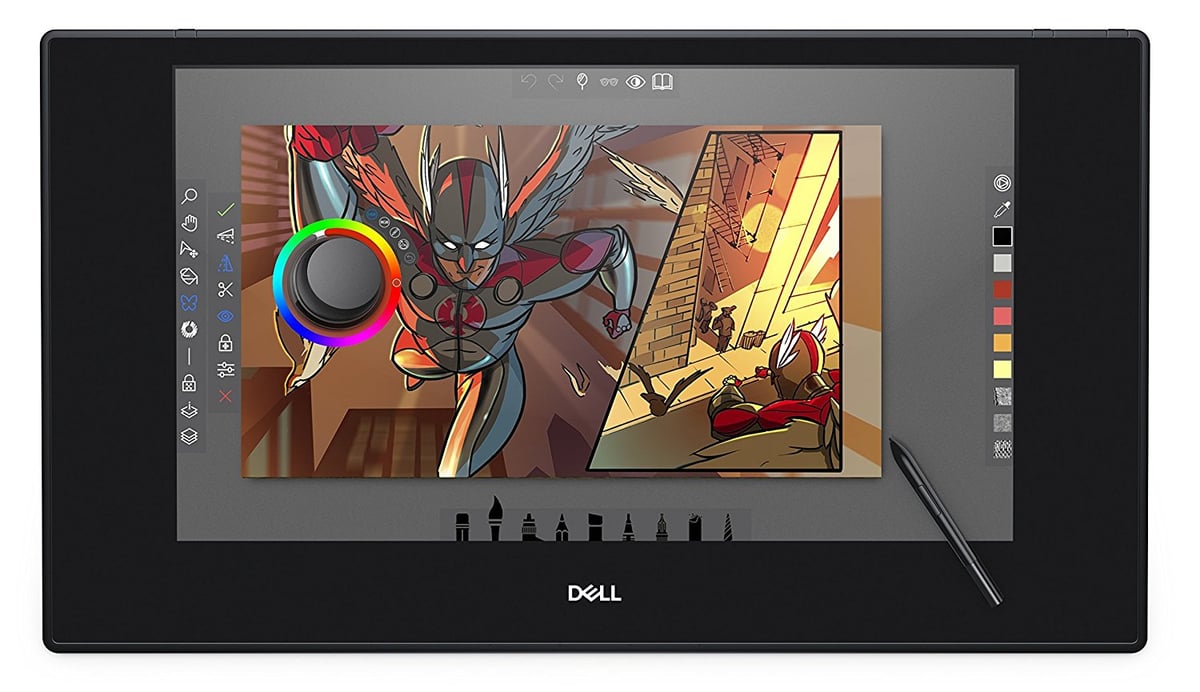
If you want a display tablet from a premium manufacturer, but a Wacom Cintiq would break your budget, the Dell Canvas is here to the rescue. Put simply, it is a Wacom Cintiq, but at a smaller price.
Prudently, Dell did not try to re-invent the wheel. Instead, they opted to license Wacom’s time-proven technology and added a few new features of their own invention. The biggest difference is that the Dell Canvas is compatible only with Windows PCs. Also, at the moment it is only available in one size: it boasts a gigantic 27-inch display allowing you to draw not only with your wrist but your whole arm!
In some ways Dell’s display tablet is similar to the Cintiq series. For example, the display of the Dell Canvas has some teeth, meaning you are not simply drawing on a smooth glas surface, but the surface has a slight degree of resistance which feels closer to the feeling of drawing on paper.
In other ways it is even superior to the Wacom Cintiq. For instance, the Dell Canvas supports up to 20 touch points supported as opposed to 10 touch points on the Cintiq. This makes the newcomer your first choice if you intend to use the display tablet collaboratively. In addition, it features a state-of-the art screen technology that reduces parallax.
The pen you receive with the Dell Canvas is basically a Wacom EMR pen, however, the eraser is missing. In addition, you have a smaller selection of pens than with the Cintiq.
Another key difference is Dell’s Totem. This is a turn wheel that sits on the screen and controls essential parameters with pop-up windows just like the hardware buttons on Wacom’s tablets. While many reviewers have been enthusiastic about this new kind of controller, they felt that to date no app developer had really thought of any meaningful way of harnessing its full power. Nonetheless, this feature is one to keep an eye on in future drawing tablet generations.
You should also be aware that the Canvas is less sensitive than the newer Wacom tablets. But many people who reviewed the Dell Canvas found that 2048 levels is still plenty for professional work.
XP-Pen Artist 22E Pro

XP-Pen offers large display tablet at a great price, catering to both ambitious hobbyists and professionals on a budget.
The display itself features 1080p resolution. So this may feel like a downgrade when you are used to looking at high-definition displays the updated versions of the XP-Pen series come with a matte finish. What this means is that you have a more or less realistic feeling of drawing on paper. Many artists feel that drawing on a glossy surface feels awkward an makes the transition from traditional to digital art harder. In terms of pressure sensitivity, the XP-Pen Artist is on par with Wacom’s tablets, boasting all 8192 levels.
Overall, the quality of drawing is very satisfying for a display tablet of this price range. However, some reviewers have noticed that they get small fish-hooks when drawing hatch-lines quickly. If you have the chance, test the XP-Pen Artist before you buy it to see if that is an issue for you. The upside is that this drawing tablet includes an adjustable stand that is designed to help keep a healthier posture. You can trust this stand to stay at its position, once you lock. It’s really solid.
Huion KAMVAS GT-221 Pro

At only about a third of the price, Huion’s display drawing tablet is a worthwhile alternative to the Wacom Cintiq. Huion’s new display tablet is a complete overhaul of the earlier model. The engineers have made substantial improvements, like reducing unwanted artifacts (bleeding or ghosting). The included stand is very solid, Huion managed to remove the slight wobble of the previous generation.
The display offers a 72% NTSC color gamut, which is decent enough at this price. However, if your work depends on a high color-accuracy, then you should level- up to either the Dell Canvas or even a Wacom Cintiq. In terms of parallax, the Huion KAMVAS plays also not in the same league as the premium display tablets.
Huion’s pen performs very well. You would have to draw unnaturally slow to see some barely noticeable jitter when drawing straight lines. Ultimately, the Huion KAMVAS series is more than capable of creating professional art. The drawing tablet has a quick reaction time that does not inhibit you in any way.
As a welcome bonus, Huion throws in a spare pen. It’s not surprising that some reviewers have called this tablet the best alternative to the Wacom Cintiq.
Mobile Tablets (Stand-Alone)
Wacom Mobile Studio Pro

Wacom’s premium product is not merely a display drawing tablet, it is also a high-end computer. Its hardware allows you to run top-of-the-shelf graphics software like Photoshop. Customers can choose between different configurations of CPUs, GPUs, and RAM to suit their particular needs.
The manufacturer boasts that it has quadrupled the Mobile Studio Pro’s accuracy when compared to earlier display tablets. This mobile tablet is a perfect fit for professional artists, as they will experience virtually no lag, no parallax, and can enjoy a natural tilt support. In addition, there is a built-in 3D camera that can be used to speed up your 3D sculpting workflow.
What’s there not to like this drawing tablet? All reviewers invariably have complained about the lack of a stand and a case. Both items can be bought from Wacom itself, or at a lower price from third-party manufacturers.
If you are using it in your studio, the Mobile Studio Pro can be used as an external monitor. However, that would defeat the purpose of this powerful mobile machine. Ultimately, the Mobile Studio Pro is a premium product that comes with a premium price tag. As such it is only worthwhile for professional artists who need to work on the go. If you don’t fall into that particular category, you will be happier with a display tablet connected to your desktop PC.
Microsoft Surface Book 2

Finding a budget alternative to the Wacom Mobile Studio Pro is not an easy feat since it needs to offer both substantial hardware support to run high-end graphics software like Photoshop and a sufficient pen pressure sensitivity. When you combine both these requirements you quickly arrive at Microsoft’s Surface Book 2. While you would not think of a Microsoft laptop as budget-alternative, the Surface Book 2 really does shave off a few hundred dollars off your bill.
At 3000 ✕ 2000 pixels the Surface Books 2’s screen resolution outshines the resolution of the Mobile Studio Pro 13. On the other side, you will work on a glossy screen. This means you will have to deal with reflections of surrounding lights and cannot enjoy the more natural teeth of the Wacom drawing tablet.
As is to be expected, there is a slight trade-off. Surface Book 2 features 4.096 levels of sensitivity which still more than sufficient for professional artworks. In addition, you will need to pay extra for the pen.
What Types of Drawing Tablets Can I Buy?
Pad Drawing Tablets (Without Screen)
The most affordable category of drawing tablets. It consists of a featureless surface that detects the movements of a compatible pen. The drawing itself is displayed on a computer screen. Because of the disconnect between pen and image, many people shy away from pad drawing tablets. However, in our experience, anyone who puts his mind to it can get the hang of it quickly and produce amazing artwork. We recommend these tablets to hobbyists or people who simply want to get their feet wet in digital art.
Display Drawing Tablets (With Screen)
Display drawing tablets are basically drawing tablets with an external display that you can directly draw on with an electronic pen. The clear advantage of this type of a display drawing tablet is that you can see directly what you are drawing.
The downside is that some display drawing tablets exhibit a flaw called “parallax”. When you point the pen at the center of your view, it is at the exact same spot as the point you are drawing. However, due to the thickness of the glas, the two can wander apart when you draw them at a distance from your center of view. In case you opt for one of the more affordable options, you will quickly adapt your drawing gestures to factor in parallax. More advanced drawing tablets are equipped with compound screens that are able to correct parallax.
Mobile Drawing Tablets (Stand-Alone)
Mobile drawing tablets take the idea of display tablets one step further. In simple terms, a mobile drawing tablet is a Display drawing tablet with a built-in computer. Makes the drawing tablet mobile. Due to the extra cost, a device like this only sensible for artists who want to work a lot on the go. To date, these drawing tablets are only available for Windows. Nevertheless, the iPad is likely to become more attractive to professional artists as well.
Do I need an expensive drawing tablet to create professional art?
No. Pad tablets generally have a steeper learning curve than a tablet with built-in displays, since there is a slight disconnect between the movement of your hand and the result on the monitor. Therefore, it takes more practice until you figure out the correct coordination between the two components. The upside of this kind of drawing tablets is that their way more affordable.
However, don’t give up too easily. You will get great results, you simply need a bit more persistence.
Can I use the iPad as a Drawing Tablet?
To date, Apple has not delivered on its promise that the iPad would become the go-to tablet for creative professionals. The reason is that to date there is no full version of Adobe Photoshop for iOS devices. There have been very promising attempts to fill the void like the professional drawing app “Procreate”. However, this doesn’t cut it for many pros who are firm followers of Adobe’s product. As a result, many have considered the iPad a fancy tool for doing some digital pleine-air paintings. Those pros who wanted to combine tablet capabilities and Photoshop either chose Microsoft’s Surface that can run Windows and is this compatible with Photoshop or they opted for Wacom’s own Mobile Studio Pro.
But this is about change with the recent announcement that Adobe is in the midst of creating a version of Photoshop for iOS that will faithfully replicate every feature of the desktop version. It may well be that this will give the iPad the extra edge for it to mature from a humble consumer device to a professional tool. The new version of Photoshop is expected to be presented in October 2018 with a slated release in 2019.
Can I Only Draw Small Artwork on Small Drawing Tablets?
The short answer is “No”. This is another common misconception. The size of the drawing tablet does not correspond to the size of your canvas. To draw on big canvases with a small drawing tablet, you can zoom out to block out the basic composition and then zoom in to add in the details.
Nonetheless, a bigger drawing tablet has its perks; like efficiency and speed: more space to work with, spend more time drawing and less time zooming
License: The text of "10 Best Drawing Tablets of 2018" by All3DP is licensed under a Creative Commons Attribution 4.0 International License.
CERTAIN CONTENT THAT APPEARS ON THIS SITE COMES FROM AMAZON. THIS CONTENT IS PROVIDED ‘AS IS’ AND IS SUBJECT TO CHANGE OR REMOVAL AT ANY TIME.









